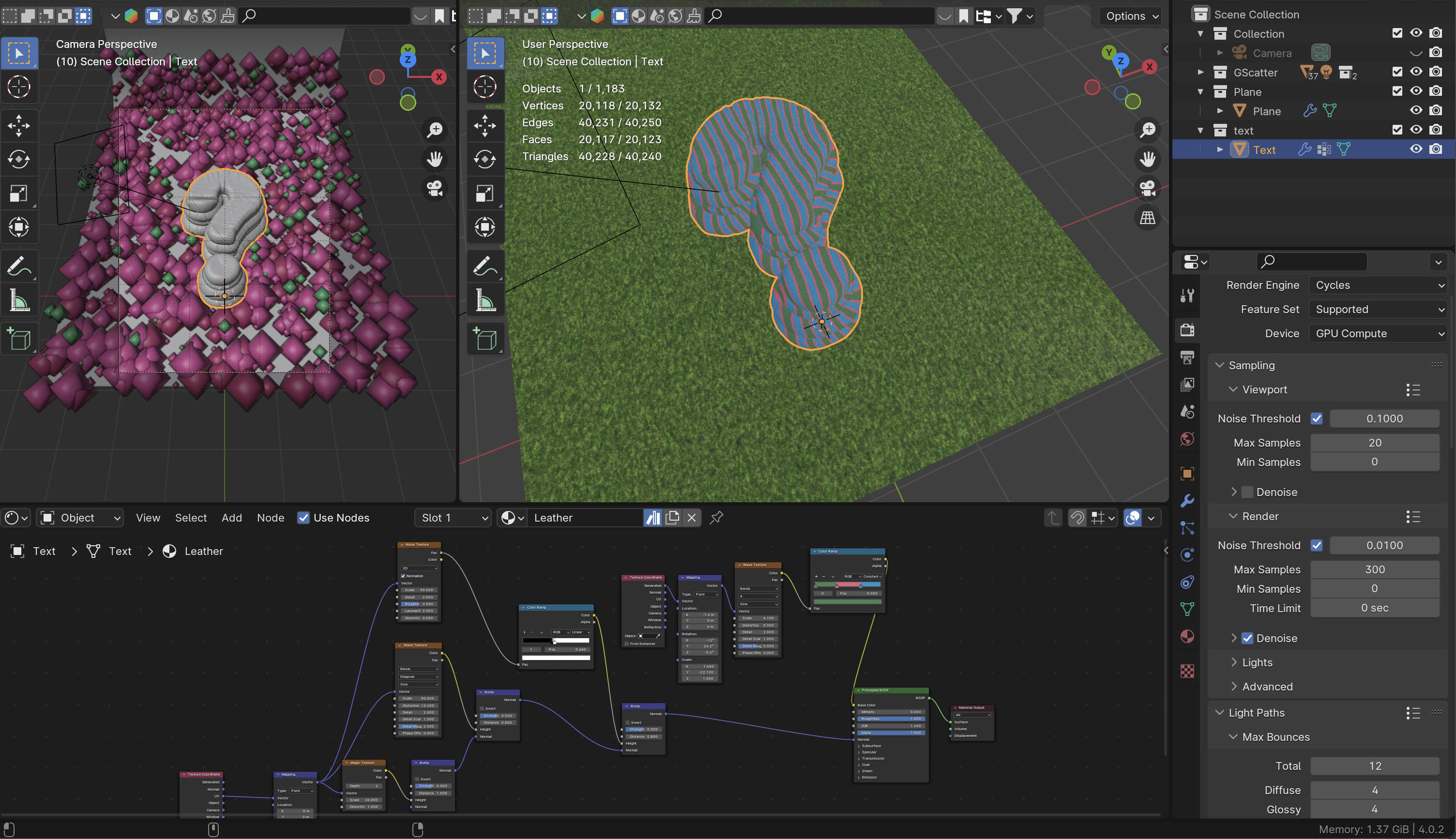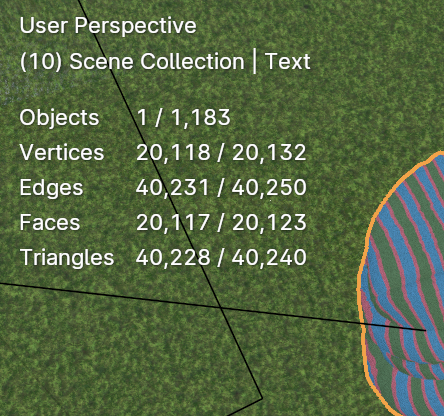I hope this question is allowed on this forum. I am currently using a non-ideal setup for my renders, specifically an Apple MacBook Pro M2 Pro. I've been learning on this system and plan to upgrade soon. Despite its limitations, I've managed to render complex environments in the past, albeit slowly.
I am encountering some difficulties with a specific project: rendering an inflation animation. Although the scene is relatively simple, it involves cloth inflation (approximately 20,000 vertices). I'm also using the Gscatter addon, which is why I'm not able to use SheepIt. Even after disabling the Gscatter collection and rendering only the cloth inflation, my GPU still runs out of memory.
I'm struggling to understand why my GPU lacks enough memory. I have ensured that all other applications and software are closed + I have restarted my laptop. I've attempted to optimise the scene as per my understanding.
Could I have unknowingly changed a setting that is consuming a lot of memory / something else? Any tips on how to manage this, or is it best to wait until I have a better system for cloth simulations?
My subject has around 20k vertices, which is likely on the higher side but should still be manageable. Also, the materials for both the plane and the subject are node-based. I can simplify nodes (since a lot of the details from my cloth are blurred out) but I'm not sure if that'll help GPU either.
I'm making this post to ensure that I'm not making a fundamental mistake and that the issue lies with my current system's limitations.
Edit: I also have 300 samples per image and 150 frames but as far as I understand, this doesn't use GPU. Just takes longer.
I tried using my CPU overnight and it was able to render 9 frames in 8ish hours.
Worst case scenario, i will look up rendering in layers since my grass layer remains the same (unfortunately) while only the cloth expands/ inflates.