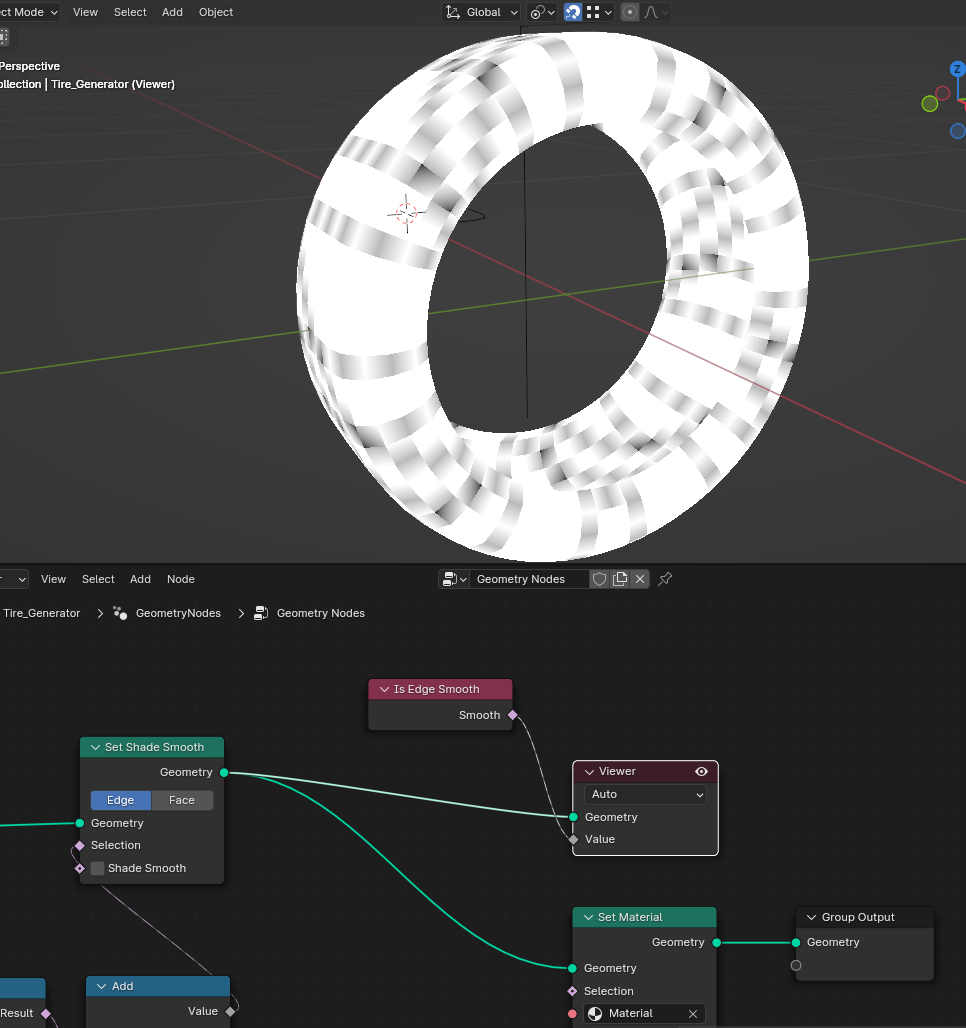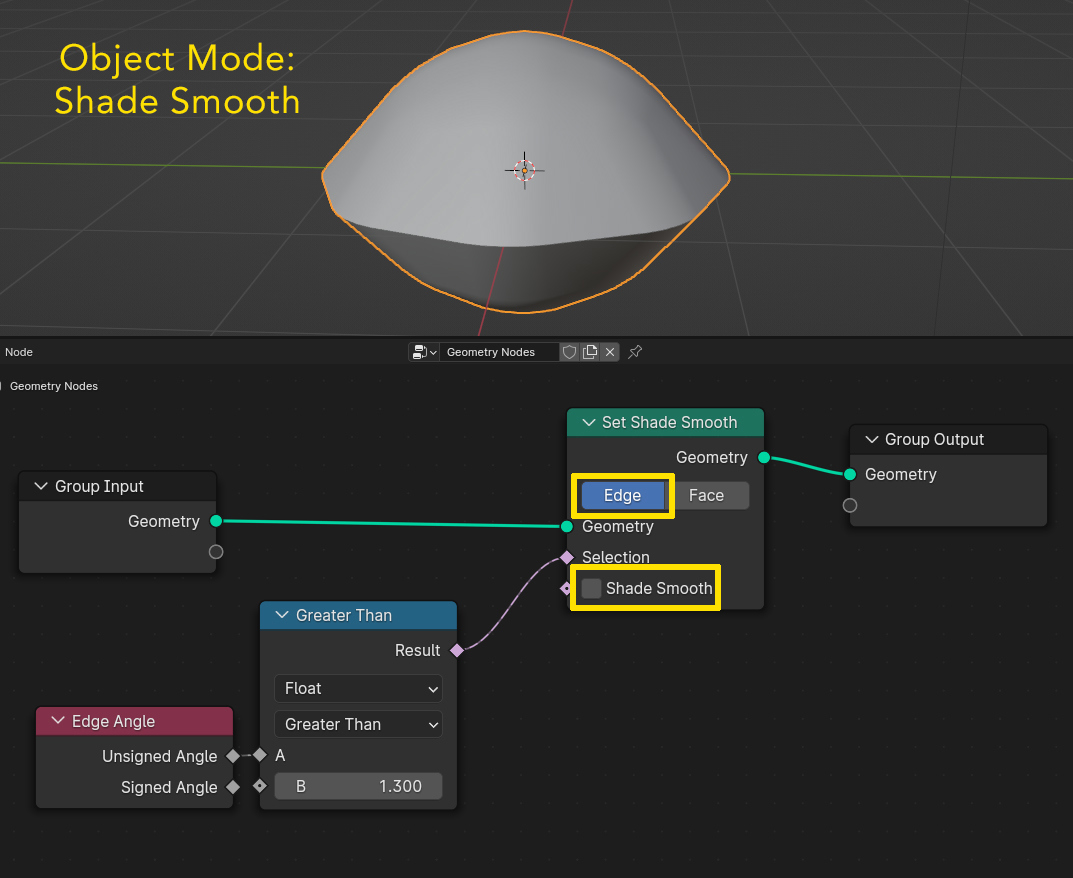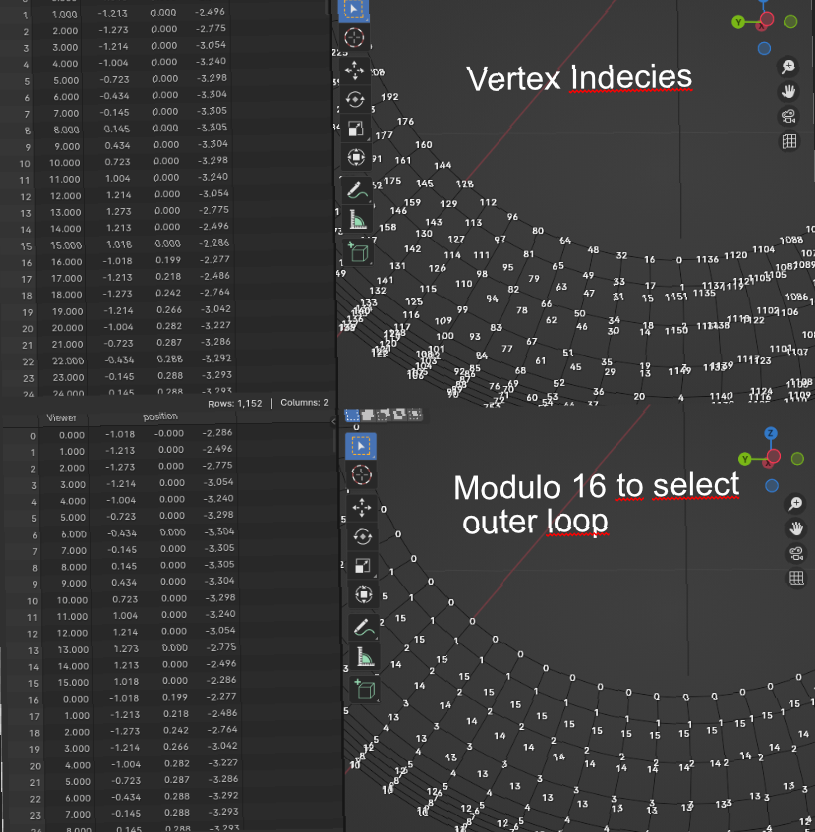I don't know if this is intended behaviour or a bug, but what I have noticed recently (never noticed it previously because I usually use the node to smooth faces, not edges) and so I don't even know if this is an answer to your problem without being able to test it on your object.
At least I hope this might help others who experience problems using the Set Shade Smooth node. The thing is, no matter if you have set the object to Shade Smooth or Shade Flat in Object Mode originally, you can overwrite this setting in Geometry Nodes with the Set Shade Smooth node by enabling or disabling Shade Smooth.
However, this only works if you have set the node to Faces. When (like in your case) it is set to Edges, the smoothing will not work if you have chosen Shade Flat in Object Mode (which is the default if you do not change it).
Which means you can only use the Set Shade Smooth node to create sharp edges by disabling smoothness for them if the faces are set to be shaded smooth.
Here is an example: I have an object where I want to sharpen all edges with an angle > 1.3, so like in your example I try to use a Set Shade Smooth node with the Shade Smooth option disabled. Since I want the angles with higher values sharpened, I use a Greater Than node to get all angles > 1.3 and plug the result in the Selection. The object itself is in the default state of being shaded flat in Object Mode.
Since nothing is shaded smooth originally, setting certain edges to "not smooth" does not change anything, since everything is already shaded flat:

And even when I unplug the selection and enable Shade Smooth, the object is still shaded flat, because the node is set to Edges, but smoothing the edges while the faces are flat does not give smooth shading:

Switching the node to Faces however makes the object look smooth, because the Faces mode changes the setting given in Object Mode:

So to get the sharp edges you can do one of the following things:
Set the object to Shade Smmoth in Object Mode. If you then disable Shade Smooth for the selected edges, they will appear sharp:
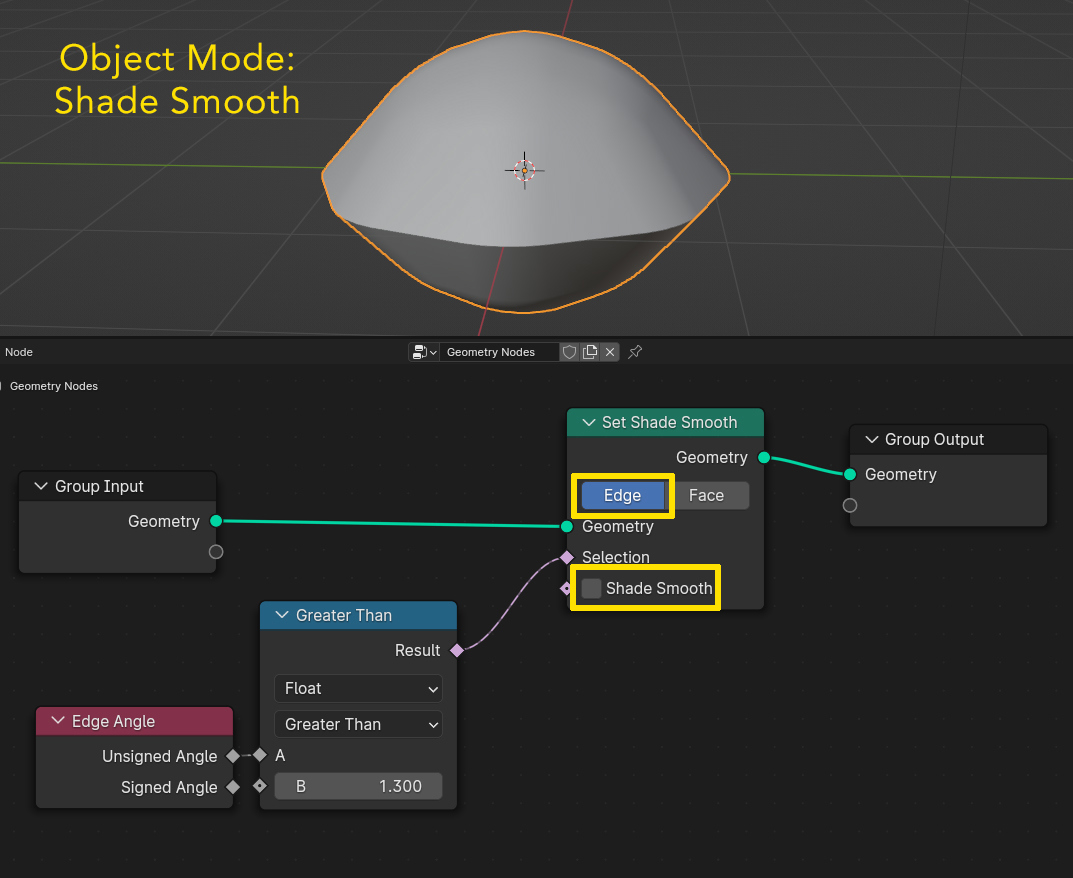
Or, if you do not want to change it in Object Mode, or make sure it is smooth no matter which setting in Object Mode or, most important, if you use it on a mesh generated within Geometry Nodes which you cannot shade smooth in Object Mode, then you can simply use a second Set Shade Smooth node set to Faces with Shade Smooth enabled and place it before the Edges node: