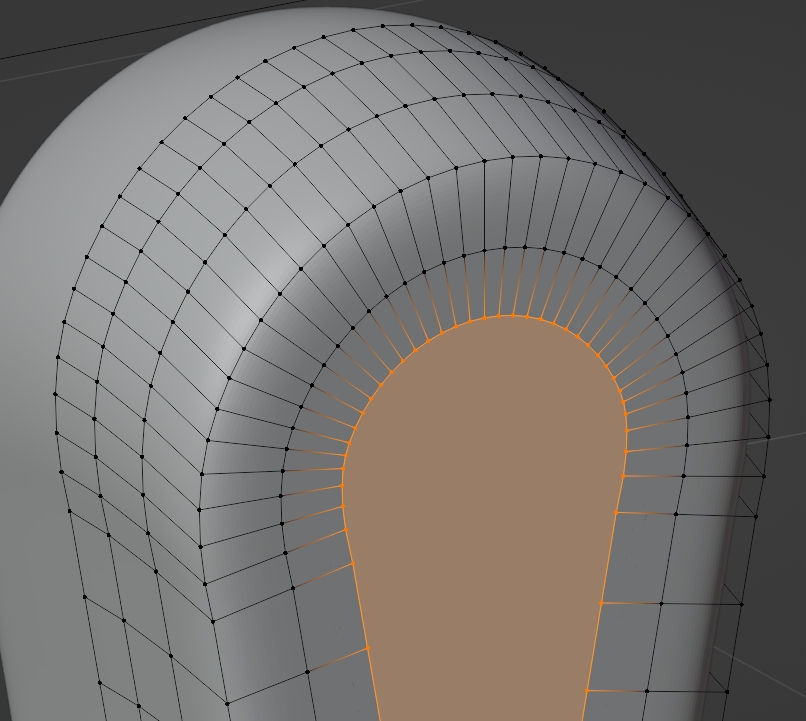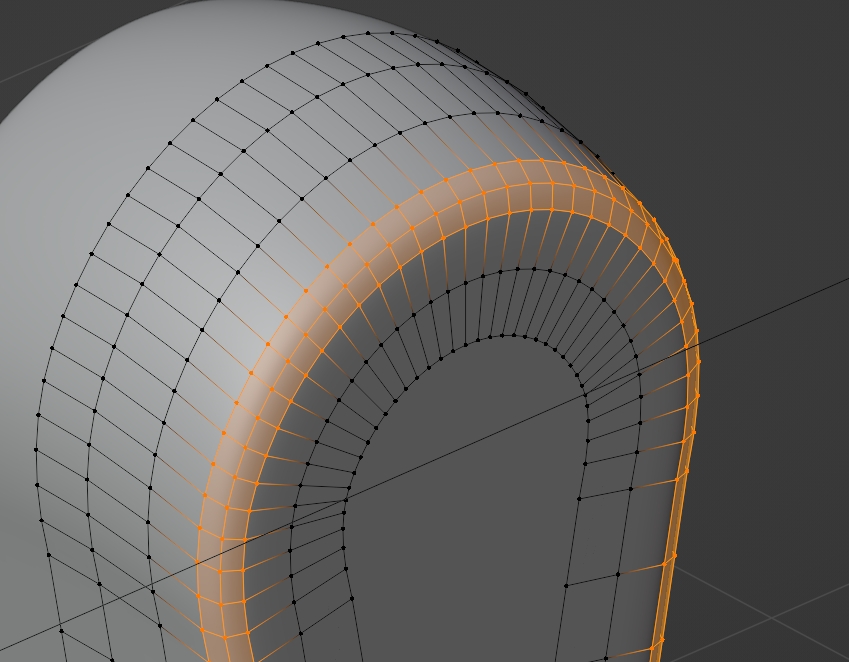I would like to create a face at the selected edge. I don't really know how it works because "F" creates the bad face on the right side.
Does anybody have an idea?
My goal is to make the middle part of the robot arm in this picture.

My mesh looks like this: Left: Create a face here. Right: That's not what I want..
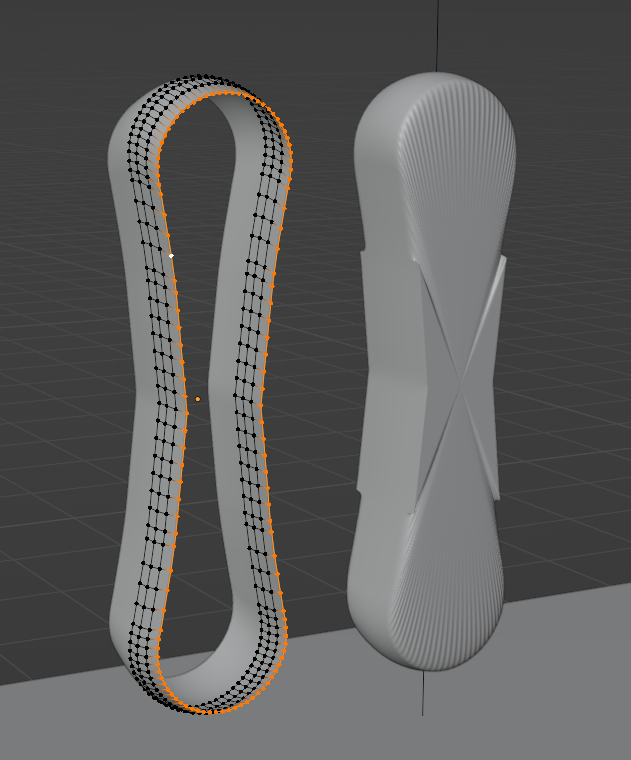
This is my blend file: https://we.tl/t-jGWOEGogYD Don't know how to attach it here, sorry!
Thank you in advance!