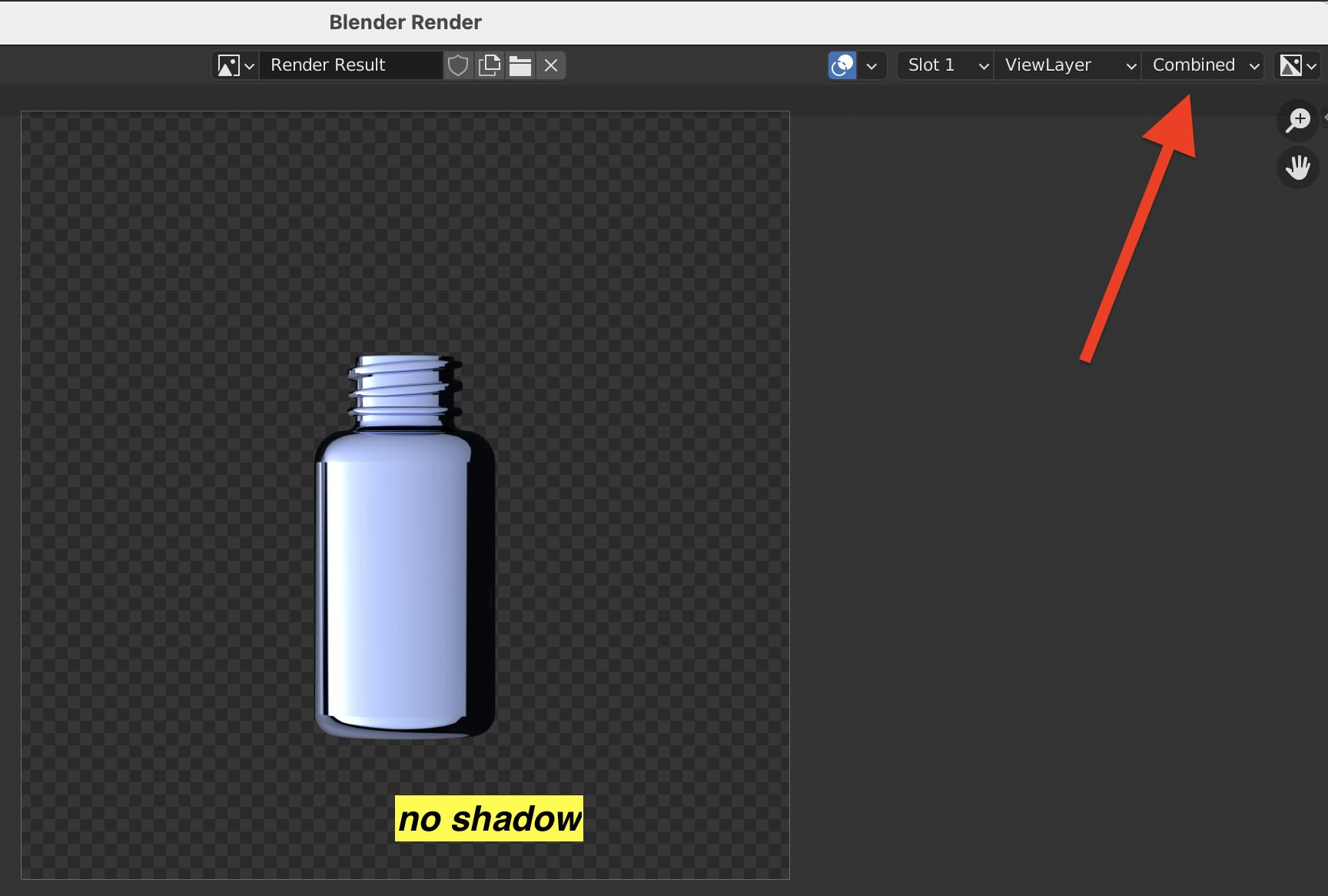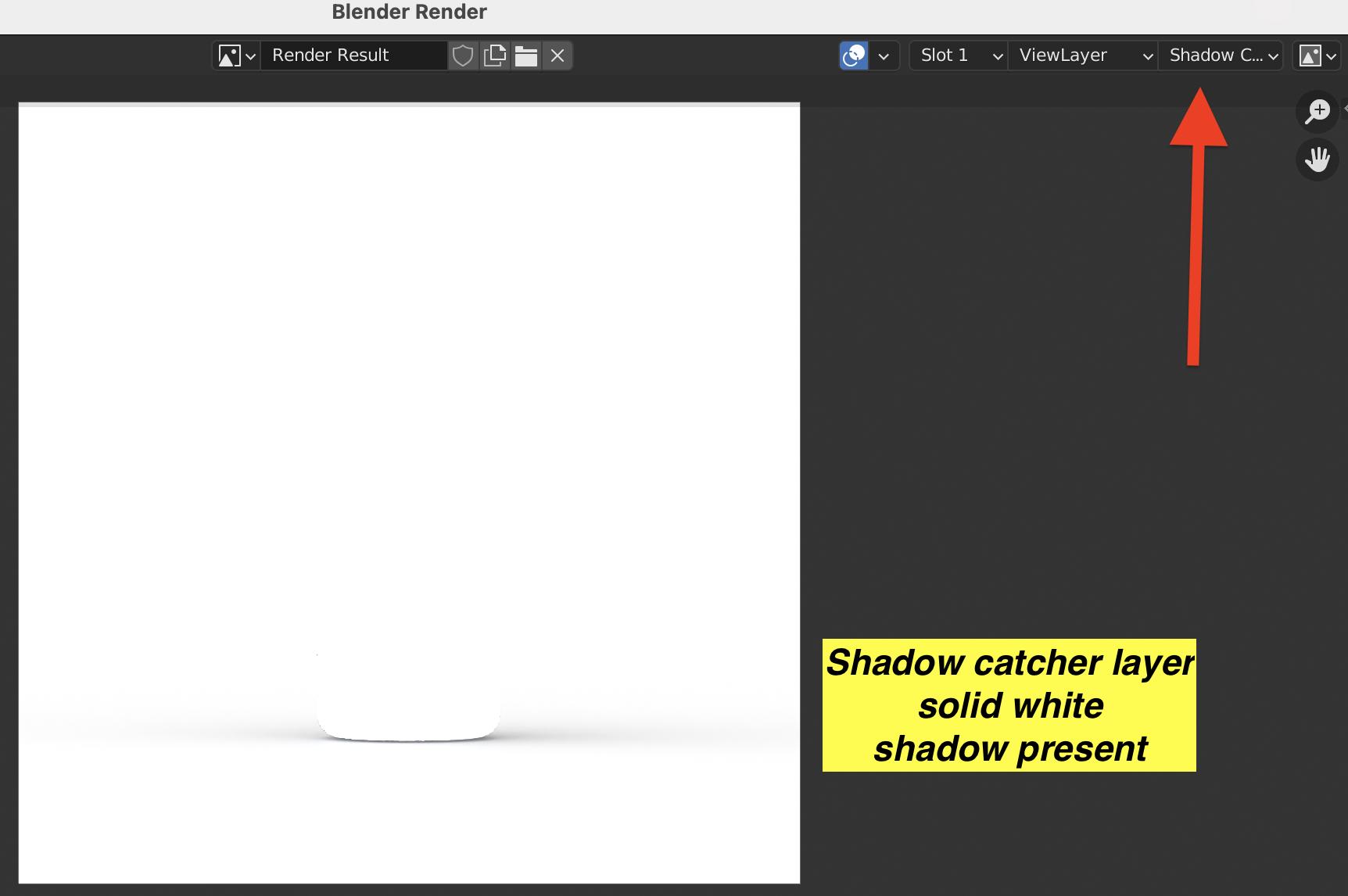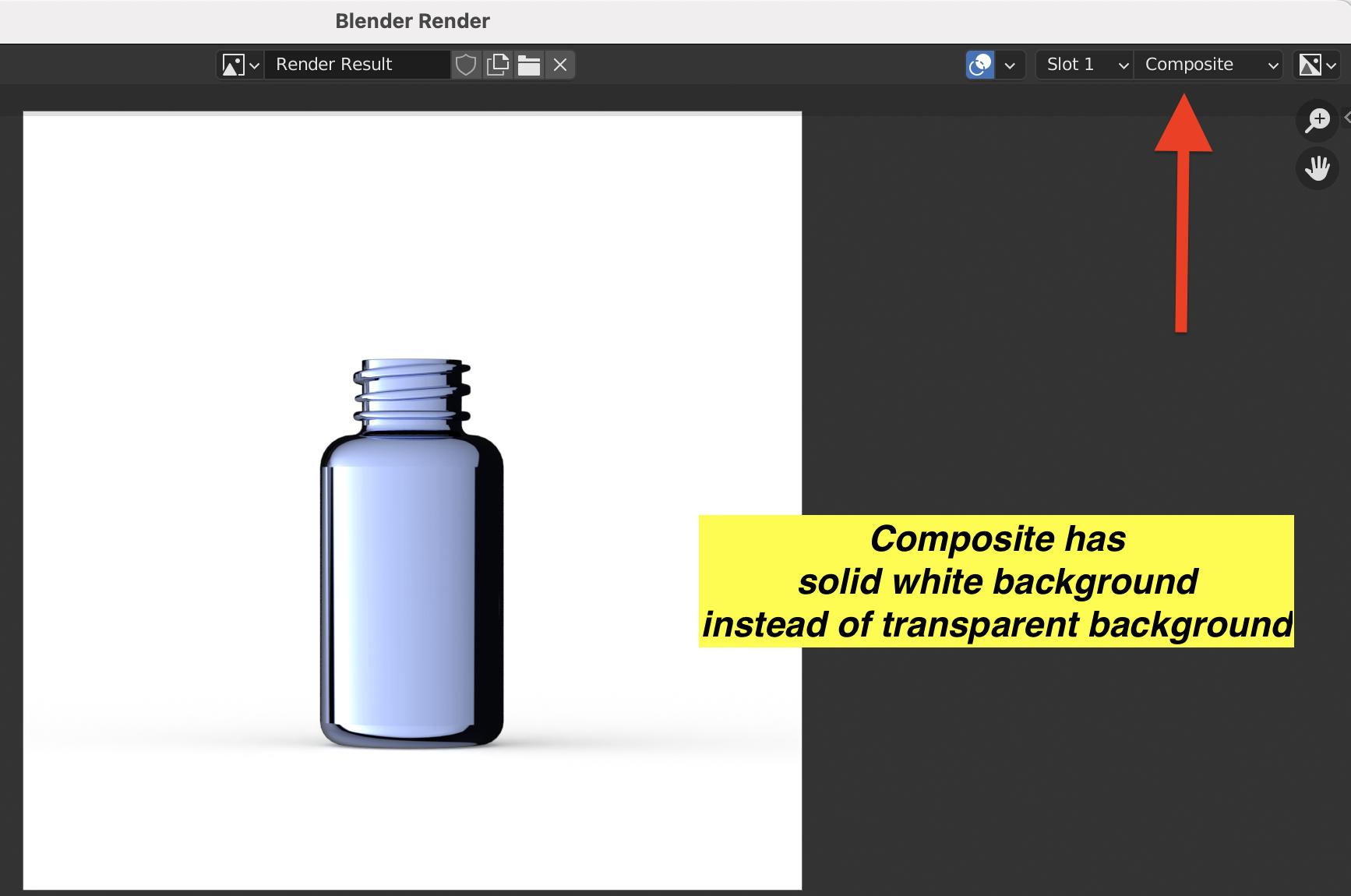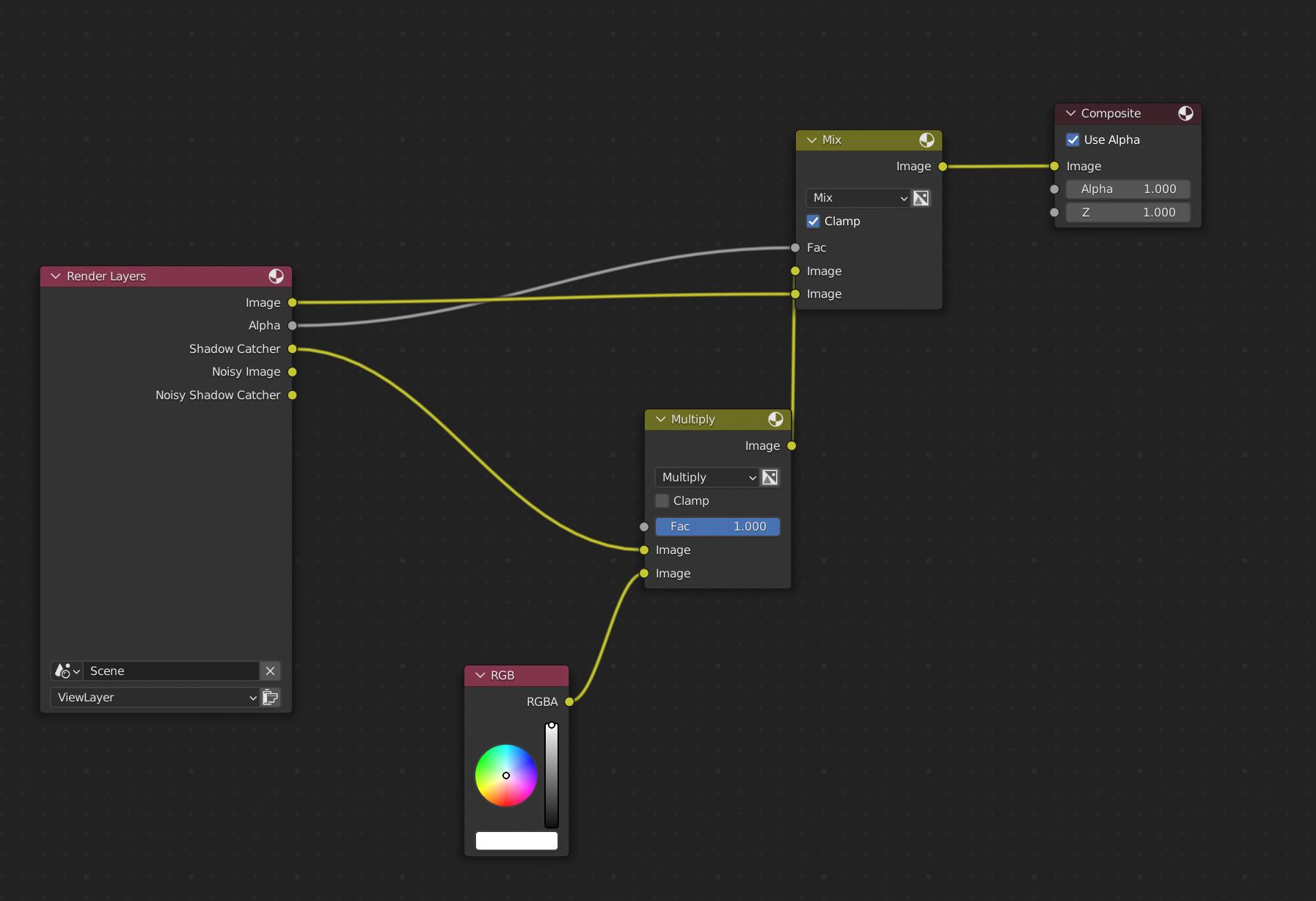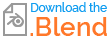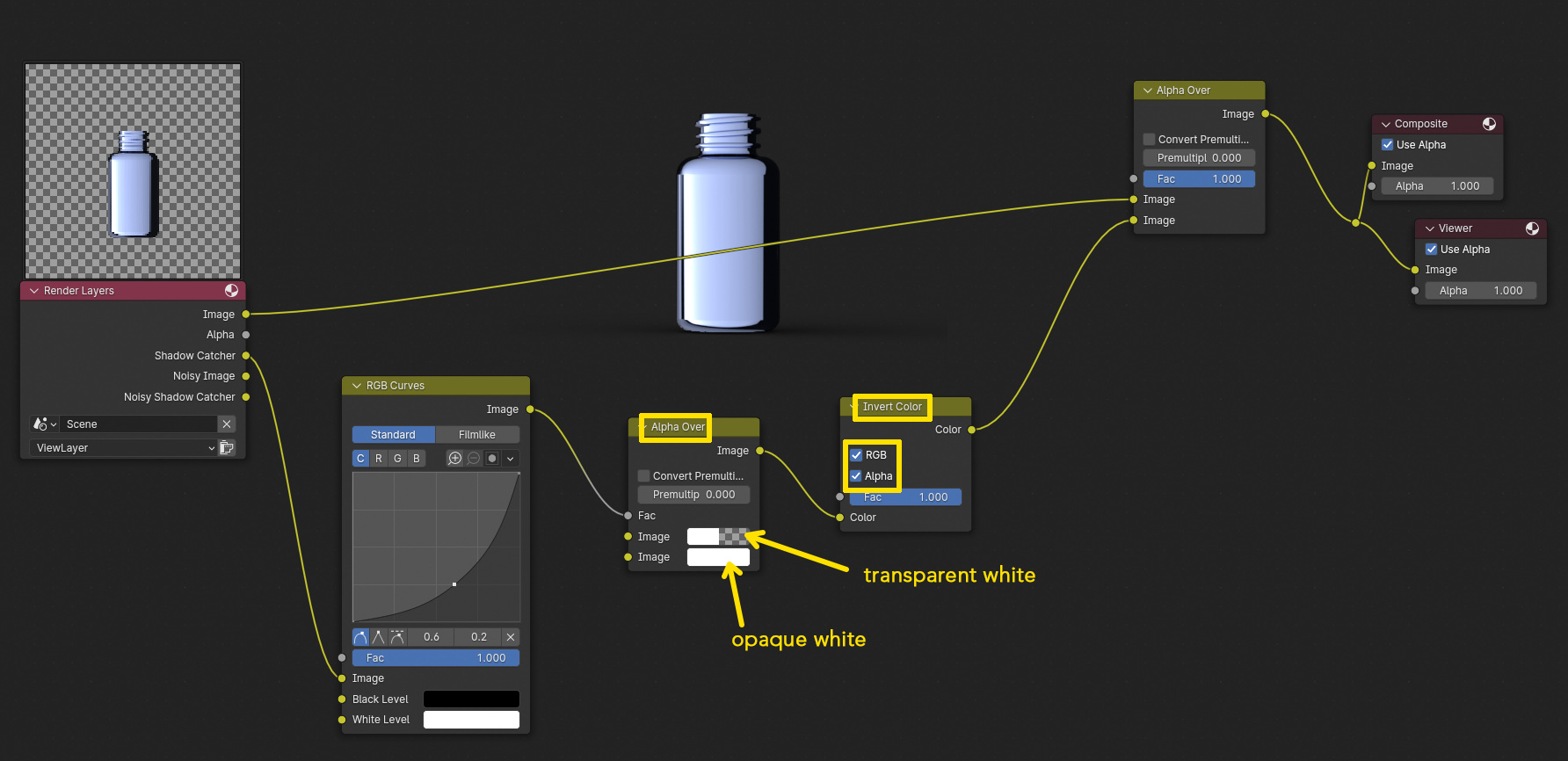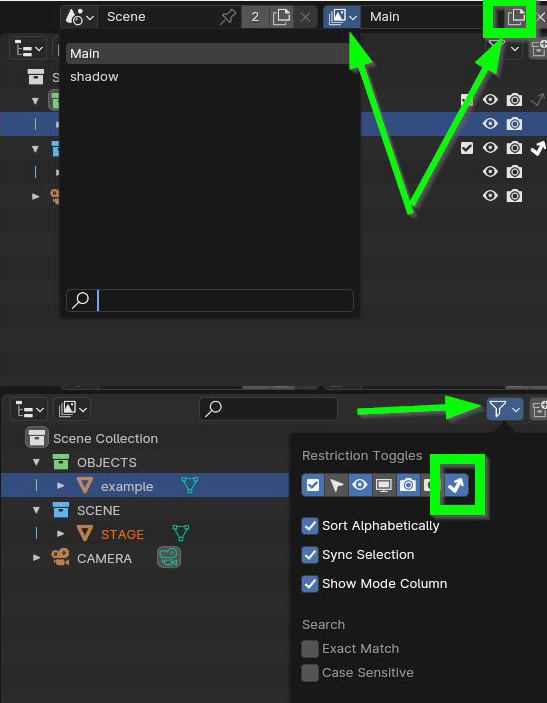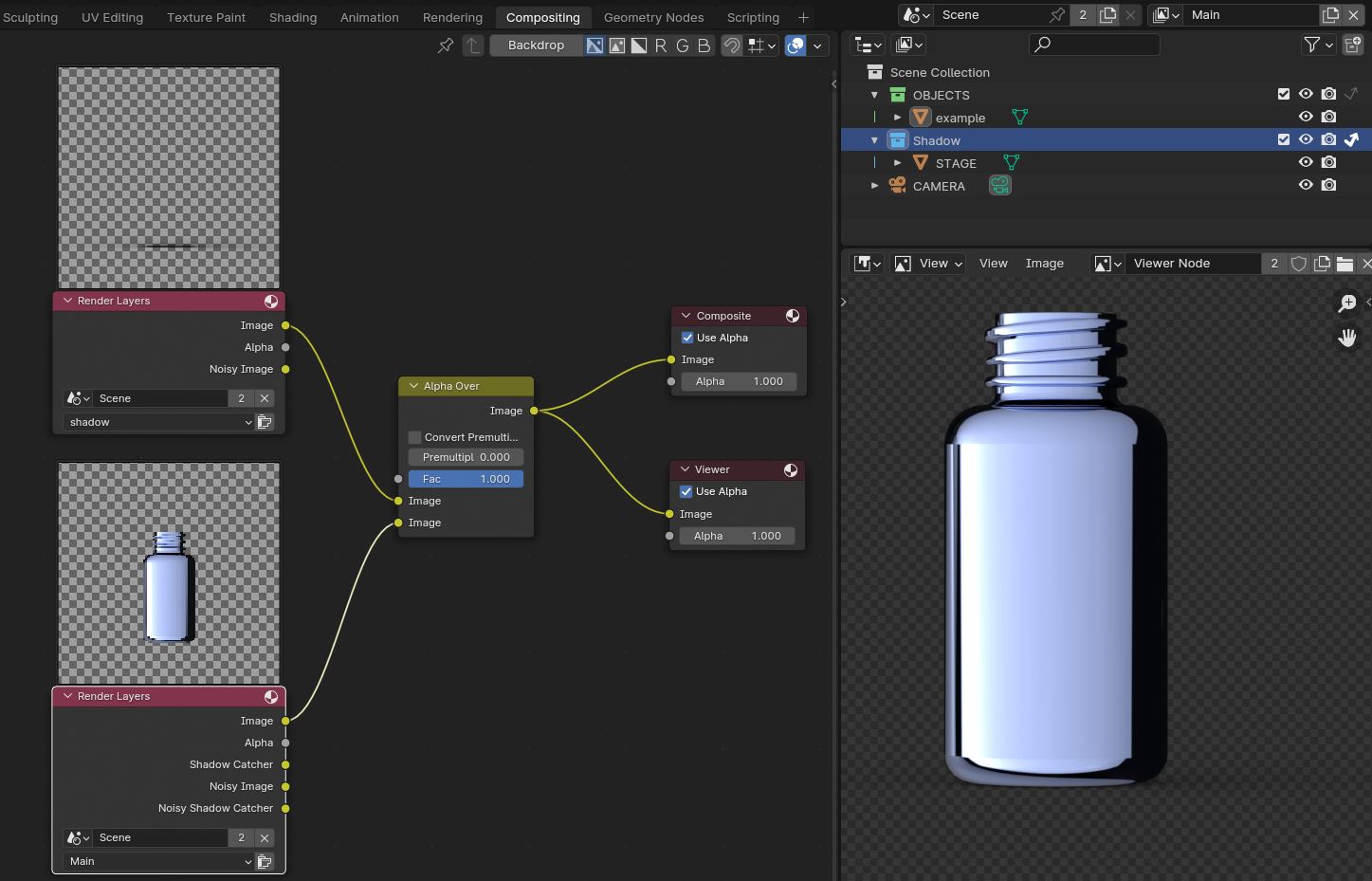I have a preloaded scene which is causing me some grief.
I need to achieve a single PNG output render, which contains the object rendered, and the shadows cast, but NO BACKGROUND (transparent background PNG) and it needs to be in Blender 3.2 using cycles.
So, I have done the following three basic steps;
- Stage (aka ground plane) = object settings -> shadow catcher
- Render properties -> film -> transparent.
- Output -> output -> file format = PNG, Colour = RGBA. In fresh blends, and in newer versions of blender, these settings output a render with a transparent background. However in this file, there is some setting, maybe in the compositor, which is causing a completely white background on the shadow catcher, which means my png renders are not coming out with a transparent background...
Can anybody spot the issue with this file and let me know how to correct it? I've packed the blend and will attach the blend exchange link now Thank you