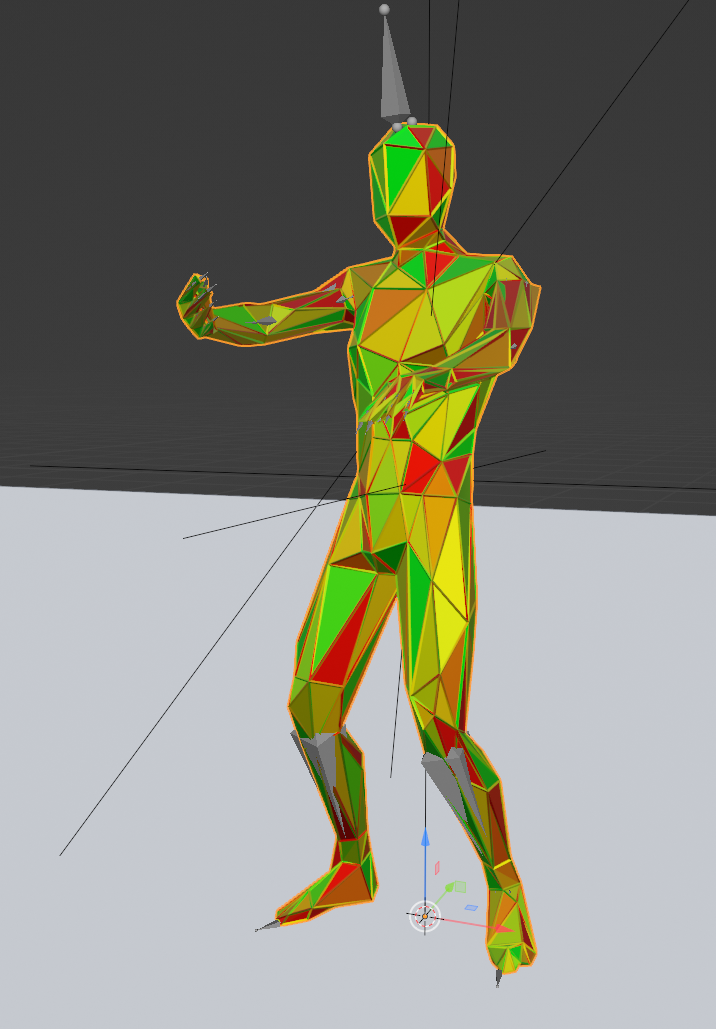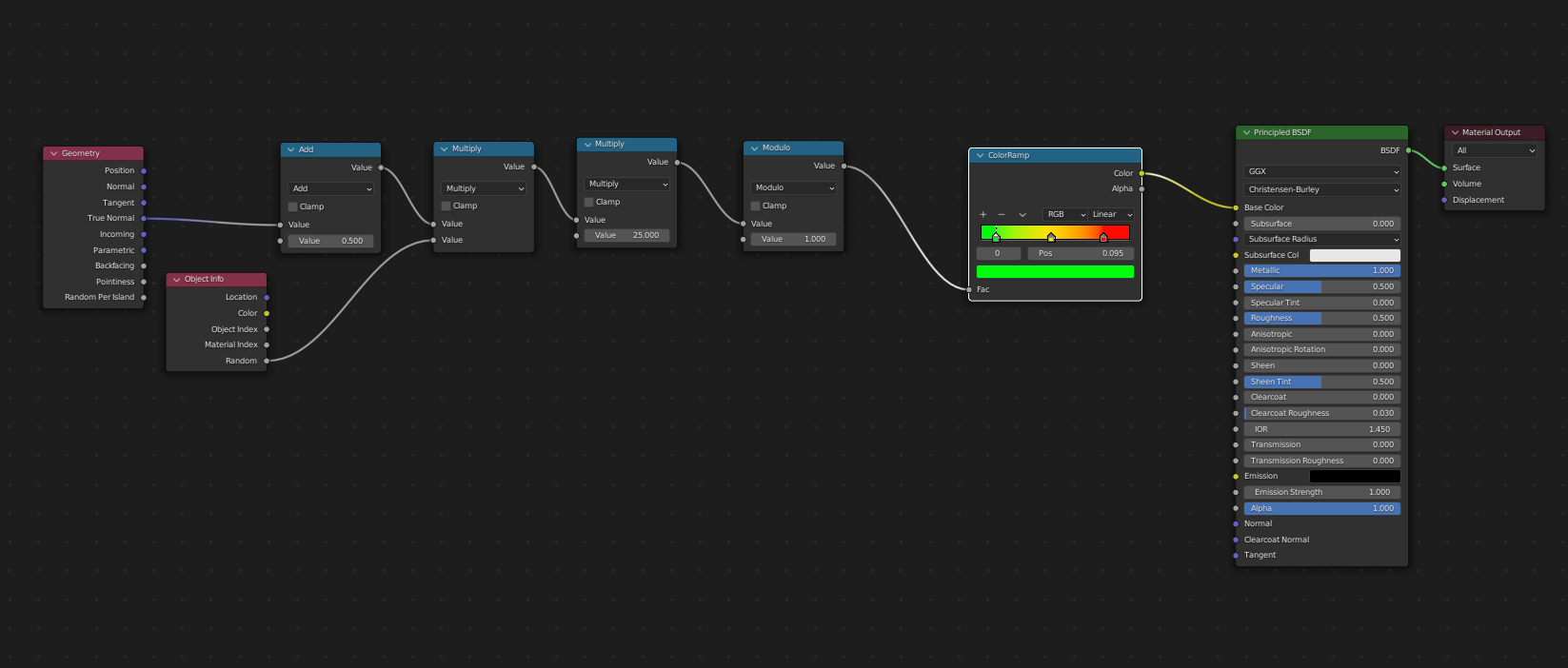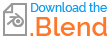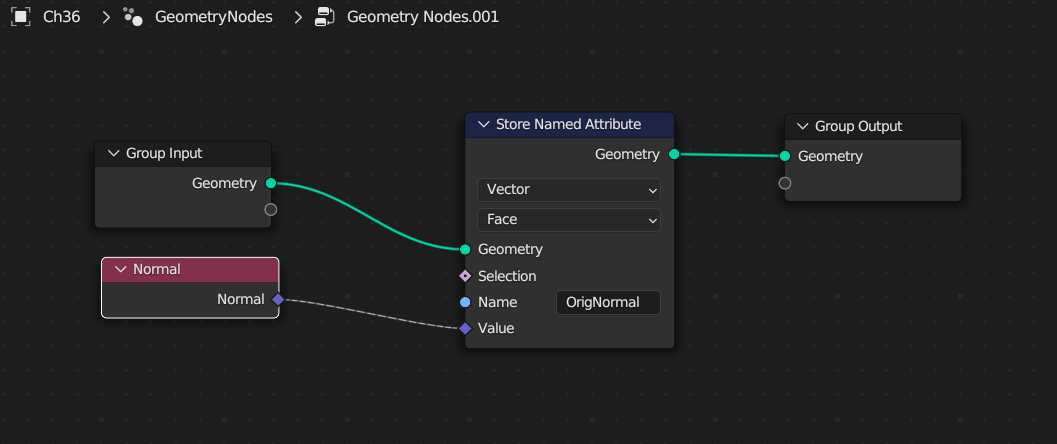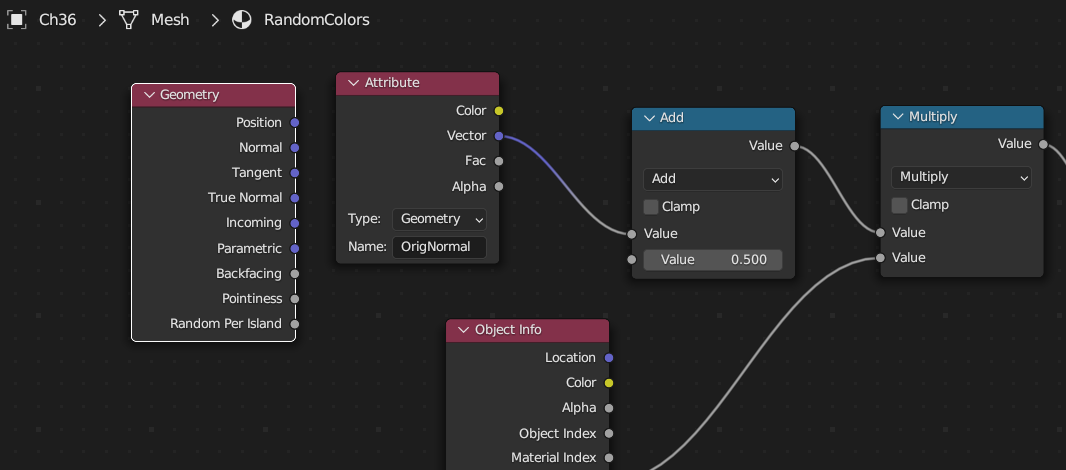I have this material applied to a human figure. I want to see what it would be like if the colors were not bouncing around different faces. Does anyone know how to achieve that?
-
2$\begingroup$ this should be doable if you bake your texture. So i recommend searching for bake texture. $\endgroup$– ChrisCommented Feb 6 at 6:15
-
3$\begingroup$ Hello, Martin ..A screenshot of the material node tree would enable folks to tell whether they can help you out or not, without necessarily committing to a download. $\endgroup$– Robin Betts ♦Commented Feb 6 at 7:17
-
2$\begingroup$ the material is dependent on "true normal" input, that's why it is changing all the way in the animation $\endgroup$– ChrisCommented Feb 6 at 9:20
-
1$\begingroup$ @RobinBetts good point. I added an image of the node tree. $\endgroup$– Martin MarinoCommented Feb 7 at 7:42
1 Answer
The True Normal input (the normal to each face) in the shader changes as the model moves. If you want it to not change, the easiest way is probably to bake the normal as it was before the model moved. You can easily do this with Geometry Nodes.
Add a new Geometry Node modifier in the modifier stack before (above) the Armature modifier and add these nodes
This stores the face normal to an attribute named "OrigNormal". Since the modifier comes before the Armature modifier, this is done in the rest pose, ie. it won't be affected by the model deforming with the Armature.
Then you just need to change the shader to use the OrigNormal attribute instead of the true normal.