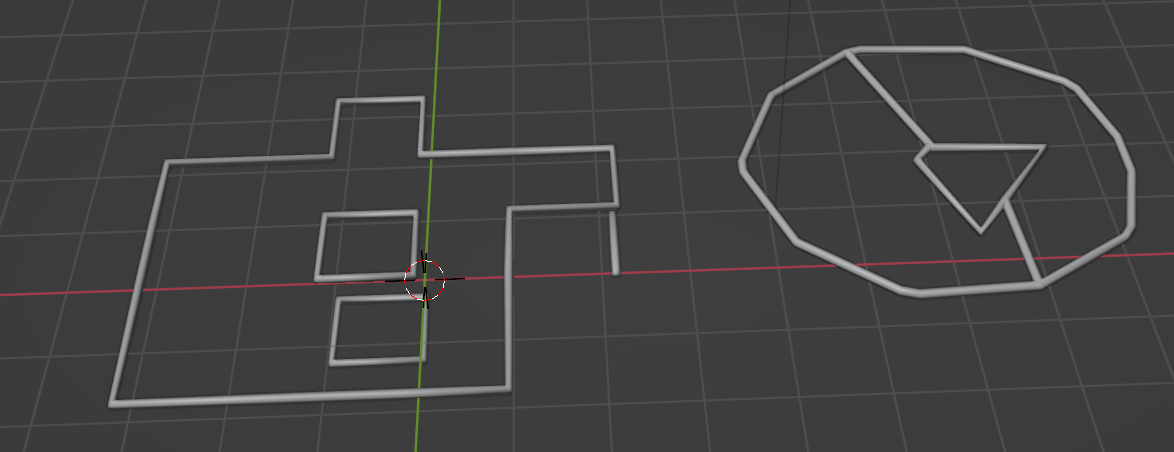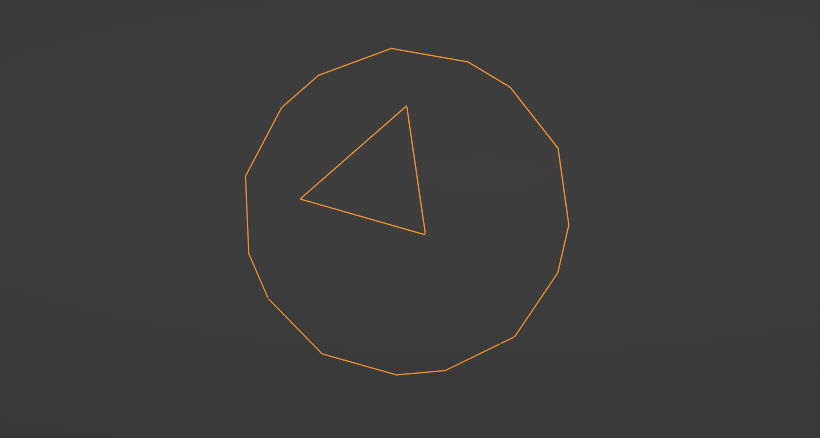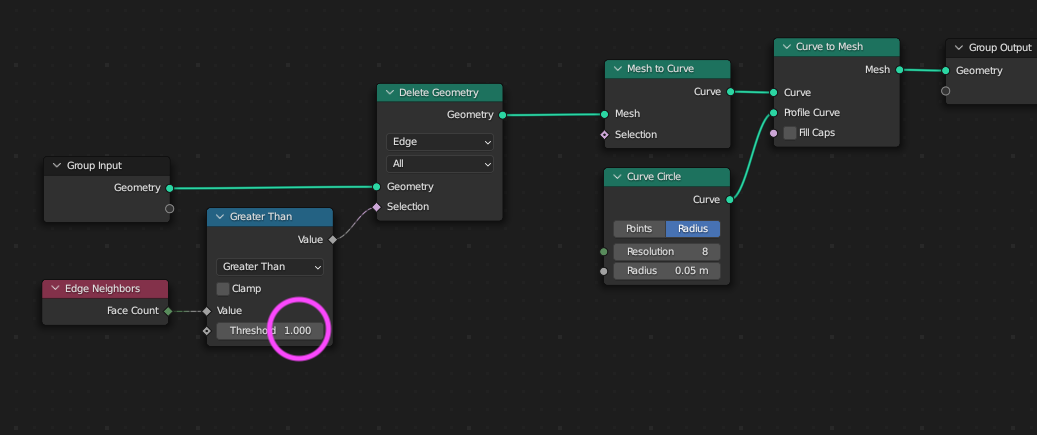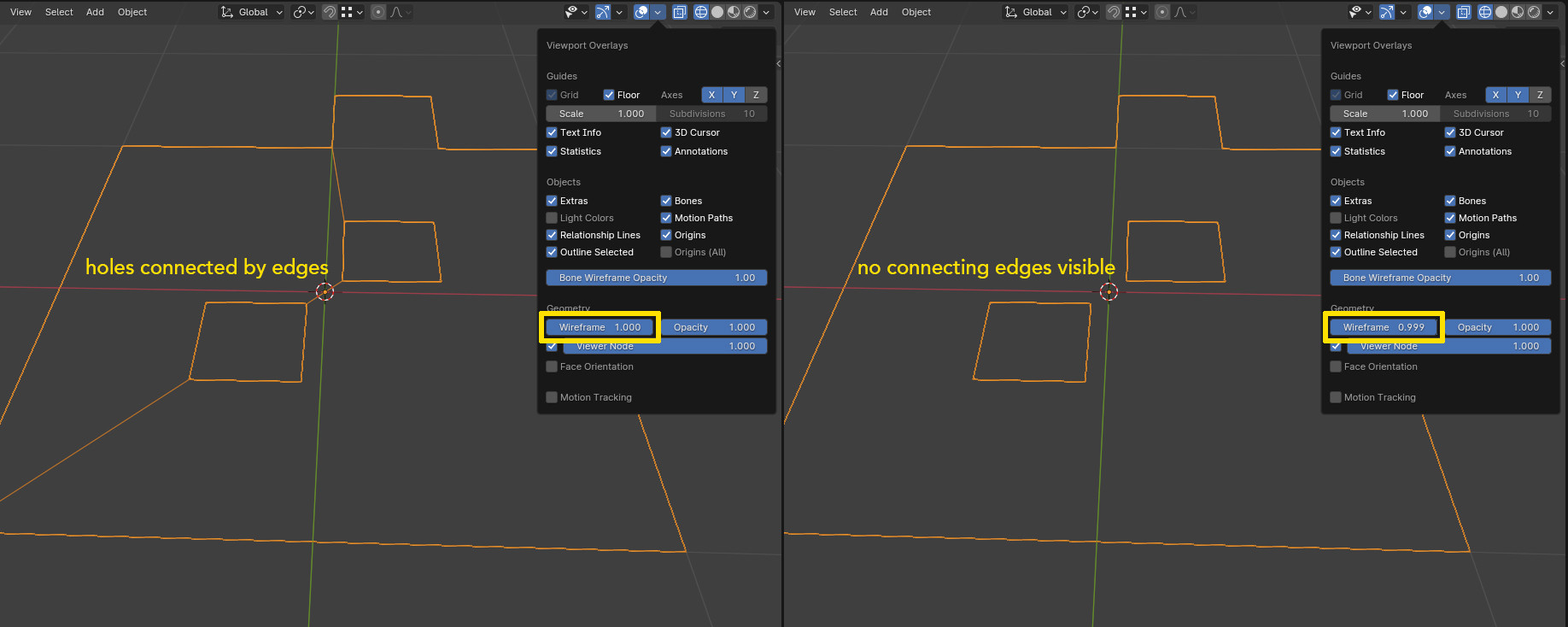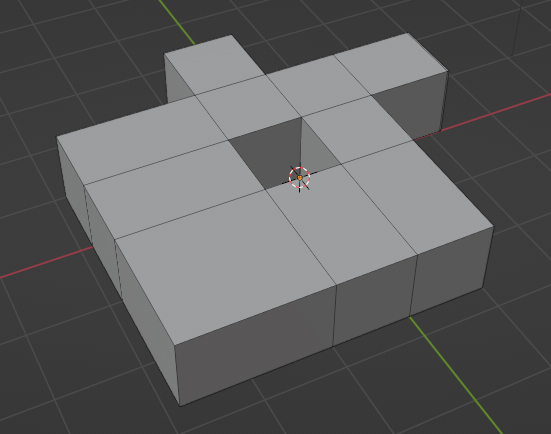After applying a boolean modifier, I'm getting these jump lines that connect a cut out to the outer perimeter. In other contexts I've made an object that has an inner and outer set of edges without needing jump lines, so I know they aren't required.
Things I've tried:
- Decimate: doesn't do anything, not sure why
- Geometry node to delete any edge touching more than one face: doesn't work either
- Array modifier with merge: if they were separate objects, thought it might connect them.
Why aren't any of these things working? Are they two separate objects? Or are these edges required for some reason?
Link to project: https://drive.google.com/file/d/1bwJPsTbevJnwmZHqWX0w--ps08eraqHK/view?usp=sharing
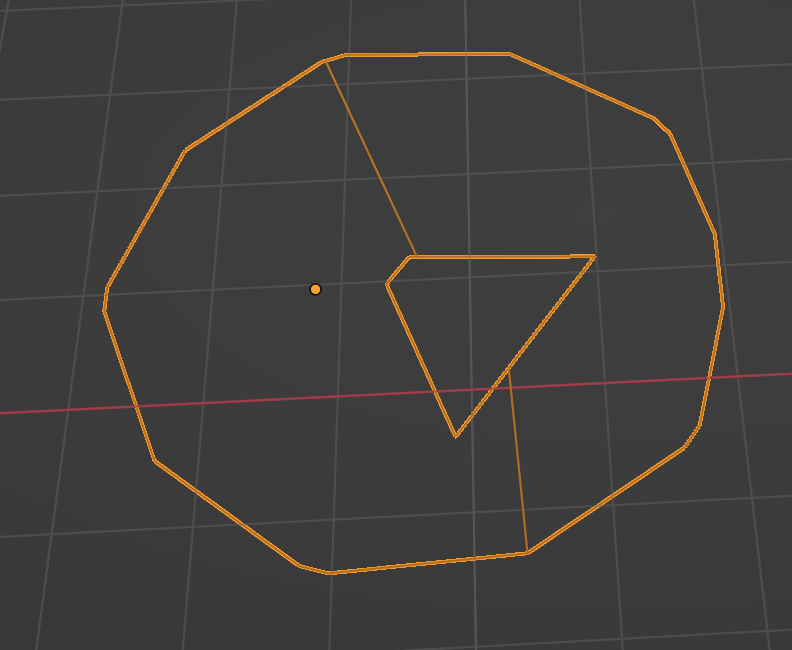
Edit: I did find this similar question and the answer states you can't have holes in a face in blender. I have an object in my project (linked above) that seems to have a hole in the face:
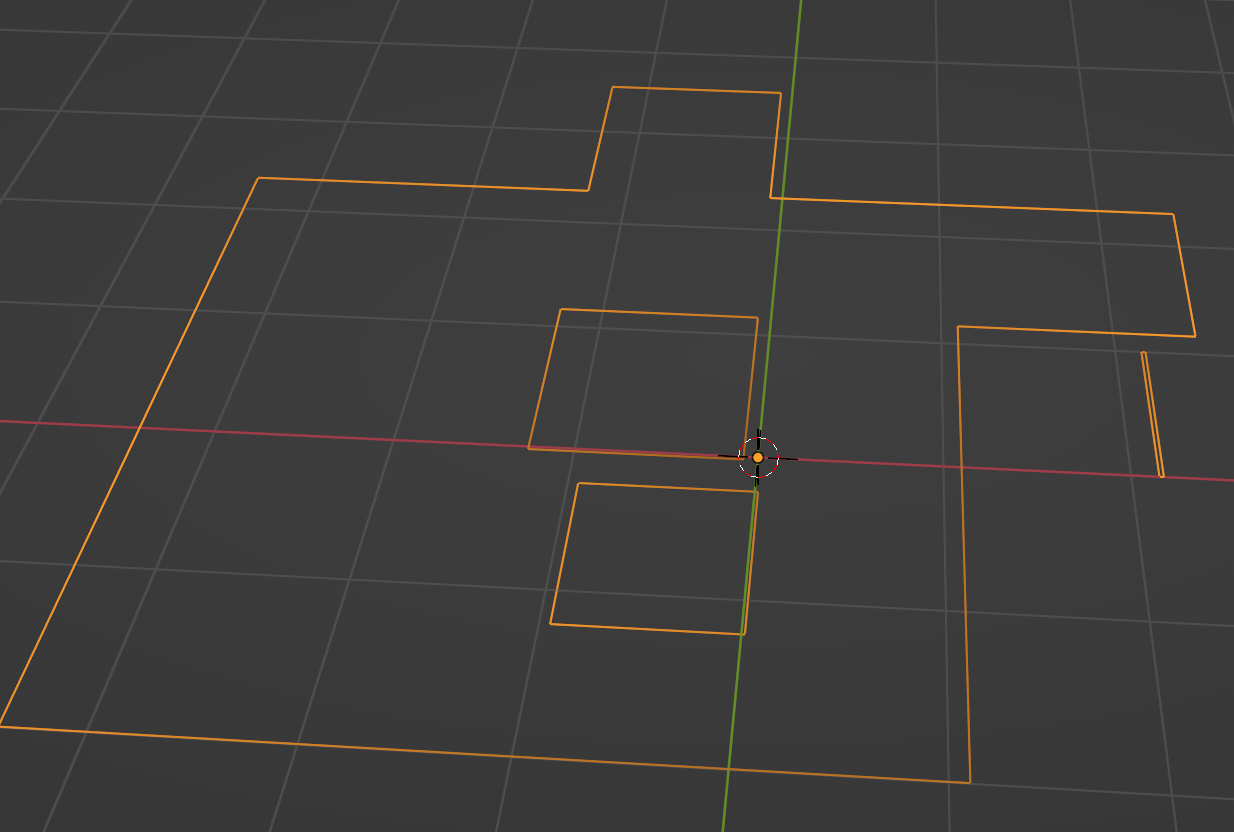
EDIT 2: This is me applying the same wireframe geometry node modifier to each face. One of them is creating jump lines and the other is not. Both faces are totally flat.