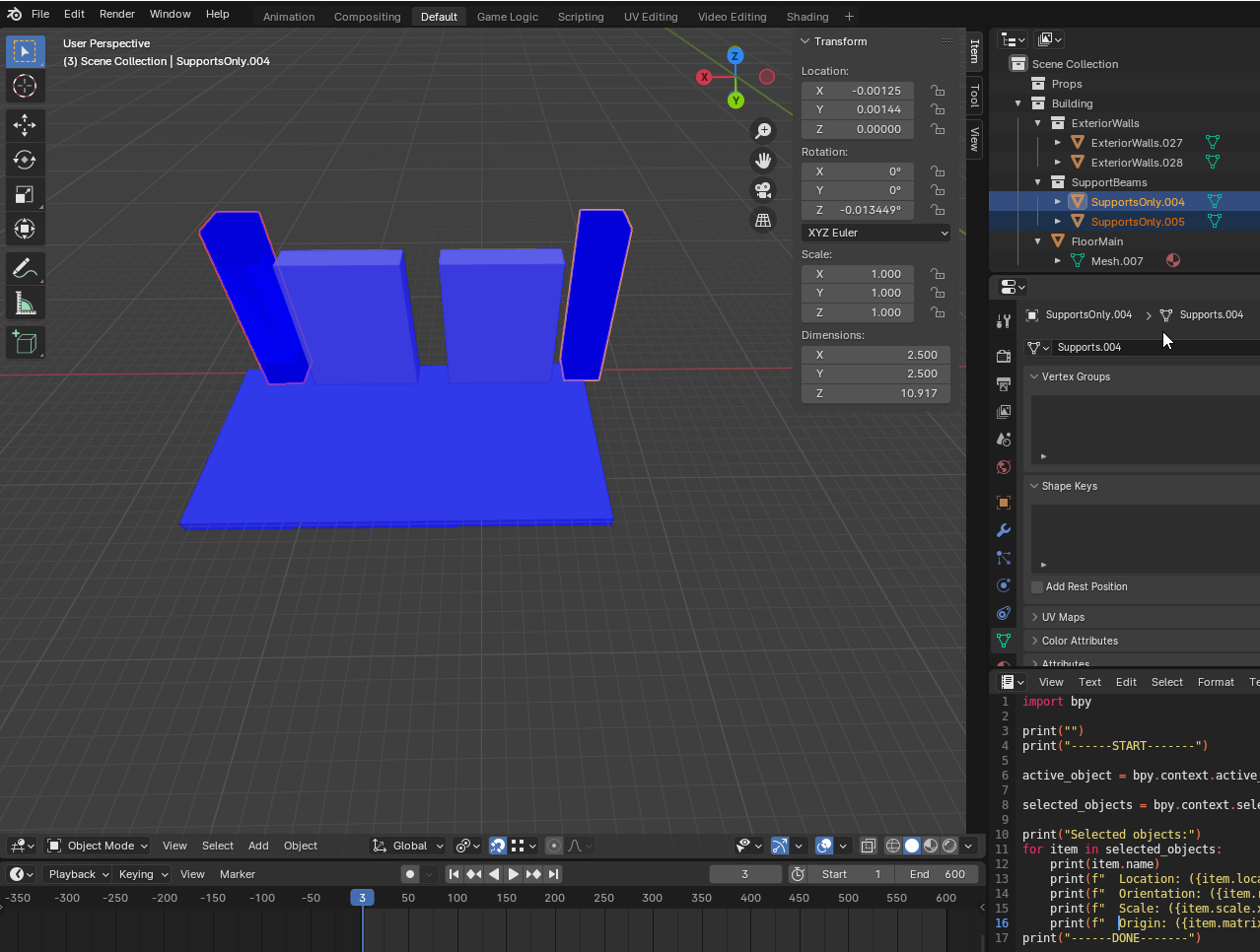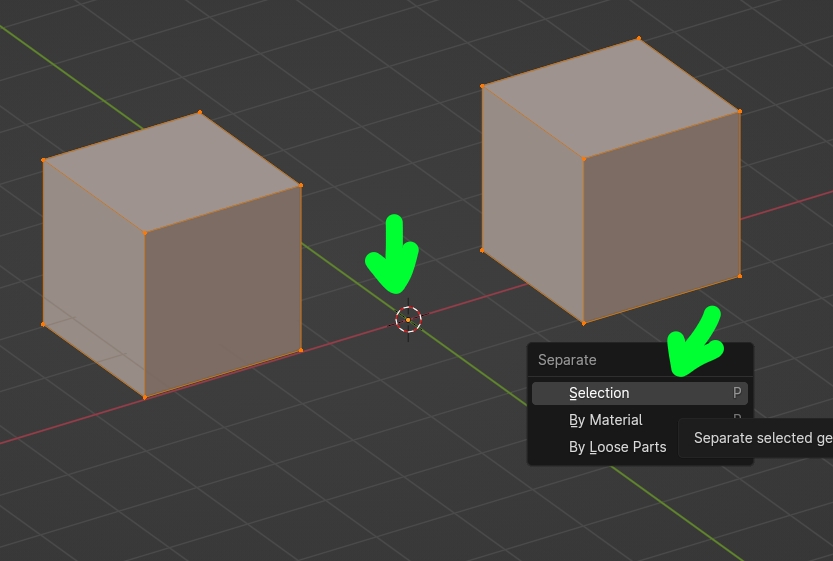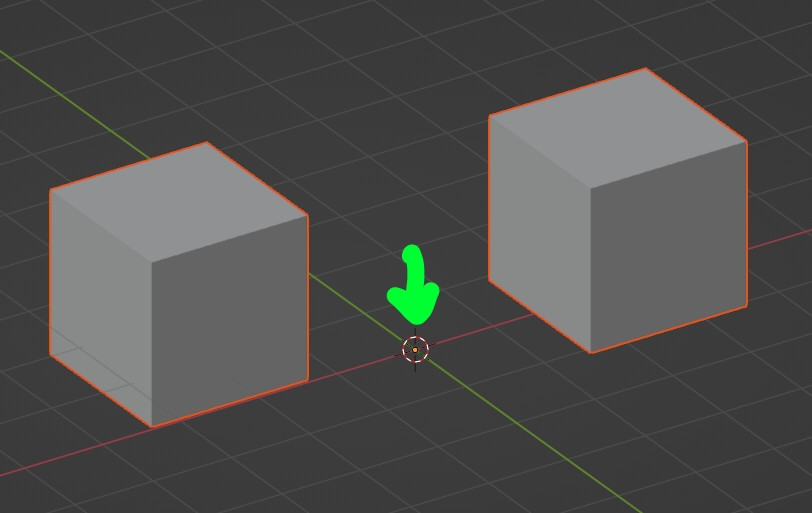I opened an old large project I worked on as a newbie and I wanted to clean up a batch of objects, removing excess faces, edges, vertices as well as fixing the normals. In order to copy the cleaned object to another location (replacing another object and in the provided example another column support), I need to figure out how 2 separate objects in 2 separate displayed locations is showing the same location, orientation, scale and origin.
I noticed this anomaly when I tried to link my corrected object with a incorrectly modeled object. Selecting SupportOnly.005 object then shift selecting SupportOnly.004 then pressing Ctrl+L then Link Object Data as per: Is there any way to replace an object?
Maybe not necessary for non-coders but here's python code on how I found out both objects had the same above data:
import bpy
print("")
print("------START-------")
active_object = bpy.context.active_object
selected_objects = bpy.context.selected_objects
print("Selected objects:")
for item in selected_objects:
print(item.name)
print(f" Location: ({item.location.x}, {item.location.y}, {item.location.z})")
print(f" Orientation: ({item.rotation_euler.x}, {item.rotation_euler.y}, {item.rotation_euler.z})")
print(f" Scale: ({item.scale.x}, {item.scale.y}, {item.scale.z})")
print(f" Origin: ({item.matrix_world.to_translation().x}, {item.matrix_world.to_translation().y}, {item.matrix_world.to_translation().z})")
print("------DONE-------")
and this is the result
------START-------
Selected objects:
SupportsOnly.004
Location: (-0.0012478828430175781, 0.0014386177062988281, 0.0)
Orientation: (0.0, -0.0, -0.00023472122848033905)
Scale: (1.0, 1.0, 1.0)
Origin: (-0.0012478828430175781, 0.0014386177062988281, 0.0)
SupportsOnly.005
Location: (-0.0012478828430175781, 0.0014386177062988281, 0.0)
Orientation: (0.0, -0.0, -0.00023472122848033905)
Scale: (1.0, 1.0, 1.0)
Thanks for any help or tips.
Example file download: https://drive.google.com/file/d/1IVcYJrbPXnD3nH6kXYHey-8EZ7Jxm3sJ/view?usp=sharing
Solution: Thanks for the background and solution @moonboots!
The problem was that the origin of each object of the file is not located at the center of each mesh but rather at the same point. It began when I separated the building support object into multiple separate objects (P->Separate), after doing so, I needed to set origin to geometry (Right click > Set Origin > Origin to Geometry) for each object.
Details:
The key thought here is the visual display in the viewport is a calculation of the geometric properties of the mesh (such as vertex locations) and the transform properties of the object (such as location, orientation, scale, and origin).