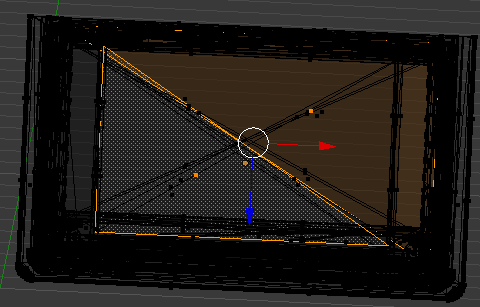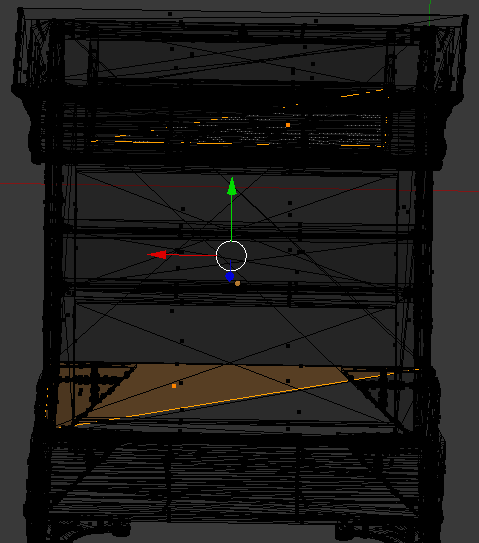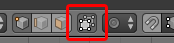I'm working with a relatively detailed model, which some some inner detail. At the moment I am not concerned with the inner faces, I would just like to select the outer faces so that I can apply a material to them. However, whenever I try using the Face selection options I often end up selecting an interior Face rather than the external Face I'm looking for.
Are those faces on top I've selected?
Nope.
Is there any way I can use the Face selection tools to target the closest faces that intersect the point I click, rather than whatever the default behaviour is which typically catches these internal faces?
I've been trying with both the current Blender 2.68 and the older 2.49b.