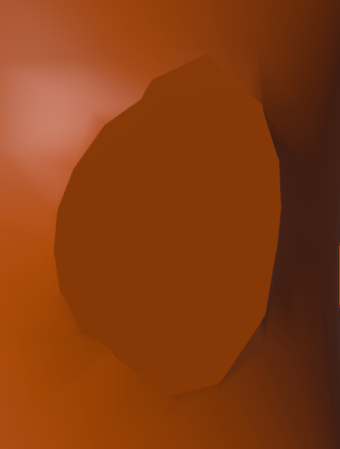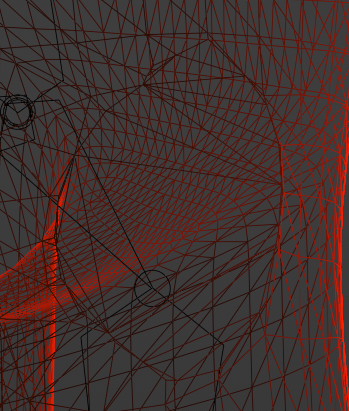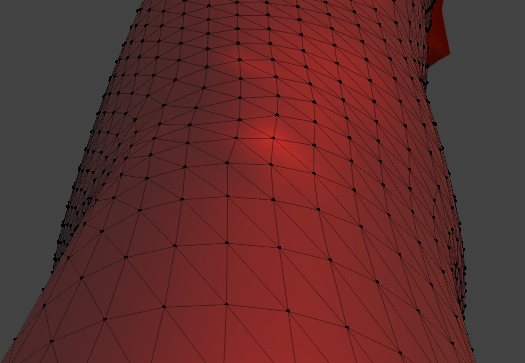I am new to Blender. I got a model from Kaedim/MidJourney, it had a kink, and I wanted to remove it. I tried the knife and bisect tools and they both work. The knived face looks ugly and I want to smooth it:
I tried running triangle fill and couldn't get it to work. I also tried sculpting with the smooth sculpt tool, but the result is uglier than the original.
How can I smooth that slice so it looks a bit similar to the rest of the mesh?
update
Here is the file, a proprietary puppet that I have a license to use.