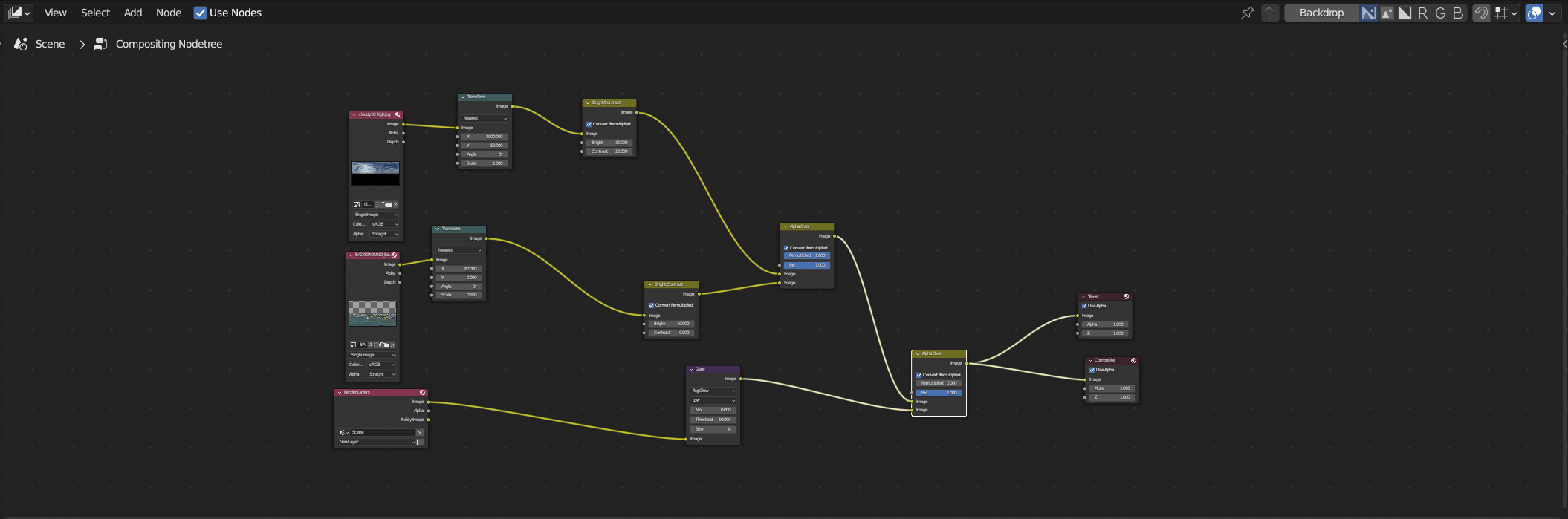Is it possible to save the nodes and node settings in the compositor tab for diffrent camera renders?
I would like to have different lighting for different renders within the same project, but I would like to be able to return later and just re-render the shot without changing the compositing nodes over again.