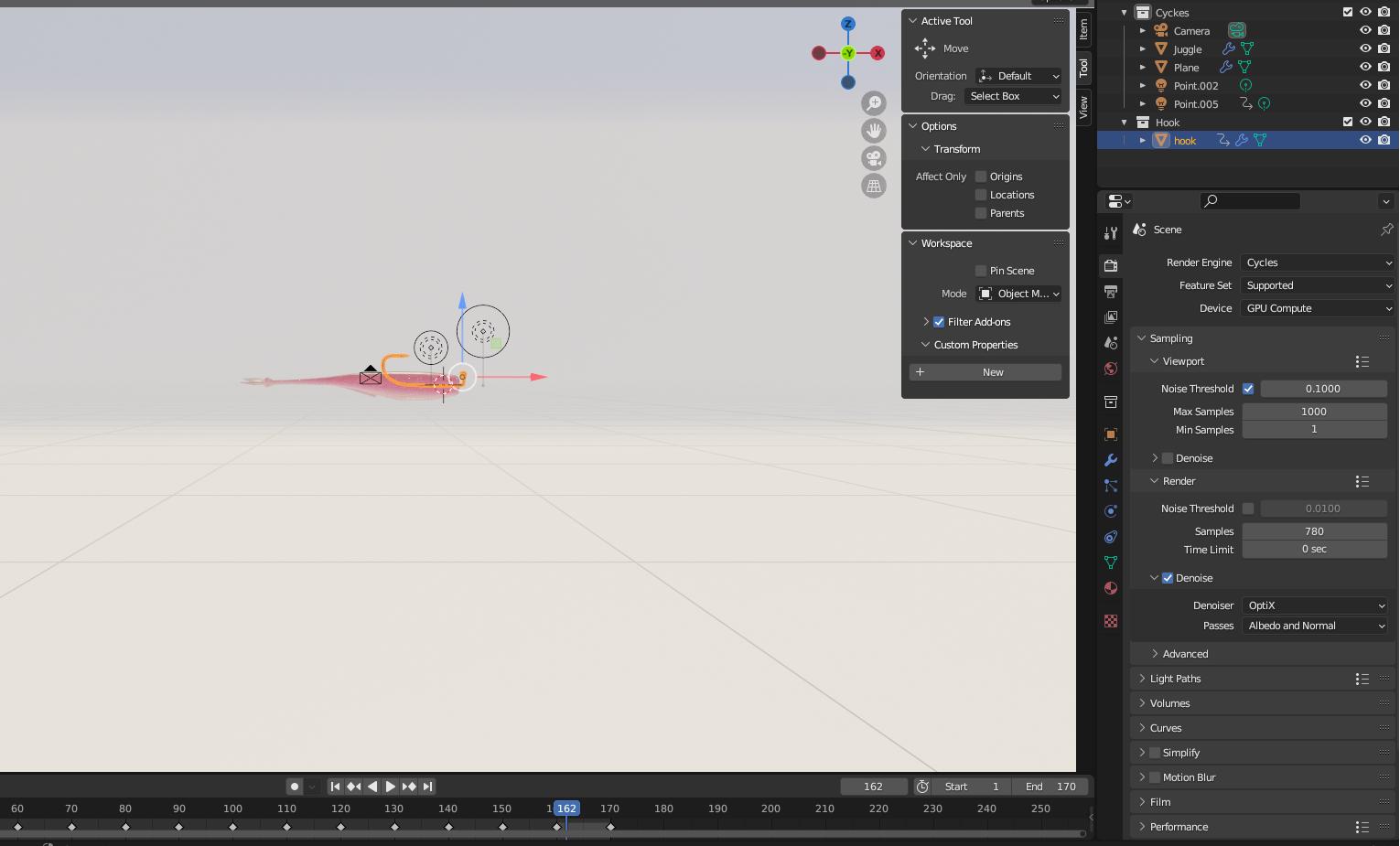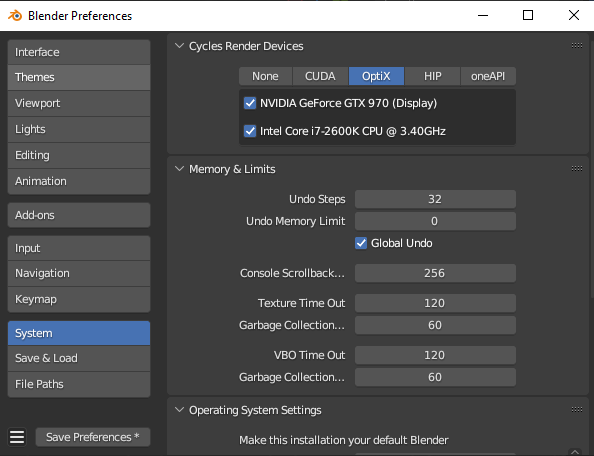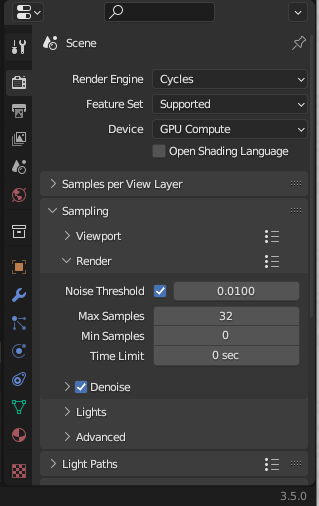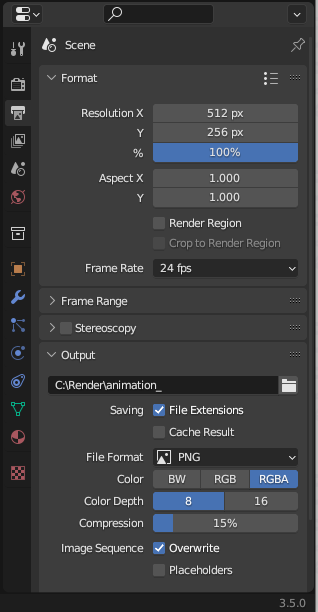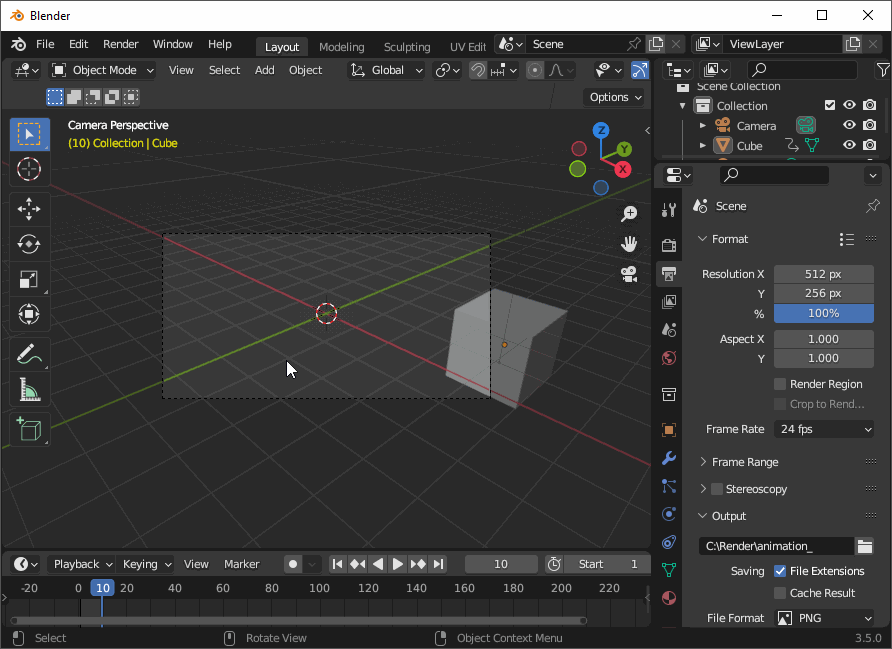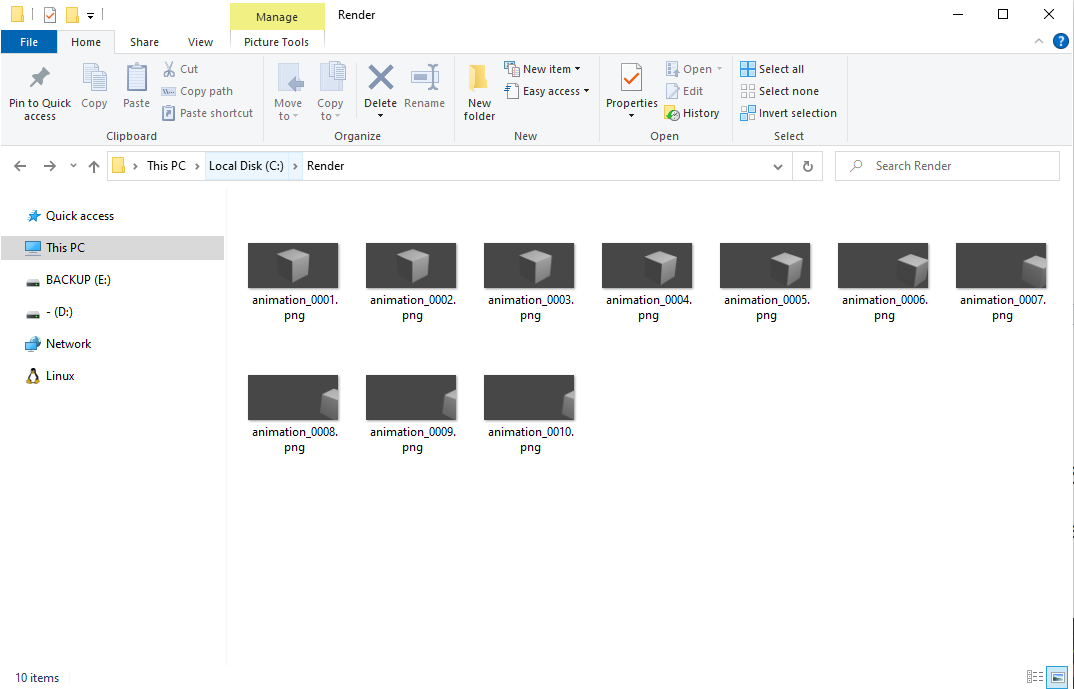I recently started learning Blender, made a little animation.
By pressing the spacebar, the animation is played, I made the first trial animation in EEVEE frame by frame, everything works, and then I decided to make the final animation in Cycles, but when rendering in Cycles, I just have the first frame displayed without animation.
I tried to change the scene, changed the Word Output from All to Cycles in the shaders, reinstalled Blender and tried to repeat even in older versions and nothing worked.
In the end I tried to make the new simplest animation like a sphere rolls along the x axis and tried to render the animation in Cycles but even that didn't work.
Have you experienced this or just have an idea what could have happened?