How do I remove/dissolve the selected edges while keeping the geometry? Every other modeling software I've worked with can do this without any problem but Blender refuses to dissolve/remove them or adds faces if I merge them.
2 Answers
From what I can glean from here, Blender's representation of a polygonal mesh does not currently permit faces to have holes.
The rule appears to be that a face must be bounded by a single loop of vertices, with no vertex visited more than once, so..
.. a hole can be bounded by two faces, as on the left, but not by one, as on the right. That would mean doubling-back on the radial edge.
The topology of your top surface seems to be as shown in the examples below, a figure-of-eight region with two holes:
In the state you show, the region is divided into 3 faces, as at the top.
It would be possible to divide it into 2 faces, with one edge connecting the holes, as in the middle.
But not by connecting the holes twice, leaving the outer, green, face-with-a-hole.
Unfortunately, you can't. 3ds max can do it. (editable mesh, select edge, modifier menu/find invisible, then you can convert it to editable poly and that edge won't appear). The problem is blender is always editing meshes with what you see what you get type of approach. Useful for game models however it's terrible for architectural models where you need quick editing texture UVs etc. I don't think it's a bad idea to implement such thing I'm totally fine if pressing H would prompt whether to hide only the edge only or edge and faces connected to it in the future.
Here's a workaround I choose to use if I really need to select group of faces that create a surface quickly, select the faces and assign them a new facemap layer (under object data properties). then when you need to select the whole thing click one of the polygons that you grouped previously, shift g and select facemap.


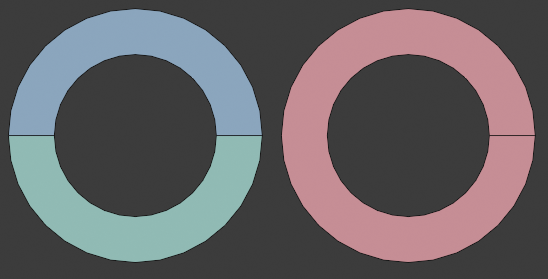
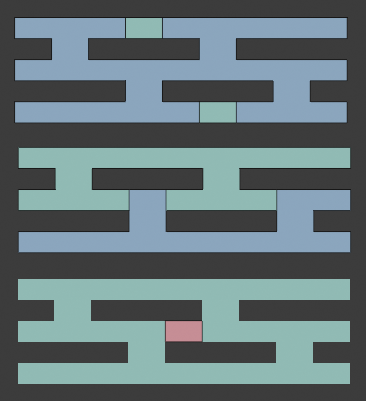
CTRL-X$\endgroup$