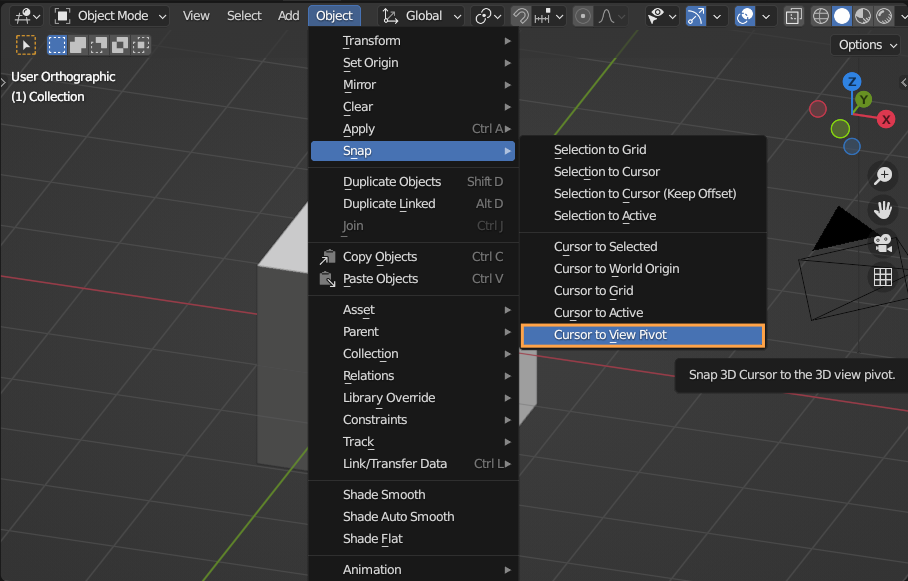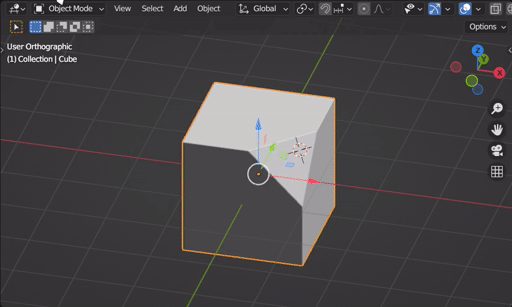There's a point your view orbits. I'd like to snap the cursor there but I can't see how to do that, even if I hit the center of the window pixel perfect the depth will be wrong.
I can sorta get it by repeatedly clicking and rotating to make the cursor not move when I rotate it but that's finicky and the original viewpoint is lost
I found adding a cube aligned to the view, make it the camera, pop back out to user view, align the "camera" to that, make it a skinny guesstimated-long-enough pole, then rotate the view and repeat the process, the intersection of the two poles is where I want to put the cursor and the first object's origin is my original viewpoint,
Or I could save the viewpoint by dropping a nonce empty and do the view-snapping trick then the home-in-on-the-cursor dance, …
This seems clearly newbie ignorance biting me here, there has to be an easier way but I just can't see it.
What prompted this is trying to translate and reorient a selection / local scene to the view plane, centered on the view focus and rotated so its Z and X align with the view Y and X.