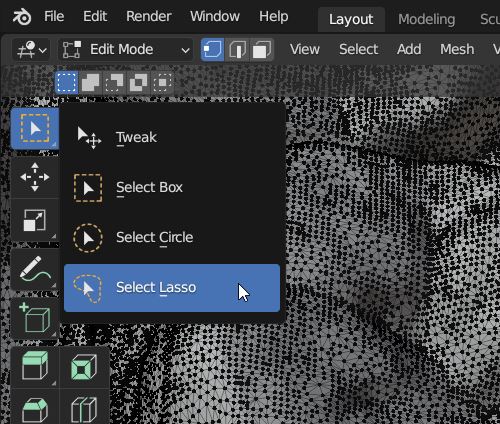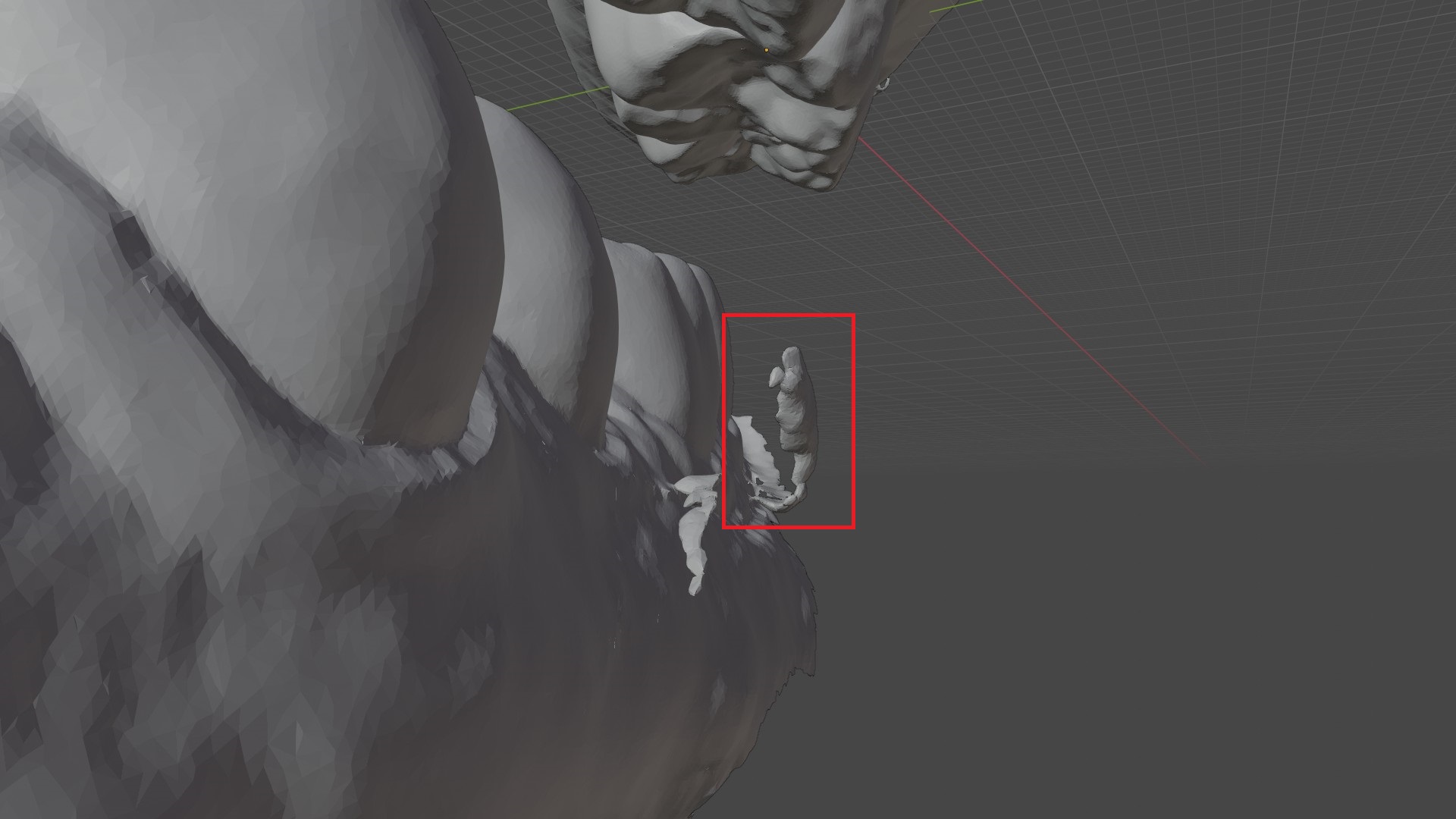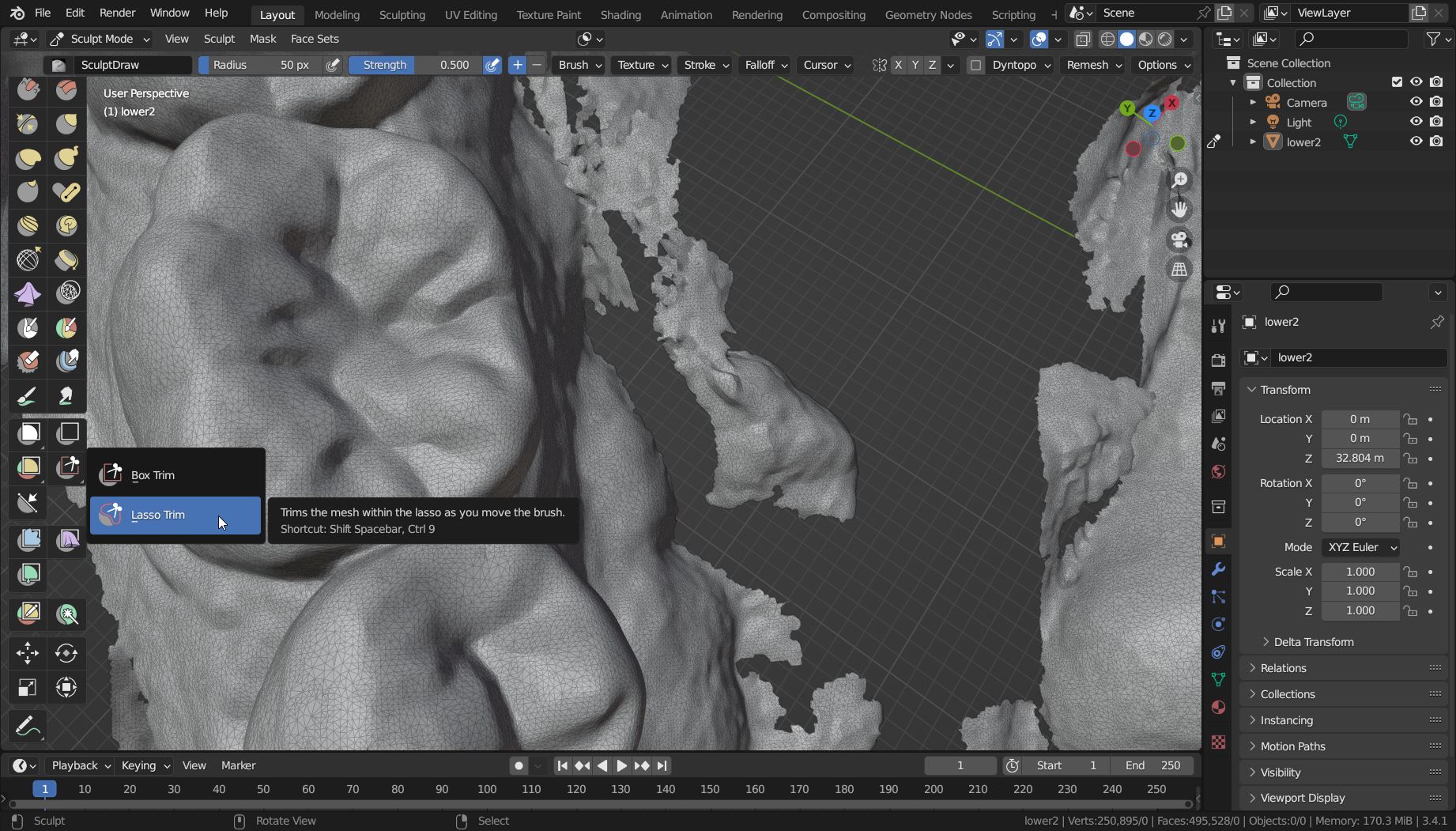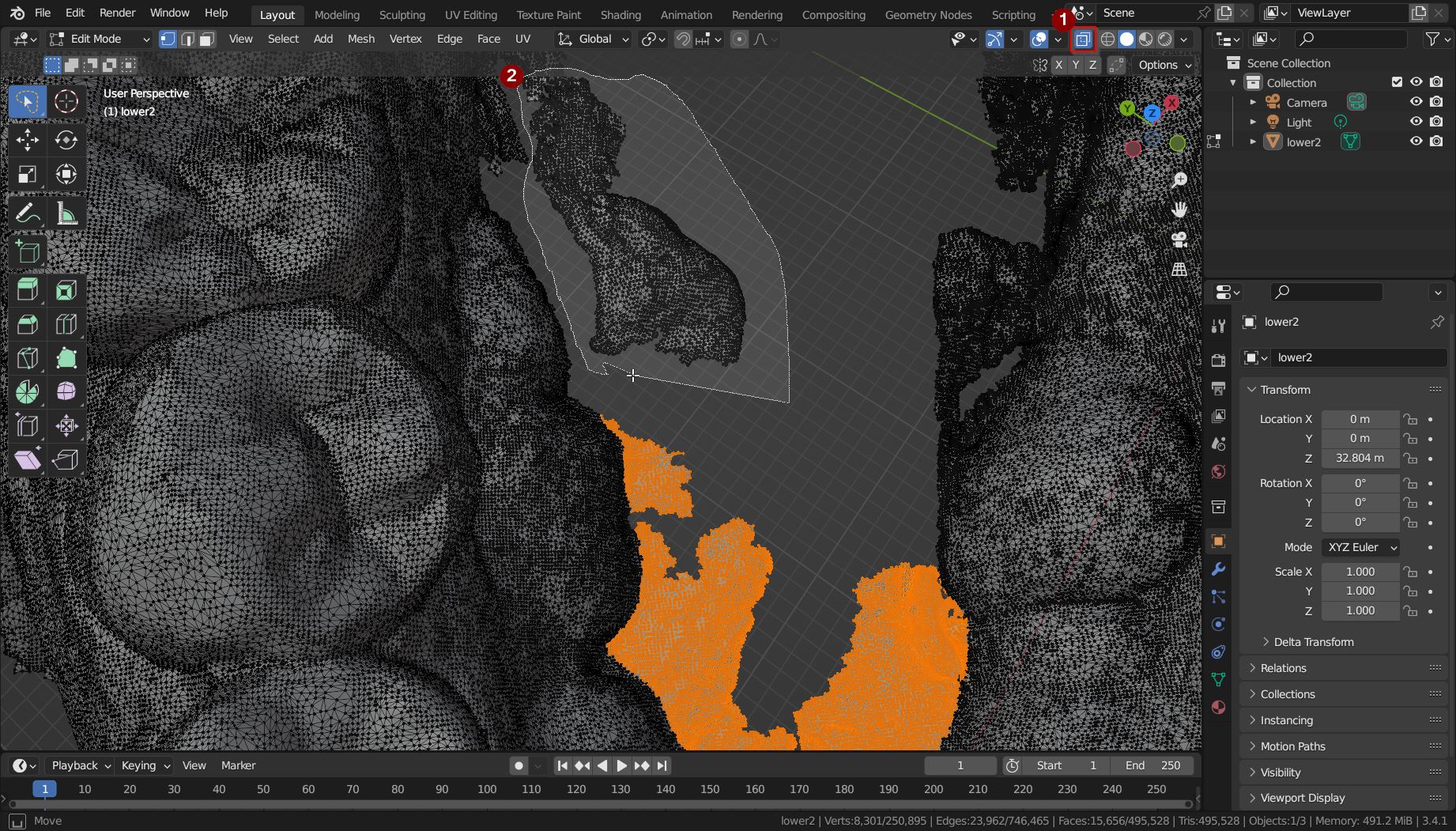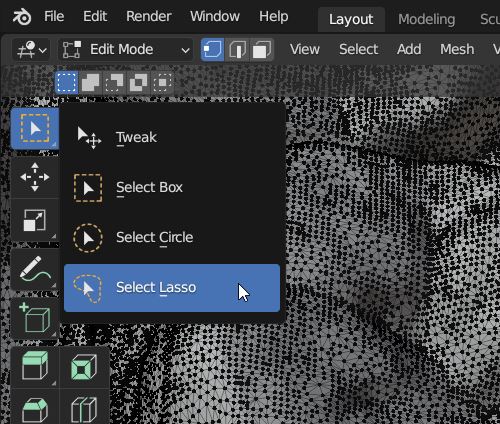The (Slow) Delete Brush
In the Sculpt mode you can delete geometry with the Box Trim or Lasso Trim brush. Click and hold the brush icon in the toolbar to select one of them.
The Trim brush performs a Boolean operation. Unfortunately this can be very slow for high-poly meshes. A similiar brush is the Line Project that removes the geometry on one side of the brush.
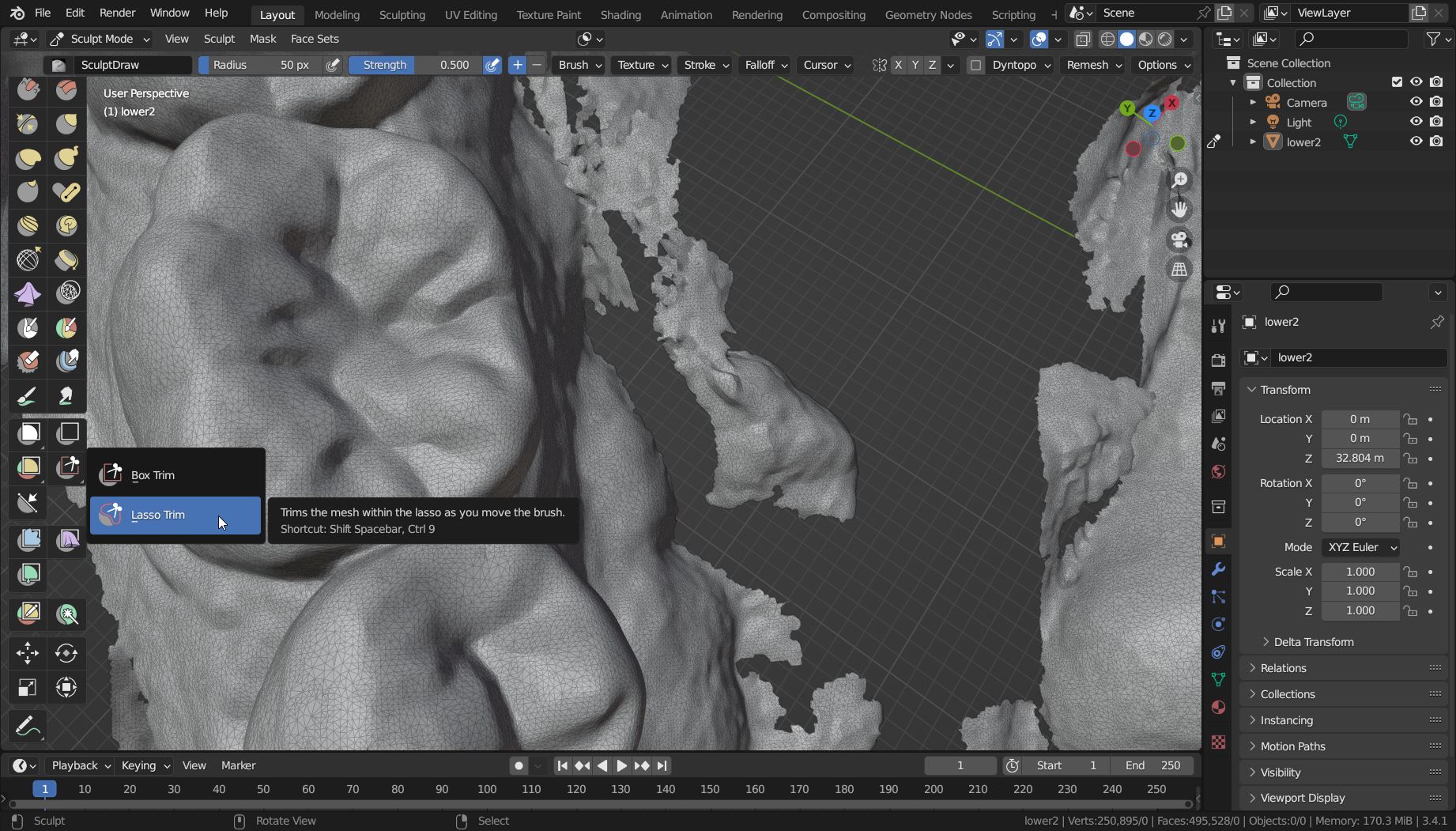
A Faster Alternative
For your mesh (250k vertices, 500k faces) these brushes are very slow. A faster approach would be the Edit mode. (1) Activate the X-ray mode (Alt+Z) and then (2) use the Select Lasso to select part of the mesh and delete the selected vertices (X). This is much faster.
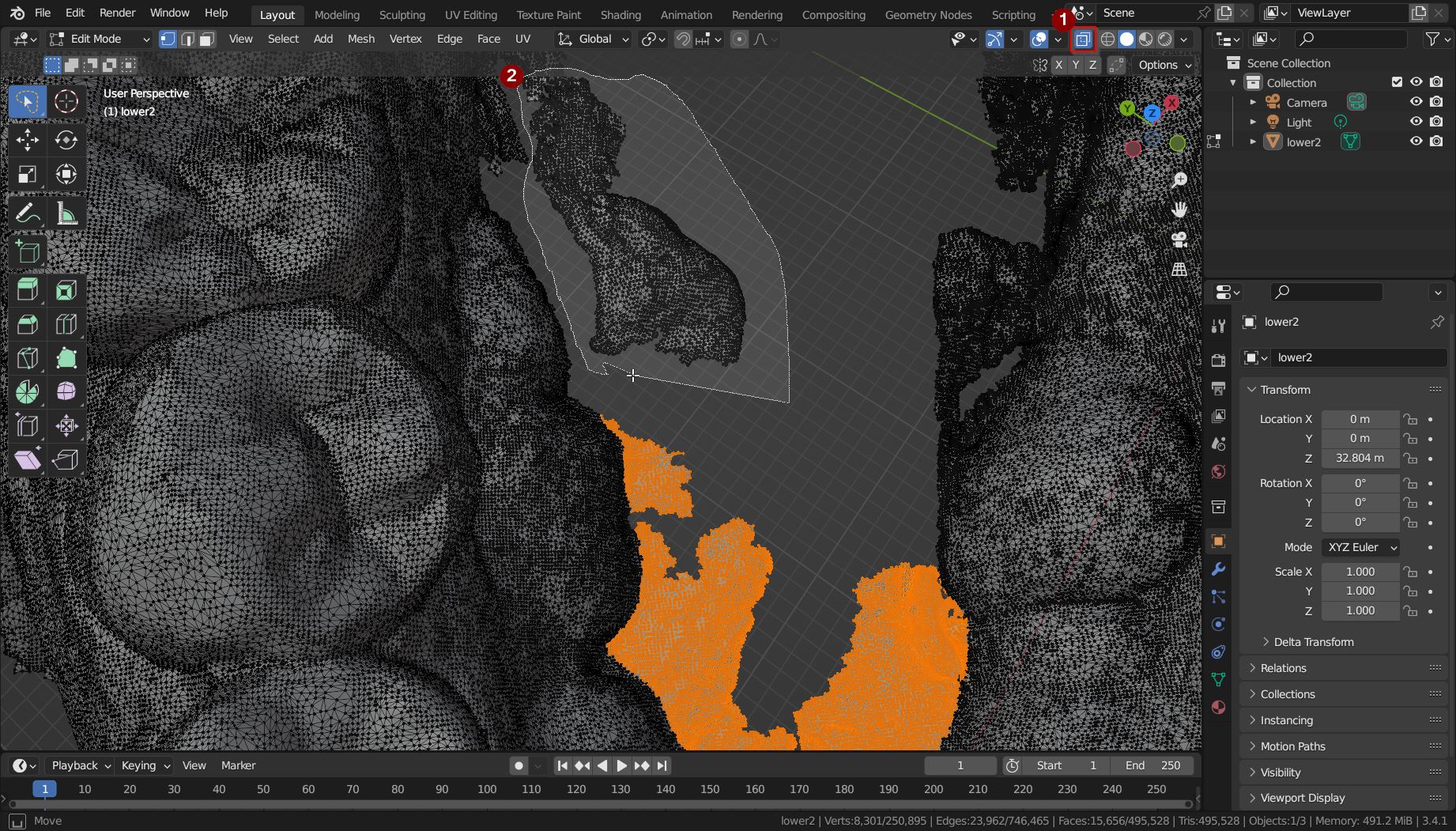
Other helpful selection tools are Selected Linked (hover mouse or select one vert and press L) and invert the selection (Ctrl+I) to remove other loose mesh parts. The Select Circle tool (C and Enter to confirm the selection) might be also an option to select a part of the mesh.