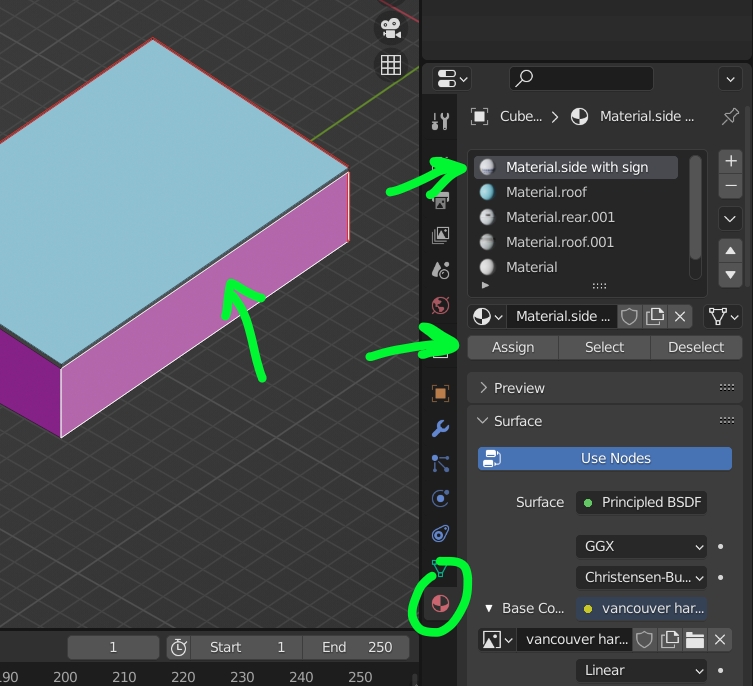I have a simple model of a building (see below) which I applied 3 different image textures to 3 separate walls and now wish to apply a new image texture to the front wall HOWEVER even after selecting the front face (in edit mode) and applying the new texture image and using UV editing the new image is being applied to both the front and side. What do I need to do to apply the image texture to ONLY the front face. Note my building the side has (part of) the same texture image as the front which I have selected in edit mode. PS how do I attach my zipped blender file?
$\begingroup$
$\endgroup$
8
-
$\begingroup$ Hello you can use blend-exchange.com to share your file, don't forget to pack your images $\endgroup$– moonbootsCommented Oct 8, 2022 at 8:20
-
$\begingroup$ @moonboots Thanks just remembered I could upload to MEGAsync and here is the link - mega.nz/file/… $\endgroup$– John ArnoldCommented Oct 8, 2022 at 11:04
-
1$\begingroup$ You didn't pack your image, but anyway from what I see if you select the first material of your list, called "Material.side with sign" and click on the Select button it will select 3 faces, so you haven't assigned a separate material to the front face for the moment $\endgroup$– moonbootsCommented Oct 8, 2022 at 11:07
-
$\begingroup$ so did you fix your problem? $\endgroup$– moonbootsCommented Oct 8, 2022 at 22:06
-
$\begingroup$ Thanks for your reply. Firstly I don't know how to "pack you image" and can only think that it means including the 'location folder heirarchy' location of those files. I have now also included a link to the original blender file and point out that if I select either the front of the building (which appears to have some 'texture' applied) OR the side where the 'Harbour Air' sign is and delete/remove the material (click on the Unlink data-block) the textures from BOTH faces are removed as if they have become linked mega.nz/file/… $\endgroup$– John ArnoldCommented Oct 8, 2022 at 22:08
|
Show 3 more comments
1 Answer
$\begingroup$
$\endgroup$
To assign another material to a face, select that material in your material list, select your face, click on the Assign button: