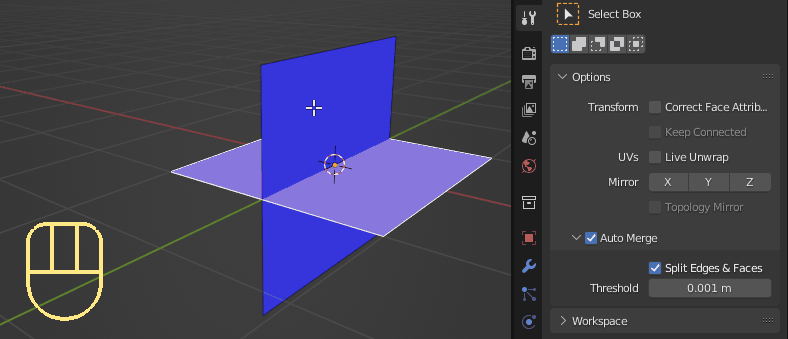While I was working on this answer How can I smoothly connect 2 faces with a curve?. I noticed something weird when two (2) faces are intersecting each other and sharing exactly the same vertices. You would have to tap J twice even though on the second tap, there is already an edge connecting them.
Here's my setup: Make sure you're in Edit Mode and tick the Auto Merge checkbox and the Split Edges & Faces checkbox under Active Tool and Workspace Settings. Then have two (2) planes intersect each other which will automatically create two (2) additional shared vertices.
Notice that on the first J only 1 face gets cut. I would expect both faces to be cut or else we wouldn't know which face to give priority while cutting. And even though there is already an edge between the vertex pair, tap J again anyway, which will then cut the second face. I'm not sure if this is intended behavior and what the reasons behind this are or should I report it as a bug?