Good Morning.
How do I permanently attach the Gizmo to my mesh, so that as I rotate my mesh the Gizmo rotates with it?
Whenever I add a new mesh, it's easy to rescale and readjust on every axis, but after a rotation it's tough moving the mesh from Point A to B: I have to move along the X and Y axis till I get to my destination.
But If I can permanently attach the Gizmo to the mesh, wherever the mesh rotates to, my Gizmo rotates with it making adjustments easier.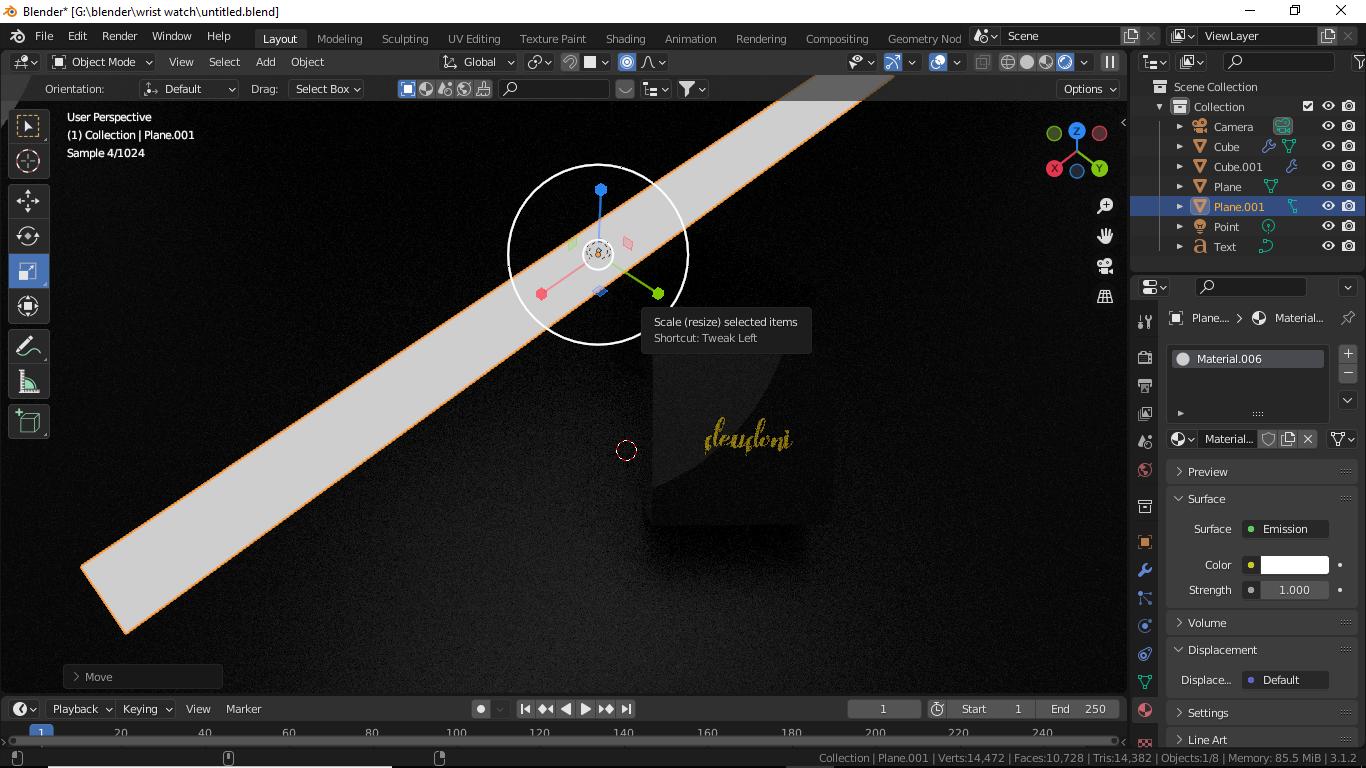

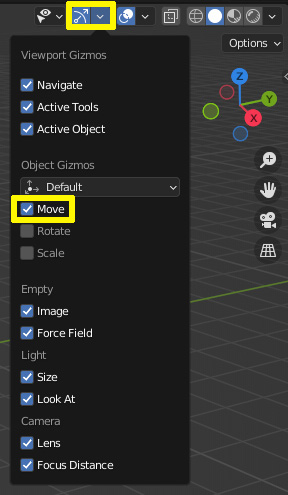
GXit moves on the global x-axis. but you can also move it along its local axes by usingGXX. just double xx or yy or zz. you can see it in the upper left corner a text saying global/local-x replacing theObject Modecombobox. try pressing G you will see Global by default. Then tap X again then you see Local. $\endgroup$