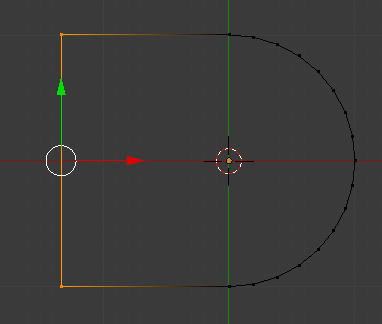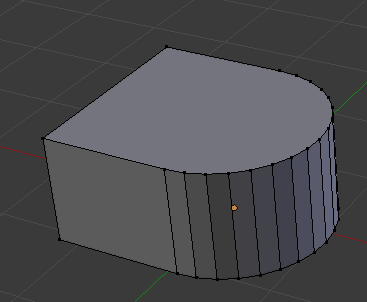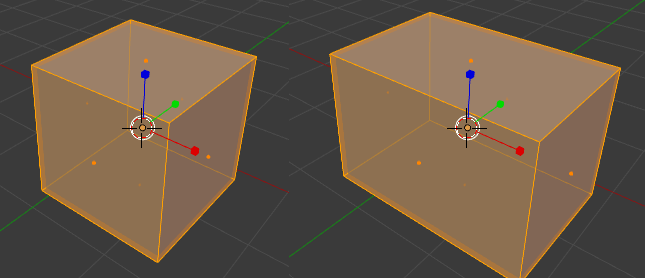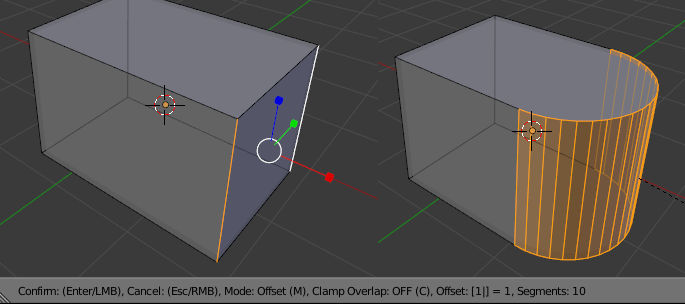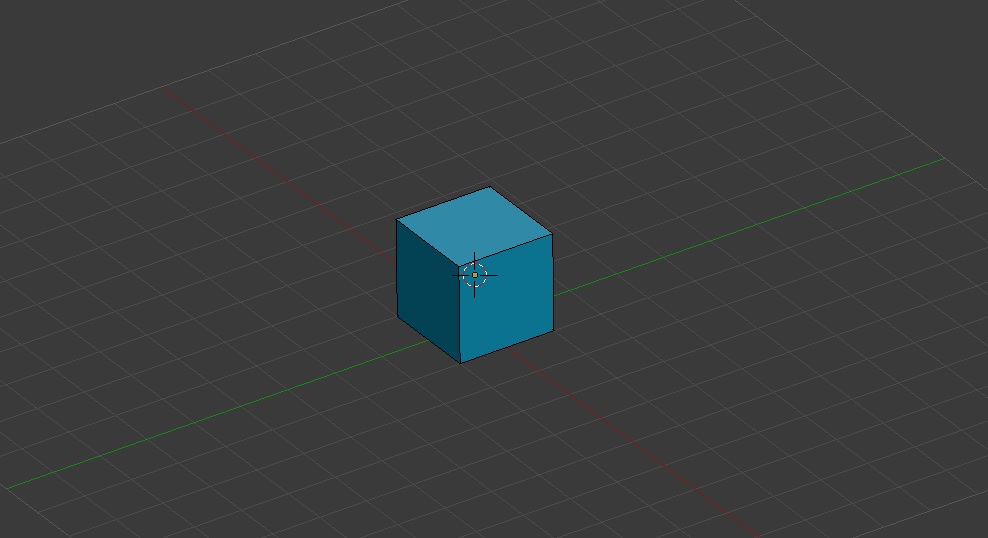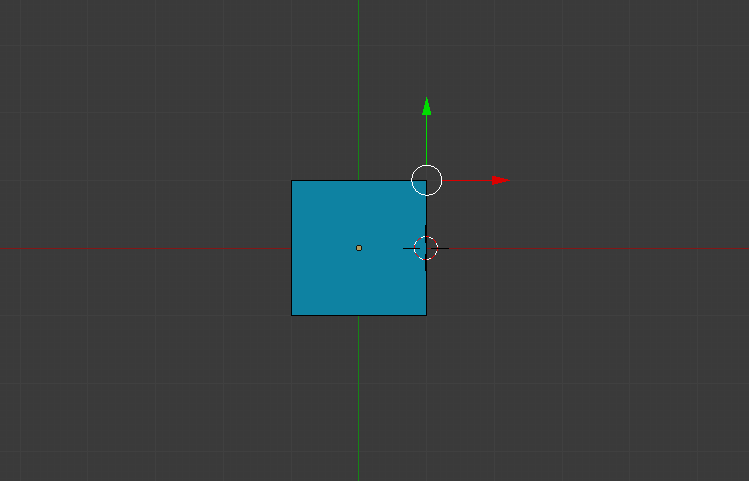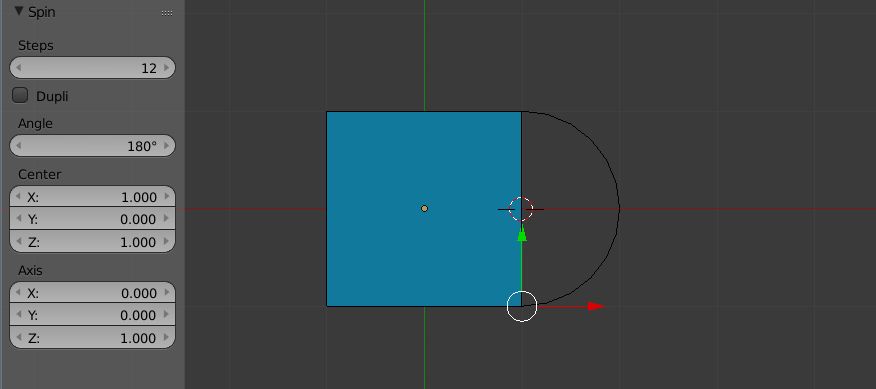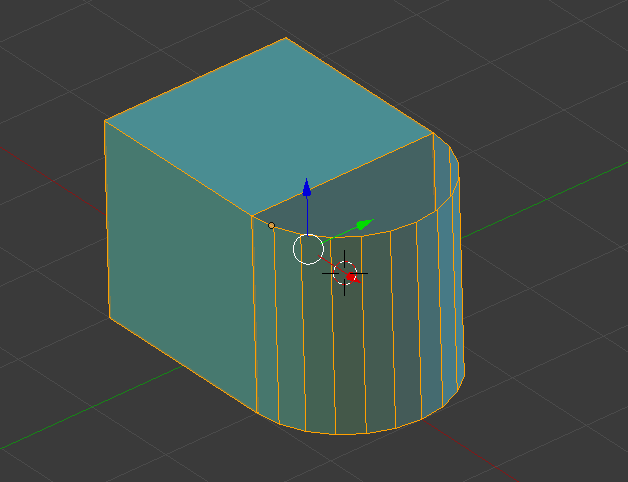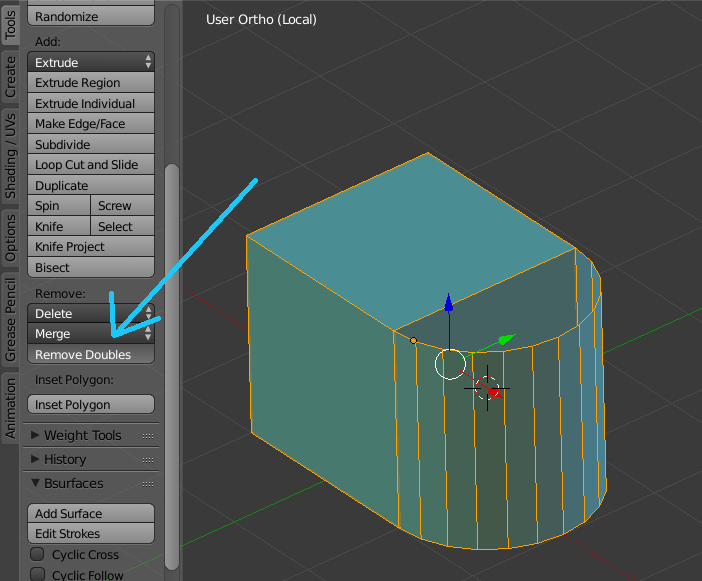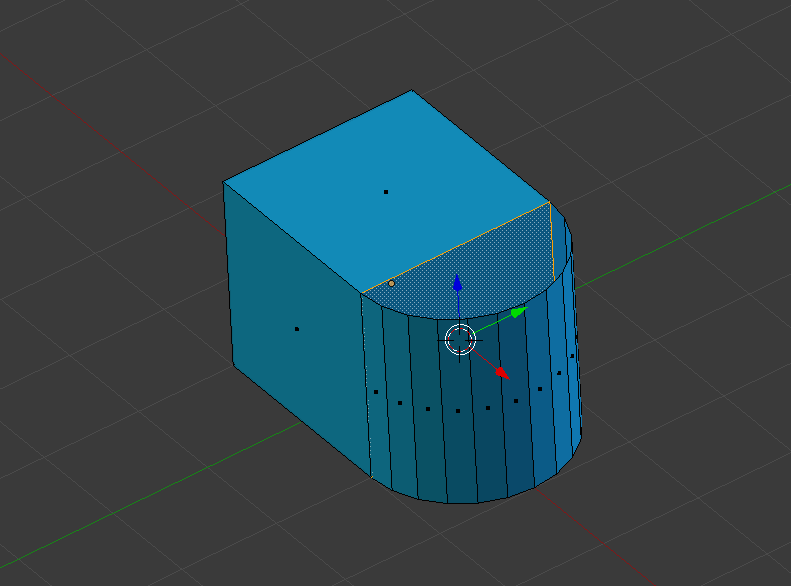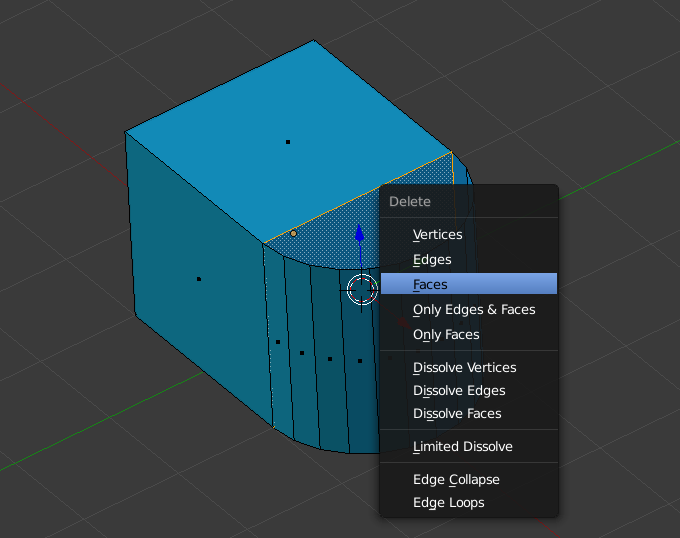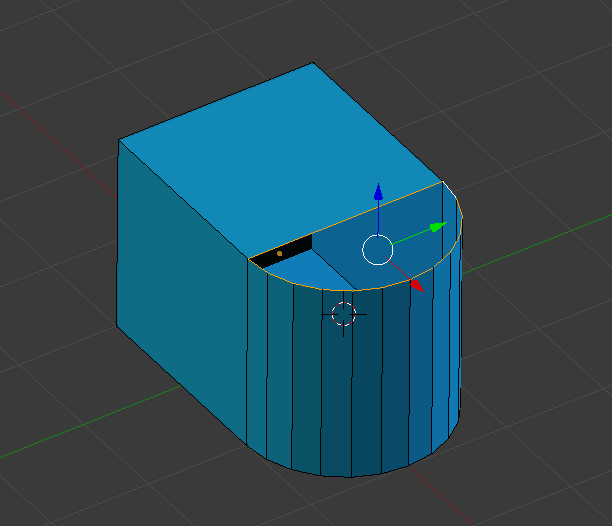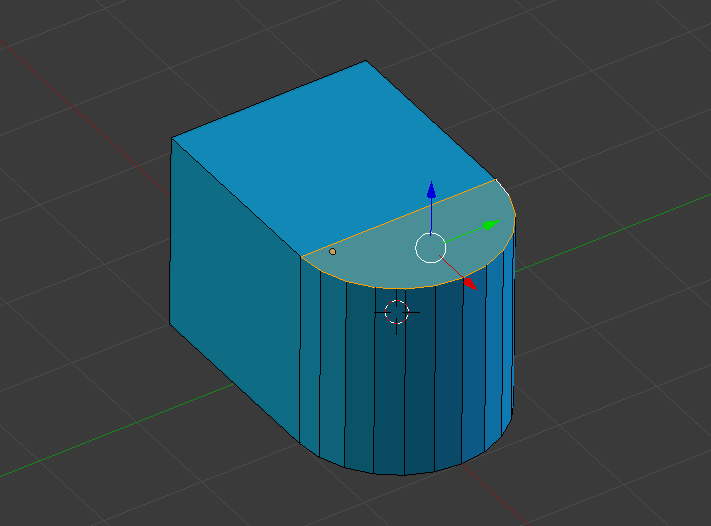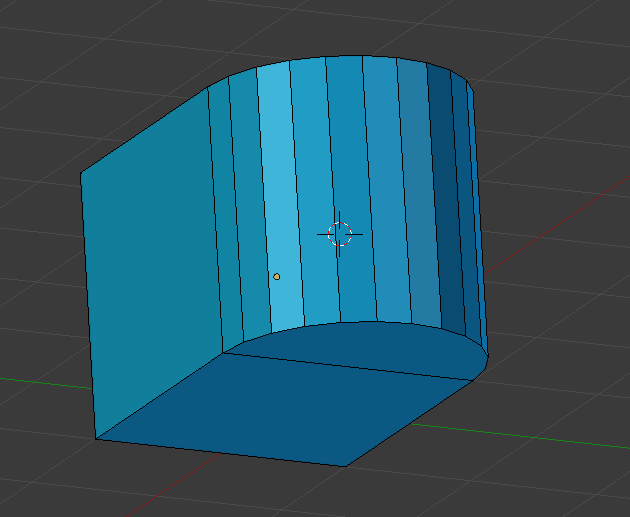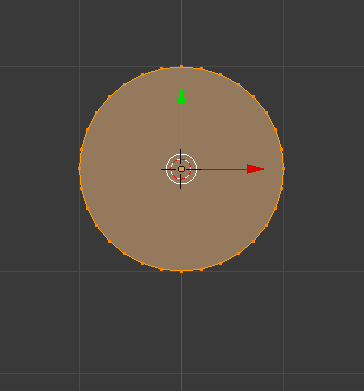You can moddel this shape from a cube.
First add a cube, If you are unsure how do do that, see this question,
How to add a cube.
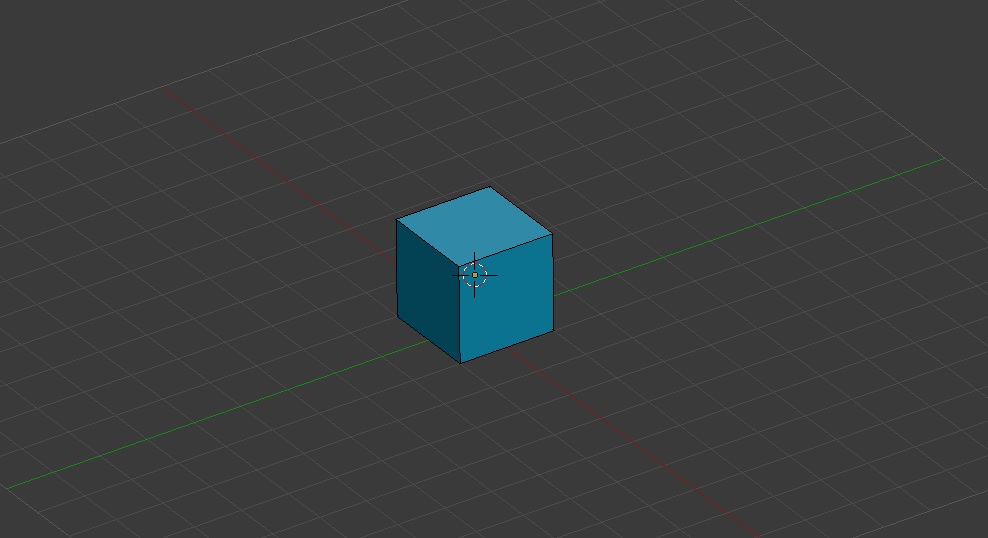
It does not need to be blue, however it looks cool blue.
Once you have a cube select one of the faces, and set the 3D cursor to that face. If you are unsure how to move the 3D Cursor, see this question How to move the 3D coursor

Once you have a face selected and the 3D cursor set to that face, select Only one edge on that face. it is very important that you Do not move the 3D cursor in this step.

Once you have an edge selected press NumPad 7 This will move your viewpoint to the top view. it is also Very important now that you DO NOT move the 3D cursor. It must be in the same location as before.
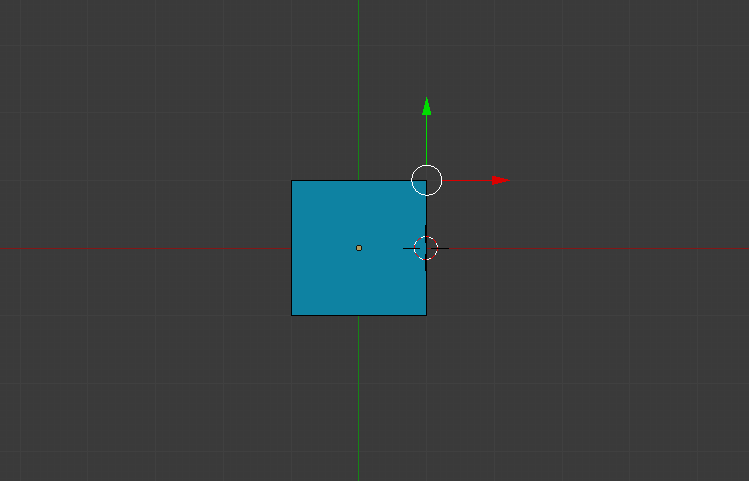
Once you are in the top view with the 3D cursor in place and the correct edge selected, press Alt R Then adjust the settings for the spin tool to 180° and a reasonable number of steps.
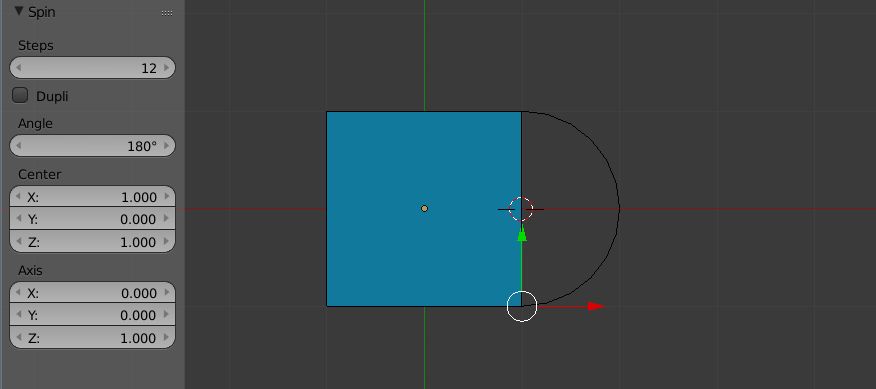
There is one thing you can skip here but it is better if you do this step. When you spun the edge around 180°, it created an edge where there already was an edge. First, rotate the view to a better position. Press A to select the entire object.
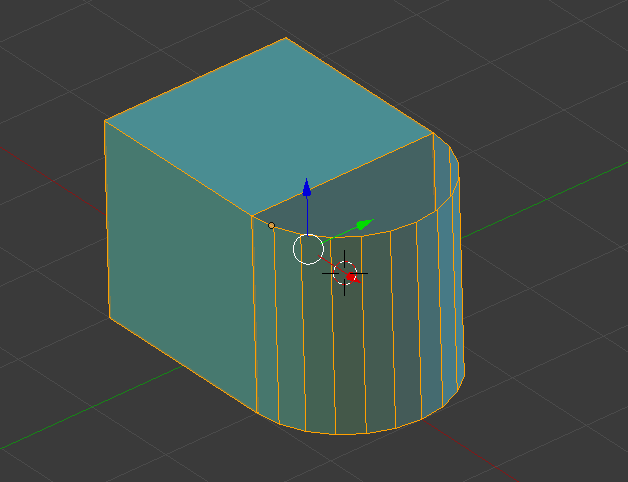
Now click on Remove doubles.
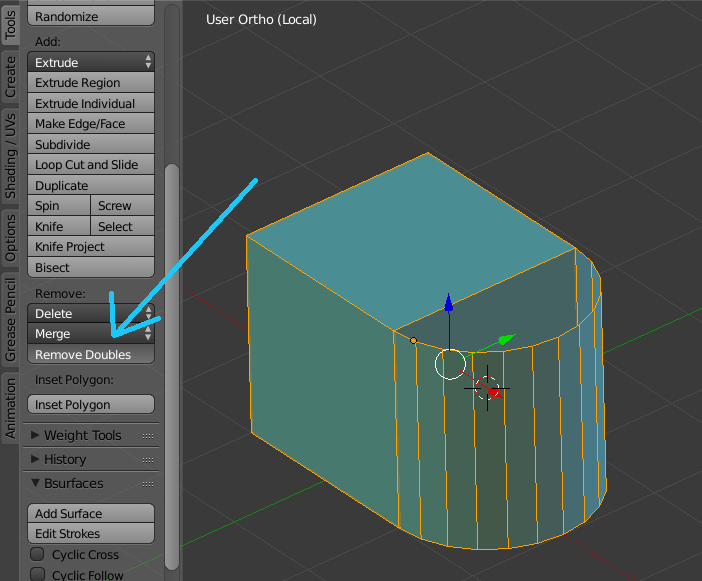
Now that the required mesh has been generated, and there are no duplicate vertices, your object is nearly done. First Rotate the view so you can see this face. Select it and press delete.
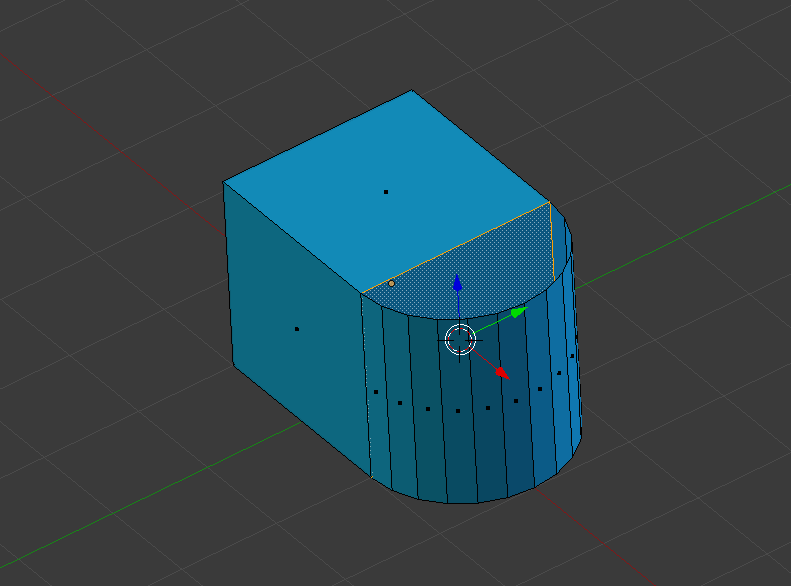
A menu will open with delete options. select Face.
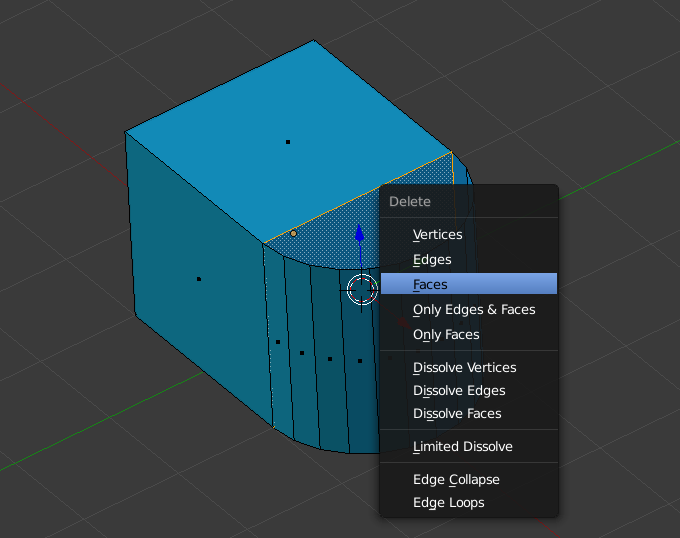
Now that the internal face is gone, we must complete the object.
Select these edges.
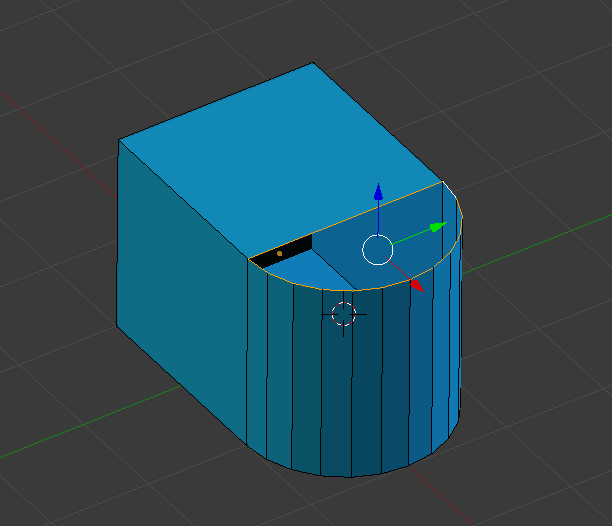
Press F. This will fill the empty space with a face.
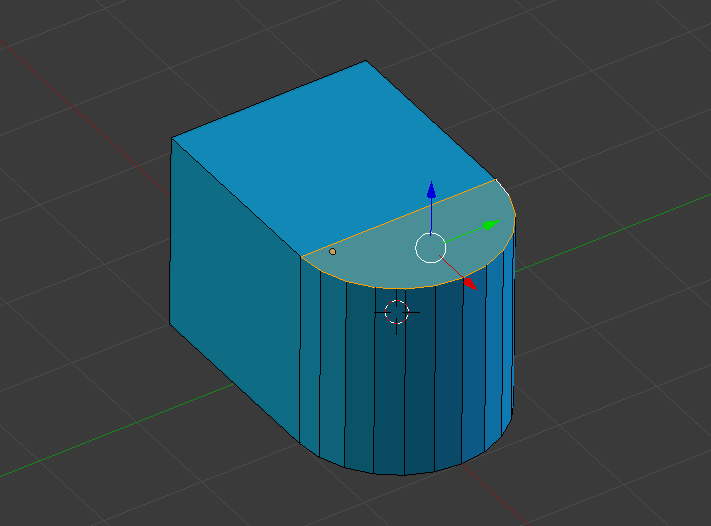
Once the other side is filled, The object will be complete.
Select the edges on the bottom - Same as the top

Then press F to fill this side.
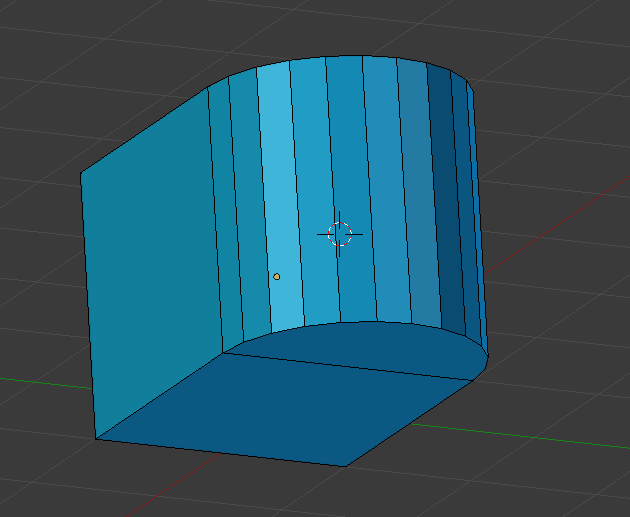
Now your object is complete. Exit edit mode by pressing tab