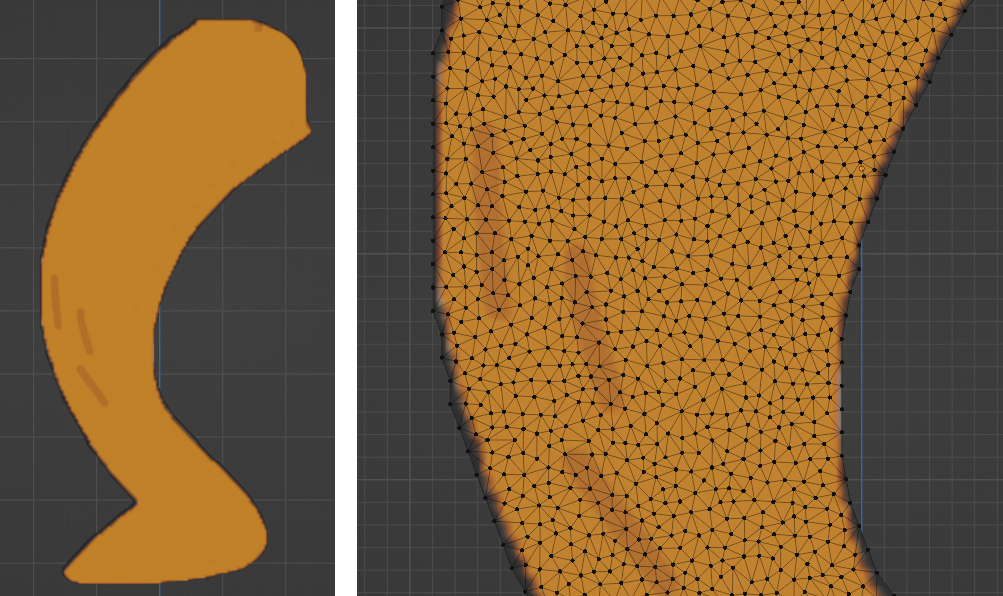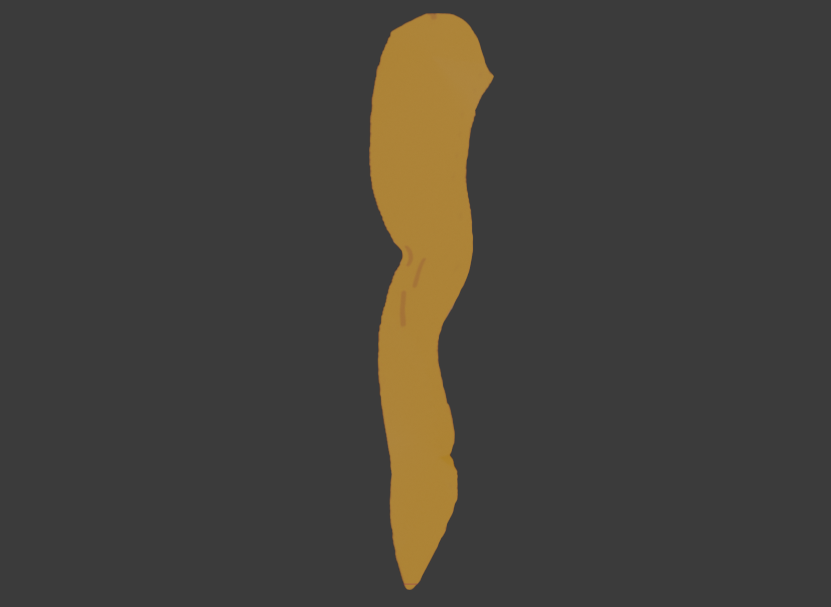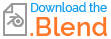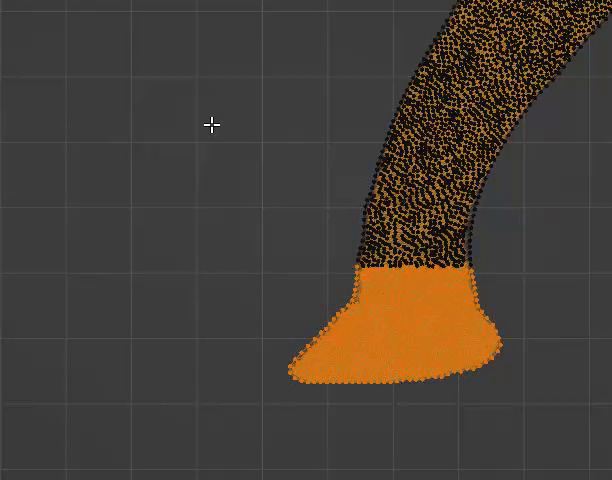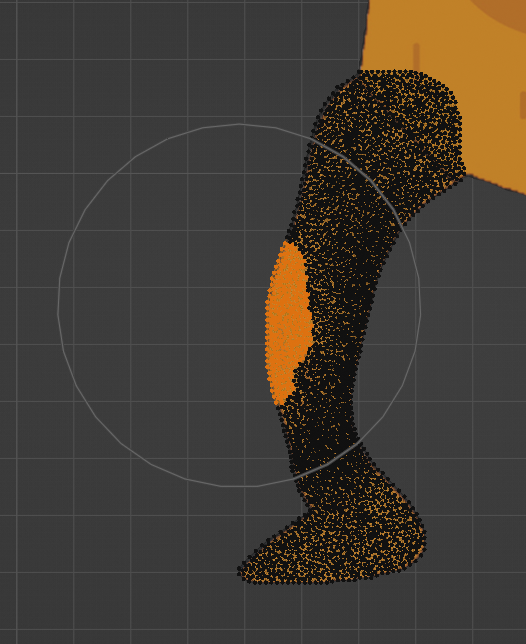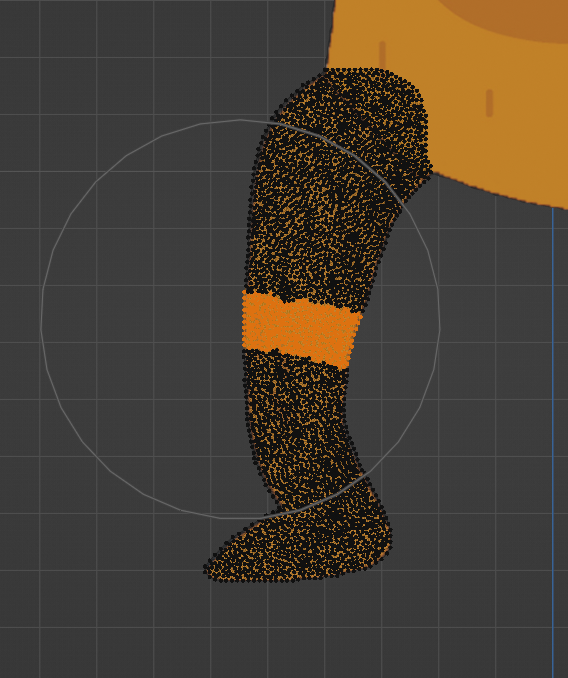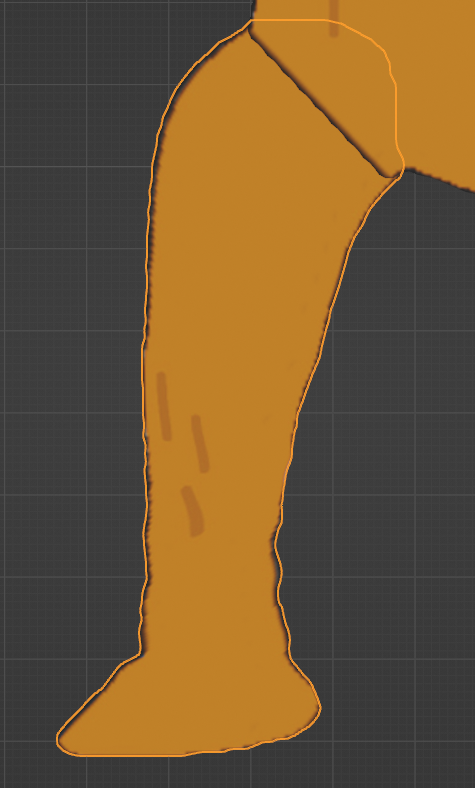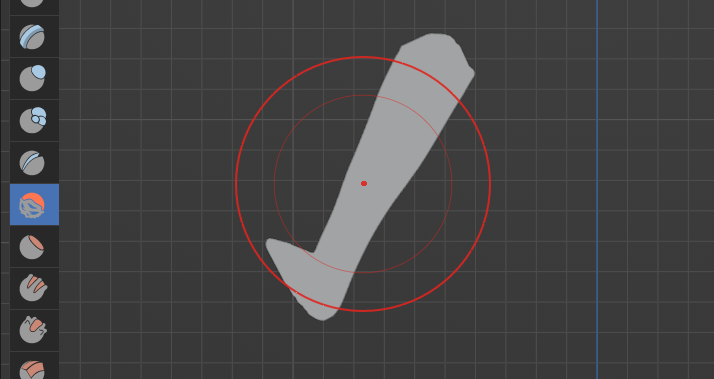Try using proportional editing! (Blender docs)
This requires doing some work by hand, but it might be worth a go when your needs are very specific and you're confident you could eyeball it.
Always back up your work before making big changes, of course!
In this case, start with a head-on camera angle, because it's an easy way to make sure things don't move along the wrong axis. I chose Front Orthographic.
Go to edit mode, and enable proportional editing, which is this bullseye looking icon near the top middle:

- Select a portion of your mesh (just pick randomly at first to play around!) and move, rotate, or scale it. Before you click the mouse button to confirm your movement/rotation/scale, use the mouse wheel to adjust how strong the proportional edit is.
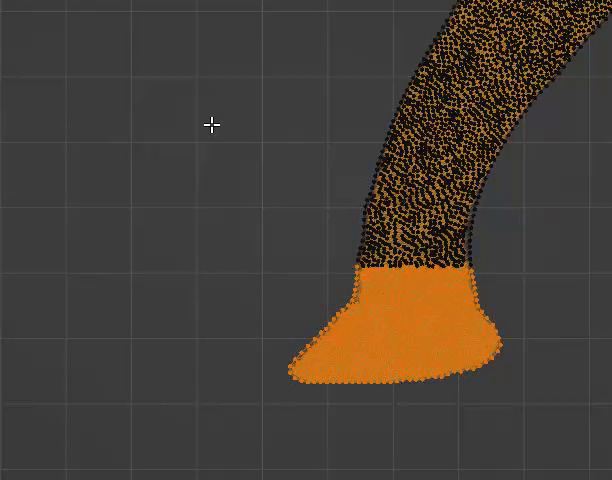
Try out different sections until you start to reach the intended result!
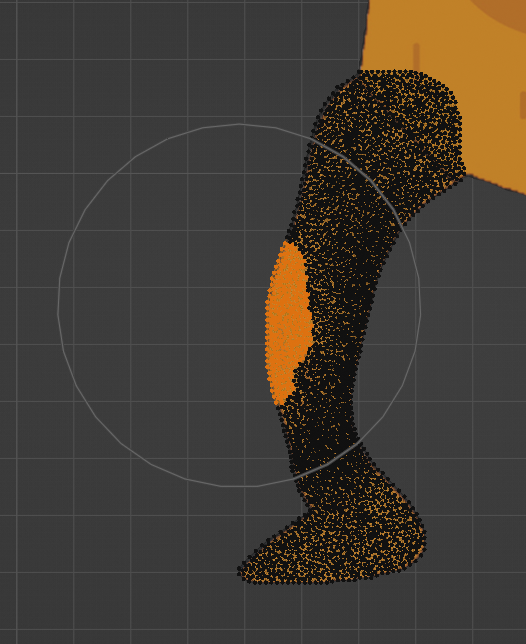
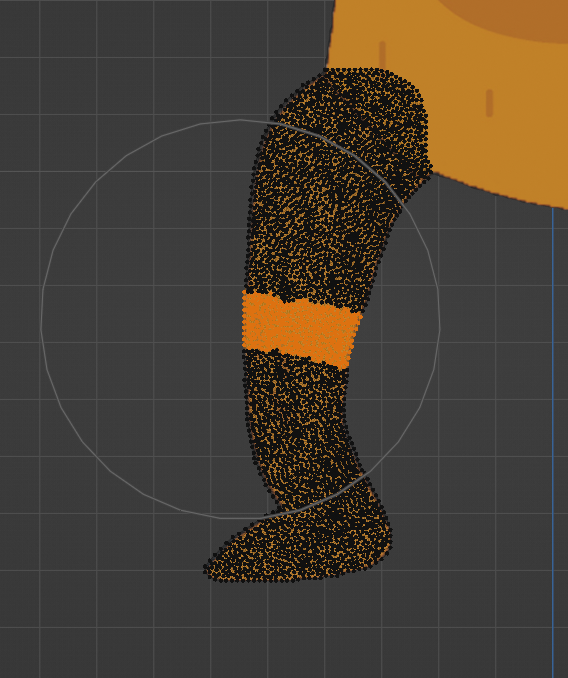
My janky result from one attempt...
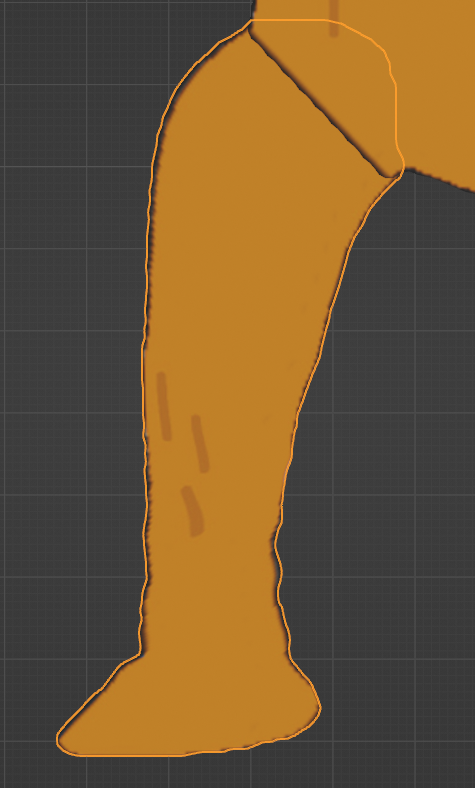
Depending on your use case, you could use sculpting tools, such as "Smooth," to even things out.

P.S. Don't forget to turn proportional editing off when you're done.
P.P.S. That's a cute fox!