Just started getting some fun from Blender and currently stuck deeply with materials.
I am trying to create a mesh with different materials, each having its own texture, applied to different parts of the mesh.
What I have done is:
- a couple of
UV maps - a couple of
textures(for each UV Map) - a couple of materials (for each texture)
Currently I am using Blender renderer.
The problem I am facing is that only one material is displayed in a Material display mode and for only one submesh. Yet, when I switch to Texture display mode - I can see all the textures, assigned correctly.
UPD: here is what I mean saying Material display mode:
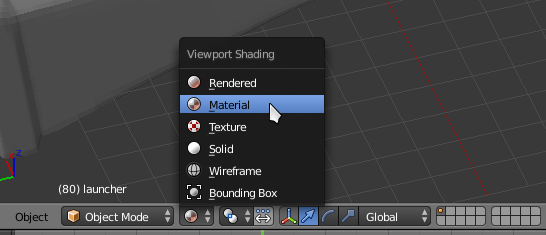


How to fix that? Or should I use Cycles with its nodes?
Thanks!


