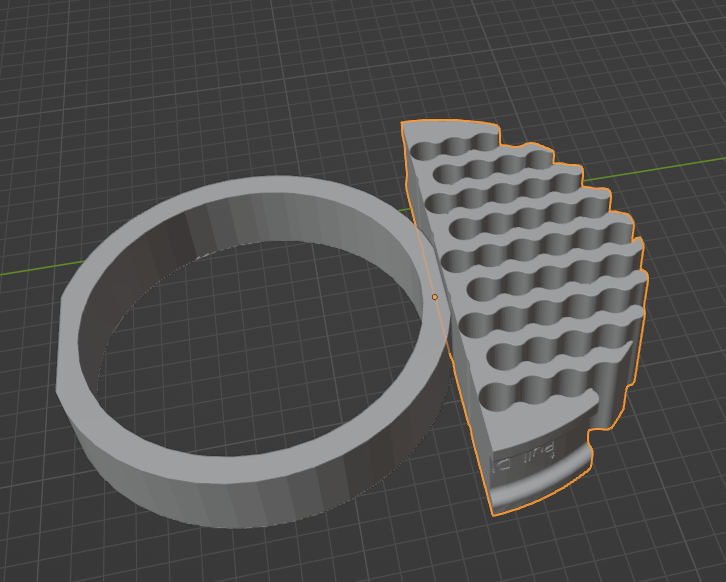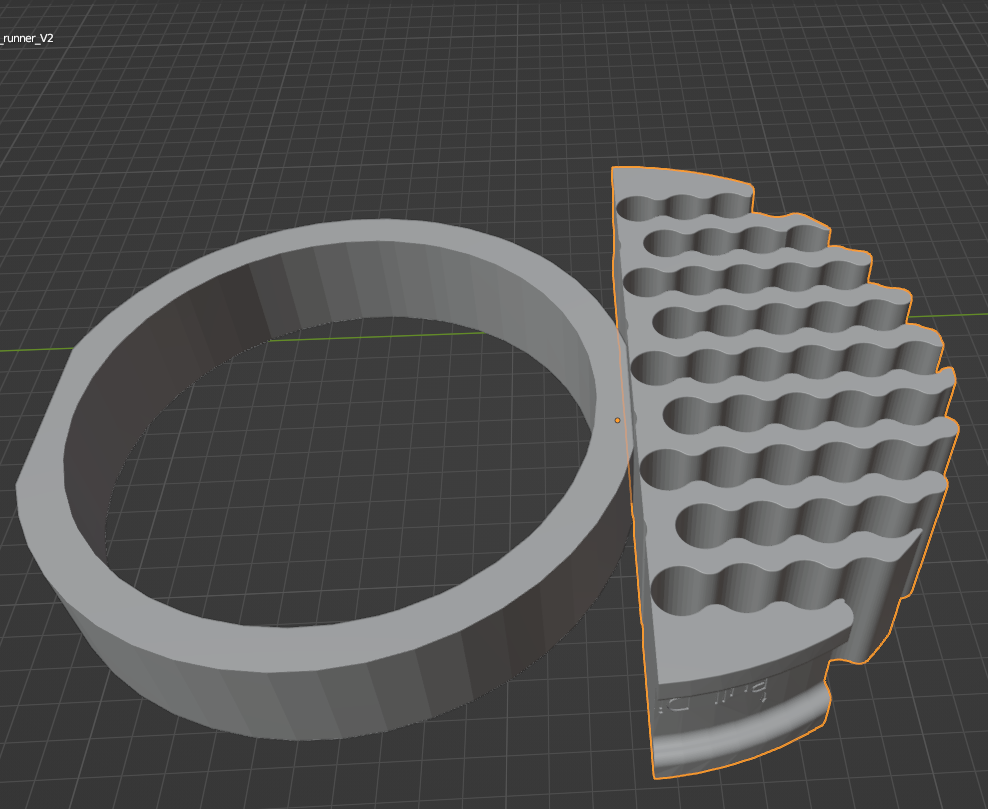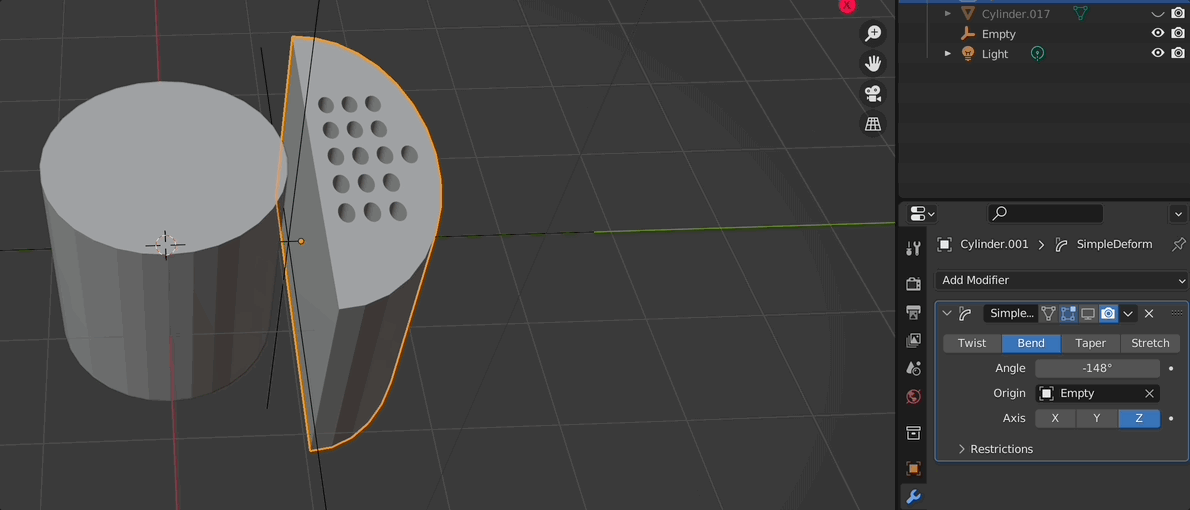I wanted to be able to extrude the flat side of the squiggly mesh to wrap around the ring, without changing the original shape so that the item looks flush. But when I use shrink wrap, Near surface point, or project, this happens
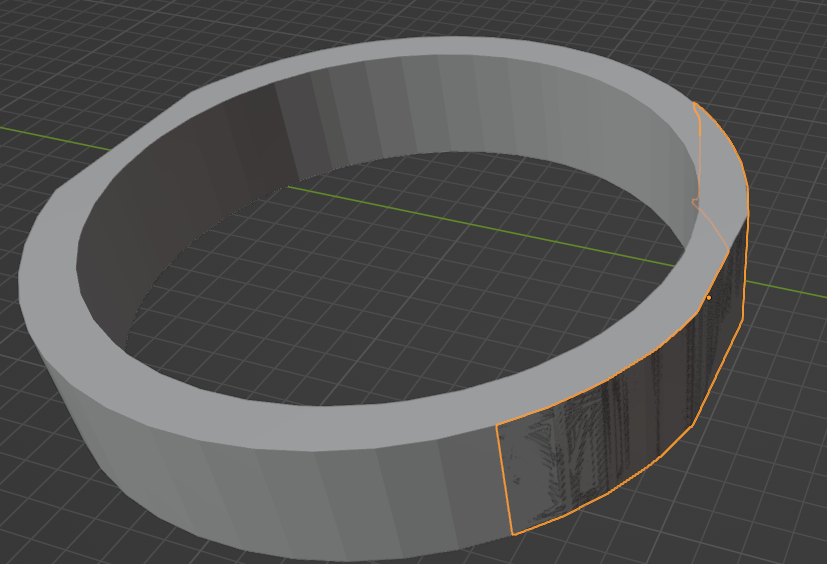
$\begingroup$
$\endgroup$
3
-
2$\begingroup$ Do you want to bend it around the ring like in the answer? Because your goal image shows those wavy parts still parallel to each other and keeping their width (okay, "parallel" or maybe "straight" sounds incorrect for wavy lines; I hope you get what I mean), whereas the bending will make them spread out, make them wider and increasing the distance between each of them towards the tips... the image lets it simply look like their position is just fit to the curvature of the ring, so for your object they are just moved along the Y axis. $\endgroup$– Gordon BrinkmannCommented May 19, 2022 at 12:35
-
$\begingroup$ I'd like to have it both bend around the ring like in the answer, and have a copy having the wavy lines parallel to each other while keeping the width $\endgroup$– EggsAisleCommented May 21, 2022 at 3:44
-
$\begingroup$ Okay, I see... because in the reference image there is nothing bent, they are just parallel with their length and distance simply fitted to the curving of the ring and the edges extended to the ring... $\endgroup$– Gordon BrinkmannCommented May 23, 2022 at 4:33
Add a comment
|
1 Answer
$\begingroup$
$\endgroup$
2
maybe the simple deform modifier could help you here:
Important: the deformed mesh has to be subdivided a bit to "look good" so a subdivision surface modifier before the deform could help.
-
$\begingroup$ Thanks! This answer solved all my problems :) $\endgroup$ Commented May 19, 2022 at 7:35
-
1$\begingroup$ I am happy to read that! Have a nice day! $\endgroup$– ChrisCommented May 19, 2022 at 7:36