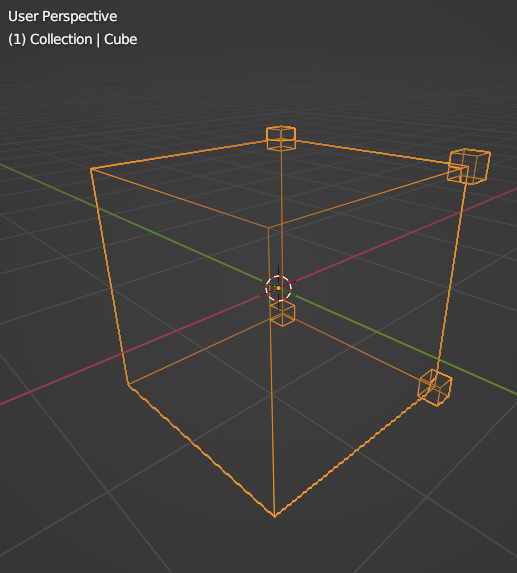I've set a "length" attribute in the Group Output node of my Geometry Nodes object:
Now, in a new Geometry Nodes object, how can I "get" that Length attribute ? I thought it would be available from the Object Info node, but it isn't.
Thanks !
I think you want to save a single data, not the field. But anyway, the only way to save data is to store it into some attribute.
If the data is singular, you can get the singular value using attribute static node
In the first GN modifier, push the output data into an Attribute. Then in the second GN modifier, access that Attribute as an input:
In Object Data Properties/Attributes, create an attribute to store your data. Choose the right Domain and Data Type. I'm using a Boolean on Points to test the principle.
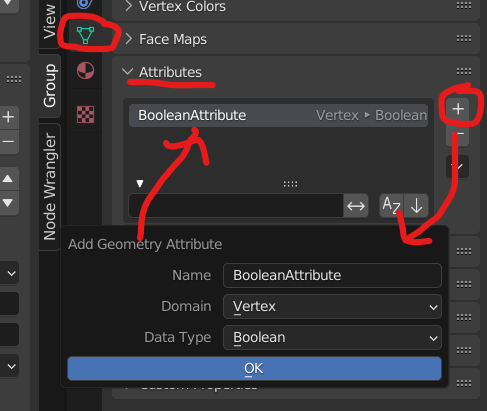
In your first GN, connect your data to the Group Output node (as you have done). Check the Type and Domain in the flyout.
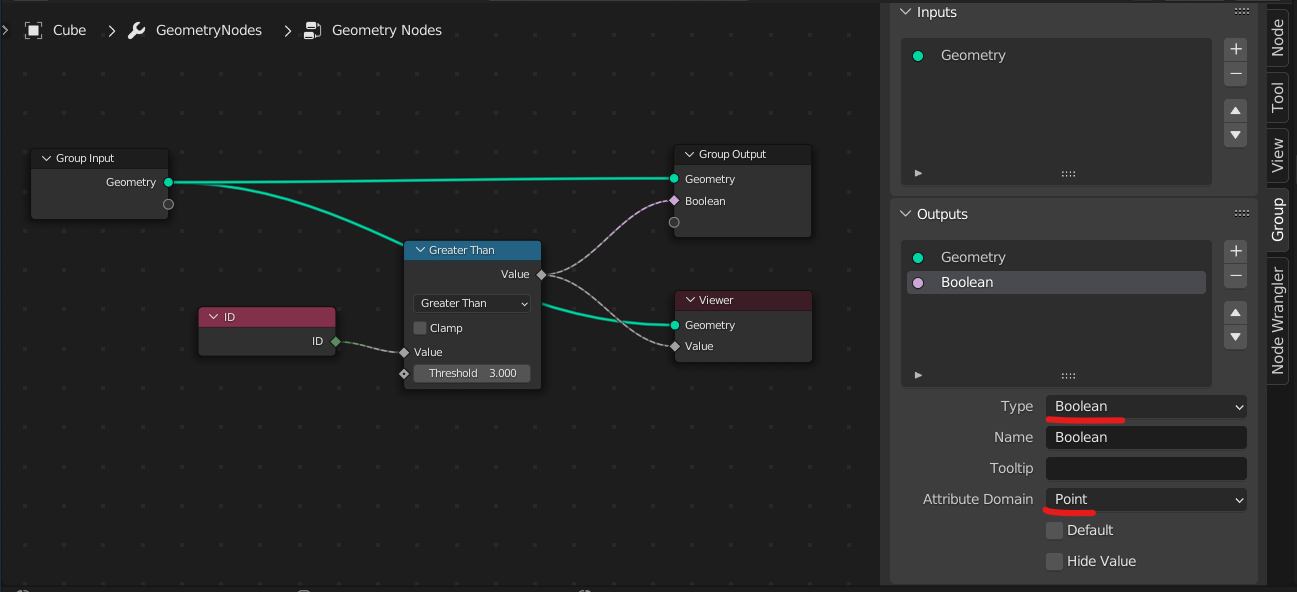
In that first GN modifier you will have a new Output Attribute. Select your attribute store (from item 1) to route the output data into that attribute store.
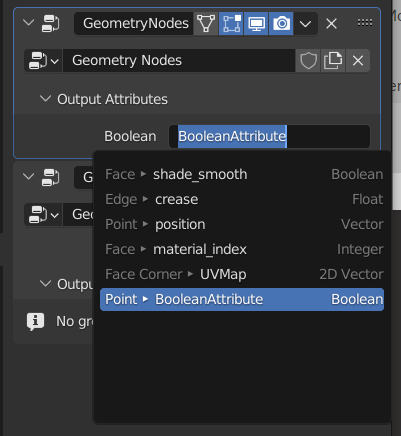
In the second GN, connect from the Group Input to whatever node is going to use the data. I'm using my boolean to select which points to place an instance on.
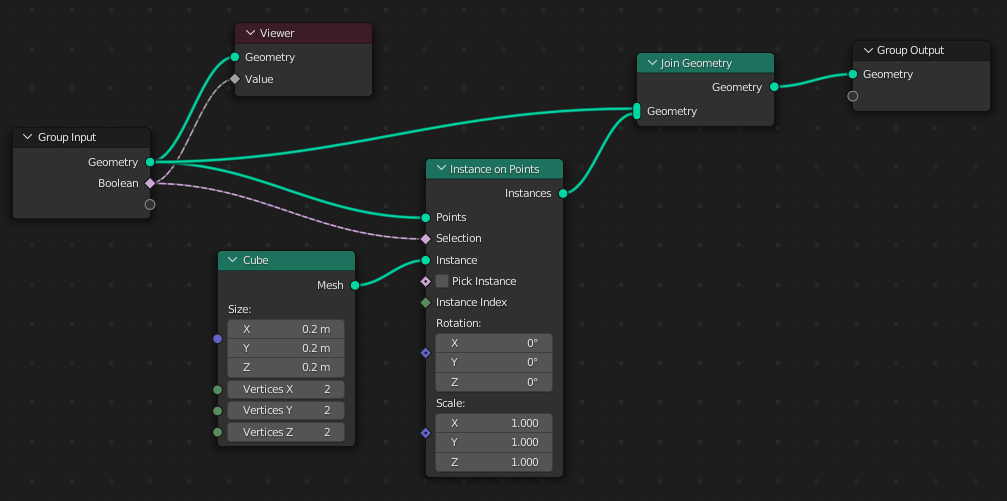
In the second GN modifier, you will now have an Input Attribute slot. Press the button (spreadsheet icon) to switch from a single input to a field input. Select your attribute to route the data into the modifier.
I used the Viewer in each of my node layouts to see that the data was being transferred through. And here is my finished object, showing the starting cube with little cube instances on points 4 to 7: