For the English speakers among us the error message in the first screenshot is the command "blender.exe" is either misspelled or could not be found. The simplest solution is to find the path to blender.exe, and invoke the command using the full path:
C:> C:\Program Files\Blender Foundation\Blender 2.93\blender.exe -b C:\Users\user\Desktop\suzanne.blend -a
in your example.
The second simplest way, and much easier to use if you're going to run Blender frequently from the command line is to open Settings, go to System Properties, select Environment variables, and add the path:
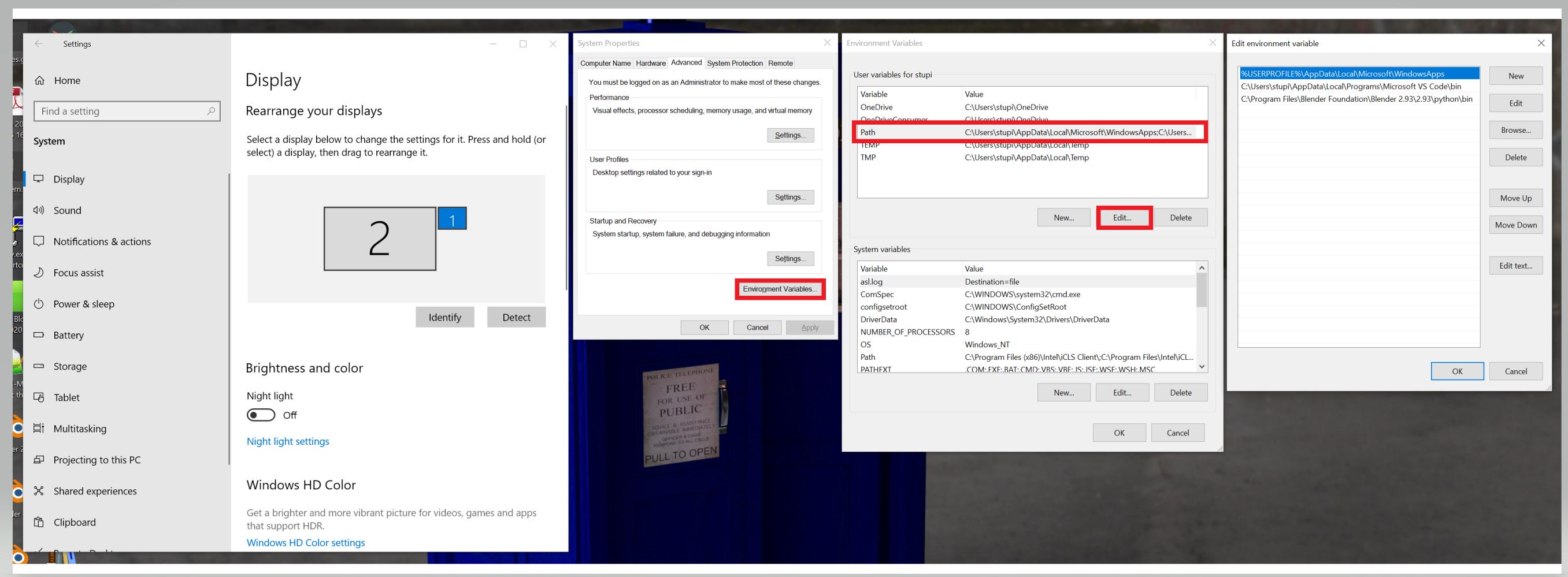
hit new and paste the path in the entry:
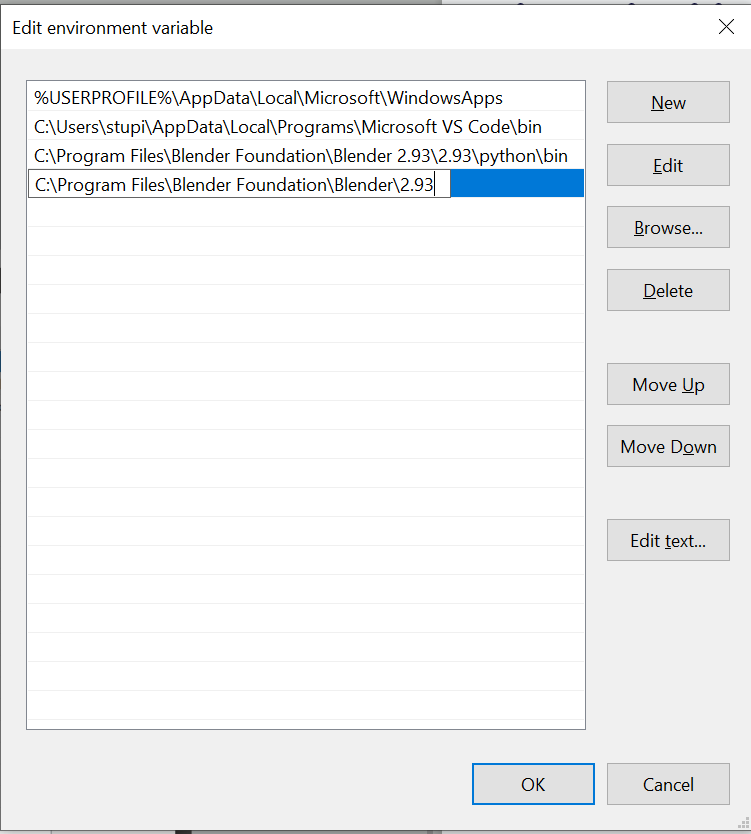
The problem with the 2nd approach is that every time you install a newer version of Blender you have to redo this step, remembering to delete the old path.
The instructions for adding path, from a Microsoft document:
On the Start menu, right-click Computer.
On the context menu, click Properties.
In the System dialog box, click Advanced system settings.
On the Advanced tab of the System Properties dialog box, click Environment Variables.
In the System Variables box of the Environment Variables dialog box, scroll to Path and select it.
Click the lower of the two Edit buttons in the dialog box.
n the Edit System Variable dialog box, scroll to the end of the string in the Variable value box and add a semicolon (;).
Add the new path after the semicolon.
Click OK in three successive dialog boxes, and then close the System dialog box.


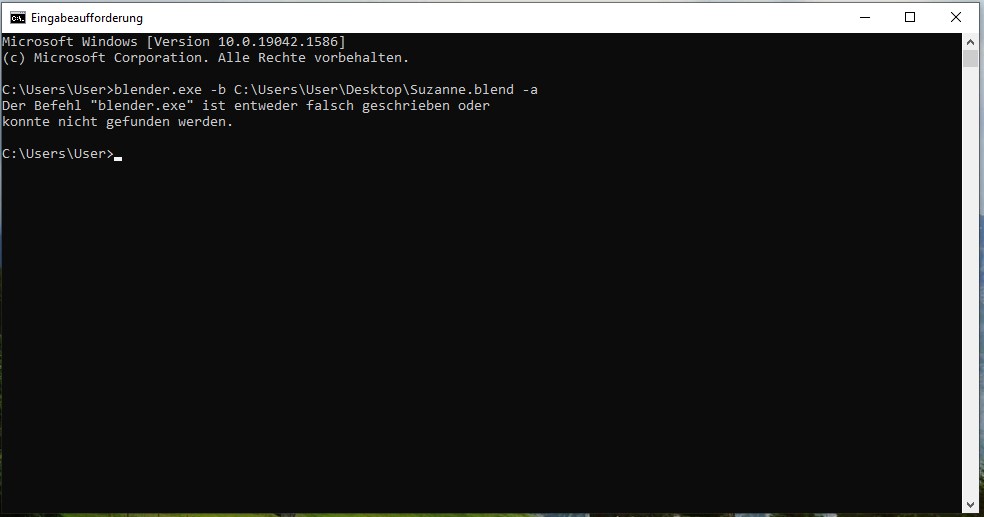
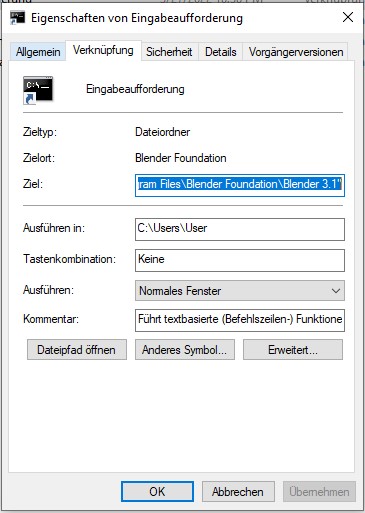
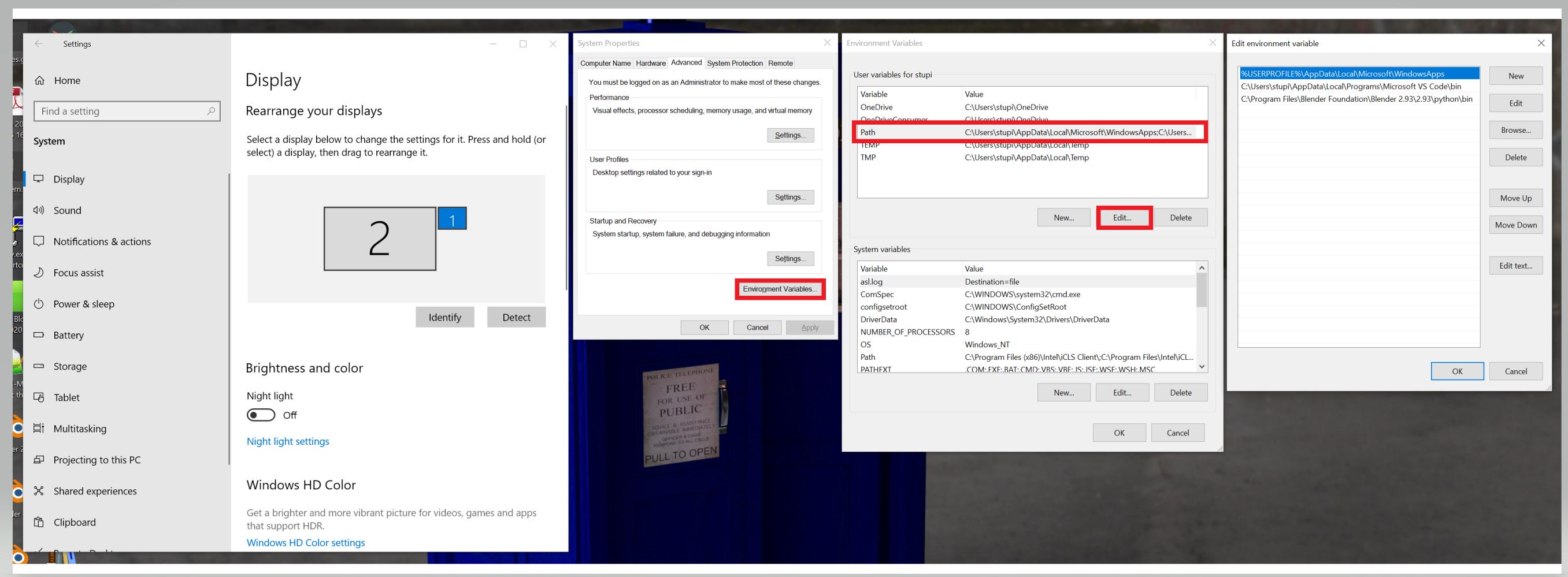
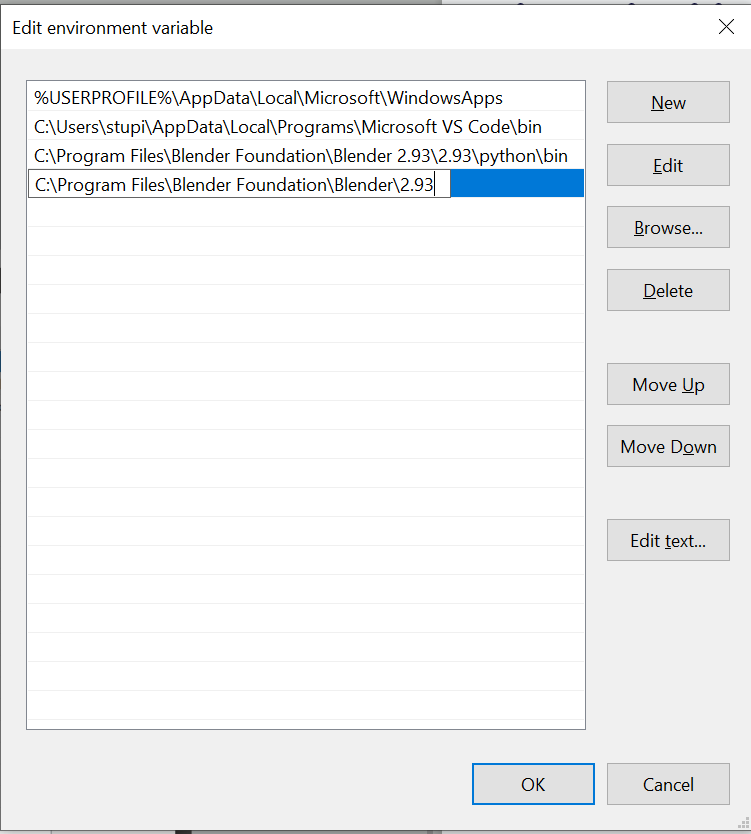
C:\\Program Files\\Blender Foundation\\Blender M.mm\\blender.exewhereM.mmis the version major and minor numbers, ie2.93$\endgroup$C:\\Program Files\\Blender Foundation\\Blender M.mm\` to thePATH` variable in windows. If you open a command window and type PATH it will show you the current path. $\endgroup$