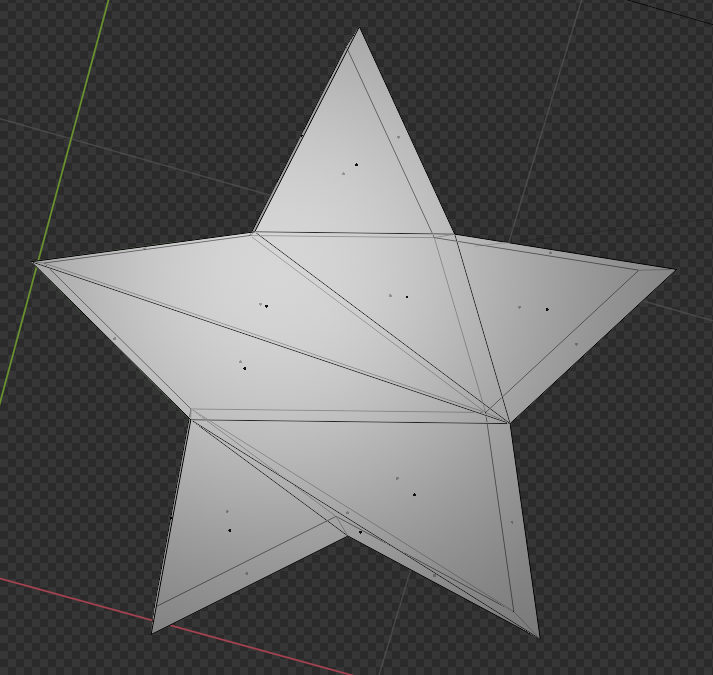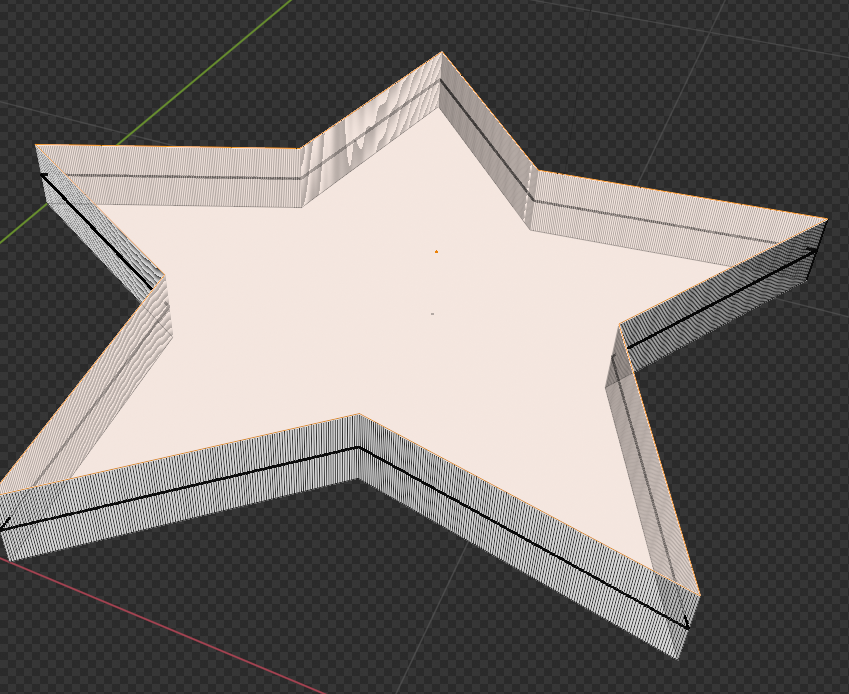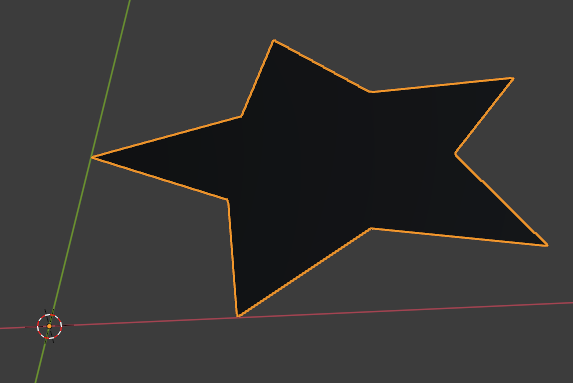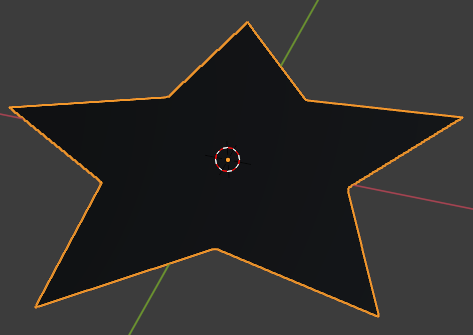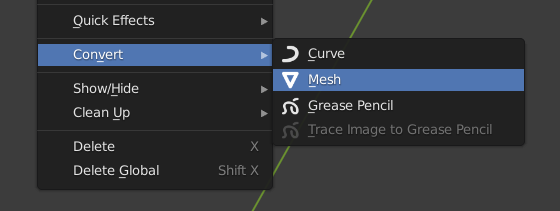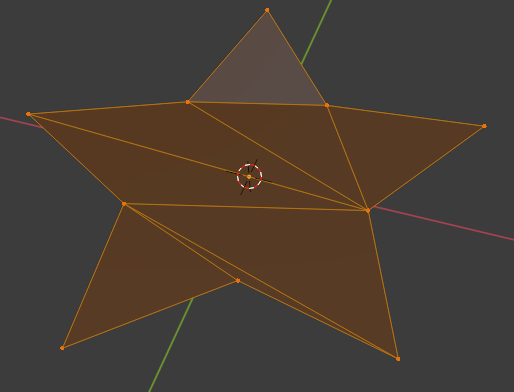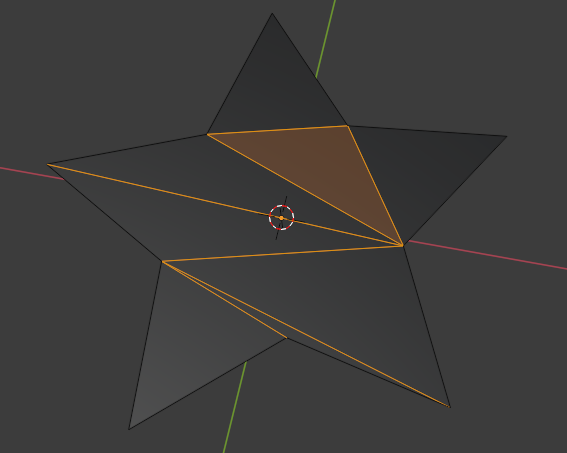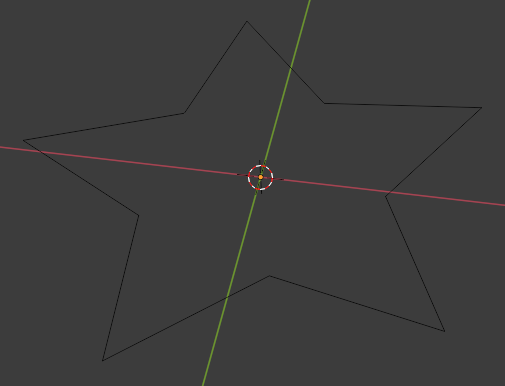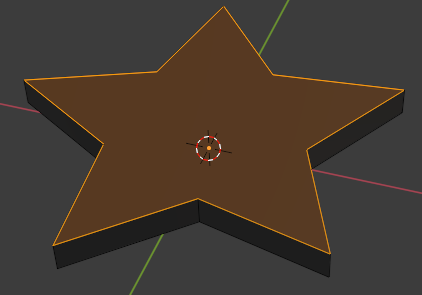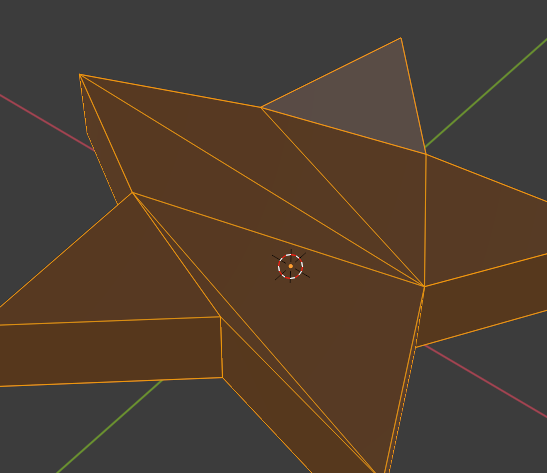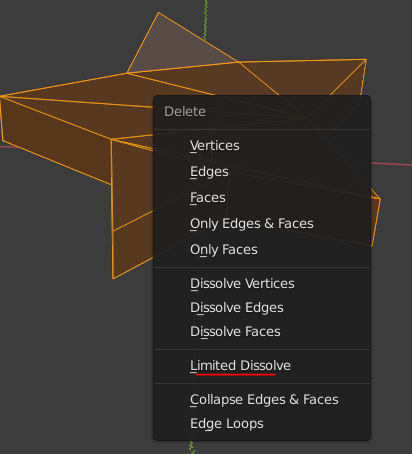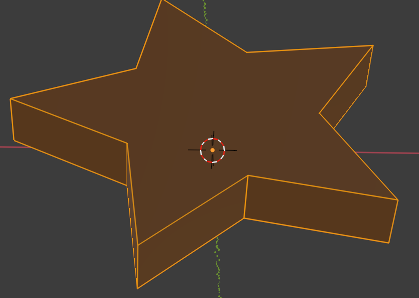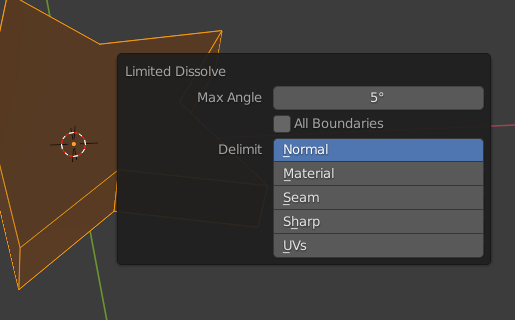I have been using Blender about a year now and I am completely blown away by how hard it has been to make a simple extrusion and filled mesh from simple SVG shapes. I don't know what I'm dong wrong. At times it seems I can get the job done but other times I just get gibberish and I'm not sure what the difference is.
For example, here is a simple star SVG from Illustrator:
I import it by File > Import SVG.
If I convert that to a mesh most ways then try to do alt f to fill it it will give me absolute nonsense like at best this:
The most effective workflow I have reproducably found is:
- Select the imported svg
- Scale X & Y by 100x or it's too tiny to see.
- Convert to Grease Pencil, select the created Grease Pencil element.
- Convert to Bezier Curve
- Convert to Mesh
- Edit mode, A to select all, F (NOT ALT F) to fill face.
- Then E to extrude and make 3D.
This gives a desired result like this:
As you can see there is one flat face of the star and the complex polygon work is on the extrusion edges as it should be.
The problem is when I did this previously I could select the remaining edge and press "F" to fill it but now I cannot. Pressing F now on the remaining edge does nothing. I must have forgotten one step in this ridiculous convoluted process. So now I only have one side filled not both.
If I try ALT-F on the remaining side it again creates nonsense which is useless.
Why is this so hard? What am I missing?
Here is a simple star SVG:
If you can find a better method or one that lets you also fill the remaining face with a single surface I would be very grateful. I can't figure out how I did it before although I have through trial and error over and over so I know it's possible. Thanks.
EDIT 1:
I found the missing step:
- Select the imported svg
- Scale X & Y by 100x or it's too tiny to see.
- Convert to Grease Pencil, select the created Grease Pencil element.
- Convert to Bezier Curve
- Convert to Curve
- Convert to Mesh
- Edit mode, A to select all, F (NOT ALT F) to fill face.
- Then A again, and E to extrude and make 3D.
This seems to work. I am leaving this up though to ask: WHY IS THIS SO INSANELY COMPLICATED? AM I MISSING SOMETHING?
EDIT 2:
For proof, here is a star I made by this process with NO DISSOLVING STEPS REQUIRED:
Both star faces are perfectly filled. Unfortunately, yet again, contrary to Edit #1, I can't consistently reproduce it and I don't know why. Sometimes it works sometimes I am not getting it.
EDIT 3:
Well I just did it twice more and it seems to work so for whatever reason this is the ridiculous workflow for it.