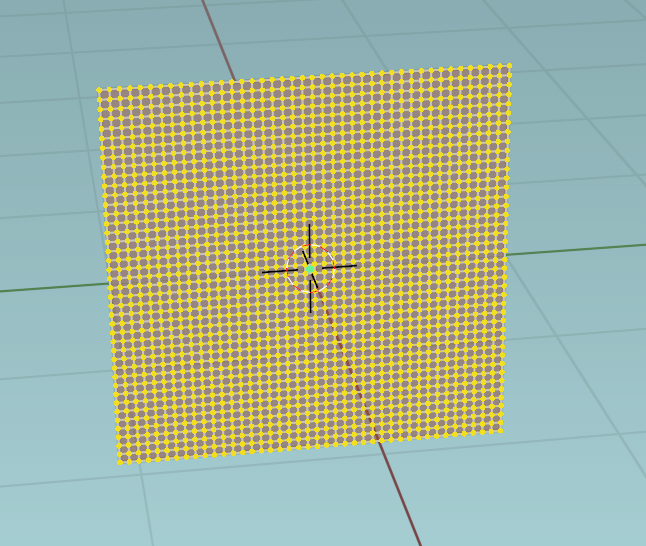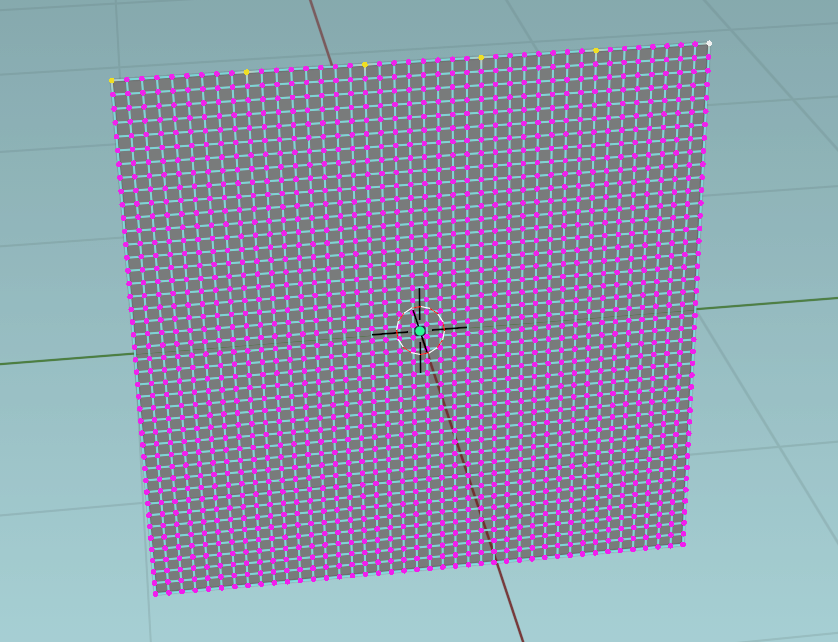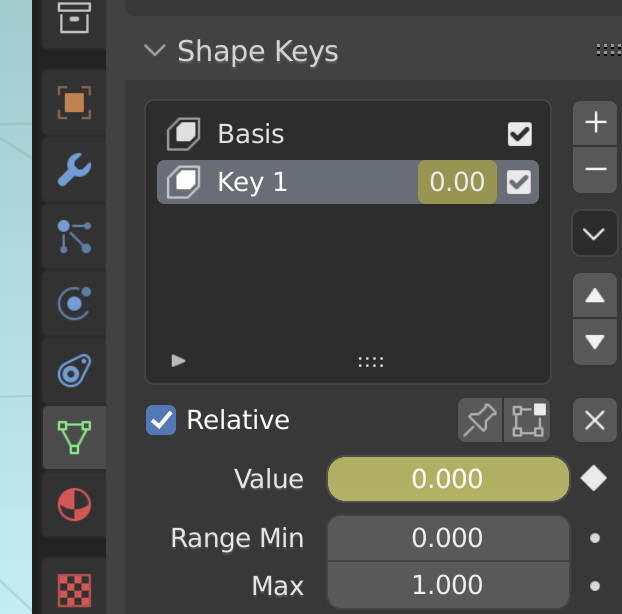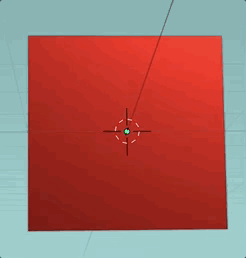I'm not sure if this can be done, but I think I've seen videos of someone playing with the cloth sim to make curtains I think, they grabbed the cloth and slid it left and right across something a few times to make it ripple. I'm just wondering if I can do that and how. I want to see if I can do that but do other stuff like that to have more control over the physics.
-
$\begingroup$ If you're talking about household drapes or similar, I did this but not with the cloth sim - 1drv.ms/u/s!AtkhCKZLZs_Pg0F_aG_HlwziLm0c?e=xaUGQe $\endgroup$– Edgel3DCommented Nov 3, 2021 at 2:55
-
$\begingroup$ @Edgel3D: i am not sure what you want to achieve with your comment? A video or the result won't help...Or do you want to beg him for more information? $\endgroup$– ChrisCommented Nov 3, 2021 at 3:16
-
$\begingroup$ Hey Alex, I don't know, if you're talking about this tutorial by Andrew Price: How to Make Realistic Curtains in Blender he's not playing manually with the cloth sim, he's using shape keys with keyframe animation, just like Chris shows in his answer. $\endgroup$– Gordon BrinkmannCommented Nov 3, 2021 at 10:40
-
$\begingroup$ Hi @Chris, You're half right - I've long learned to offer a video clip or BSE link first, particularly when the method demonstrated isn't what's being asked for, such as in this case. Slipping a video up takes no time at all, and some I've offered including this one have been from a previous project and ony need modification and a quick render. (OpenGL) Those I've created especially such as a recent conveyor belt have sparked my imagination anyway. $\endgroup$– Edgel3DCommented Nov 3, 2021 at 16:49
1 Answer
- create a plane, subdivide it with 40
- add a vertex group like this:
give the plane a cloth modifier, shape -> pin group: your vertex group from 2
add 2 shape keys
with second shape key selected change the vertices like this: Simply select the upper row, press S and move your mouse
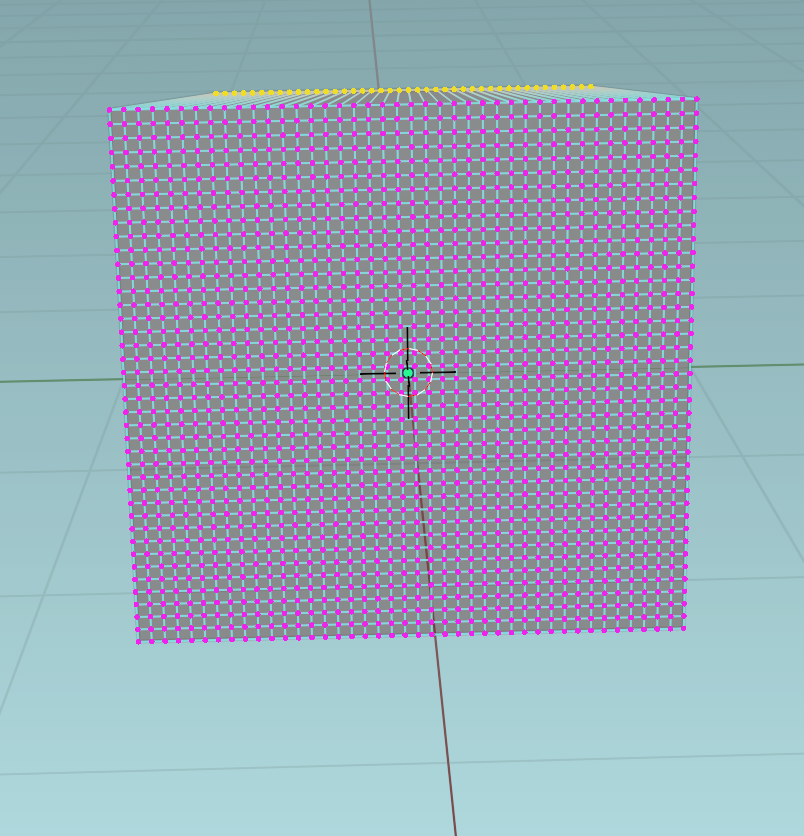
on frame 1 insert keyframe for value 0
on frame 100 insert keyframe for value 1
Shade smooth on plane
result:
Hint:
i was lazy, all cloth settings were default. So if you want "more action", just change stiffness and the other parameters. And of course you could change your animation speed and/or the vertex locations to your needs. Although changing the subdivisions will change the cloth behaviour! Have fun!
video tutorial: https://youtu.be/P-o_2dgvBAI