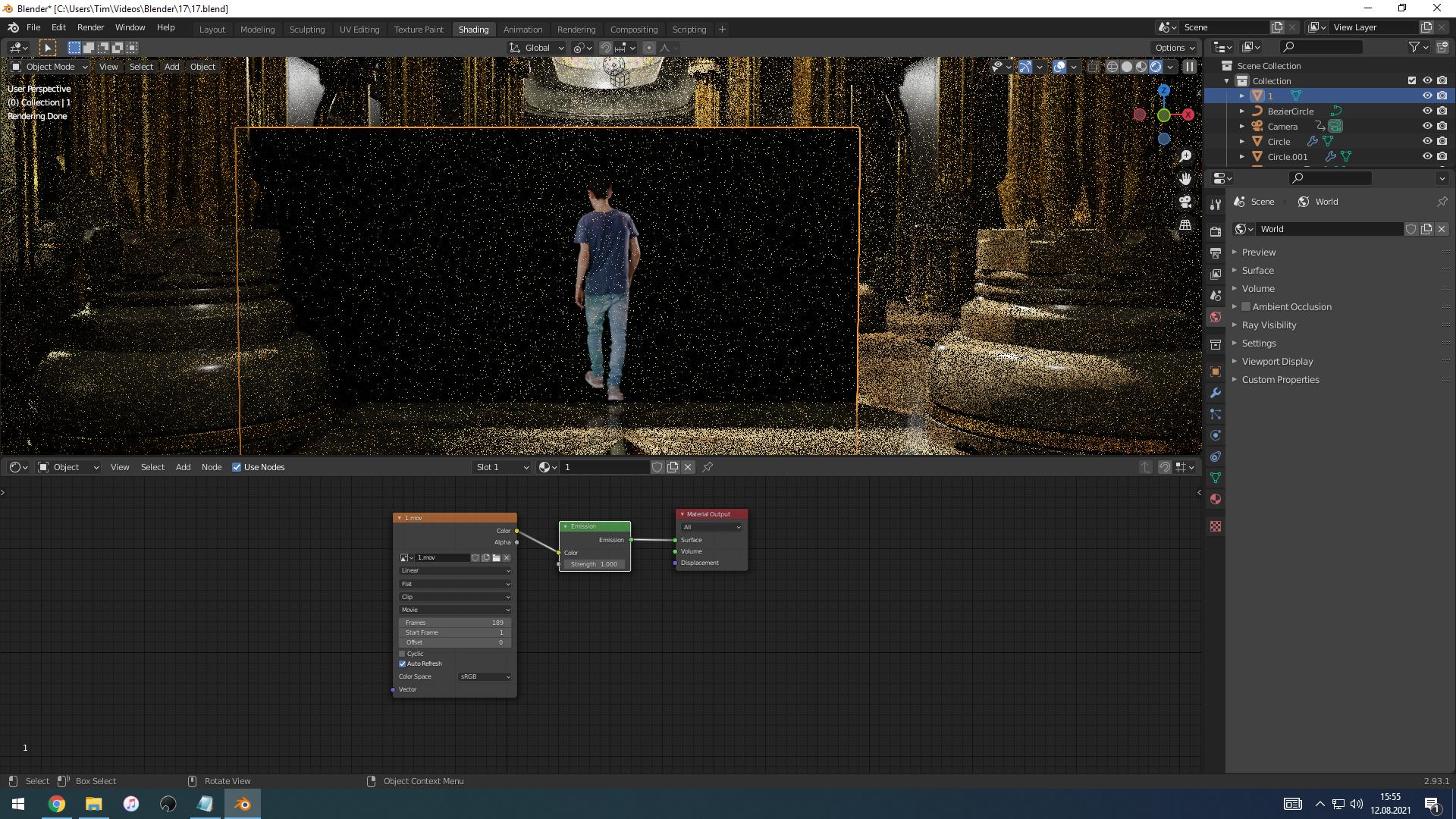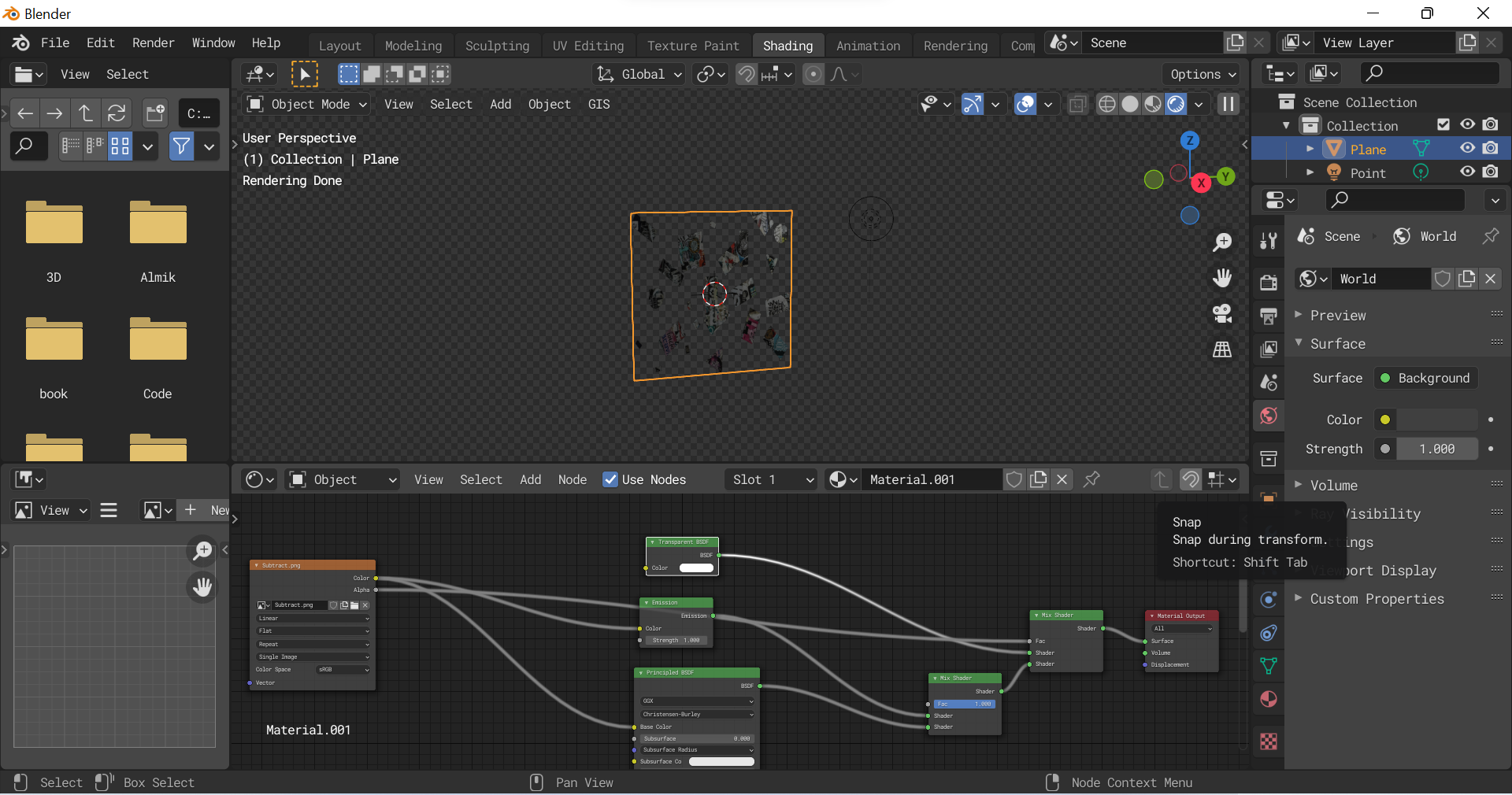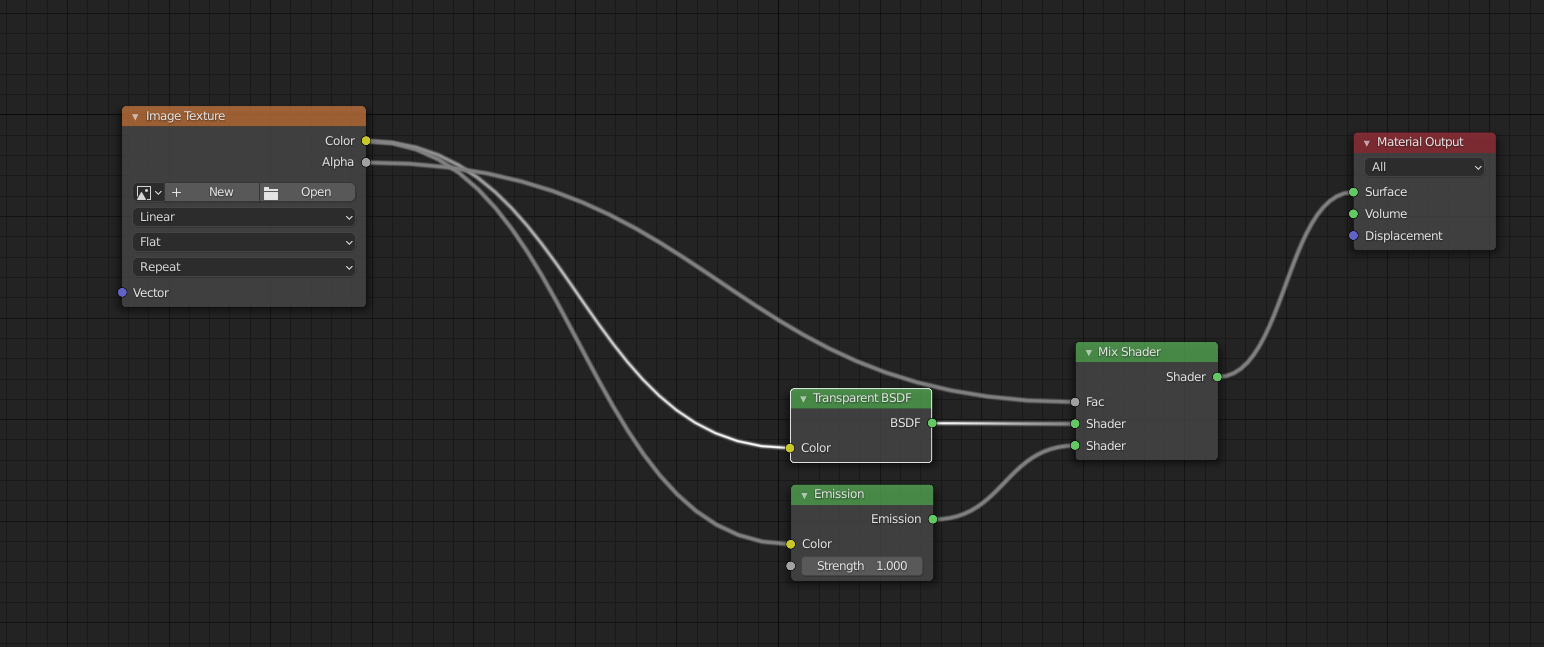I have a person who was filmed behind a green screen and cut out. Now I have inserted them into my scene using "Images as Plane", but I have a problem: I want to be able to determine how strongly the person is influenced by the environment. If I set "Principled" under Material Settings when importing, it is 100% influenced by the environment in terms of brightness, etc. Often, however, the picture appears too dark compared to the environment and the colors are sometimes changed too much. I tried to work around the problem with an emission node to make the video brighter, but I just couldn't get it to work. Does any of you have experience with it or how do you do it? Thanks!
Here with the normal principled shader. The person is influenced by the light, but a bit too dark.
 Here with an emission node. I can control, how bright the person is, but it isn´t transparent and it is also no longer influenced by the environment. So I want it to be influenced by the surroundings, but still want to be able to increase the brightness of the person a little if necessary.
Here with an emission node. I can control, how bright the person is, but it isn´t transparent and it is also no longer influenced by the environment. So I want it to be influenced by the surroundings, but still want to be able to increase the brightness of the person a little if necessary.