For some reason objects don't show their transparency all the time.
In this image the circles in red are suposed to be transparent like the ones in green.

When I select the object in the back, all objects in front of it become opaque.

When I select the two objects that are opaque, then they become transparent as they sould be.

The display is in GLSL mode
These are the material and texture properties

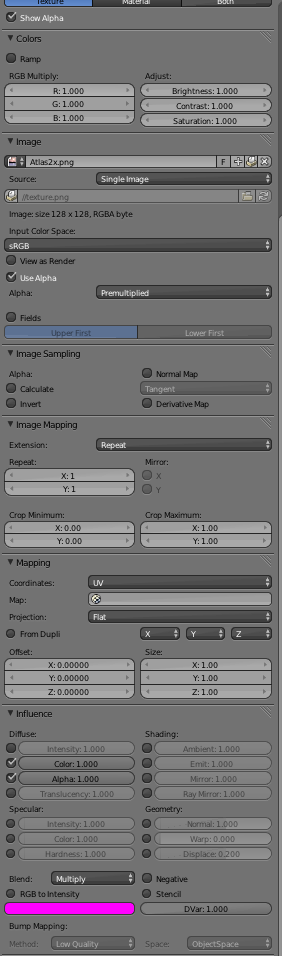
I'm not worried about the final render, just the editing view. I would like to see the actual transparency at editing time only, because the scene is to be imported in a third party game engine.
Blender is v2.68
This is the blend file

