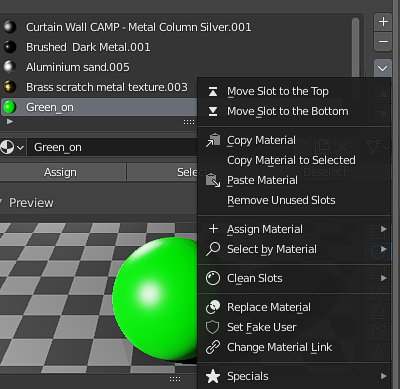I an trying to figure out why blender can be super laggy and slow on my high end pc. The lagg only happens with certain objects. probably because it has a lot of vertices (248k). If I go in edit mode, the interface itself is also very slow. It takes several seconds to just change from edge selection to face selection.
I even tried to apply a decimate modifier which reduced the vertices to 24k. But even then there is hard lagg (it is a bit faster though).
To give an idea about what I mean with lagg. It can take up to 5 seconds before I see the result of action. (ex. moving a single vertices/ moving the whole object in object mode)
there are also no modifiers active when this is happening.
I have updated my drivers to the latest version.
PC-build:
- CPU: i7-8700K CPU @ 3.70GHz
- GPU: Nvidia GTX 1080ti
- RAM: 32 GB
- SSD: Samsung SSD 960 EVO 250GB (M.2.)
- OS: Windows 10
Also opened up my project with a factory startup, but the result is the same.
blender --factory-startup
Tried enabling the sampling>simplify option, but I can't see any difference when this option is enabled.
Changing the viewport shading also has no influence on the problem.