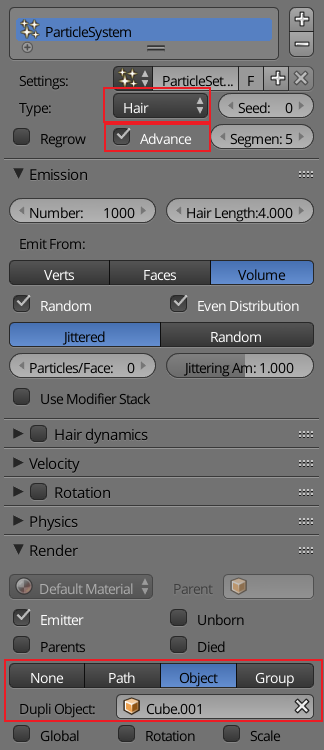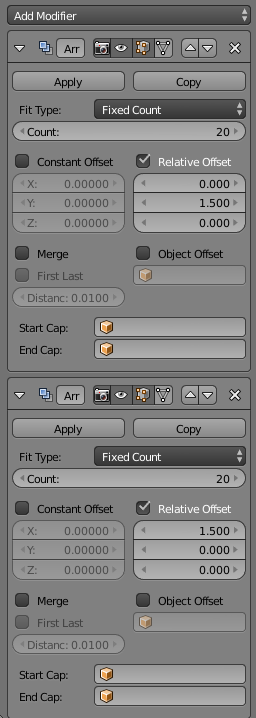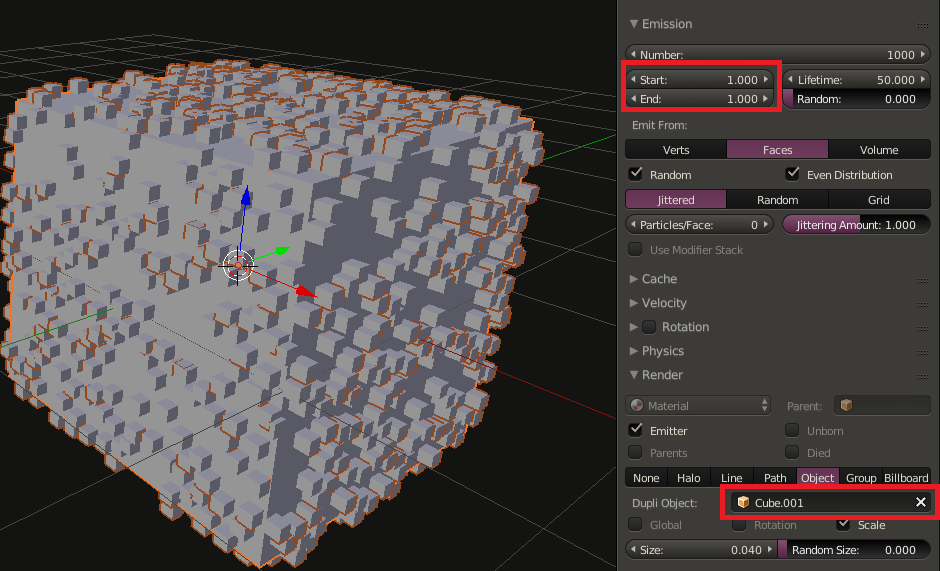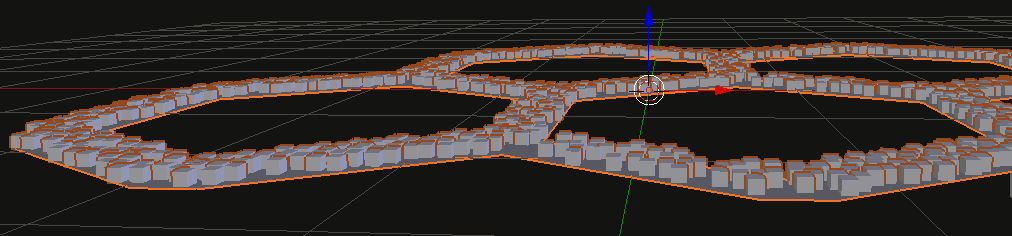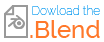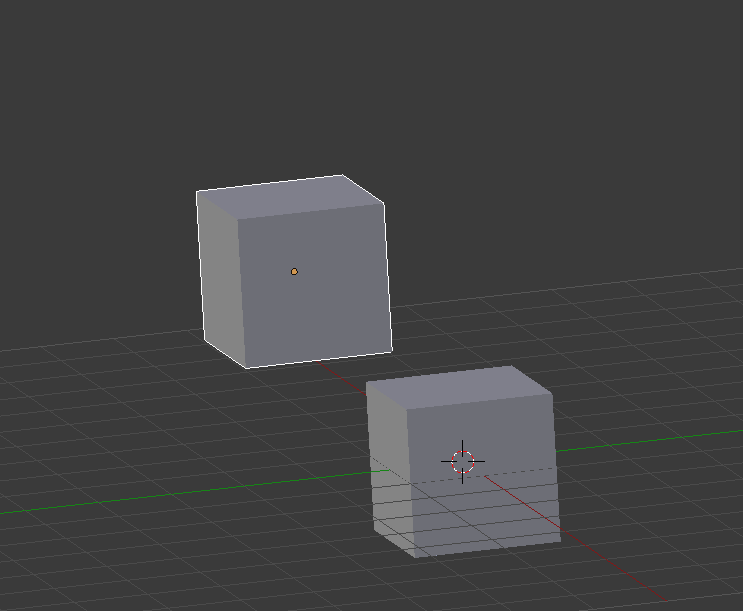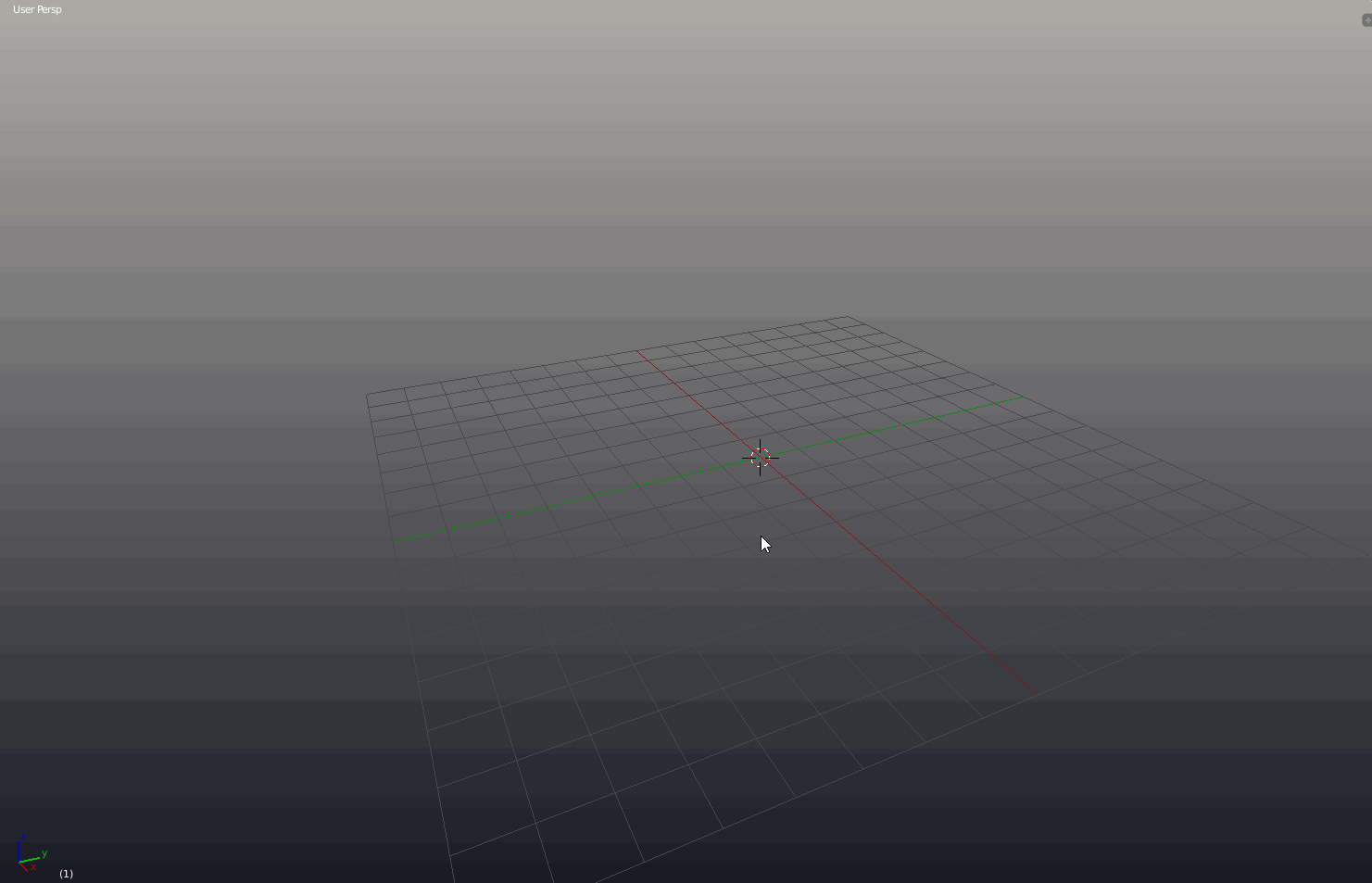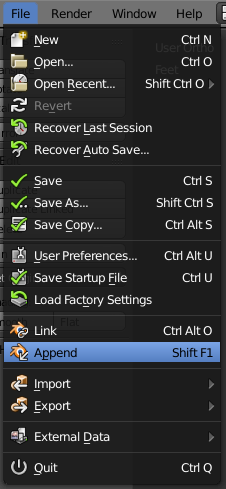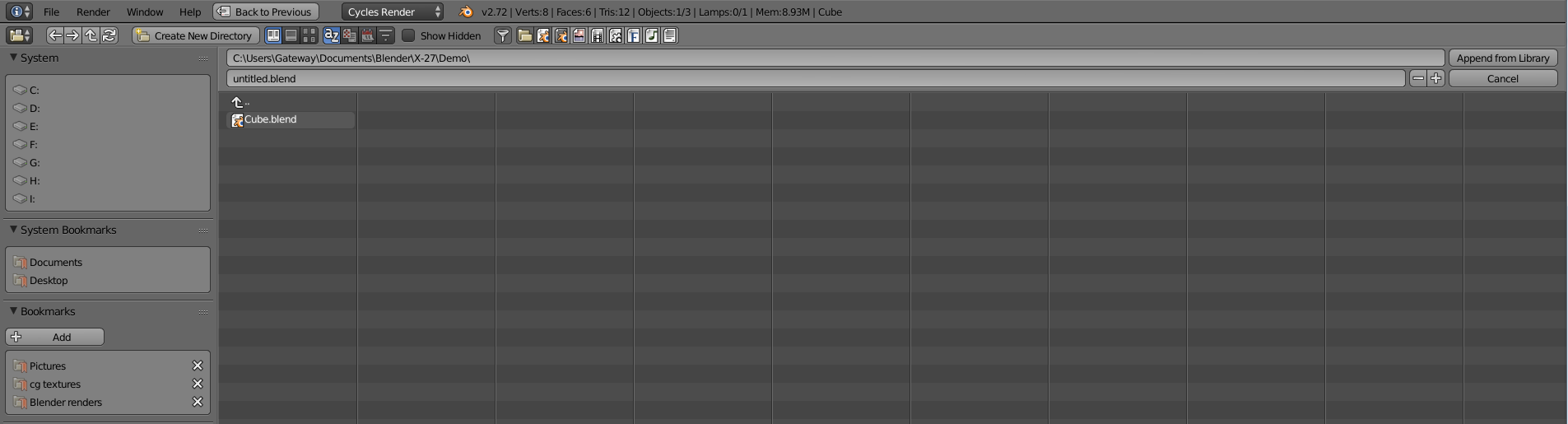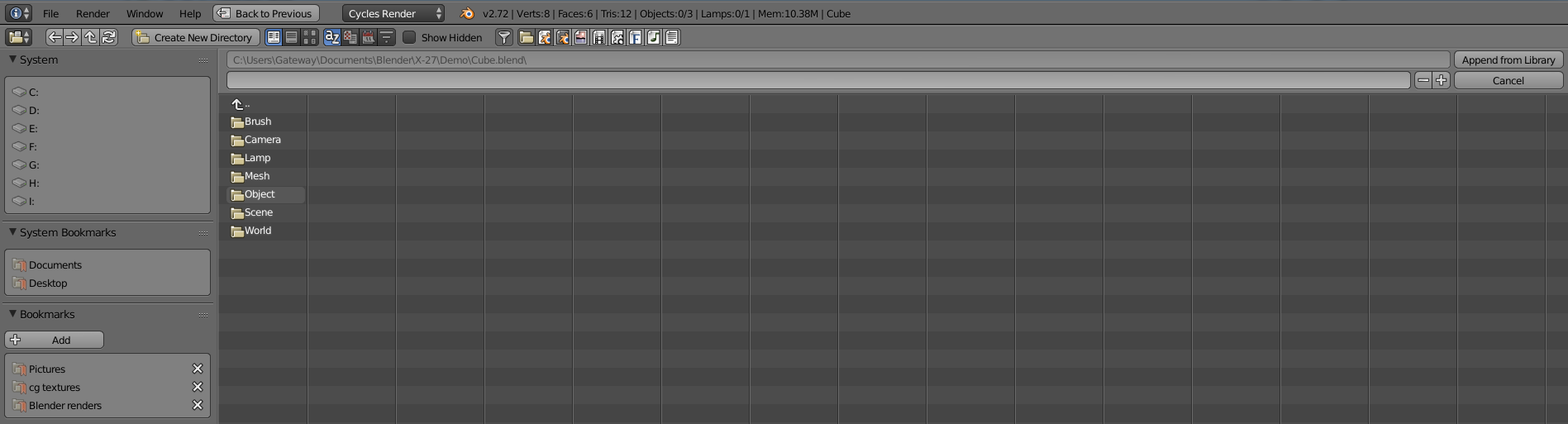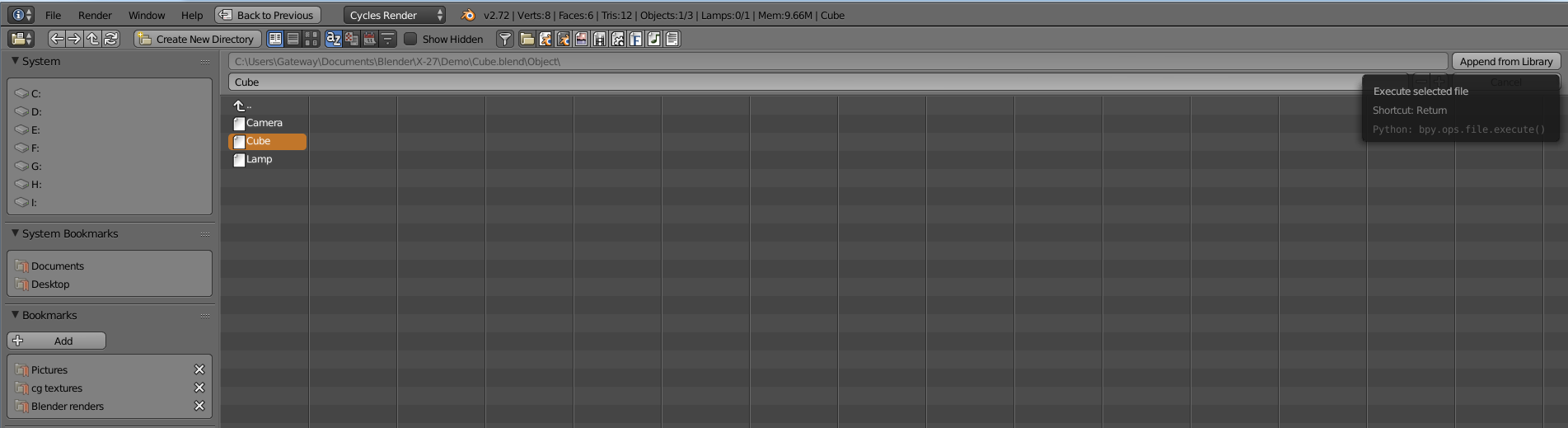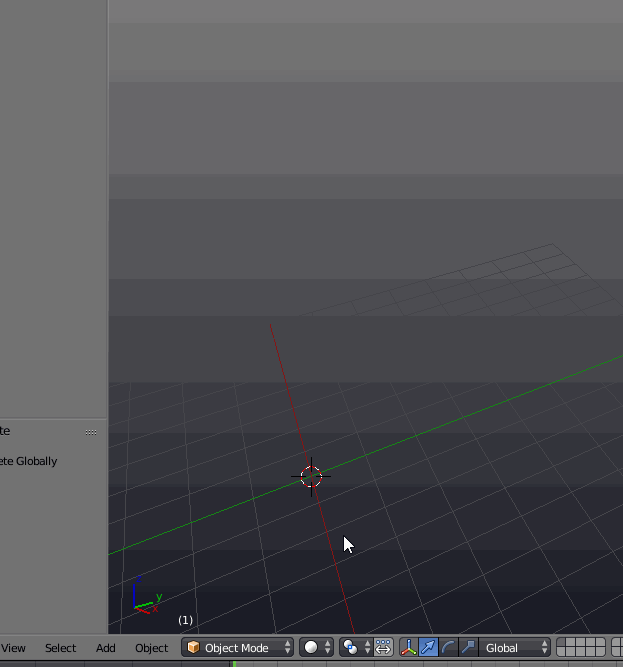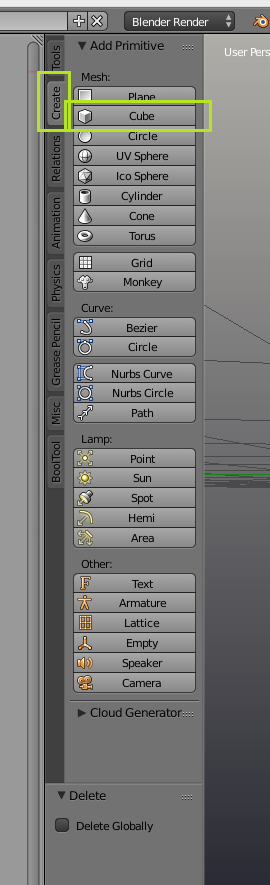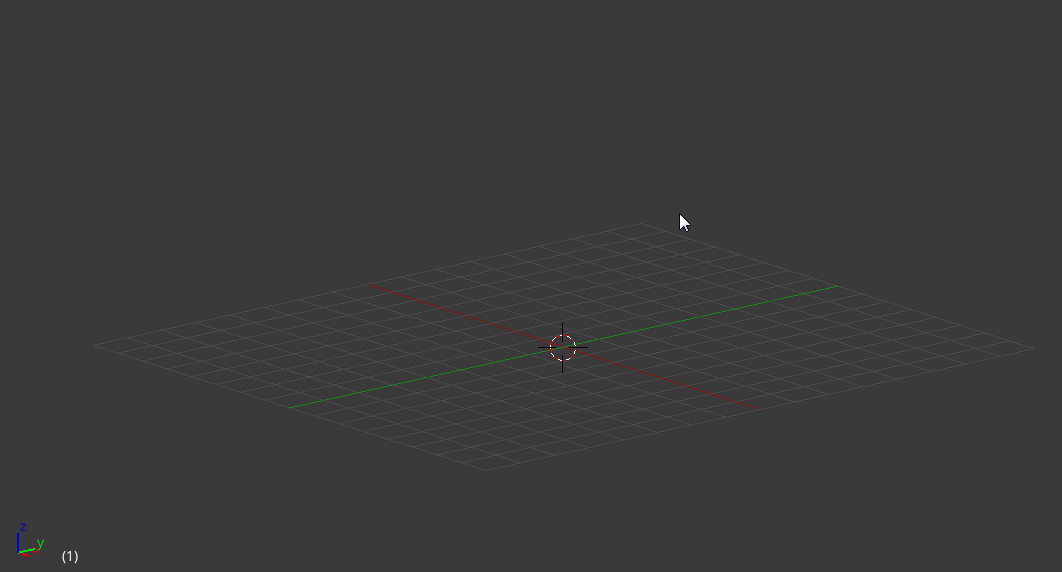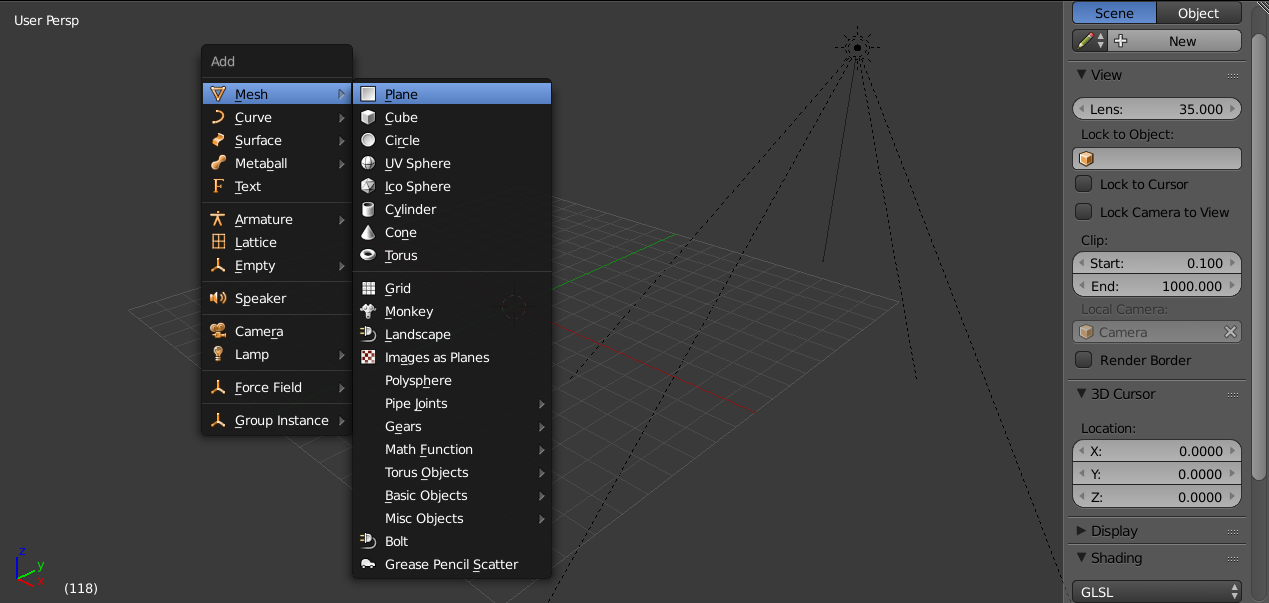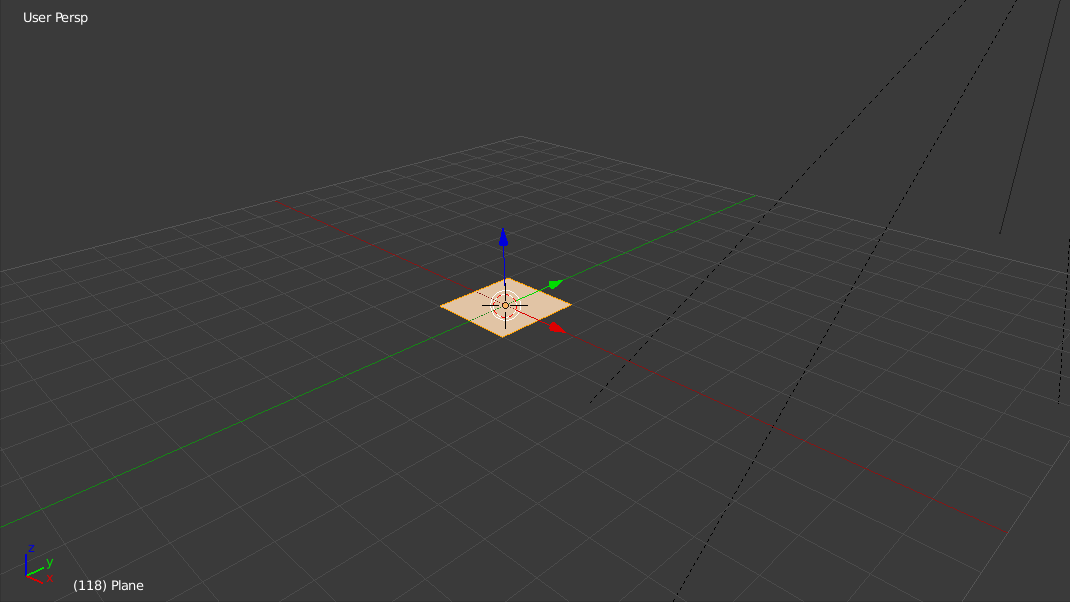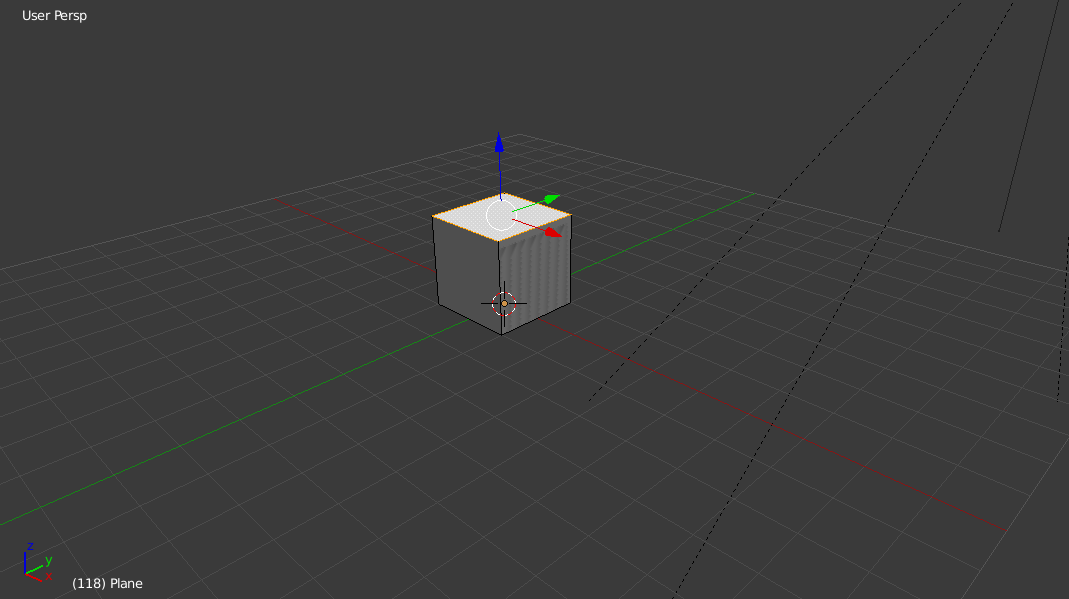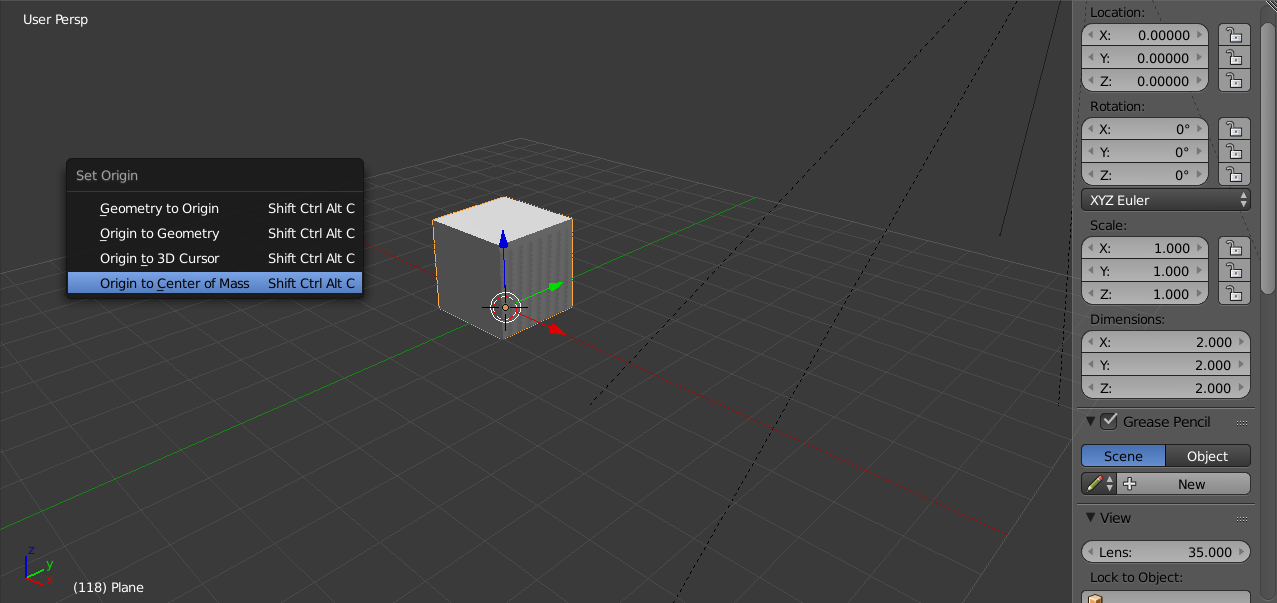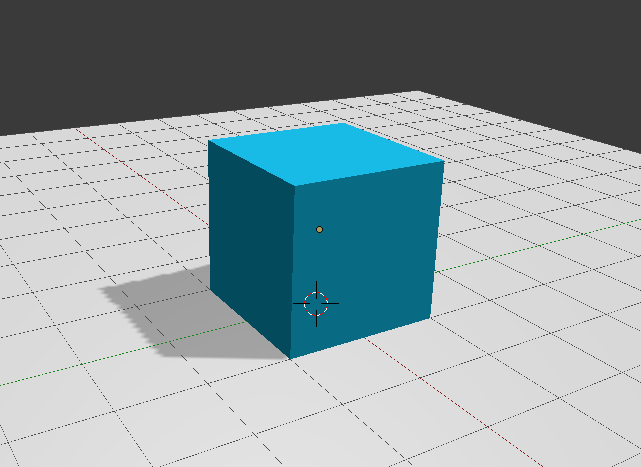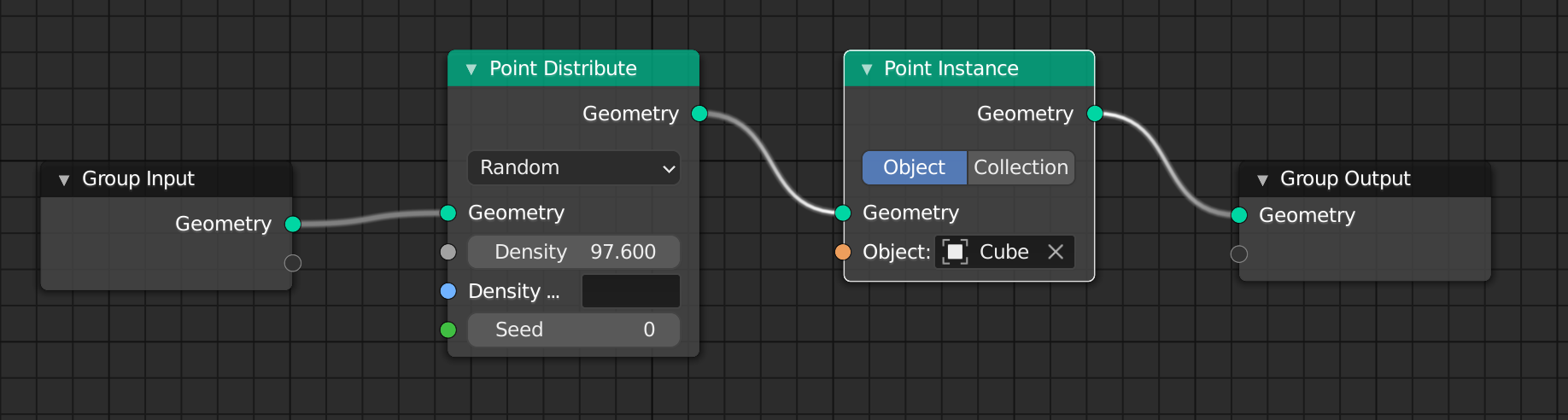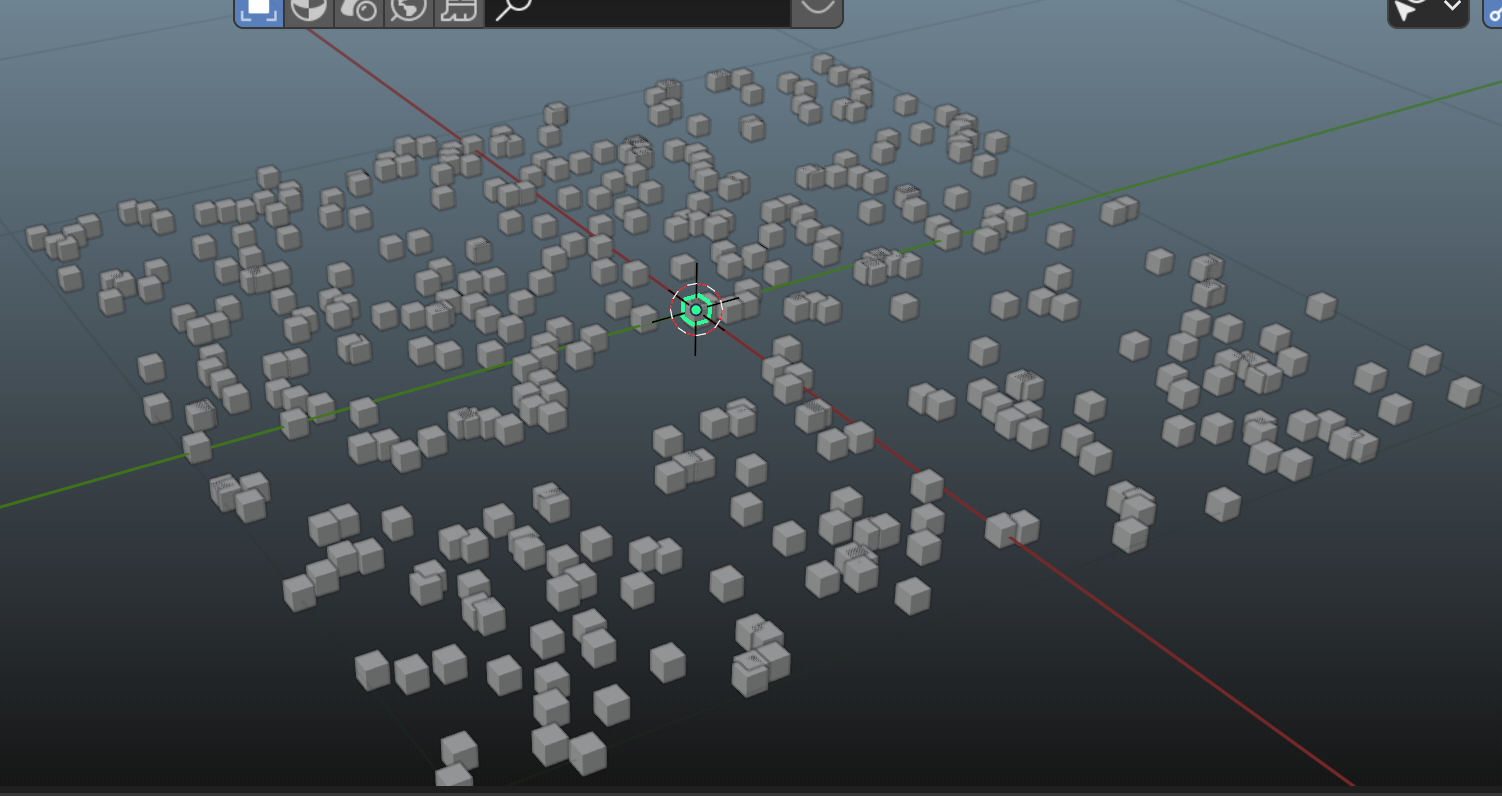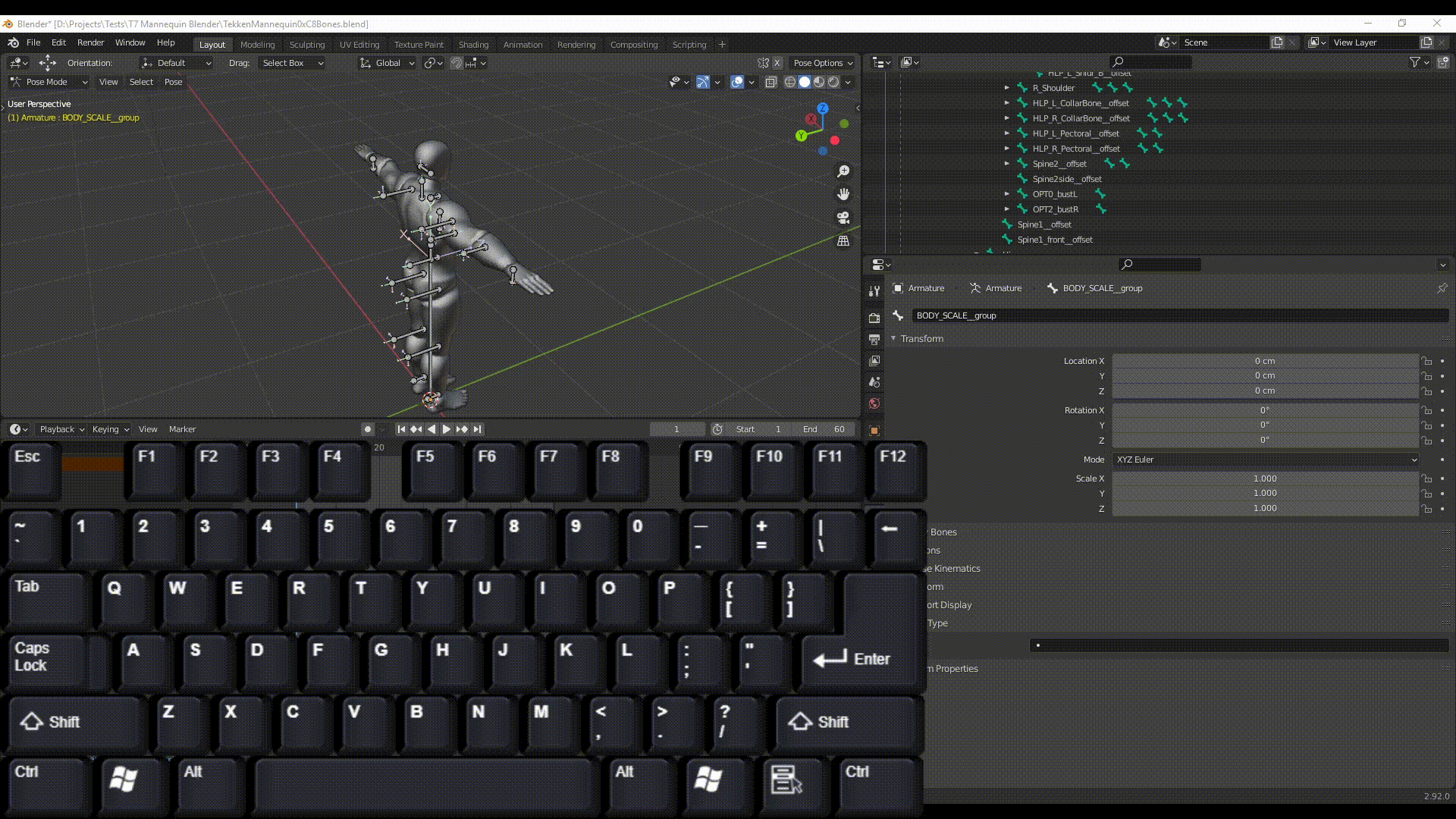There is a fast, easy ten key combination shortcut for this.
Space+ADD+Space+CUBE+Enter
This method may seem a bit tiring if you only want to add one cube, but the next cube can be added much easier. Also, if you can type Really fast it might be faster than some of the other solutions to this question.
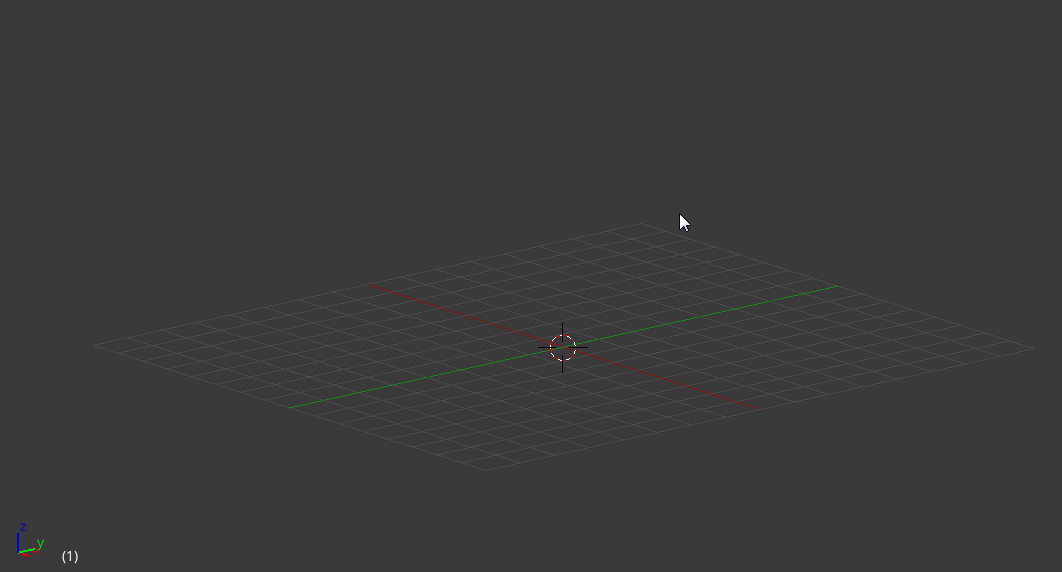
If you are really lazy, or simply want to keep a few keys working on your keyboard, you can skip typing the BE at the end because add cube will be the only one left in the search menu.
For the next cube you add, you will only need to press Space+Enter
(assuming that you have not typed anything else in the search menu)
Technically this method places less wear on your keyboard, because Space+Enter requires fewer key presses than Shift+A M C