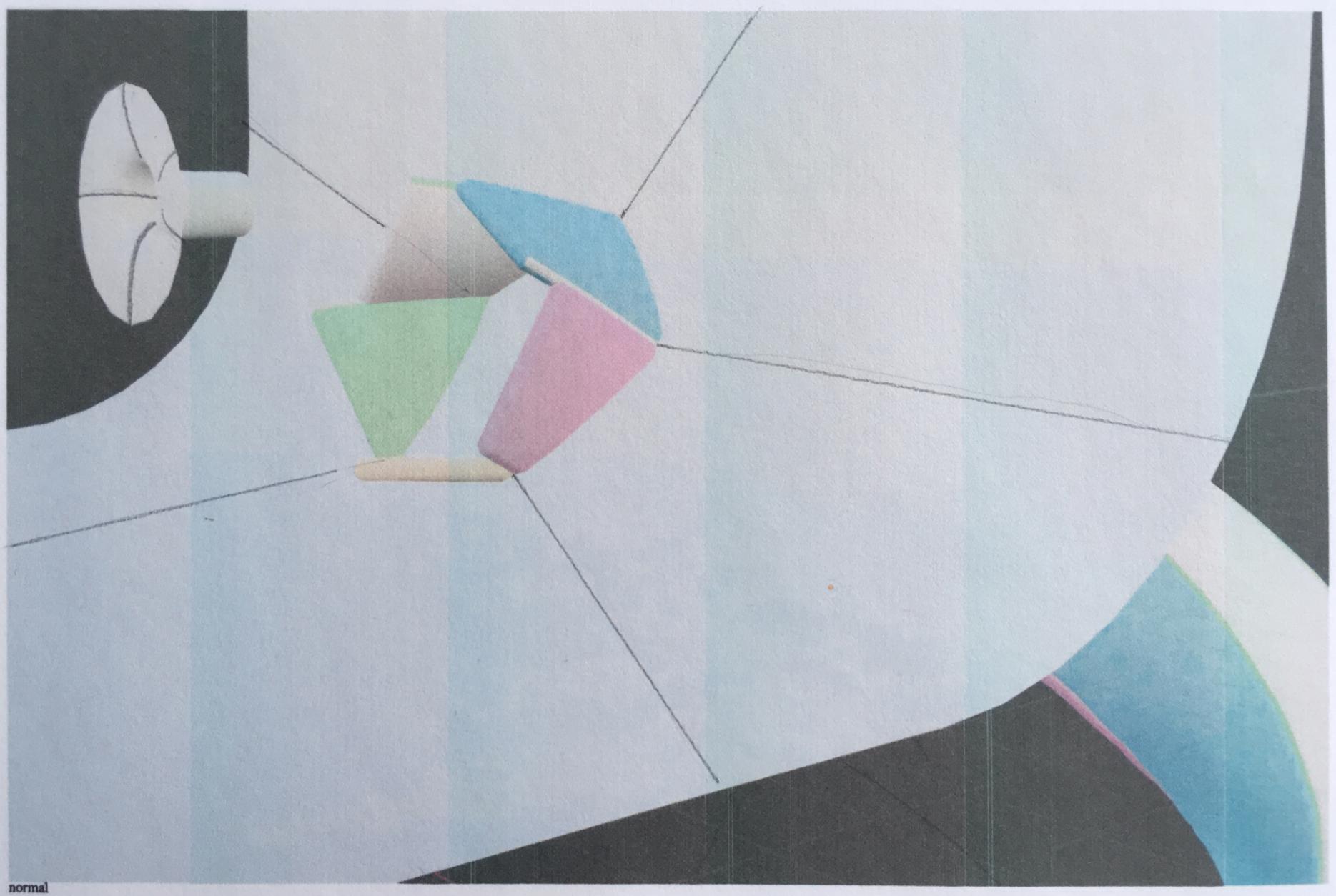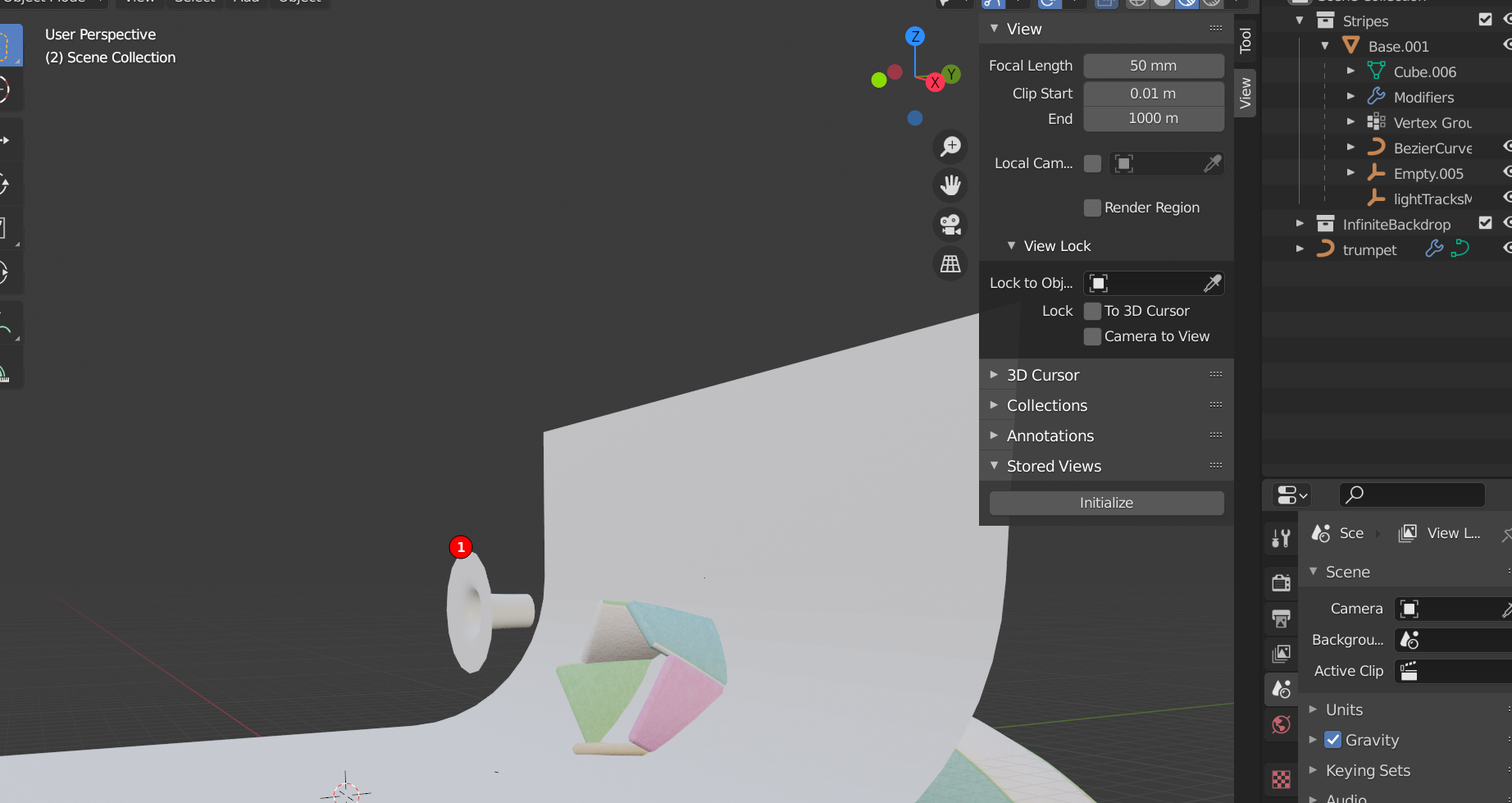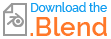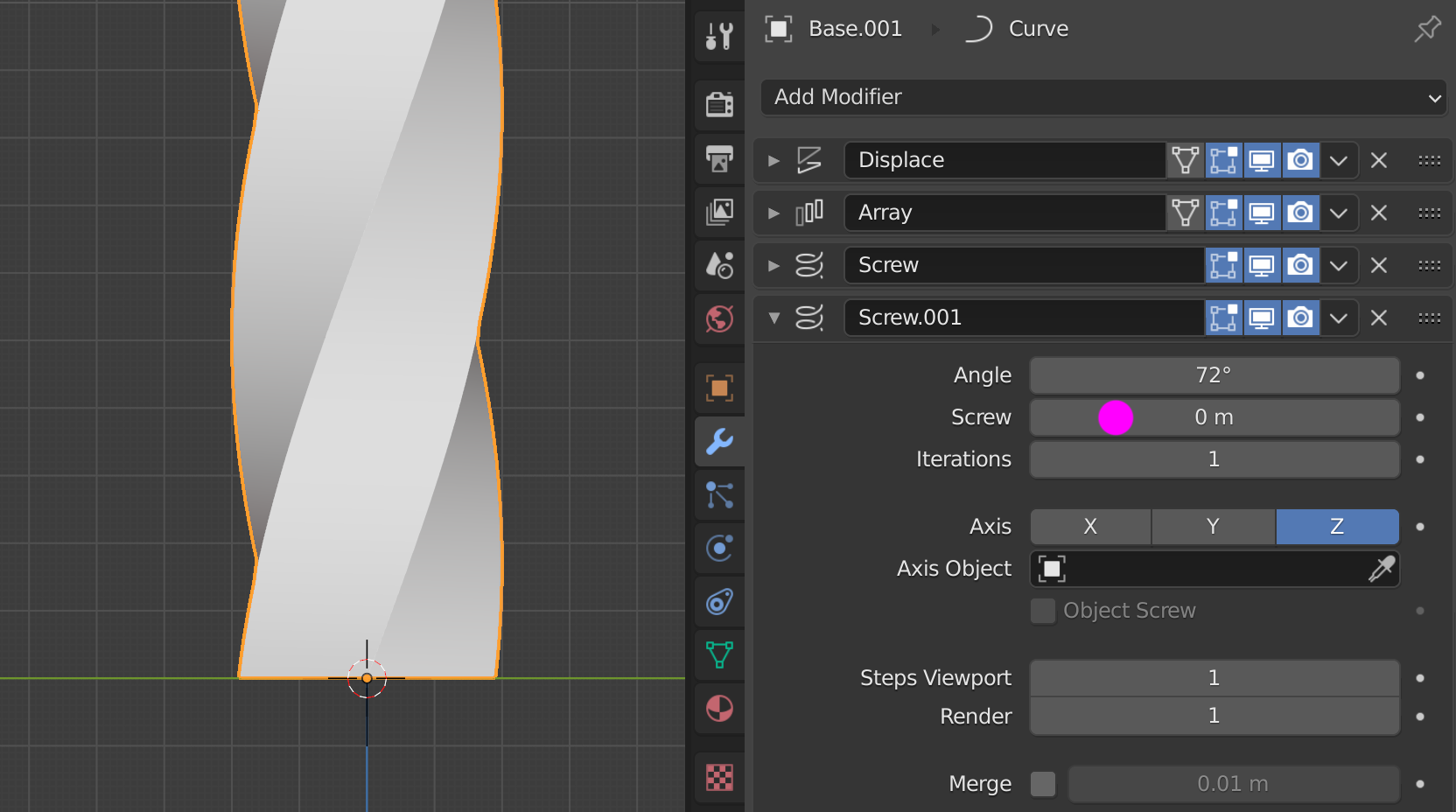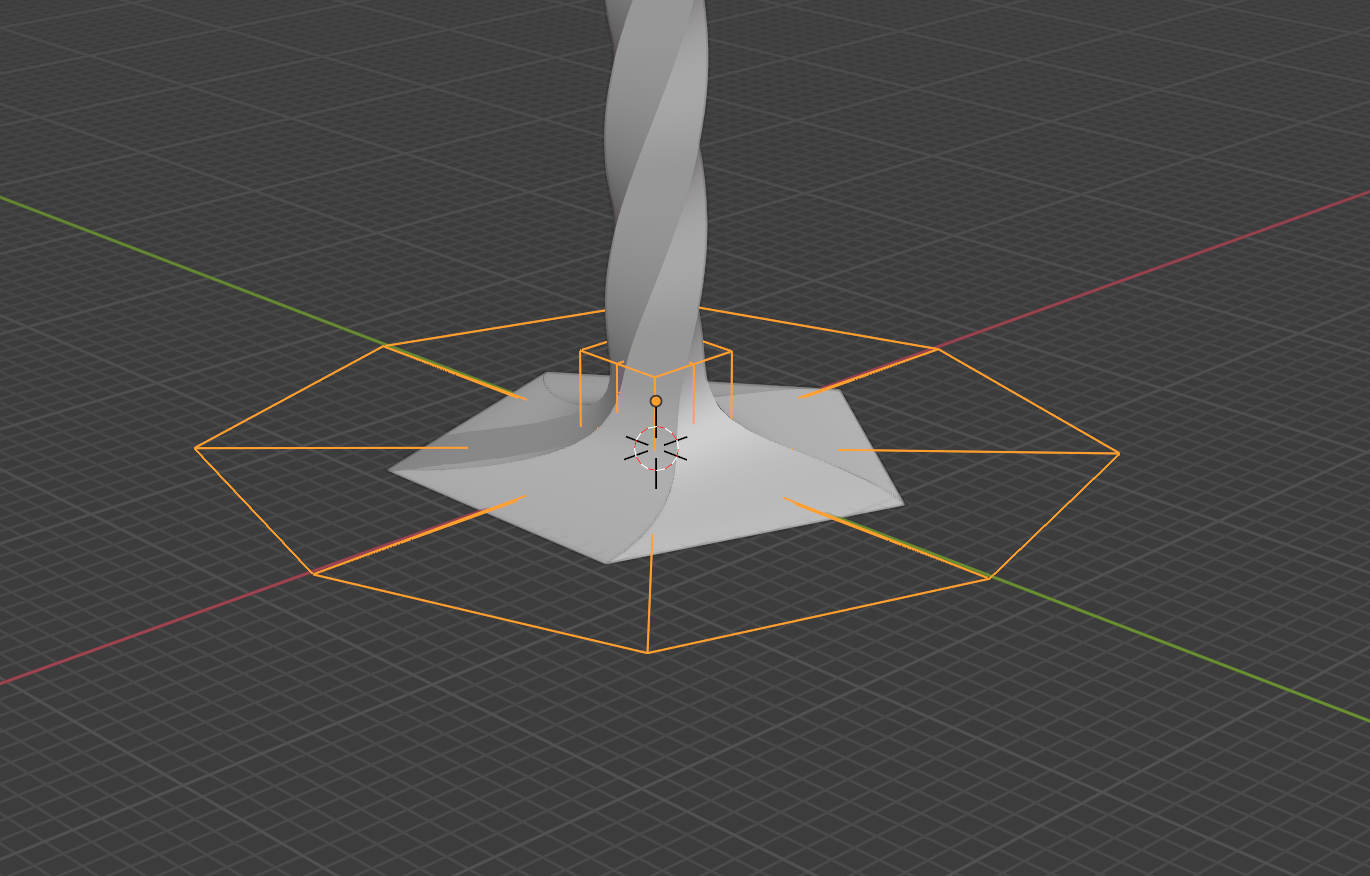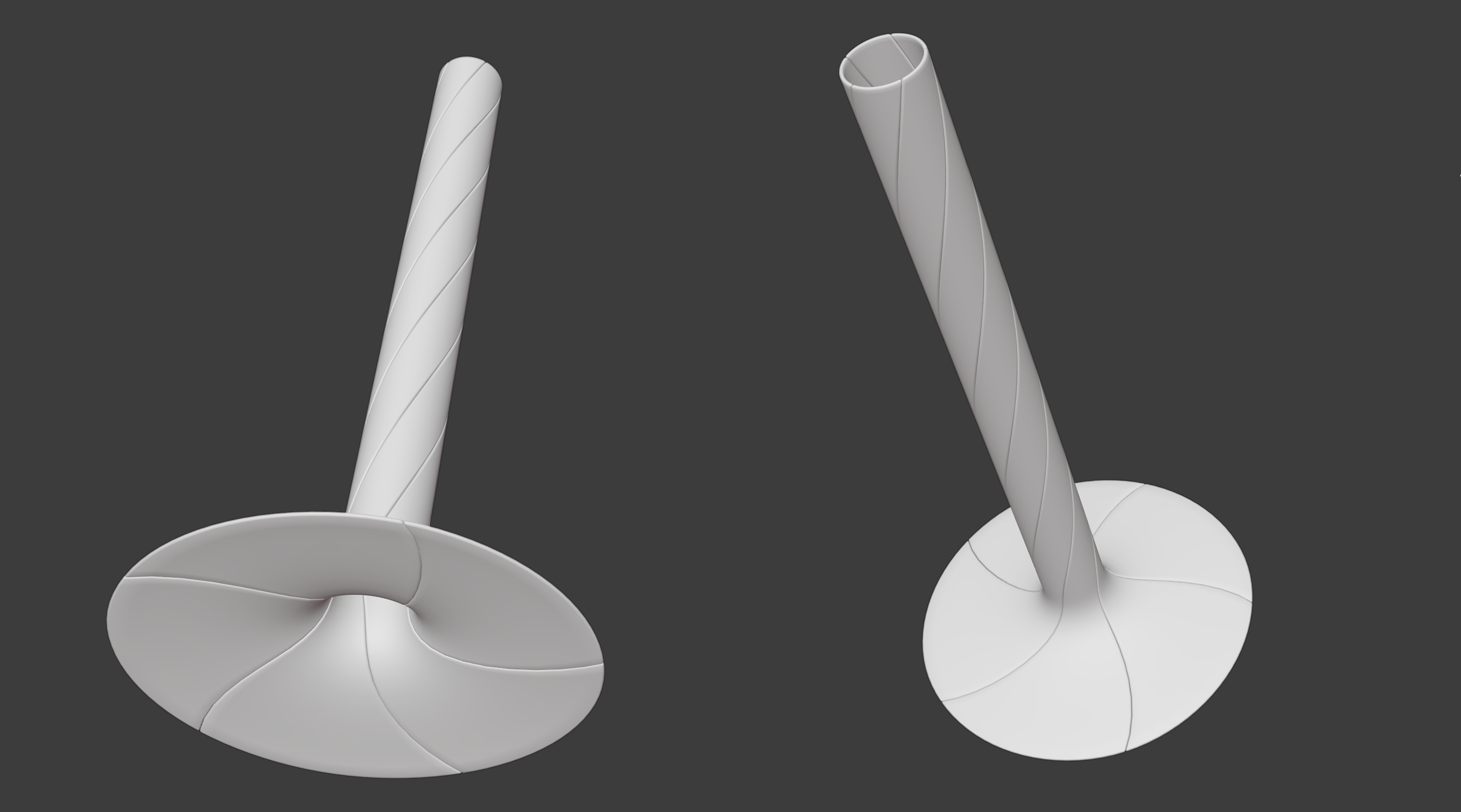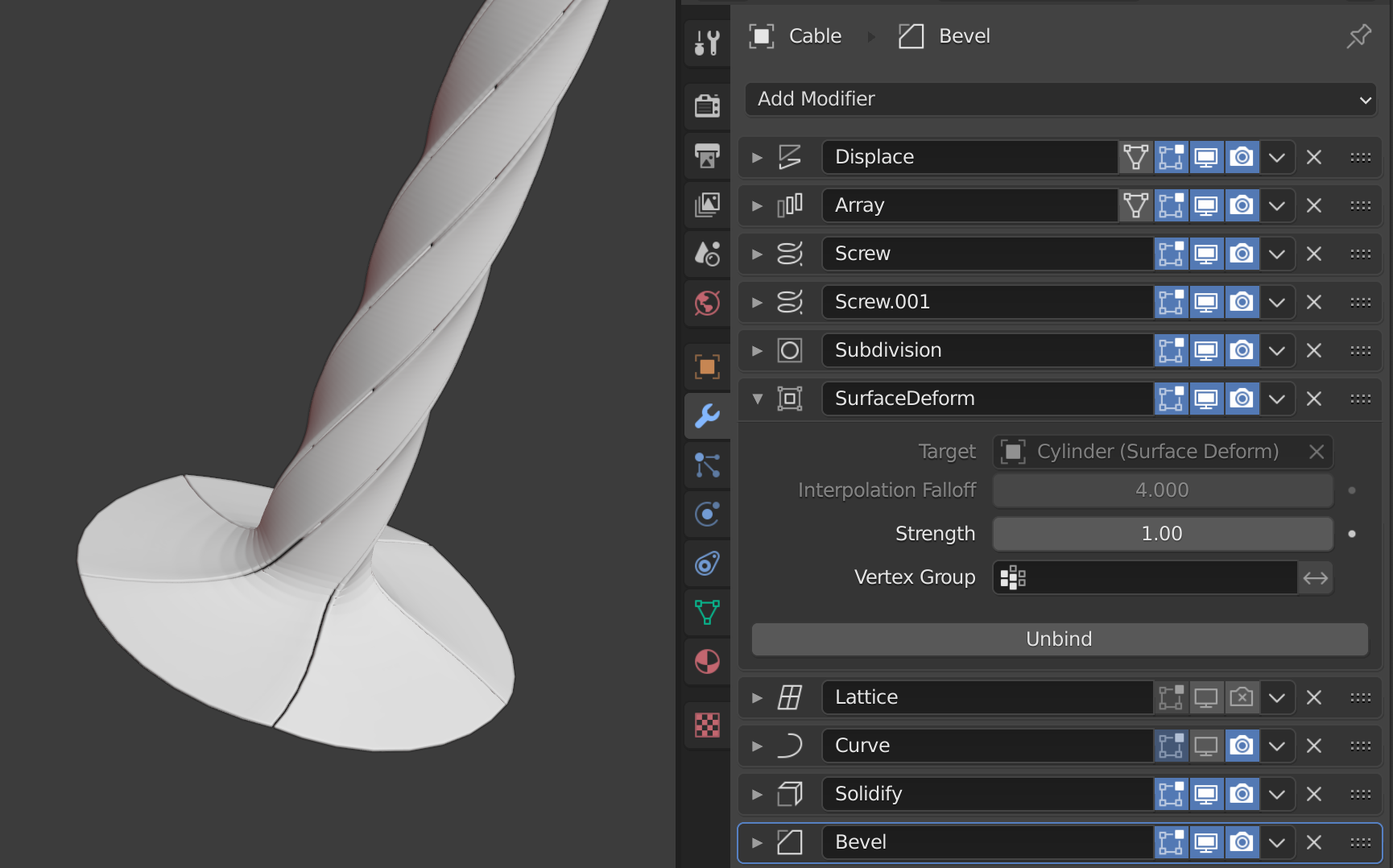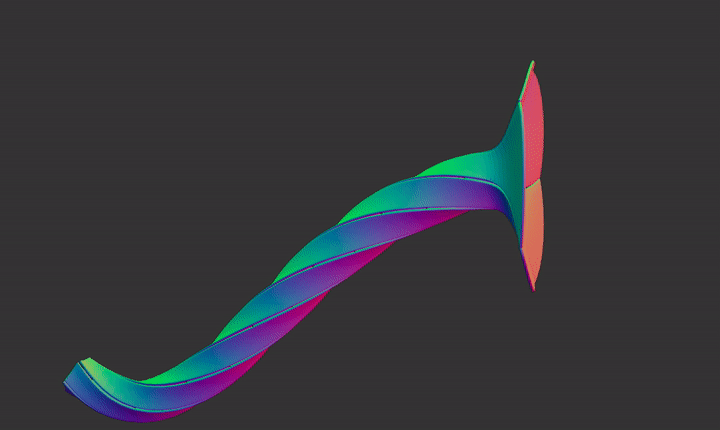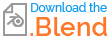From your question I'm not sure about final desired shape, but you can try Lattice modifier or Surface Deform modifier
Step 01
- First you would need to straight ends of cable - just change your Screw.001 modifier > Screw > 0 m
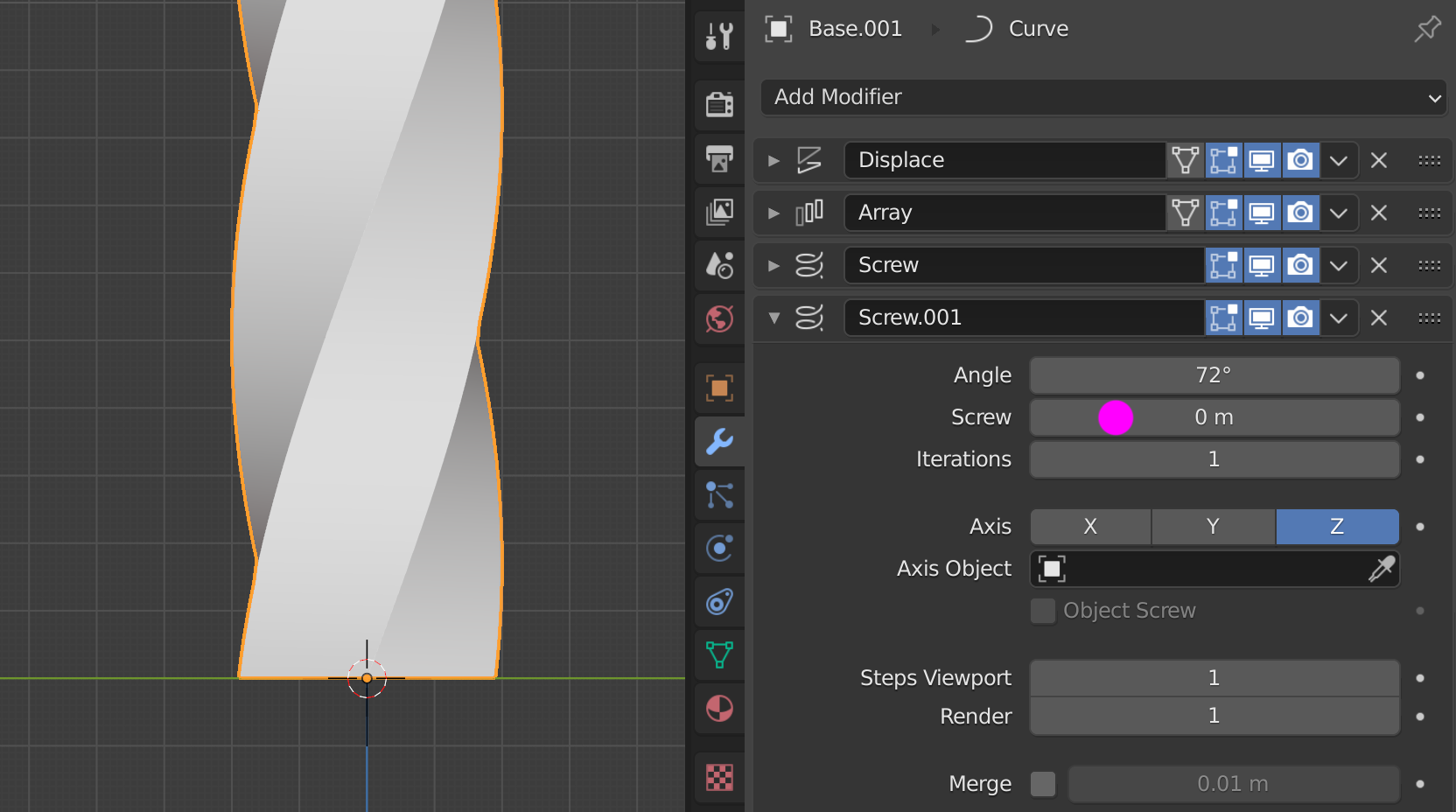
Step 02 - version Lattice
- Now you can add Lattice object under Lattice Properties change Resolution to 3. Position it at the end of cable. Add Lattice Modifier to cable, choose object Lattice. Select Lattice switch to edit mode and scale bottom part.
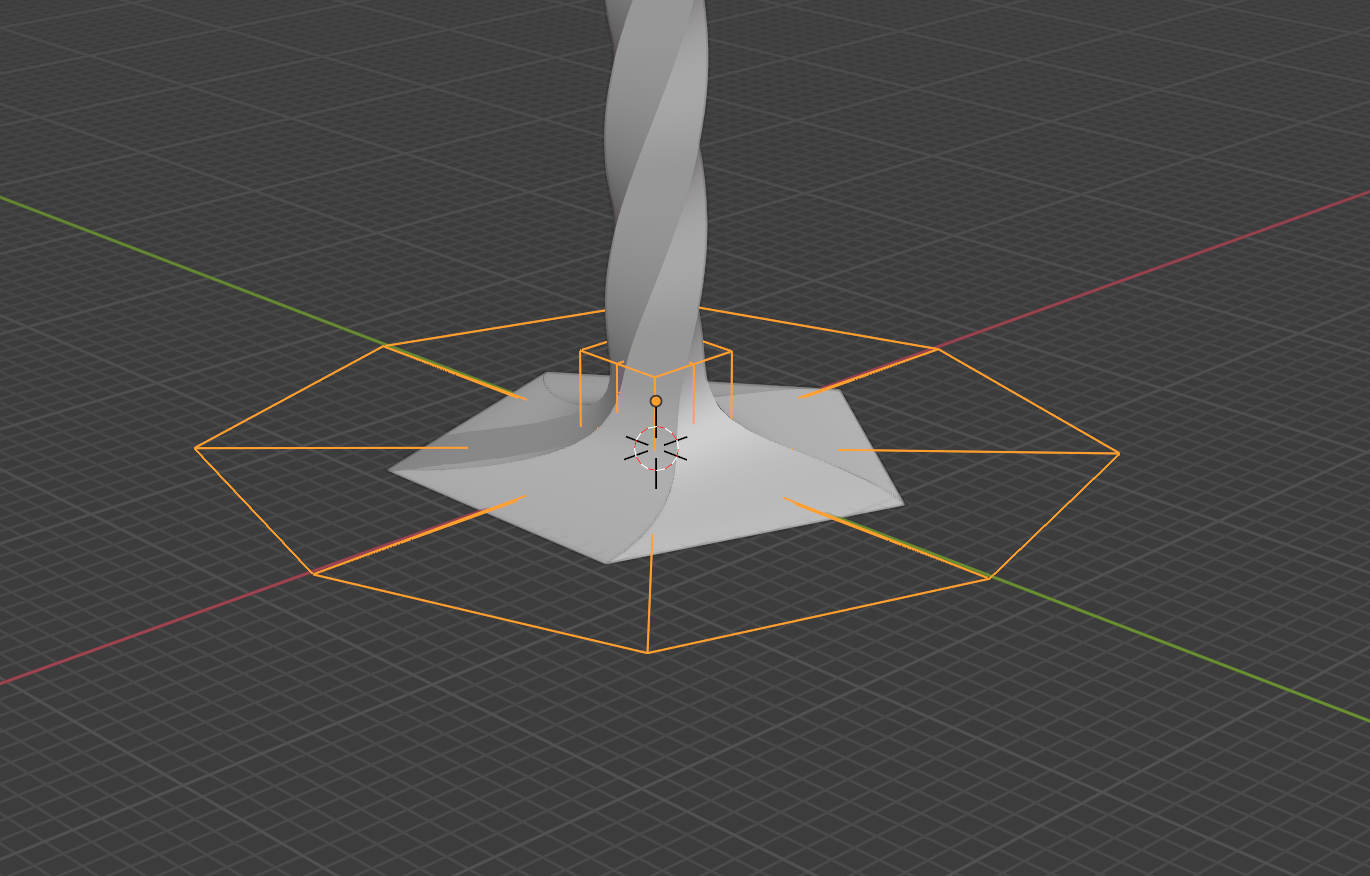
- If you don't mind make cable circular increase Screw.001 > Steps Viewport/Render to 20. Also there is not a necessary to have first Screw modifier Steps 64 ... 24 seems to work as well.
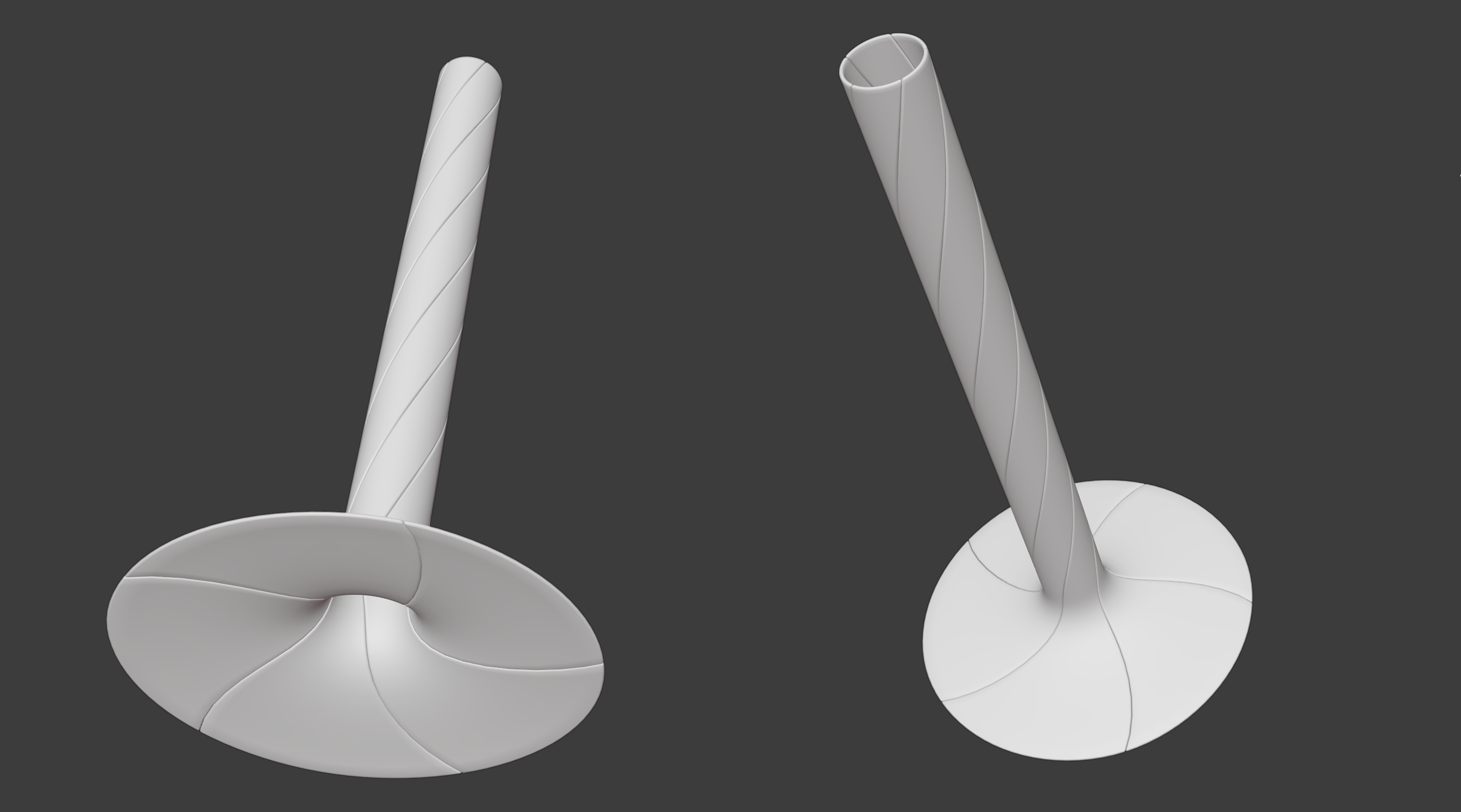
Step 02 - version Surface Deform
if you want the cable from flat segments (as in your example) try it with Surface Deform modifier (but there is probably many other ways)
- add Subdivision modifier to get more segments on straight end edge
- add Cylinder, in edit mode add two Edge Loops, add Subdivision modifier too
- add Surface Deform modifier, select Cylinder as object, than BIND
- now if use change Cylinder shape (like scale bottom edge loops it will shape Cable end)
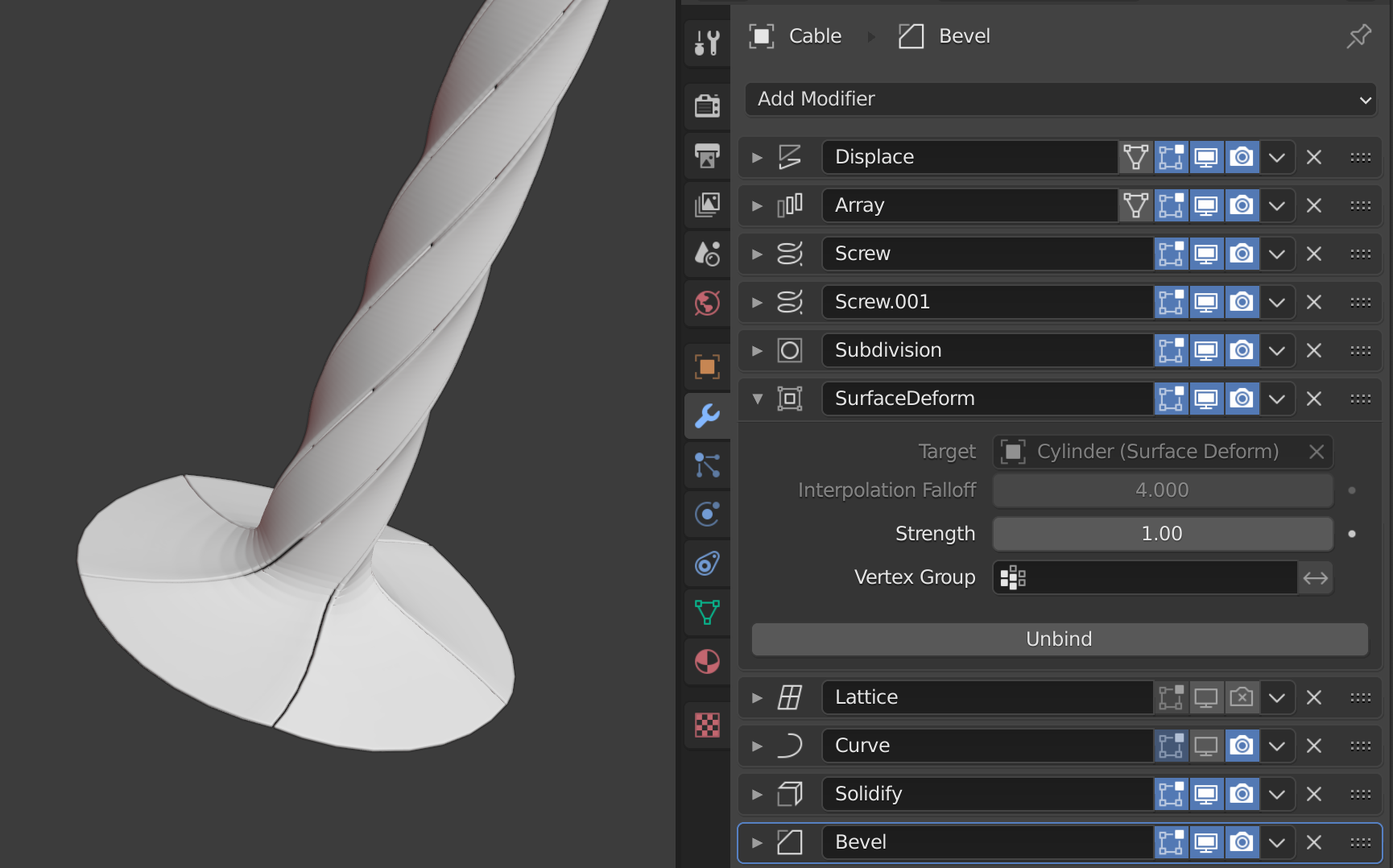
- anyway modifiers use in order - Displace, Array, Screw, Screw.001, Latice or Surface Deform, Curve, Solidify, Bevel
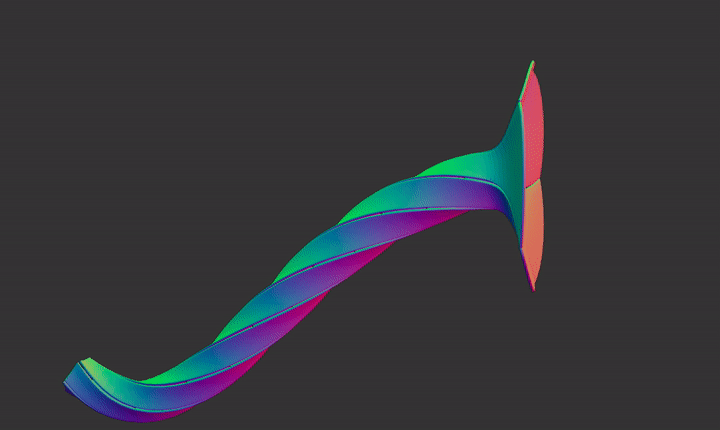
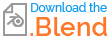
Step 03
To let "trumpet" shrink on "backdrop" curved part ... try your luck with Vertex Weight Proximity modifier with backdrop object as Target, it will generate a vertex Group with weight that we can use for ShrinkWrap modifier .