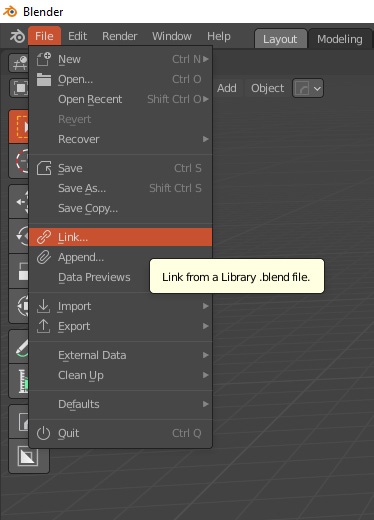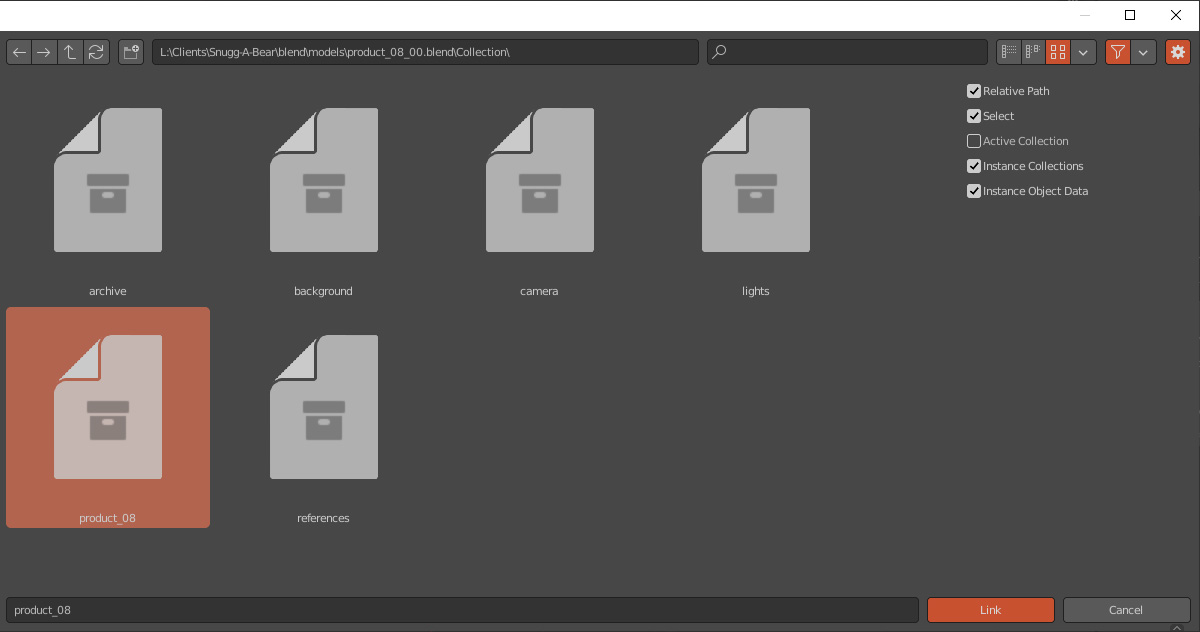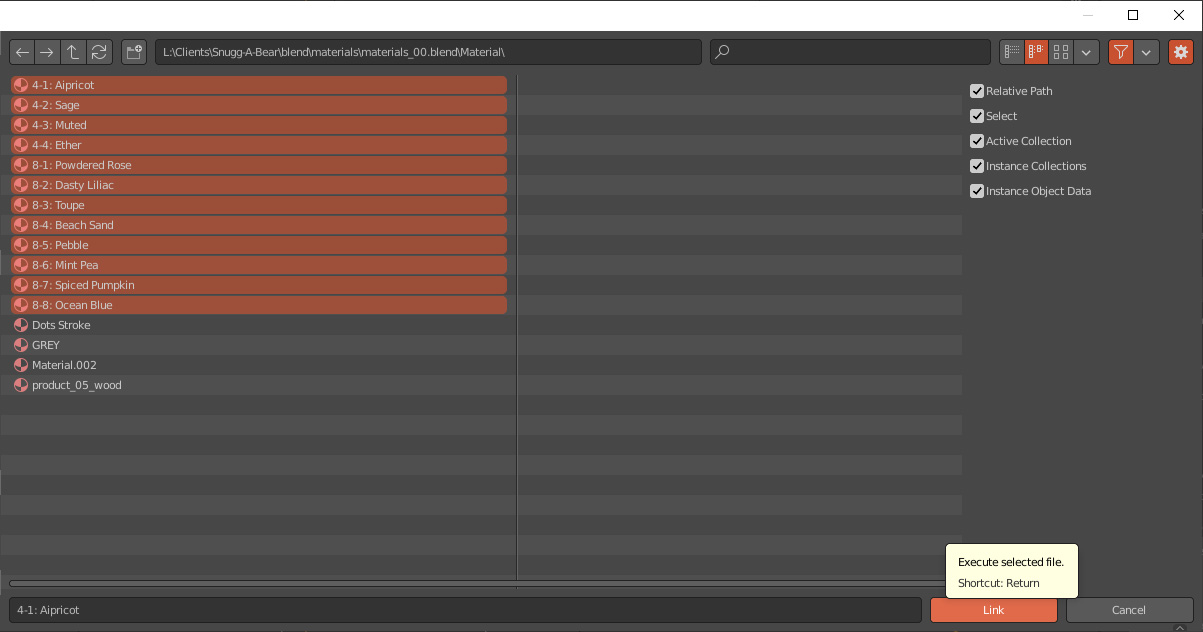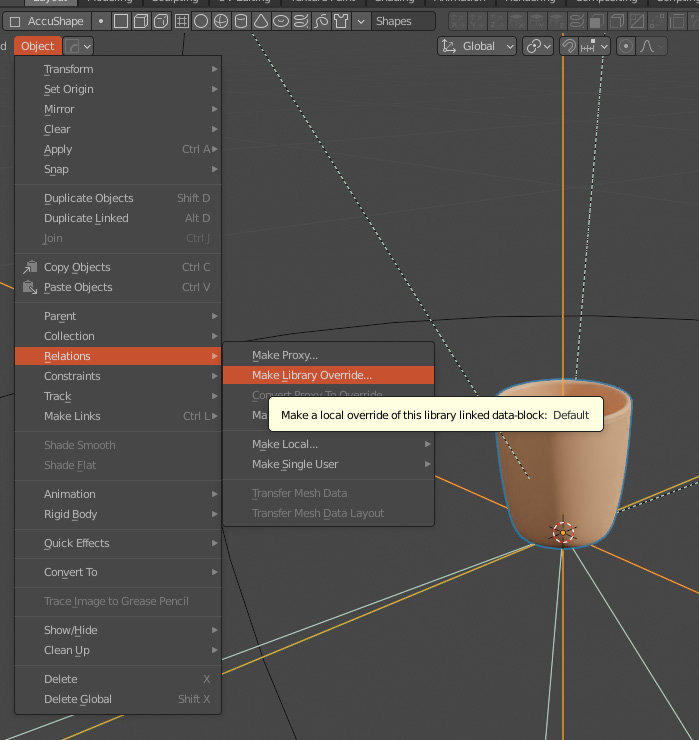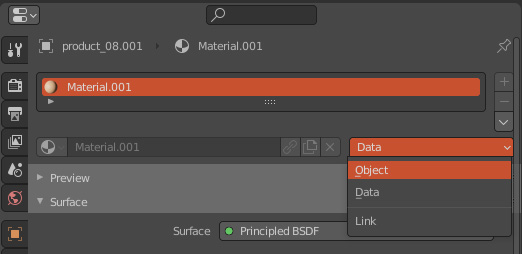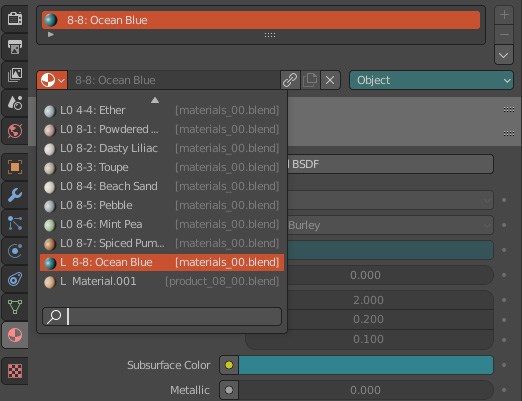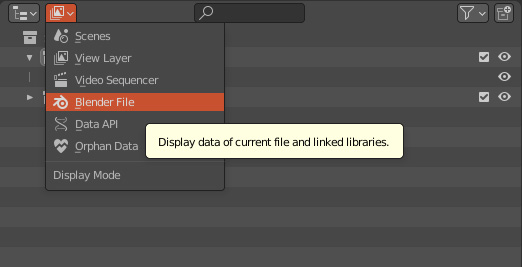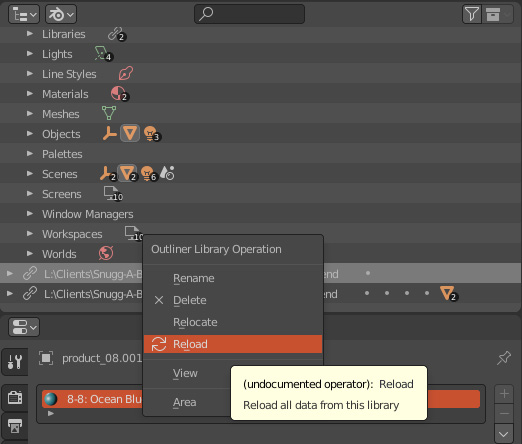I'm creating roughly 15 product models with several color variation as well as product sets.
I am having a problem as one product can be used to sell in a set with other products for example, or one product can have up to 8 color variations. As we've continued our work, I'm asked to make a tweak to the model itself, or perhaps the color is a little off and I need to tweak the color, now I have a nightmare of a problem because I have to go and locate every single product model, and update several models, and several materials across multiple blend files!!
So I'm learning about creating instances and linking to the product models and materials stored in other files. So for example, I now have each product model, stored in it's own blend file. I also have a separate blend file which stores all the materials. I'll go to File>Link, locate the product blend file and link the collection from that file that make up the model.
I do the same for the materials, File>Link, locate the materials blend file and select all the Materials in the Materials folder.
Now I have another problem. I have no way to change the materials of the linked models! In fact! There is no material panel at all!
I do also see the materials available if I create a sphere for example, and I can change the material to one of the linked materials. So I know they have imported and still remain linked.
I can also go into the master blend files and make changes to the model and materials and they update!
So I'm half way there. I've figured out how to import the linked models and materials. But I cannot figure out how to change the linked model's material.
So to clarify, I need to know, how do I "unlink" the material from the linked model only, and change it to one of the link materials I've imported instead? All while being able to make tweaks to the model and material master blend files and have them update properly?