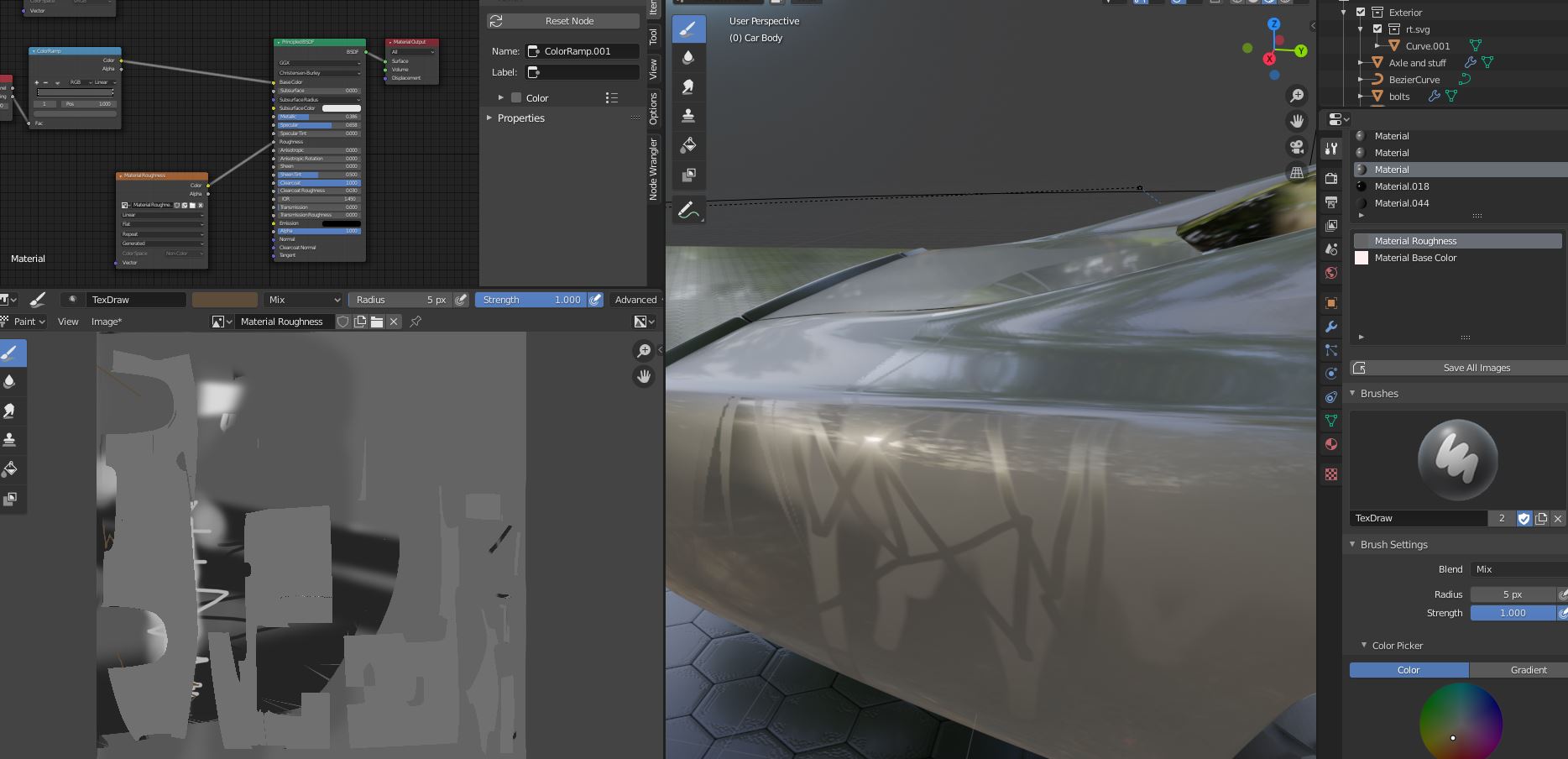Problem: I'm trying to paint roughness and later different colors on a car body. I clicked 'Unwrap'in the UV editor and went to Texture paint. I've created a texture for the roughness and connected it into the material. When I started painting in 3D view, nothing happened except a few huge transitions at unwanted places. Although, when I painted on the unwrapped mesh it worked (however, there's still some problem at the rear). I am relatively new to texturing / unwrapping so I'm not sure what am I doing wrong. Usually in tutorials after unwrapping and setting the texture it's possible to draw/paint directly on the model. If it makes any difference, the model has subsurf. modifier, boolean and mirror on it.
Question: How could I paint on the actual model so that I can see what I'm doing? Which step I am missing?