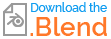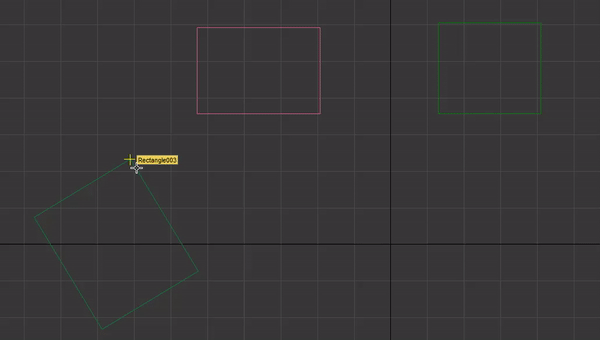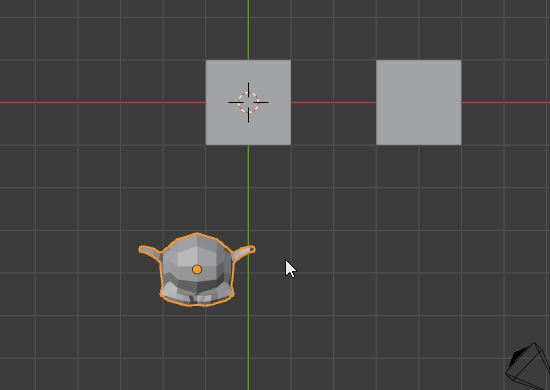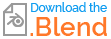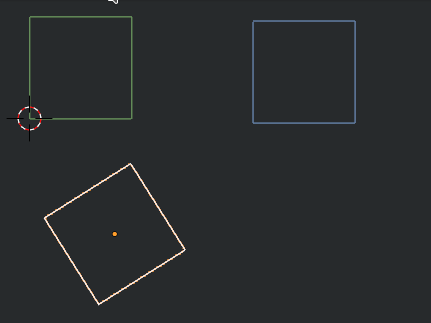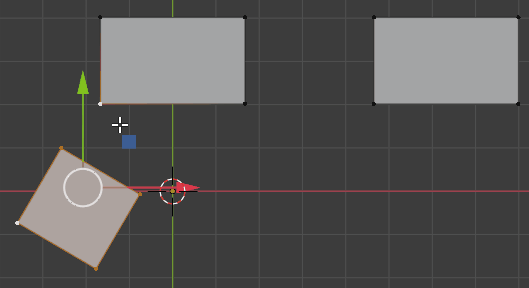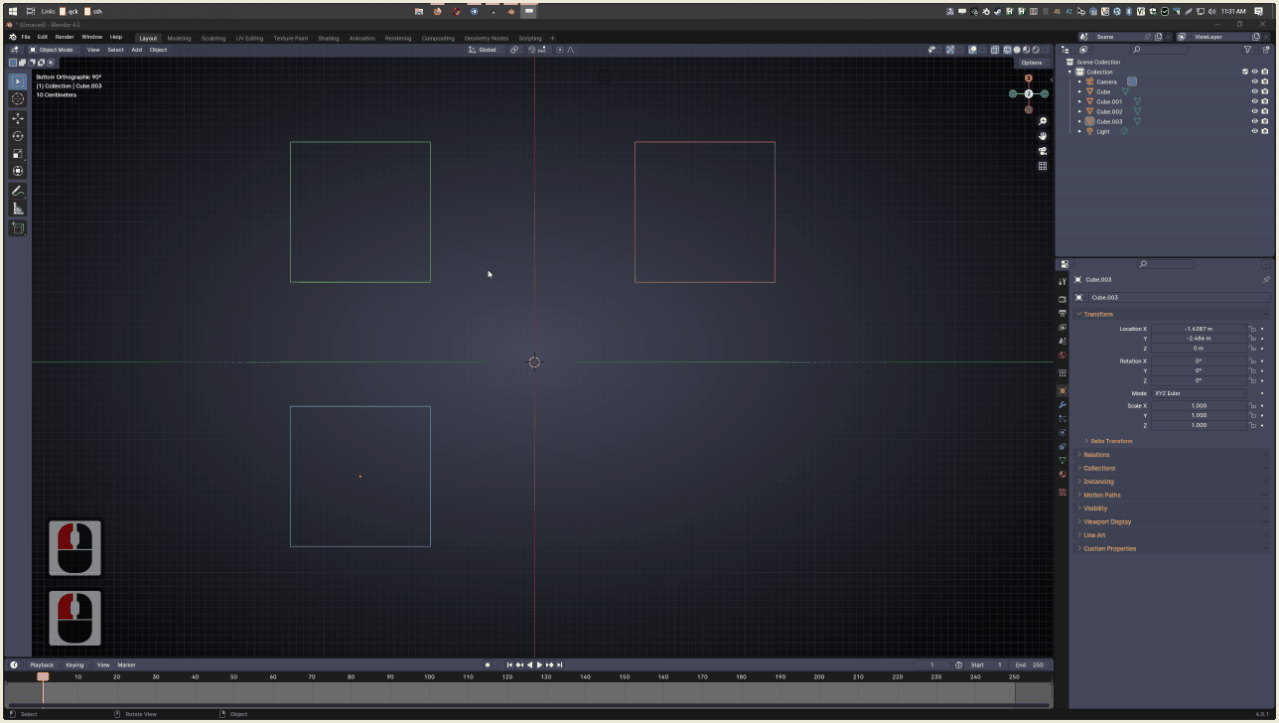A basic script for doing nearly the same (in object mode):
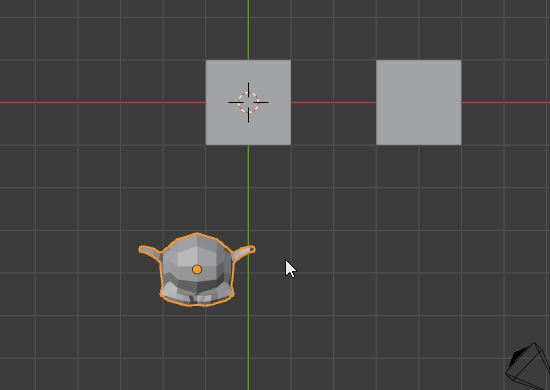
It is visually different as the object will move at first step then at the second one.
But the result is as expected, I think.
Use D key to use it. You can use Blender snapping options (i.e. snap to vertex) or not.
The principle is to use grab operator with invoke default from a modal operator:
import bpy
from mathutils import Vector
class GrabOffset(bpy.types.Operator):
"""Move an object by an offset"""
bl_idname = "object.grab_offset"
bl_label = "Grab with offset"
def modal(self, context, event):
#Left click
if event.type in {'LEFTMOUSE'}:
#Second left click?
if self.second_locations:
#Calculate delta and move objects
for obj, floc, sloc in zip(context.selected_objects, self.first_locations, self.second_locations):
obj.location = floc + obj.location - sloc
return {'FINISHED'}
#First left click
else:
#Keep locations
self.second_locations = [Vector(o.location) for o in context.selected_objects]
bpy.ops.transform.translate('INVOKE_DEFAULT')
#Aborting
if event.type in {'RIGHTMOUSE', 'ESC'}:
context.object.location = self.first_location
return {'CANCELLED'}
return {'RUNNING_MODAL'}
def invoke(self, context, event):
if context.selected_objects:
#Keep original locations
self.first_locations = [Vector(o.location) for o in context.selected_objects]
self.second_locations = None
context.window_manager.modal_handler_add(self)
#Invoke grab
bpy.ops.transform.translate('INVOKE_DEFAULT')
return {'RUNNING_MODAL'}
else:
self.report({'WARNING'}, "No active object, could not finish")
return {'CANCELLED'}
keymaps = []
def register():
bpy.utils.register_class(GrabOffset)
wm = bpy.context.window_manager
kc = wm.keyconfigs.addon
if kc:
km = wm.keyconfigs.addon.keymaps.new(name='3D View', space_type='VIEW_3D')
kmi = km.keymap_items.new(GrabOffset.bl_idname, 'D', 'PRESS', shift=False)
keymaps.append((km, kmi))
def unregister():
for km, kmi in keymaps:
km.keymap_items.remove(kmi)
keymaps.clear()
bpy.utils.unregister_class(GrabOffset)
if __name__ == "__main__":
register()
# test call
#bpy.ops.object.modal_operator('INVOKE_DEFAULT')