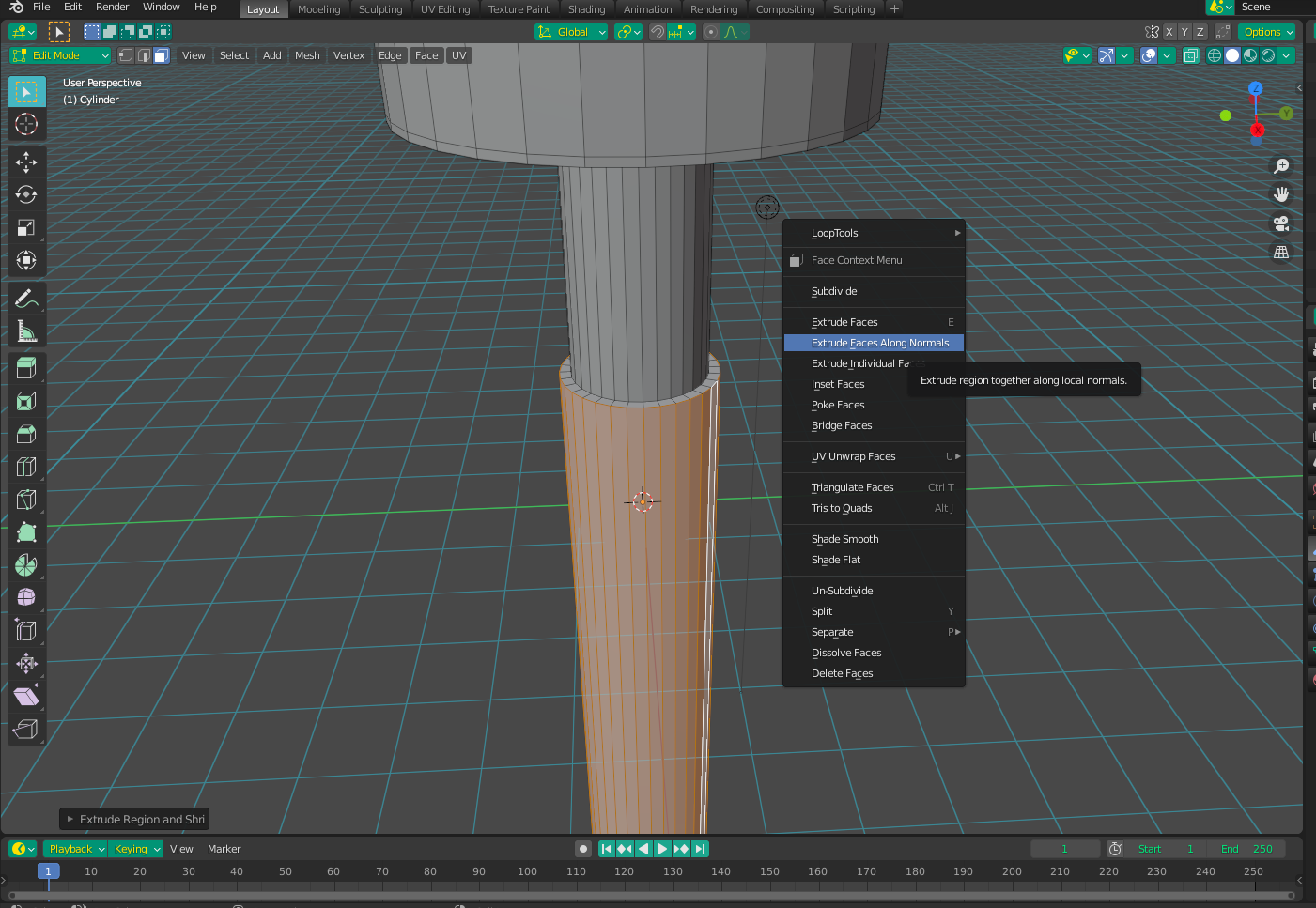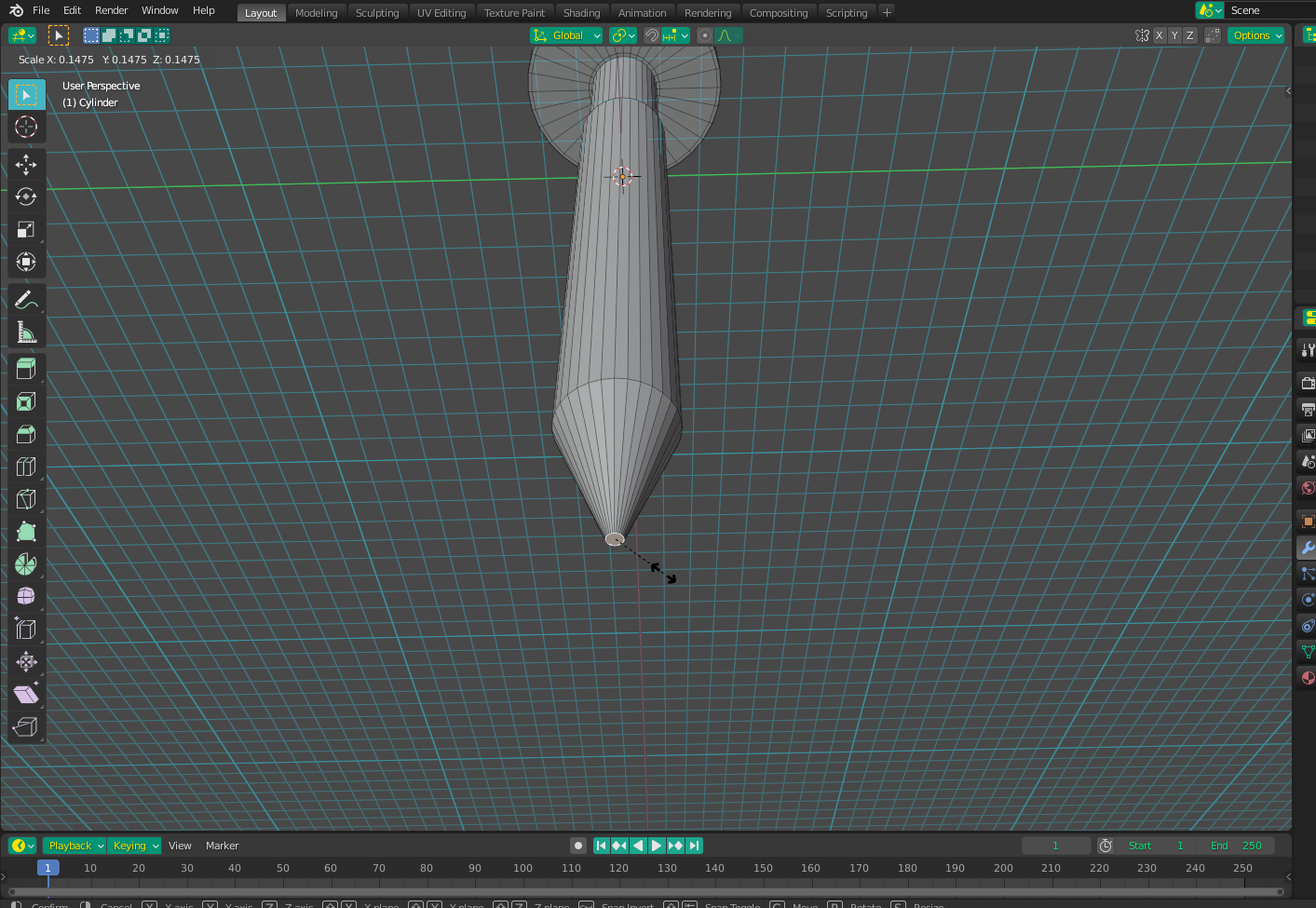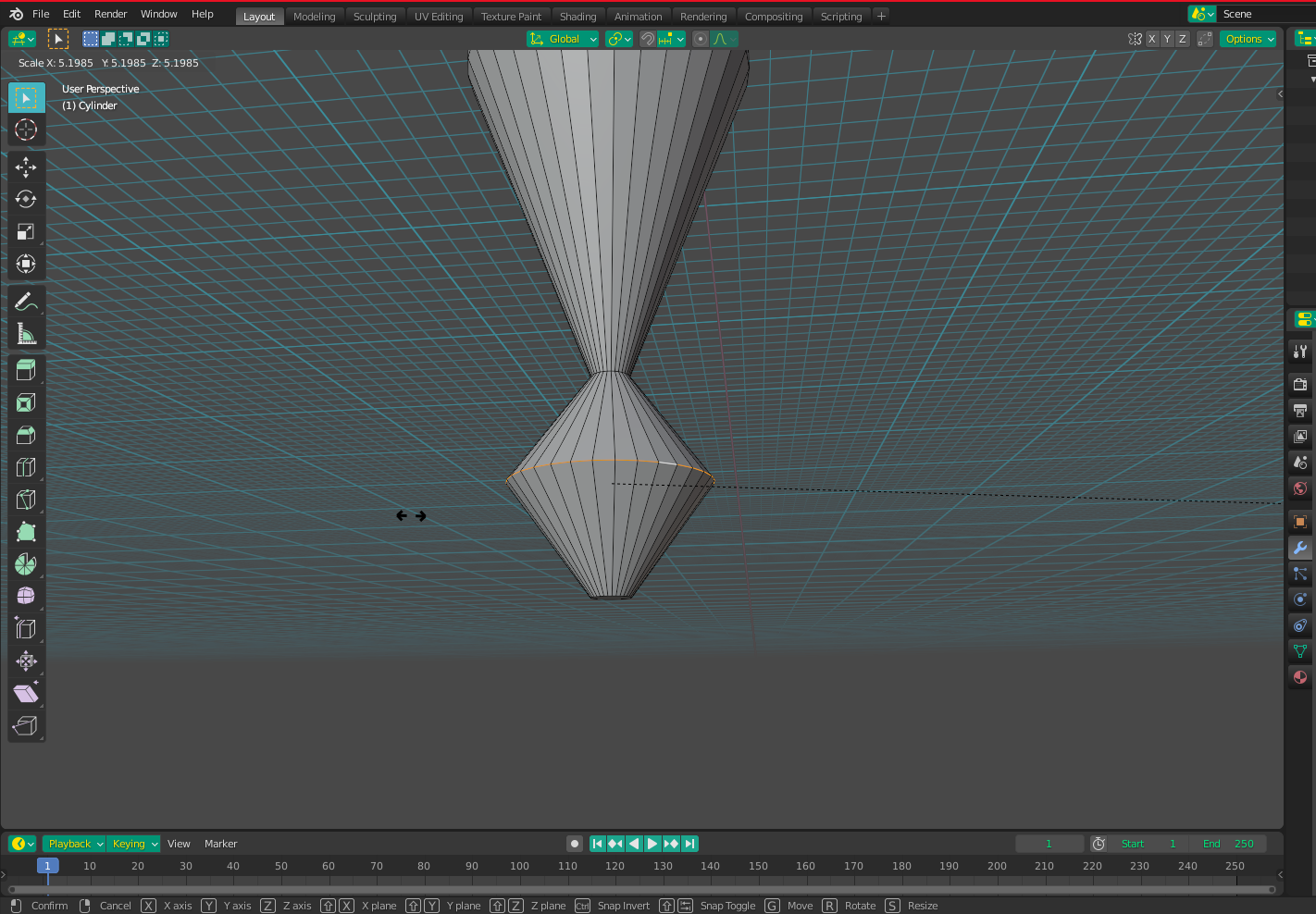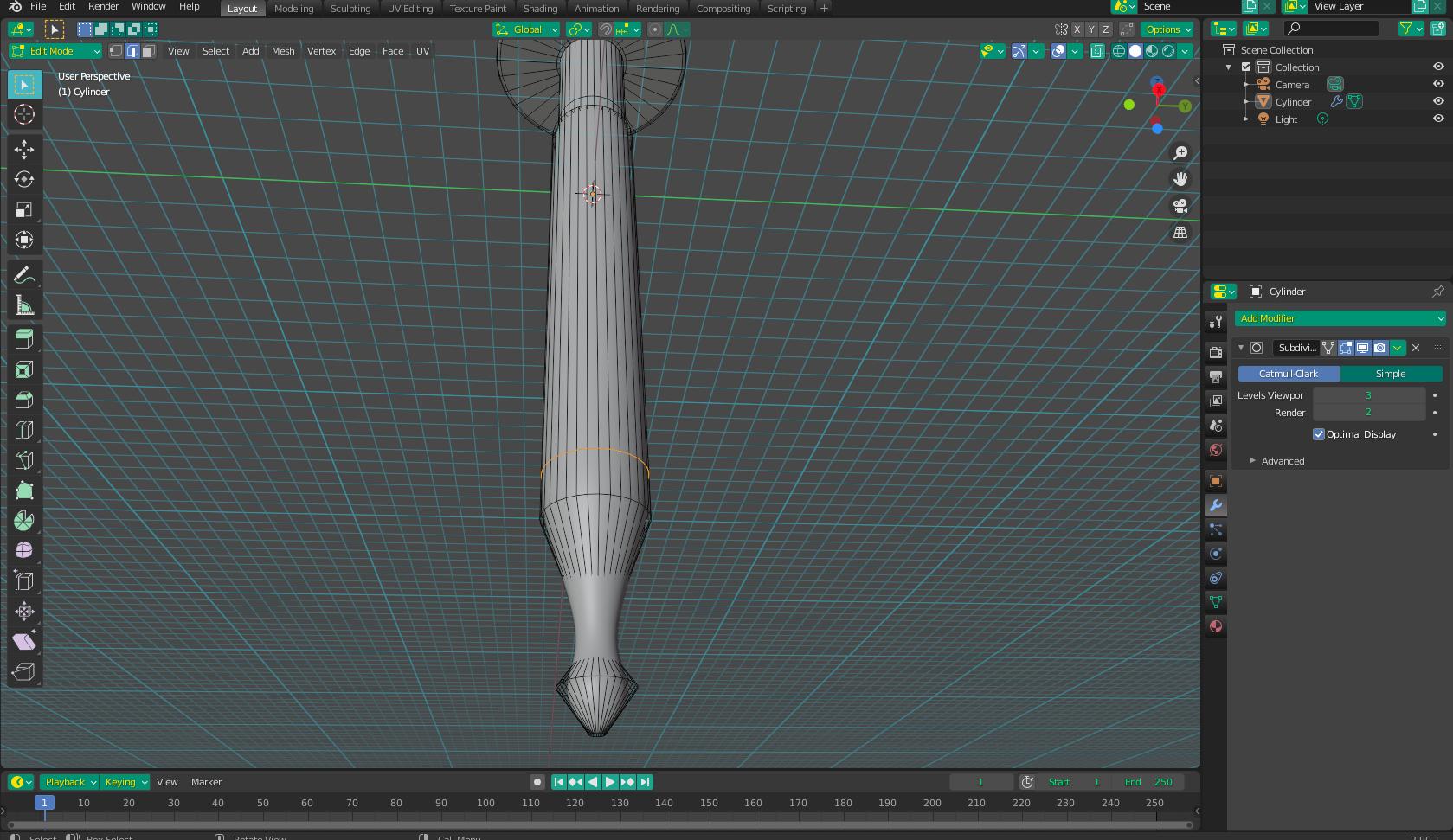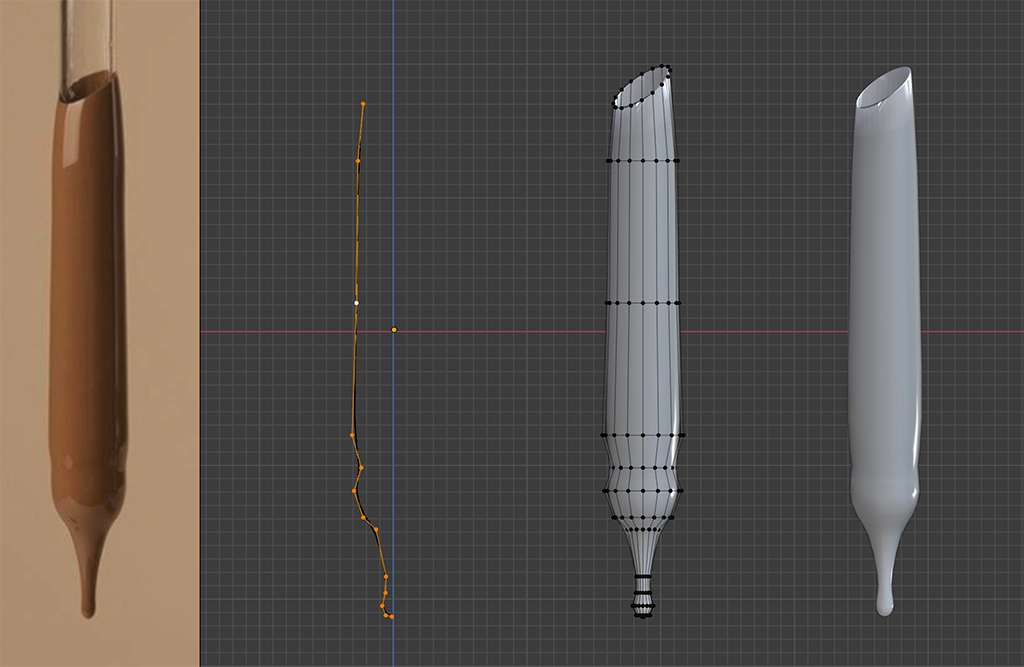Start with your dropper object, and add a loop cut where you want your paint line to be.

Select the whole bottom (painted) section, right-click and choose "extrude faces along normals" to bring the sides out a little bit (to mimic paint thickness).
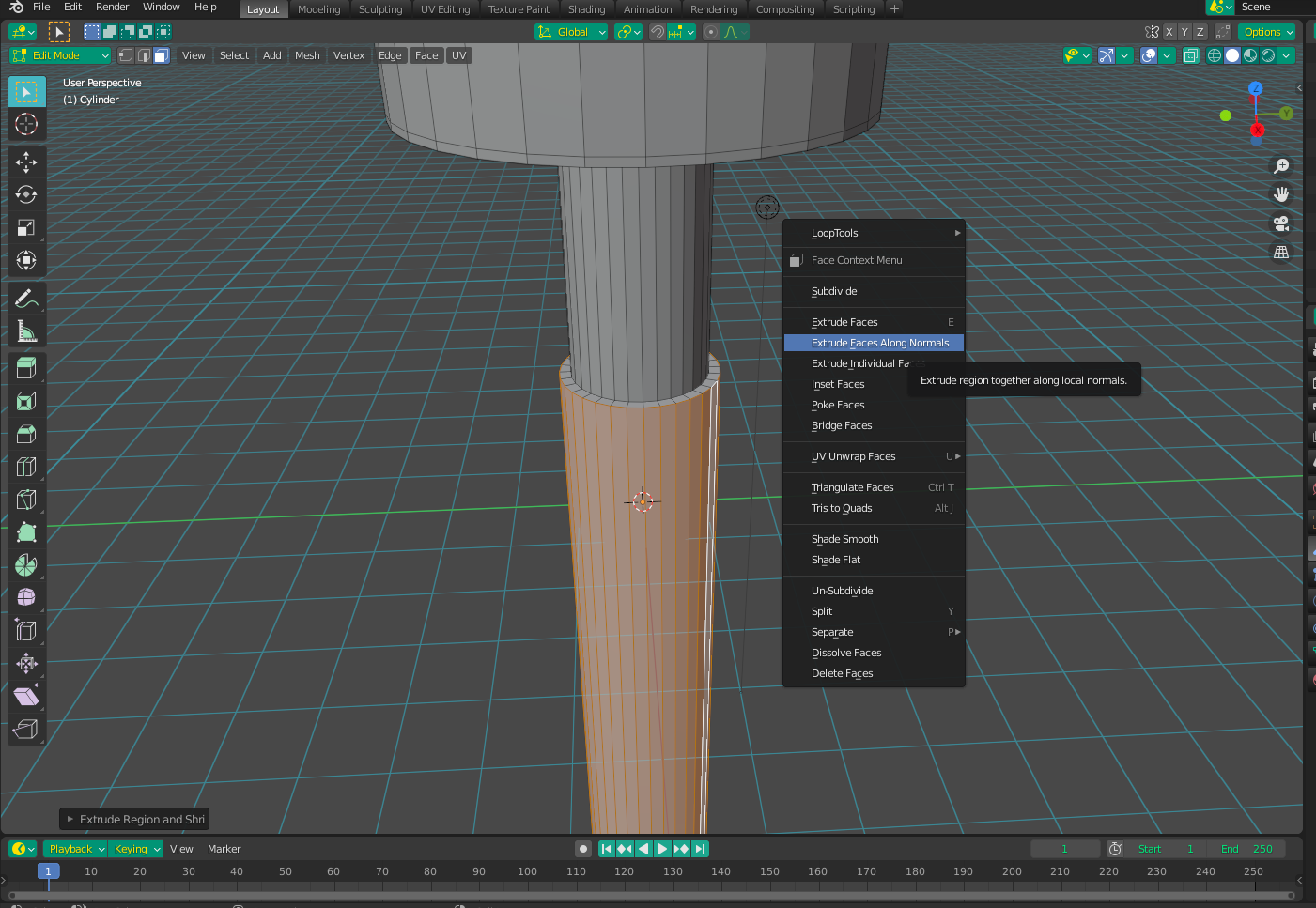
Bring down the bottom center of the dropper and scale it inwards to make a "point".
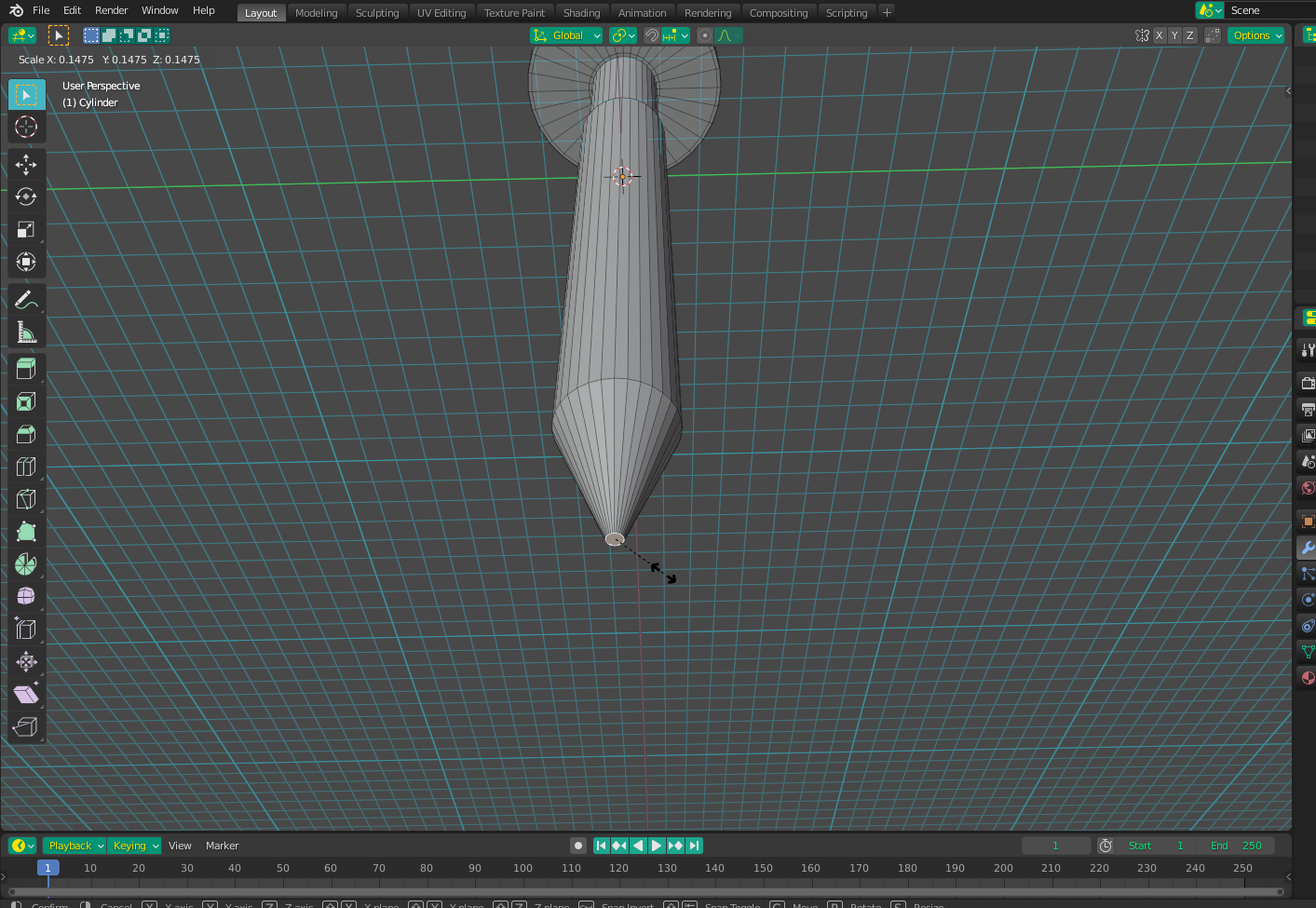
Extrude the center section a couple of times and then scale the center line to make a shape like this:
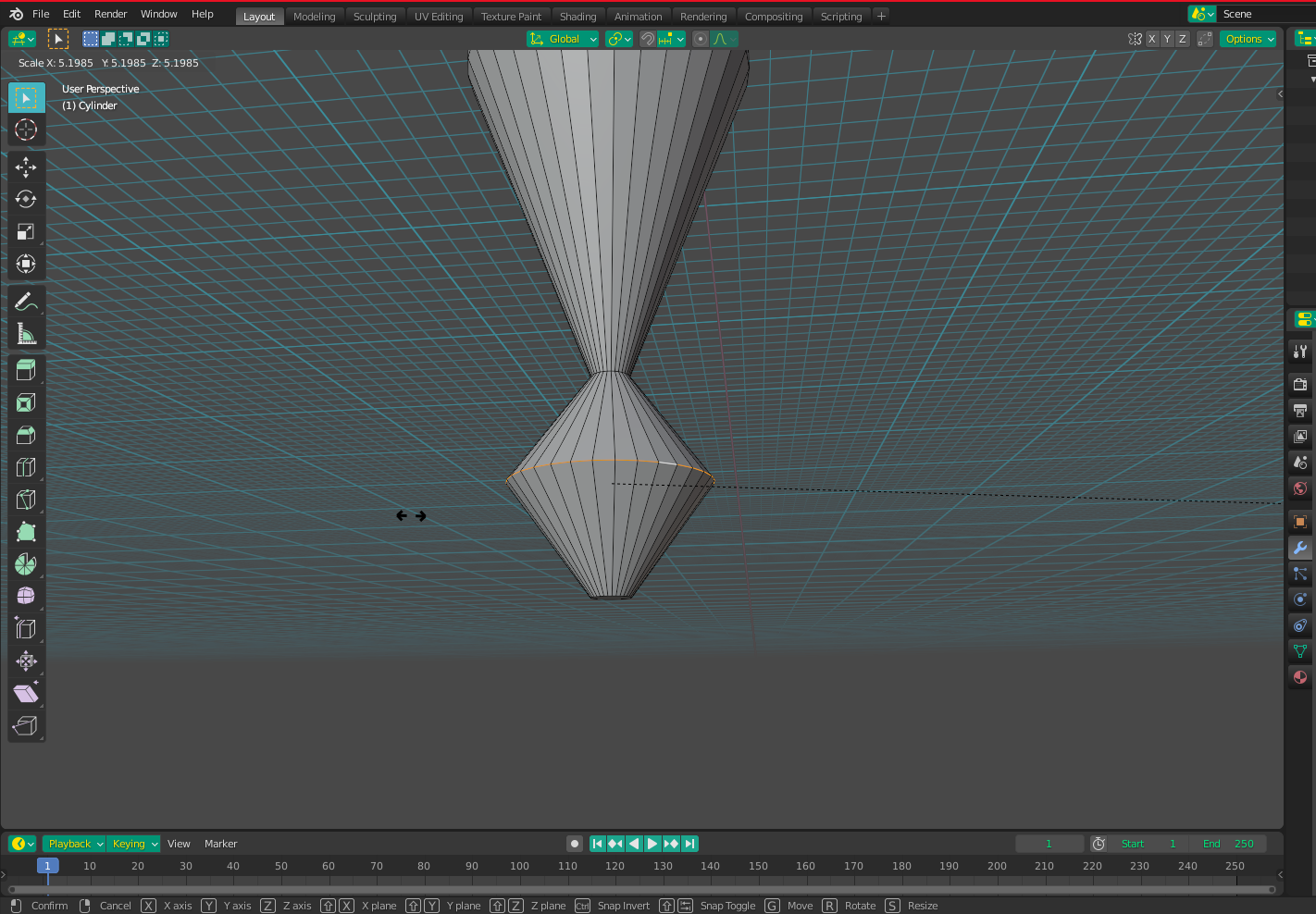
To make everything round, add a Subdivision Surface Modifier. You may need to add some supporting geometry (such as the highlighted loop cut) to control the roundness the way you like. Don't forget to right-click and shade smooth when you're done.
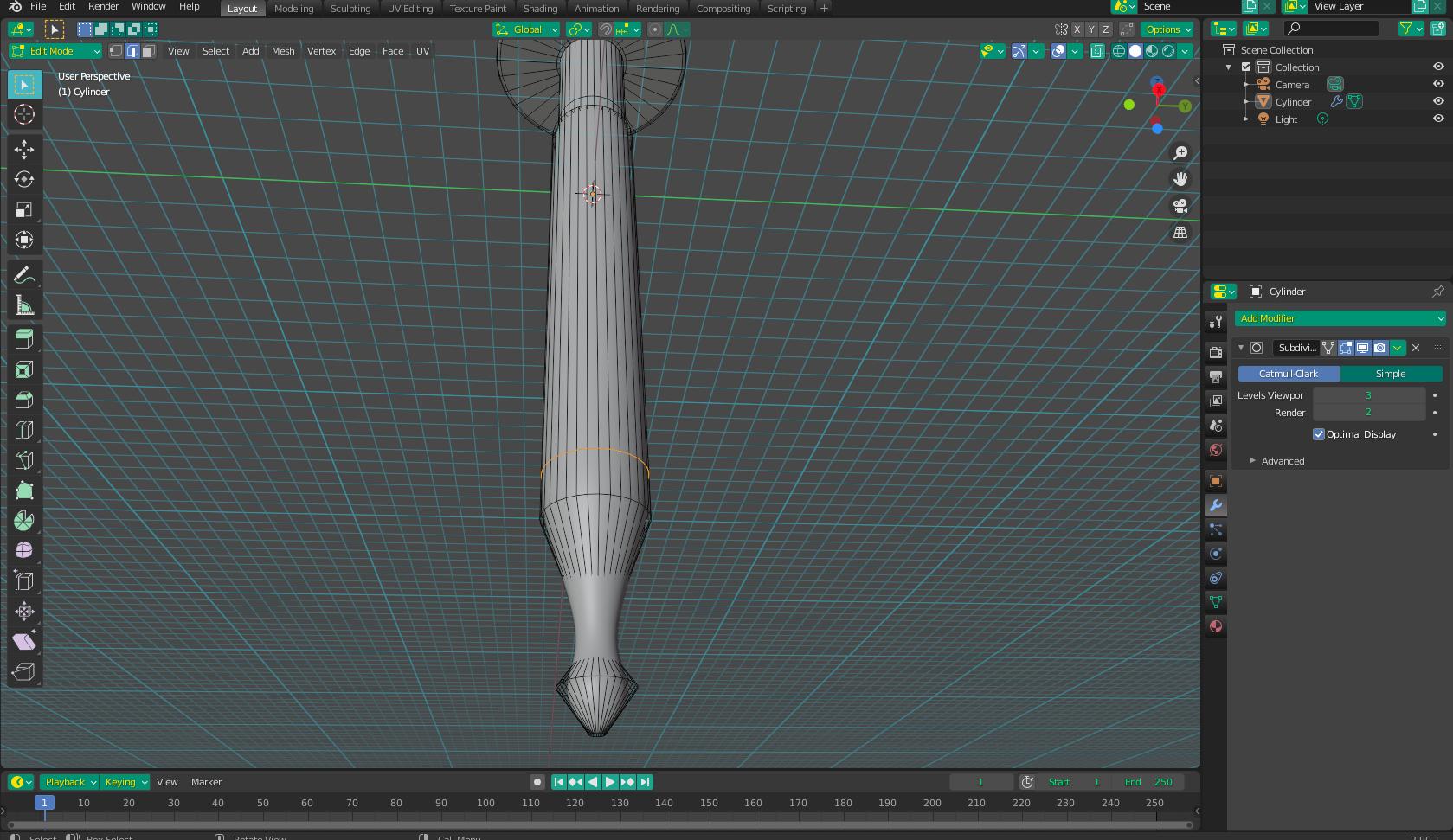
Finally, just assign the correct materials to the different sections.