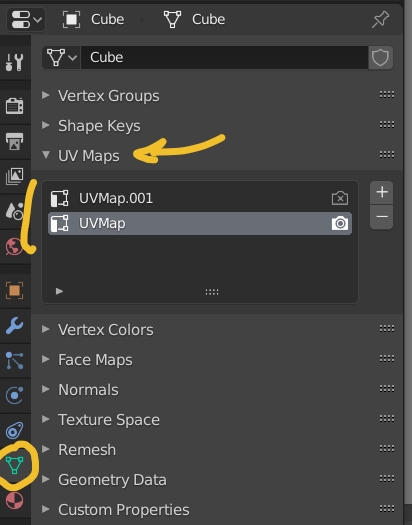**I make content for a game called Trainz 2019. I'm currently working on a fictional train. How the textures are add works like this: An image texture to the base color, a parameter texture to roughness, and an image texture connected via a normal map vector to normal. But for some reason, on select surfaces, the UV MAP option is missing in the Normal Map vector. It won't let me select anything and on some surfaces where I already applied a material, the UV Map option is red and if I click on it, the option disappears. The textures have to be added this way, or it'll trigger an error in-game, so I need to figure out why the normal map disappears and how to get it back.
I've tried quitting out of Blender 2.8 and re-opening it, I've tried deleting the material and starting from scratch, I've tried restarting the computer, but still the vector won't work on select surfaces.
 **
**