Lets say I have an asset named "John.blend" that I link into my animation "Shot_005.blend".
I animate my awesome character, John, over several days and am eventually happy with it.
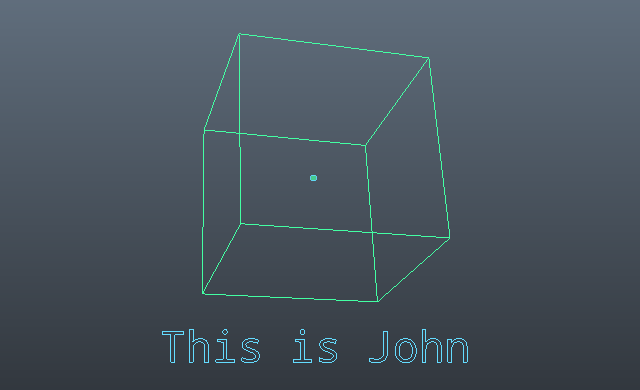
Unknown to me, someone renames "John.blend" to "John_FINAL_v1_USETHISONE.blend".
A while later, I open up my "Shot_005.blend" file (without noticing the warnings about the missing library, "John.blend", or the empty space in the scene) and make some tweaks to the render settings. I then save the file and close Blender.
The next time I open Shot_005.blend, I notice that John has mysteriously vanished, leaving behind only a ghostly Empty object in his place.
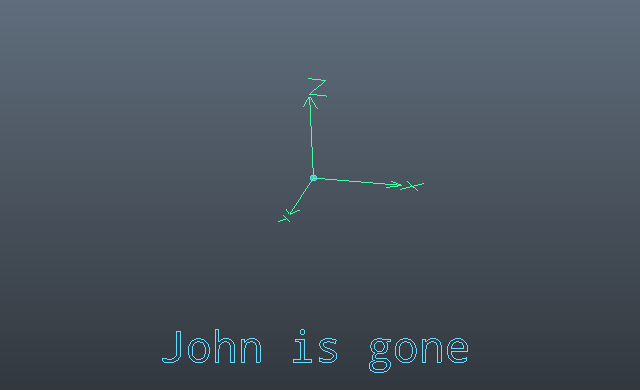
I then realize that the John file was renamed, and attempt to solve my problem by renaming the file back to "John.blend", however upon reloading the shot file, John is still gone (because the library data block no longer exists)
Is there any way I can recover my awesome animation that I spent several days on?

