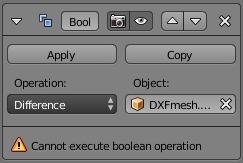I'm having trouble with the Boolean difference modifier. It isn't cutting out some pieces of the mesh:
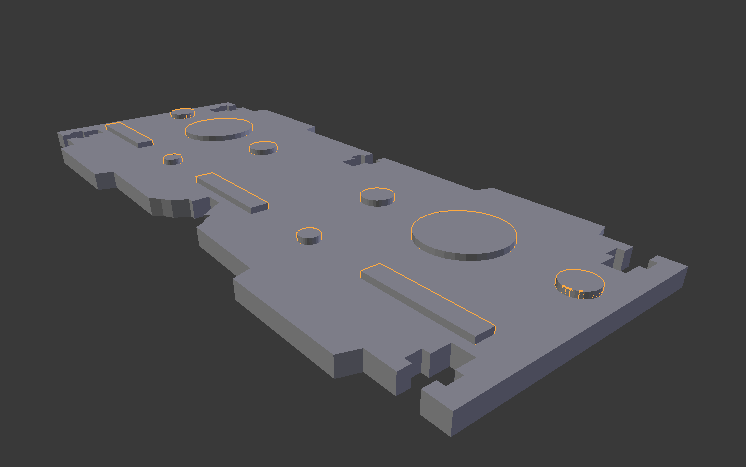
With the difference mesh hidden (note the lack of the rectangular cutouts)

All the normals are in order:
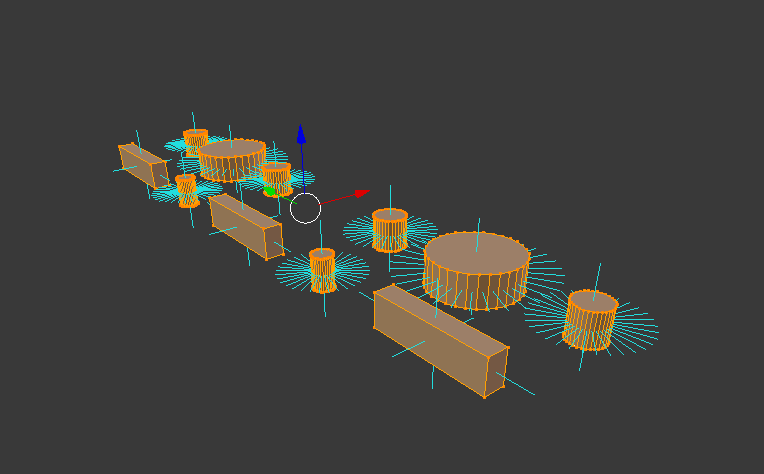
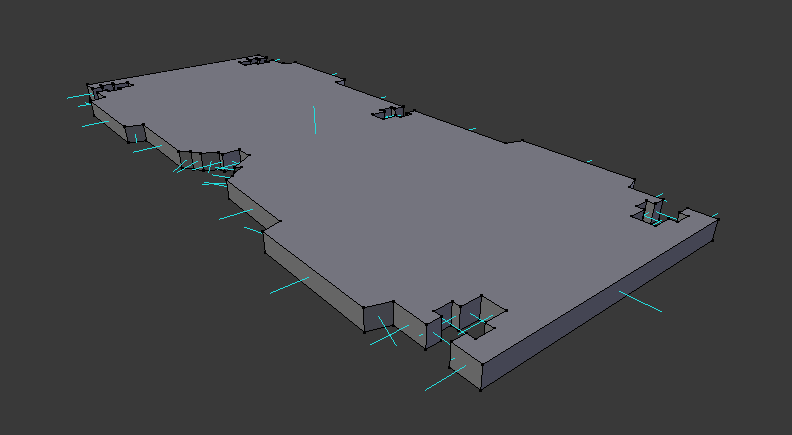
The modifier is not showing any errors or warnings. Paste all .blend link
In addition to any potential solutions I'm also interested in the description of situations when it happens and an explanation of the cause.