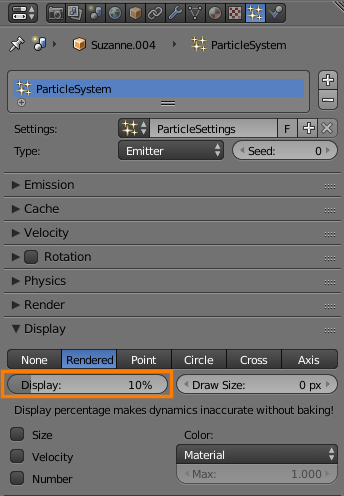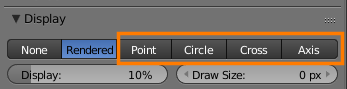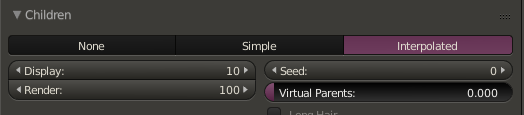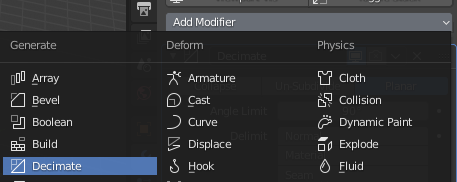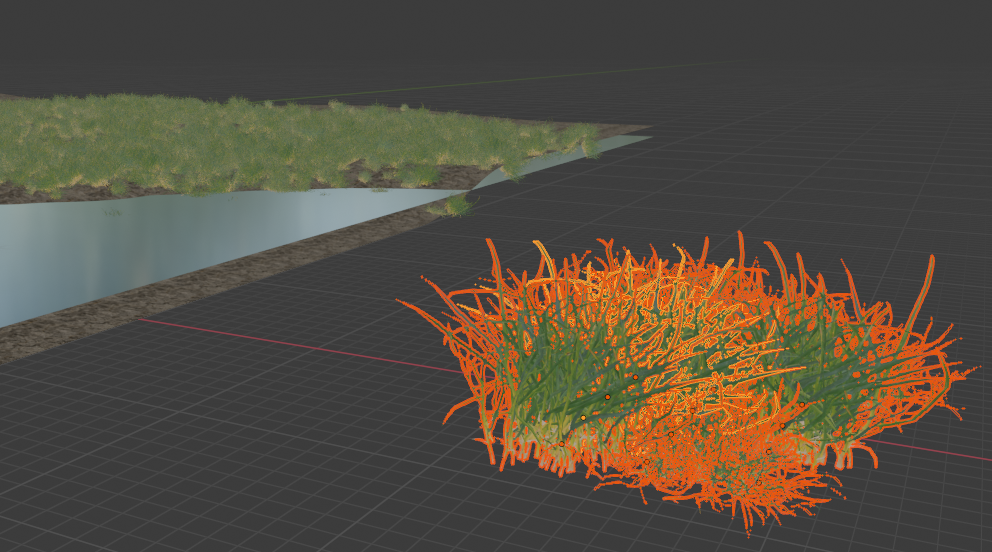I wonder to know if there is a way to dramatically reduce blender slowliness while working on a .blend with lot of objects/particles on a slow PC.
I'm using BI.
I'm looking for more tricks than the usual ones like disabling object visibility, turn them shadeless, send them to other layers/renderlayers, remove shadow casting, you know, all those tricks.
I have 6 to 9 subsurf levels aplied to planes with RGBA video texture, I need to dissolve in particles some dudes for my shortfilm, obviously my PC is so much dying right now. Even reducing the subsurf view level is no good because of the amount of planes being dissolved in particles at the same time.
To buy a new CPU or GPU is not good for me right now.
Ideas? Suggestions? Custom builds for this kind of task? Ubuntu/win8? Dramatic object disabling without deleting them? Other ways to particleize planes with video textures? *Python magic code to disable stuff?