I am having trouble selecting faces vertices edges , sometimes i just cannot select at all, other times if i go through all objects in the hierarchy i stumble upon one face which gets selected. Select all sometimes works other times it doesn't, sometimes it's as if simply switching from Edit to Object mode affects the objects and i suddenly can select stuff. Not to mention that select all almost never works. I tried convert To mesh, Split by edge and then Separate by Loose Parts but there is nothing consistent sometimes i even have trouble deleting an object which is even more frustrating. Any ideas what is wrong with the geometry or maybe i am doing something wrong?
Oh and the texturing is a massive issue, i need to add a texture per face or at least 3 or 4 different materials but when i finally succed in adding a material or two like all sorts of faces start changing material and i cant find a way of removing a material from a face other than deleting the material from each individual face. ugh
Like right now i want to select all the walls and add to them a material but i can't even select the faces. Vast majority of vertices are missing.
PIcture of selected faces intended to have material and result with almost all faces getting the material -
Material gets attached to all faces which i don't want to have the Material on.

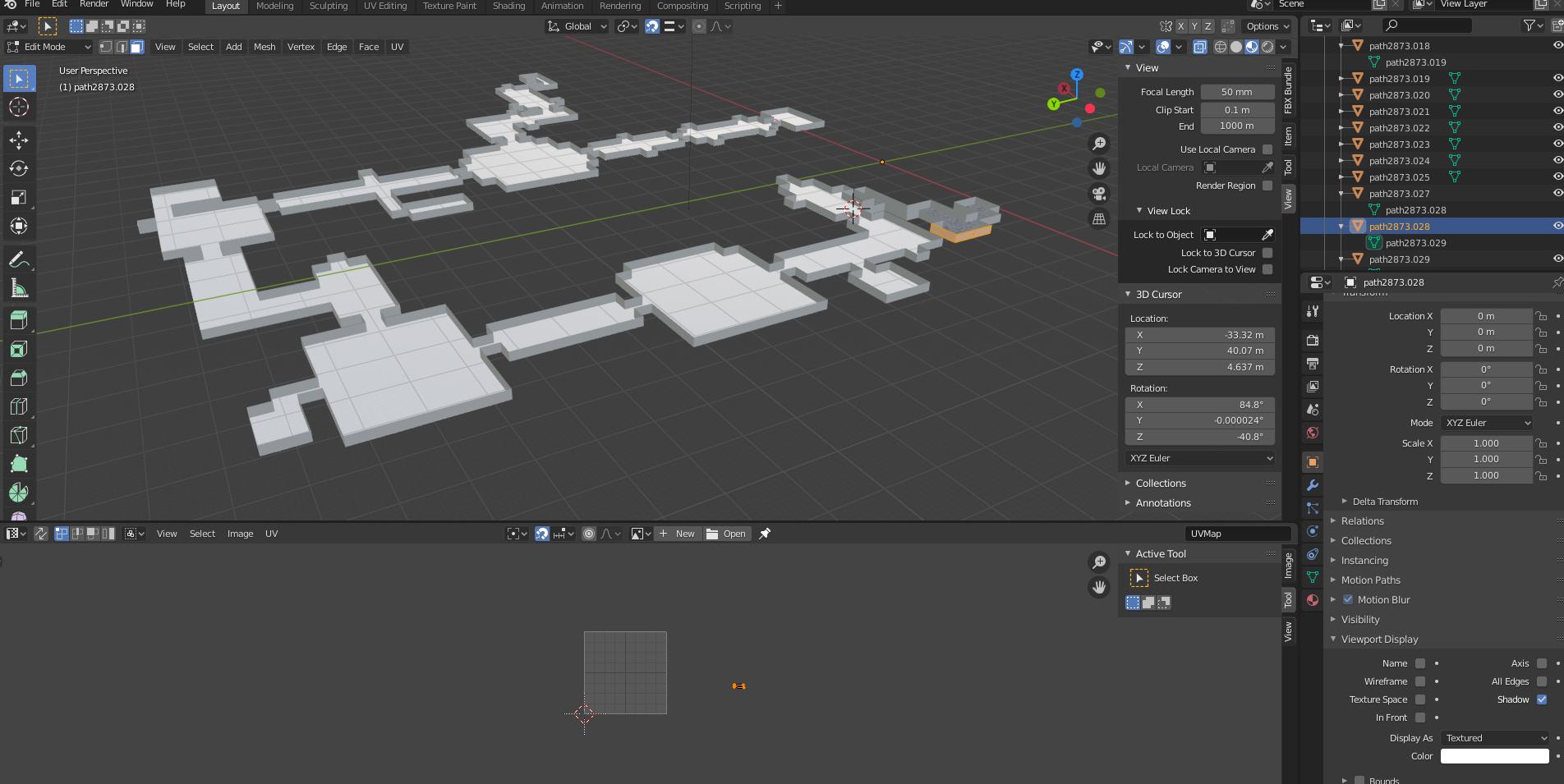
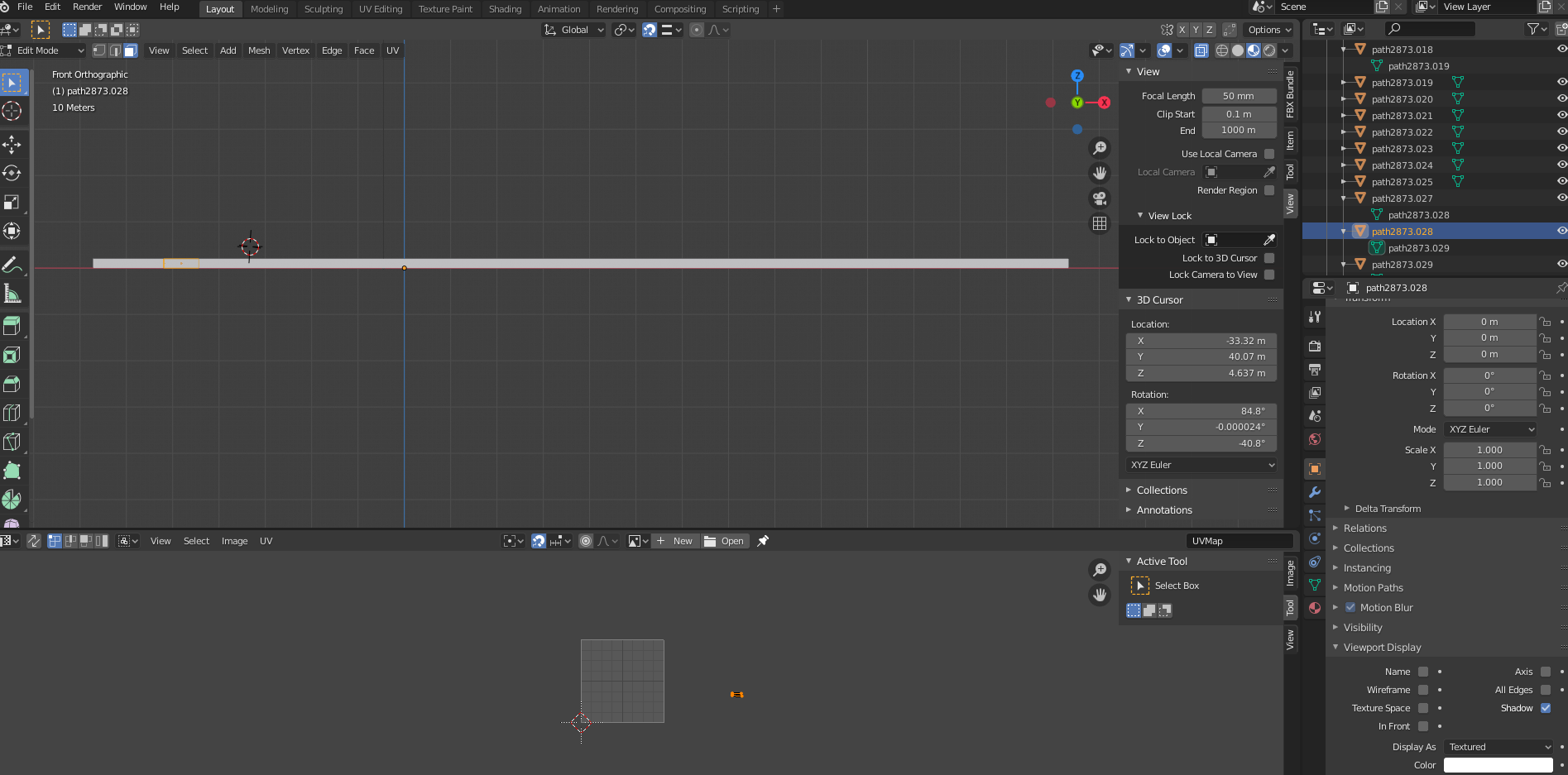
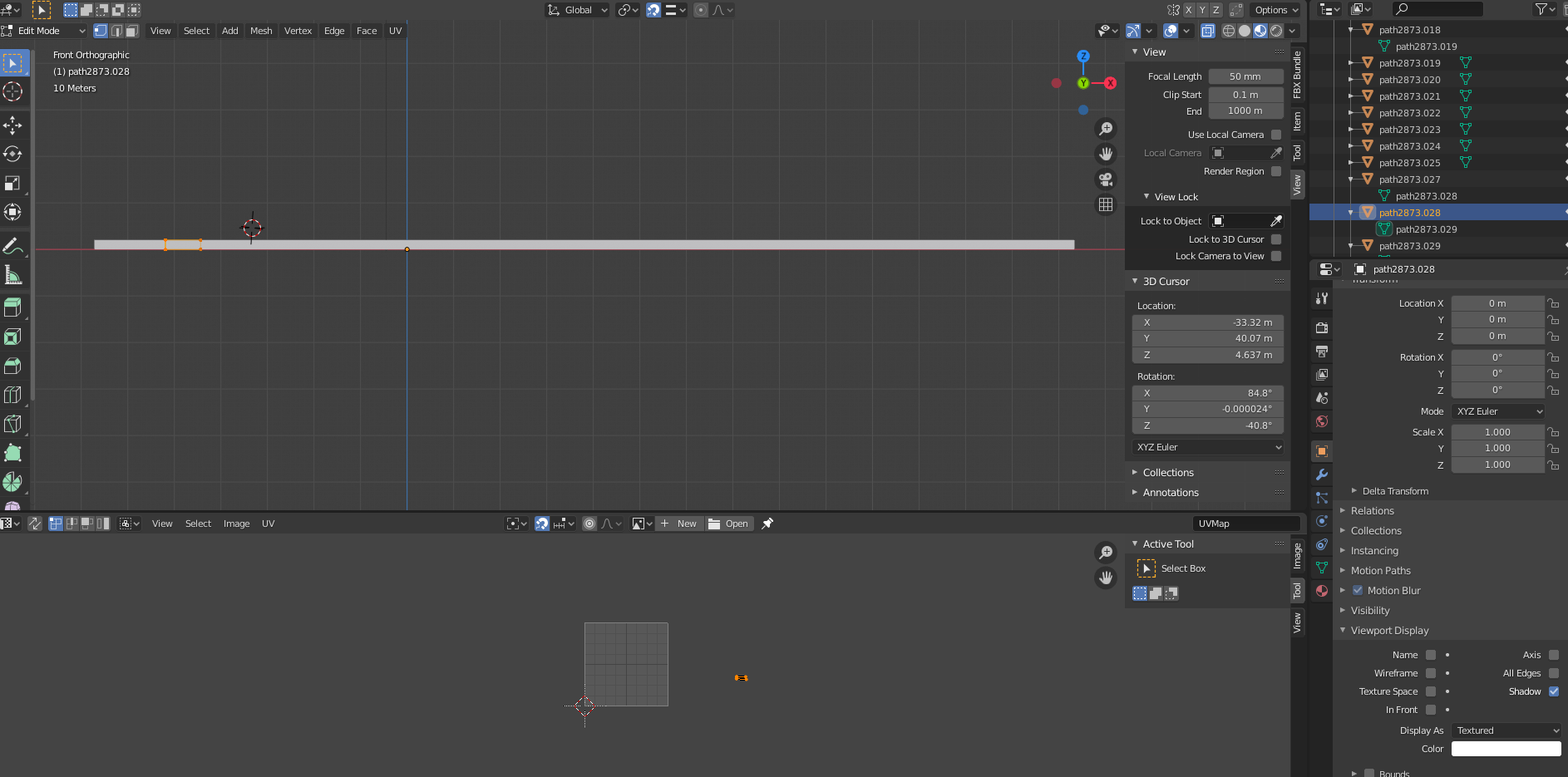



Mesh from curve? $\endgroup$