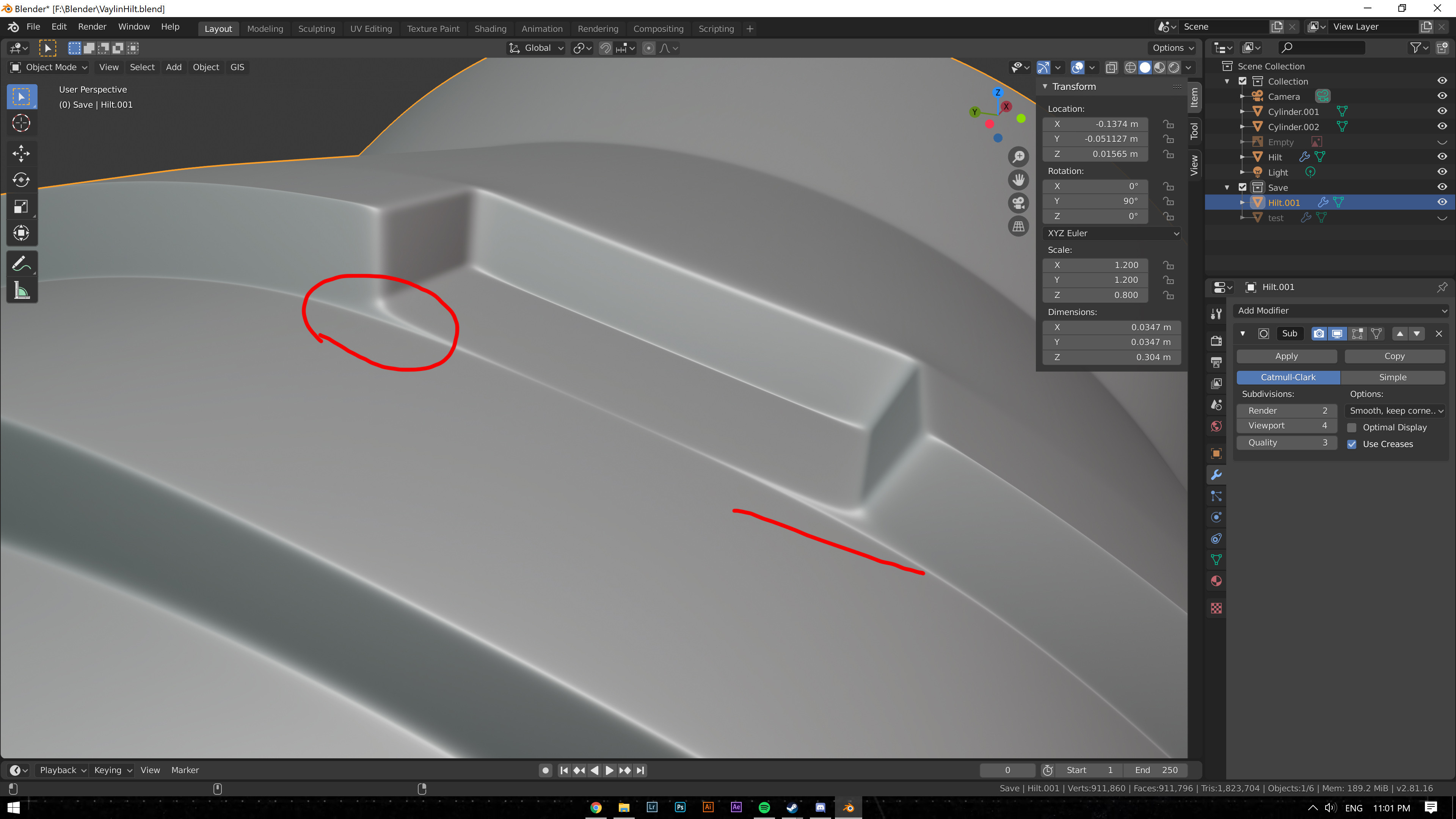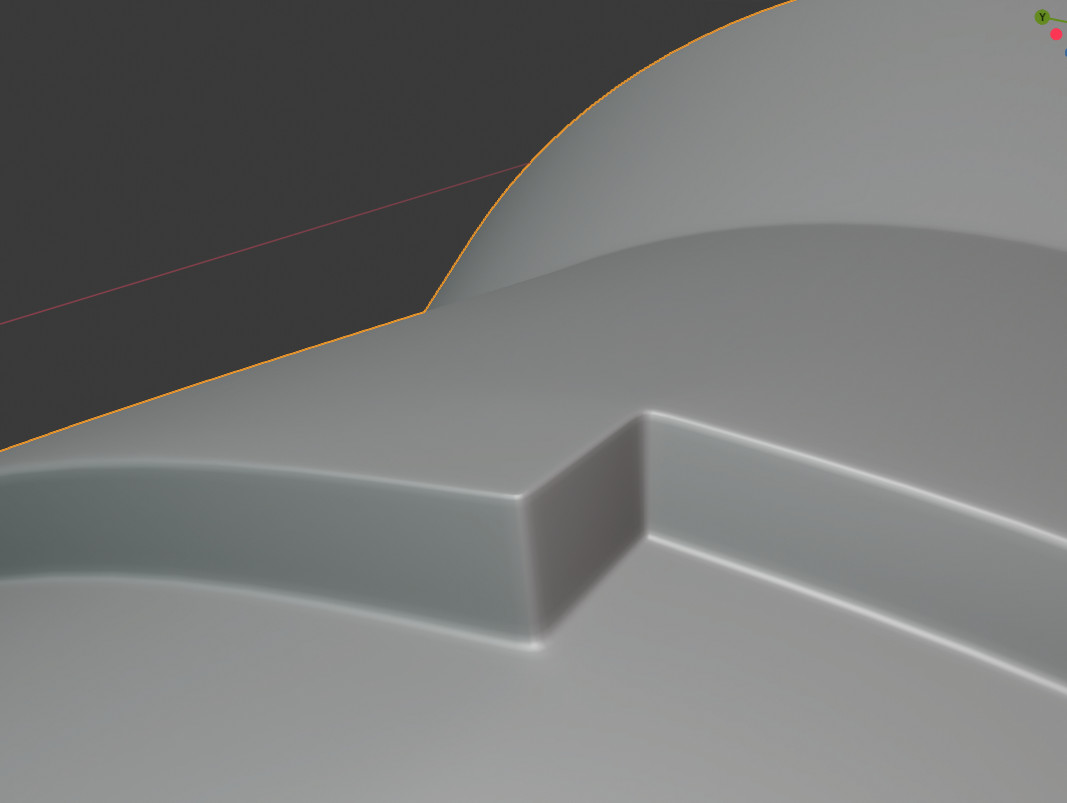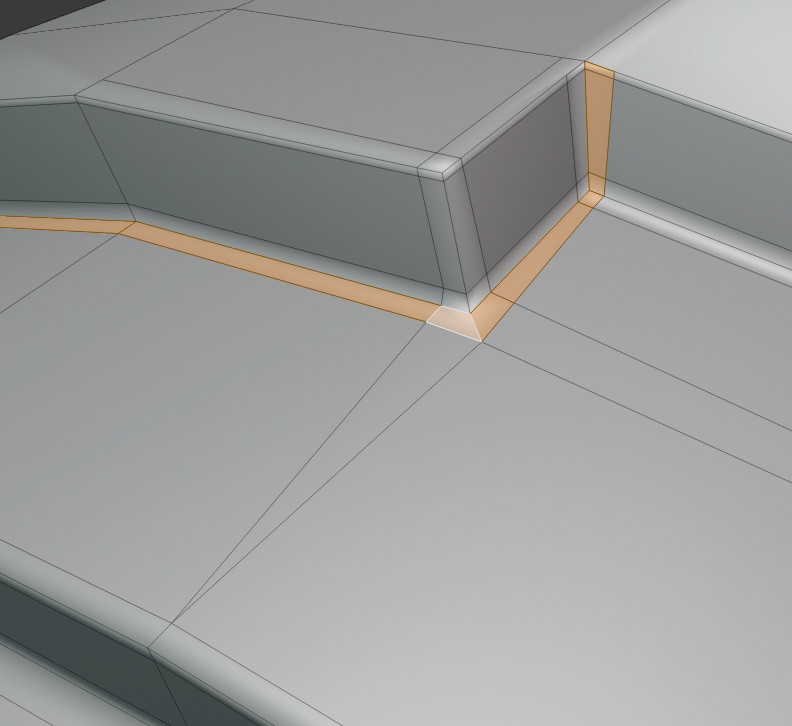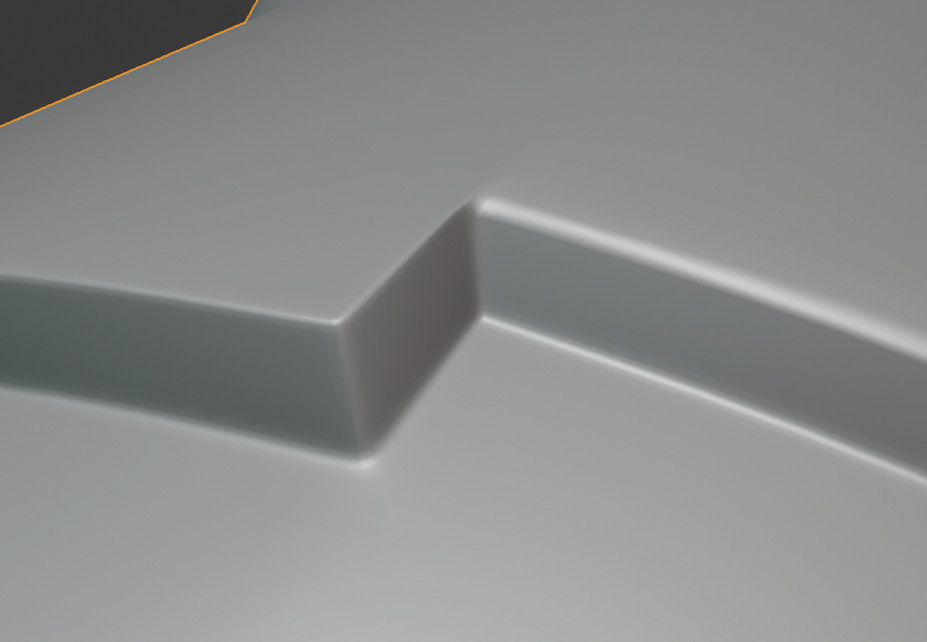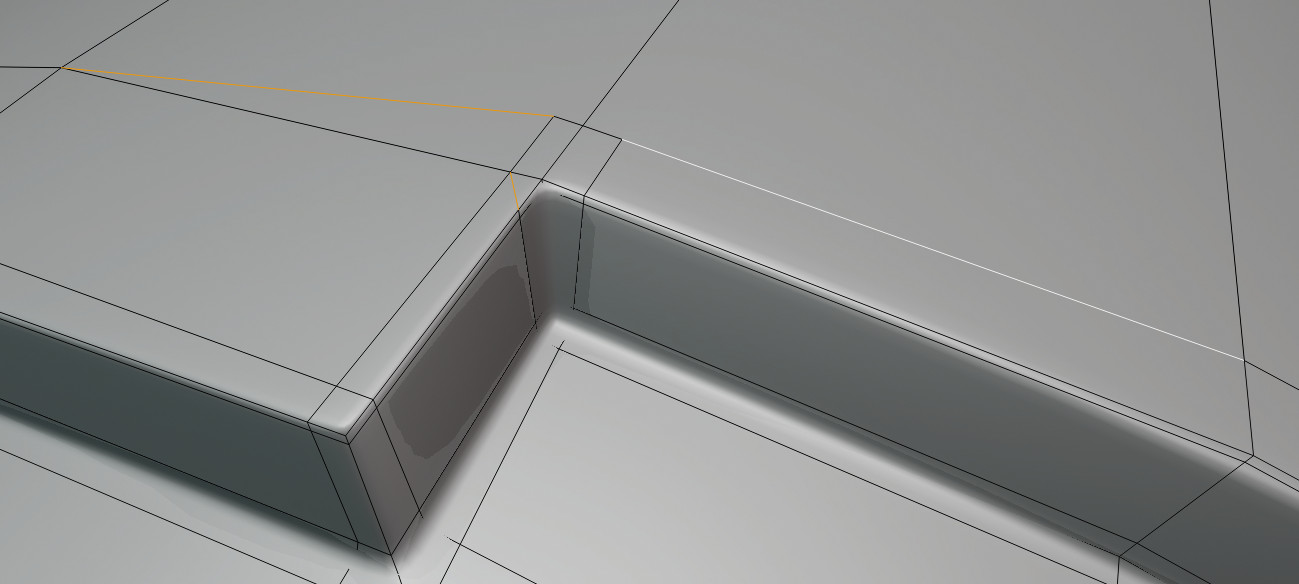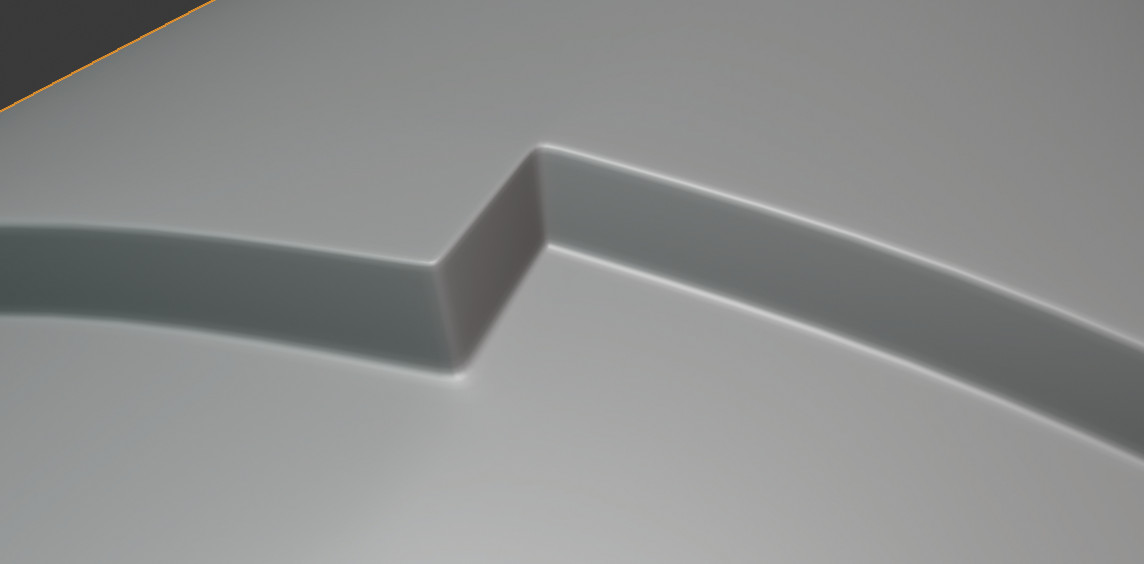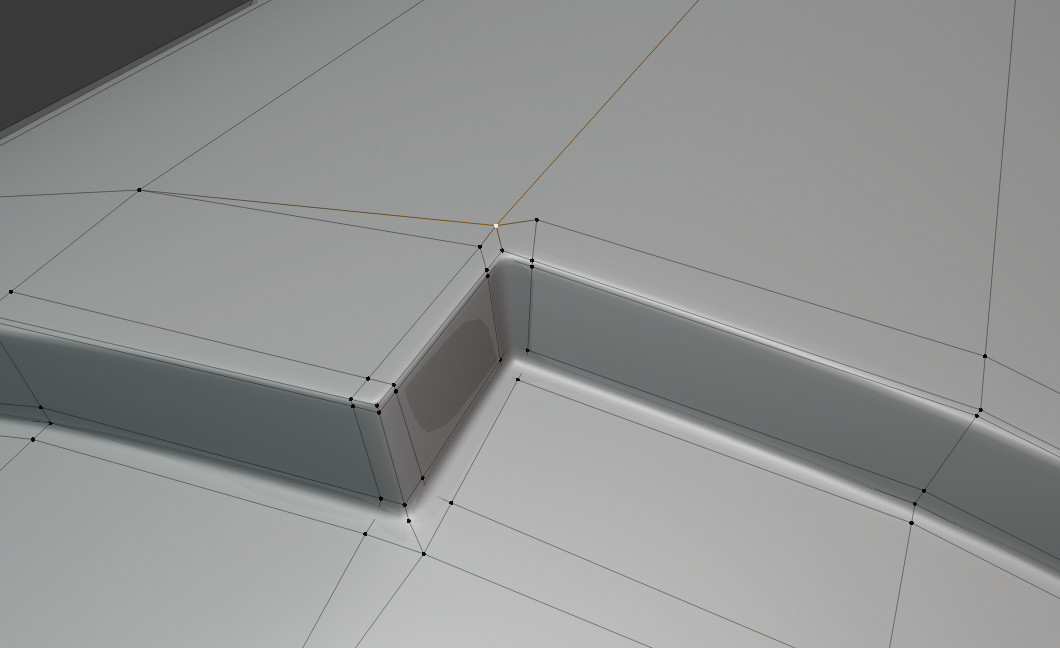So I'm trying to make the edges of that little rectangle sharp, something like how it is in this screenshot. This was using edge loops but the 4 loops that run the length of the cyclinder create weird lines as you can see in the picture. I tried dissolved all the edges in the loops except the ones around that area but it didn't seem to work.
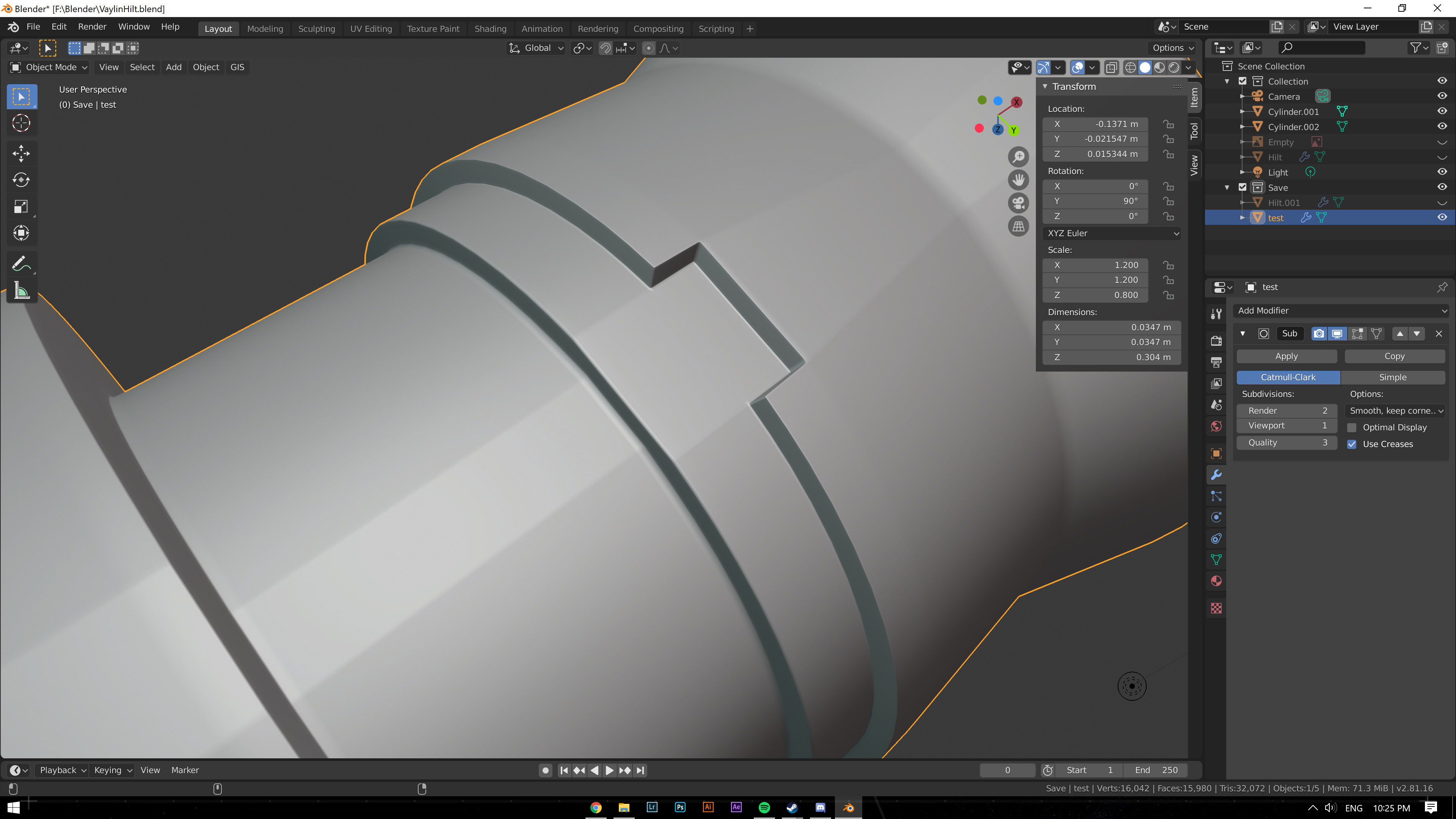
This one was done with creases all around but those 2 highlighted edges were jutting out instead of following the curve of the cylinder which doesn't look very good.
I uploaded the blend file to google drive, not sure if you guys will be able to access it: blend file