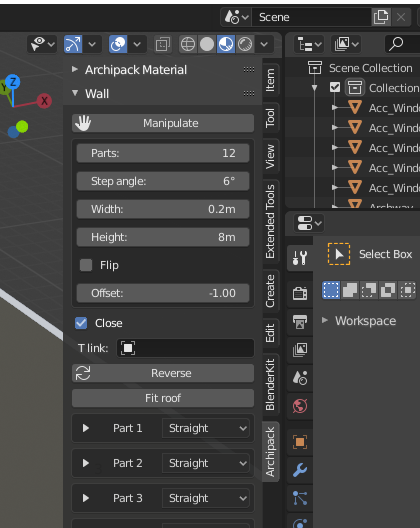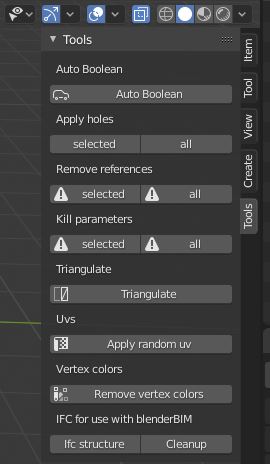I created a simple wall in blender using Archipack but any time I change it, height etc, it deletes all my windows, A little reading indicates that I must make it "safe to edit".
"In order to prevent any parameter edit and get a “safe to edit by hand” non-archipack aware mesh, use either “selected” or “all” found in Archipack Tools -> Kill parameters."
But nowhere does anything say WHERE the Archipack Tools are to find this option.
https://gyazo.com/c765953ad916dfdbd2305533760e194c
It's not in my right-click where I managed to get Loops tools to show up once. It's not down the side with the Archipack - all I get there is the Material and the wall itself with its details.
(The answer below says that it should be in the side menu accessible by pressing N. I don't have "Tools". Extended Tools is from a Modeling Cloth add-on.)