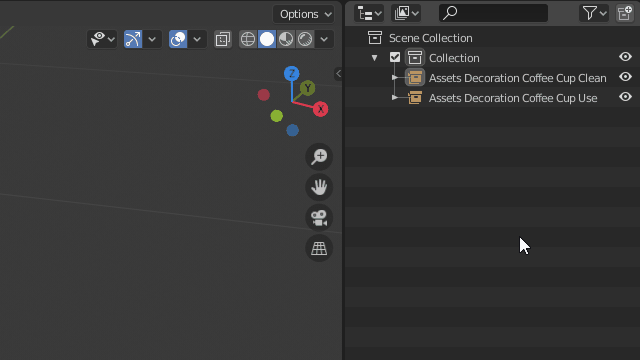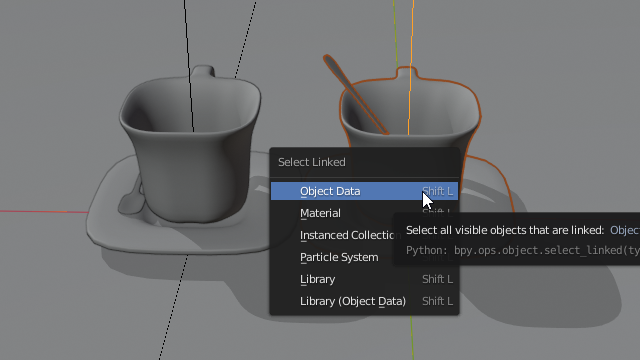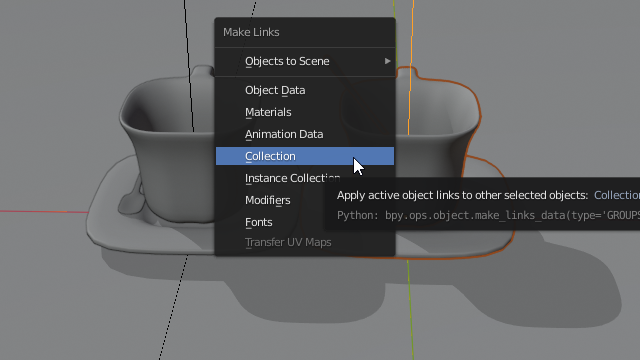I've got individual files for each asst in my scene, and one file for the master scene with everything in it. In the master scene I'm linking in objects from the individual files by doing File > Link... and selecting a file and which object to import from it.
Questions:
- Selecting on object in my master scene, how can I see which file path it is being linked from?
- Having an object linked from e.g.
myAsset_v002.blend, how can I make it link tomyAsset_v004.blendonce I've worked on and detailed that asset?
This is not a question about broken relative links
- I've found the Edit Linked Library add-on, which is pretty much the workflow I'm after. It even show's the path of the linked file. Only thing is it's editing the linked file in place without the ability to version up / link to a different file.