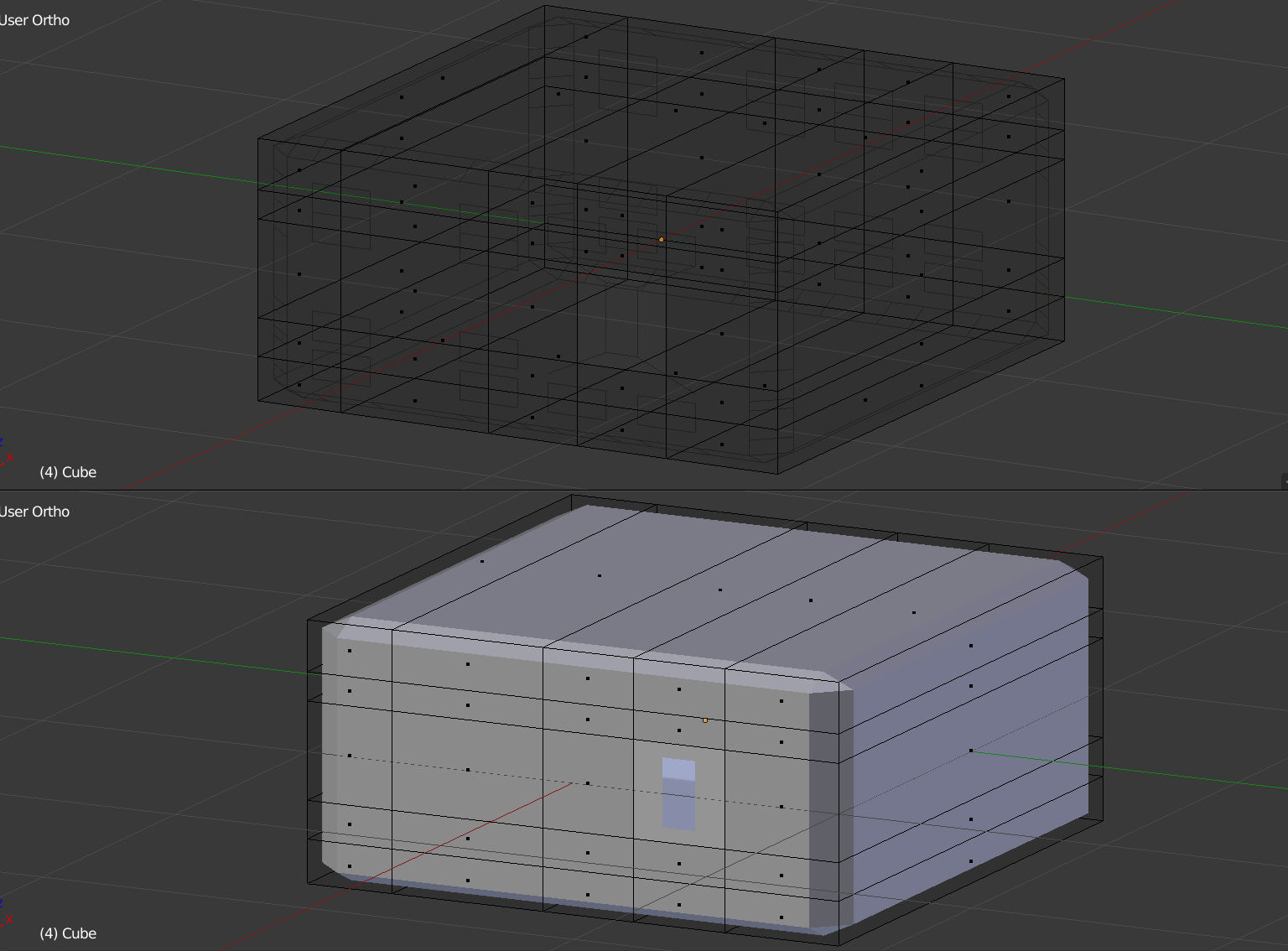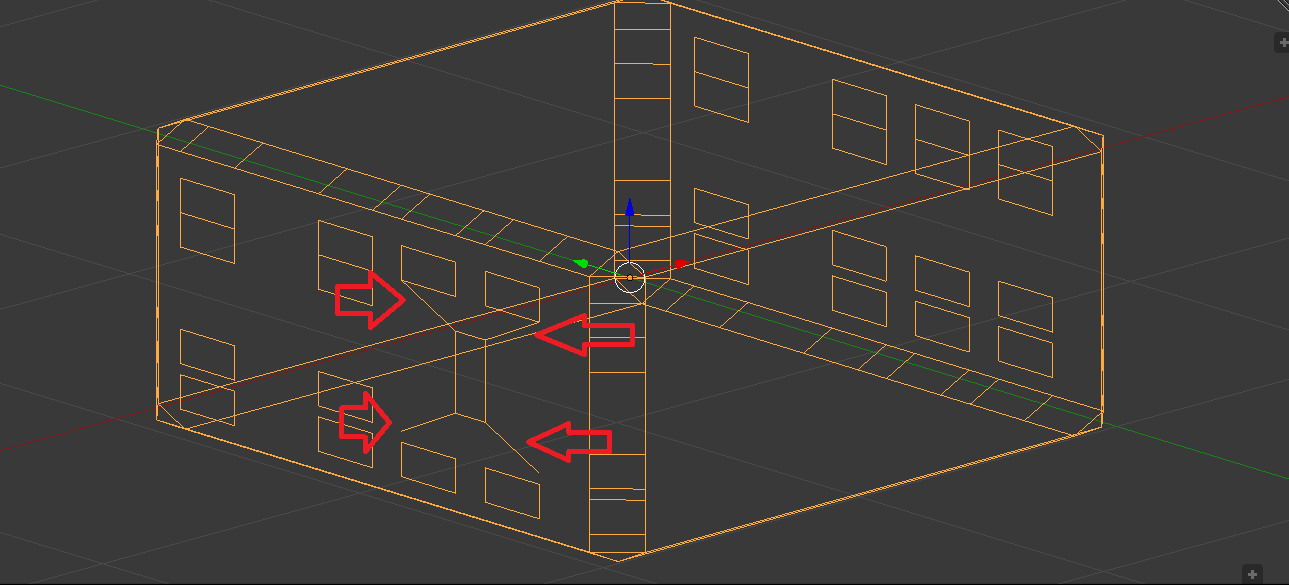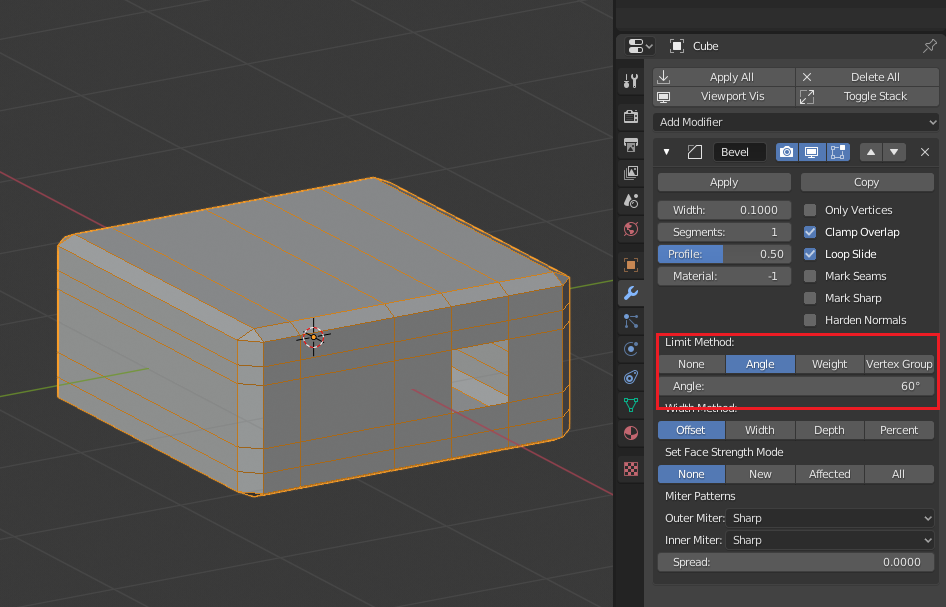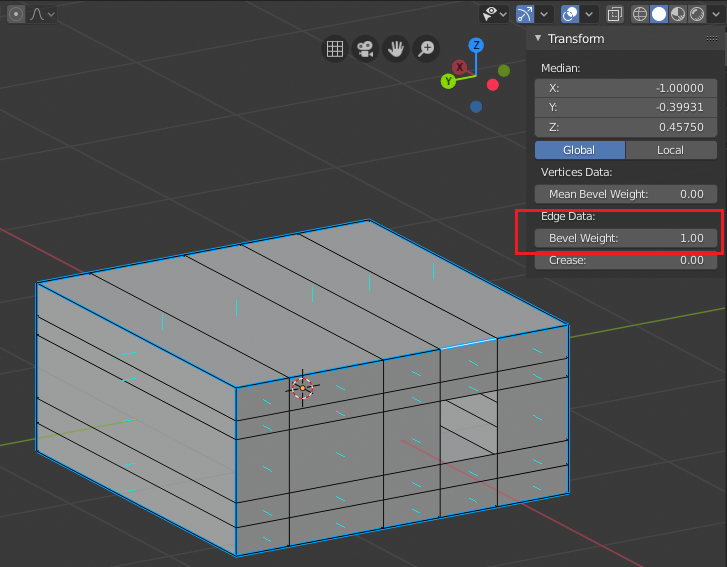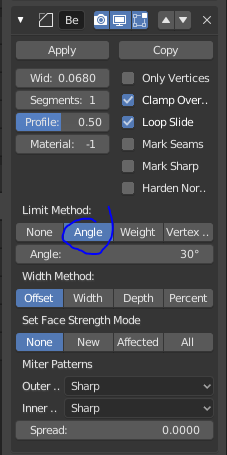I've been trying different ways to have a beveled edge on this little box and have a hole cut out of it.
I've cut the hole by deleting an existing face created with edge loops, Projecting the Knife, and using a Boolean modifier. No matter what I do it always ends up looking like something ridiculous. If I have too many edge loops the bevel is basically non-existent and if I have too few it doesn't delete the whole face when you press "delete face" (see image below).
I don't know why this is happening. I've tried positioning different numbers of edge loops in different ways to create a "supporting geometry" but I don't even have a guess about why it's not doing what I expect it to (the hole should be exactly the same with or without the bevel).
How can I get it to have a bevel and be able to cut any kind of hole out of it that I need? Come to think of it when I get this basic rectangle done I'd like to cut some text into it too and that will be even harder.
Here's another screenshot. These diagonal lines appear to either be the problem or to be related to the problem.