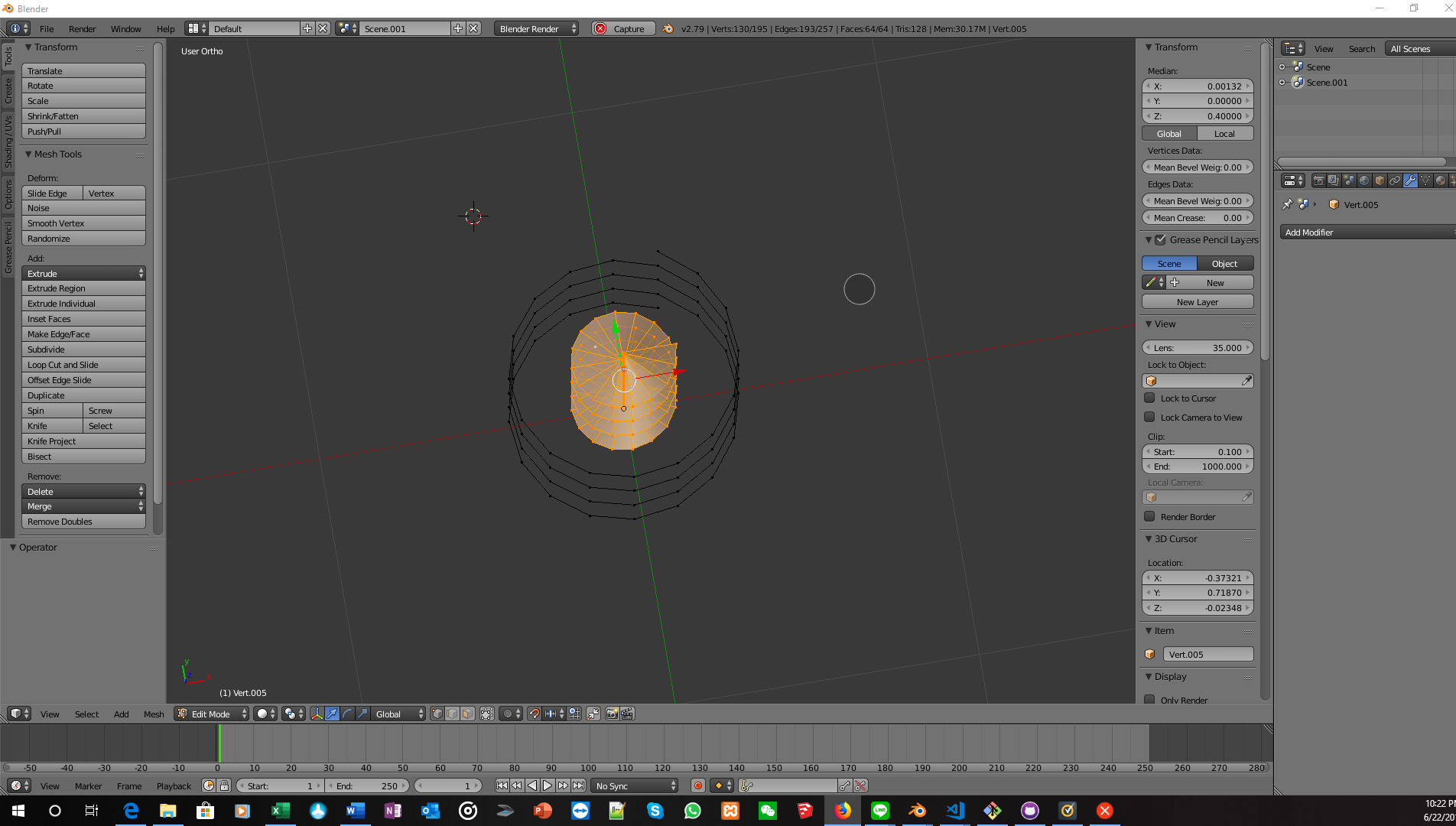I saw that using the Add Curve: Extra Objects add-on, it's easy to make a spiral curve, but I also wanted to try to make one "from scratch."
I tried using the screw modifier on a single vertex, but nothing rendered.
I then created a line and also (by accident) an unattached vertex, and then applied the screw modifier. This time, voila!, it worked, giving me both a spiral screw (with a two-dimensional surface) in the middle, and also a one-dimensional spiral curve (mesh) on the outside. I then deleted the screw in the middle, leaving me with the outer one-dimensional spiral curve (mesh), which was what I wanted. Finally, I converted the mesh to a curve.
The only thing is, this all seems a bit clumsy to me to have to create the extra object and then delete it, so I'm wondering is there any way using the screw modifier to create a one-dimensional spiral curve (mesh) by itself, without creating the two dimensional screw as well?
Thank you in advance!