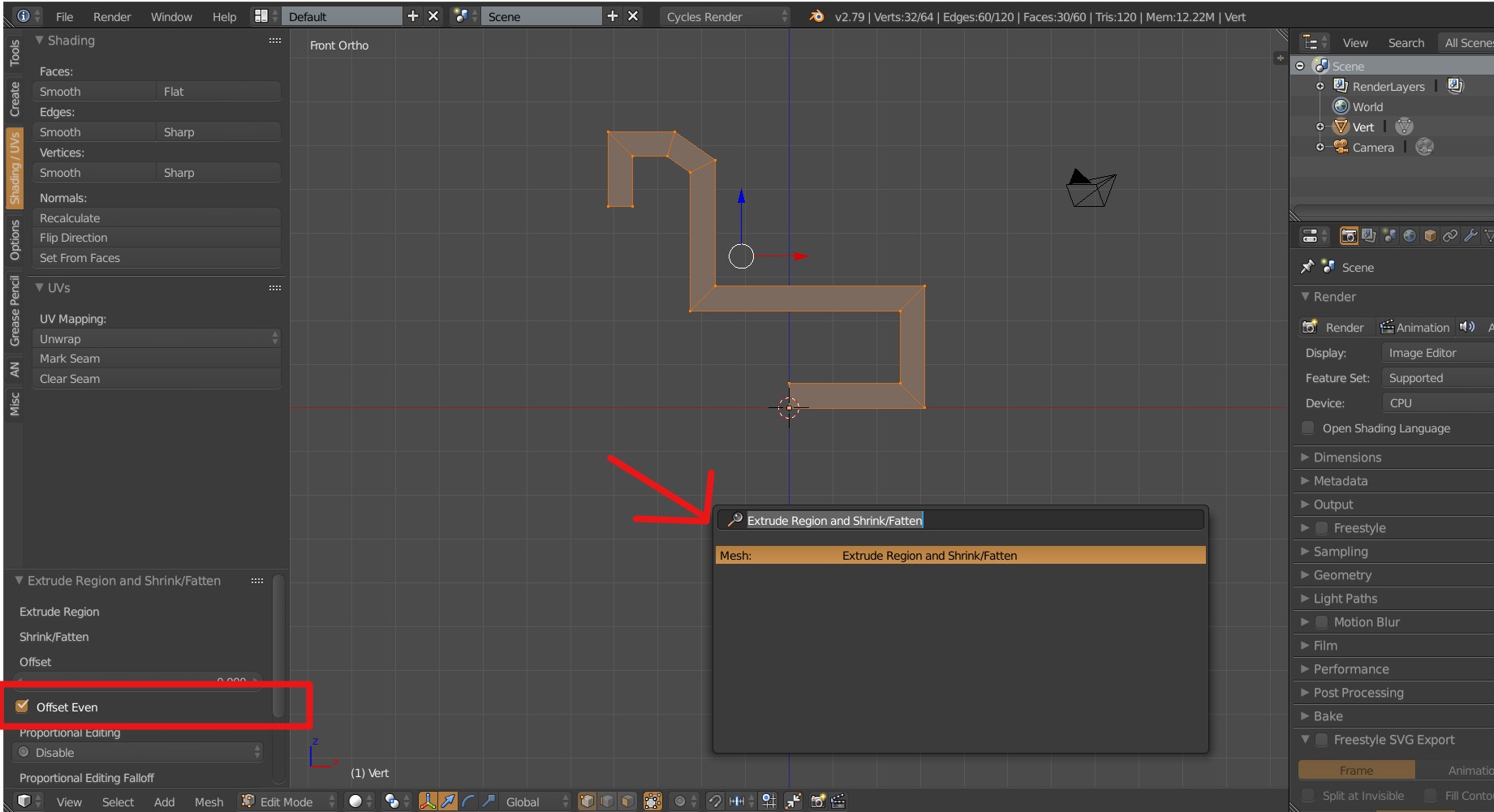Folllowing a tutorial series and for the love of me can't get Blender to replicate what Alt+E > Region (Vertex Normals) does in their example.
- Select all linked geometry
- Alt+E > Region (Vertex Normals)
I negated this by using the thickness modifier to achieve the same results but given this is a tutorial series, I wanted to learn things the way they're showing.
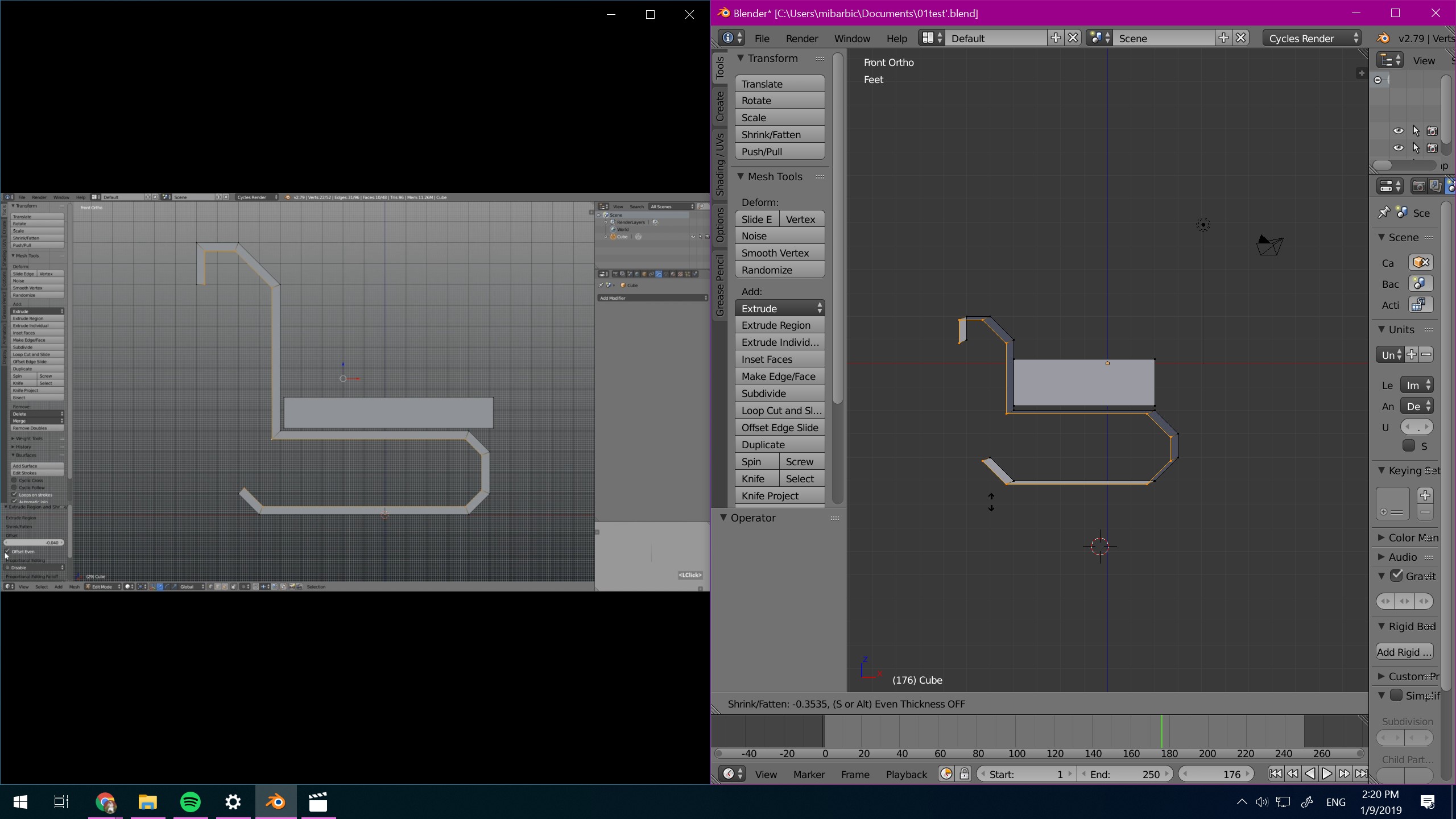 In my Blender it extrudes diagonally only, can't get it to scale inwards like in the picture.
I've tried pressing x,y,z and middle mouse to possibly change the axis/way it is scaling.
In my Blender it extrudes diagonally only, can't get it to scale inwards like in the picture.
I've tried pressing x,y,z and middle mouse to possibly change the axis/way it is scaling.
Does anyone know why this happens?
Thanks.