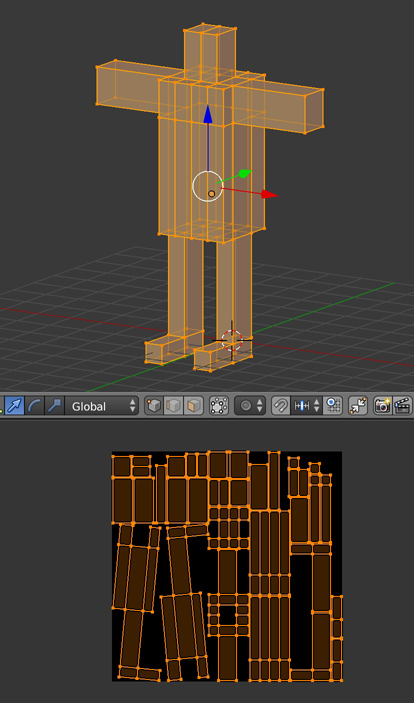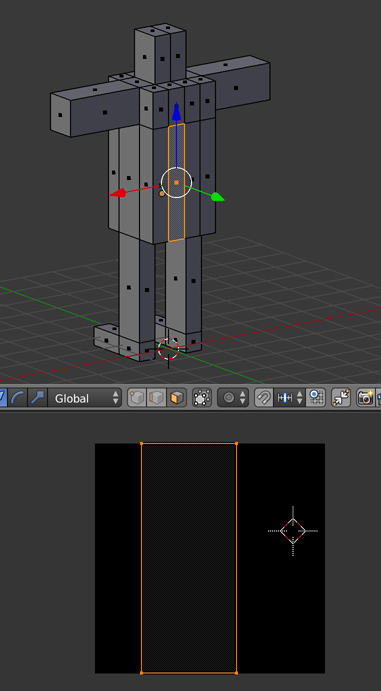So i was making an object and following a tutorial on unwrapping and texture painting. I followed everything correctly and got to where i am. As i was going to start with the gif making process (excuse the armature), i noticed something.
The texture continued onto it's back area which was odd (and pretty funny) to me because i never painted that on. When i had it all unwrapped onto the image texture and could see the entire outline of the body, not once did i paint on the extra faces.
I supplied my nodes too in case something is wrong with those but i have been searching through videos and forums looking for an answer and not once found one.
Thanks in advance!