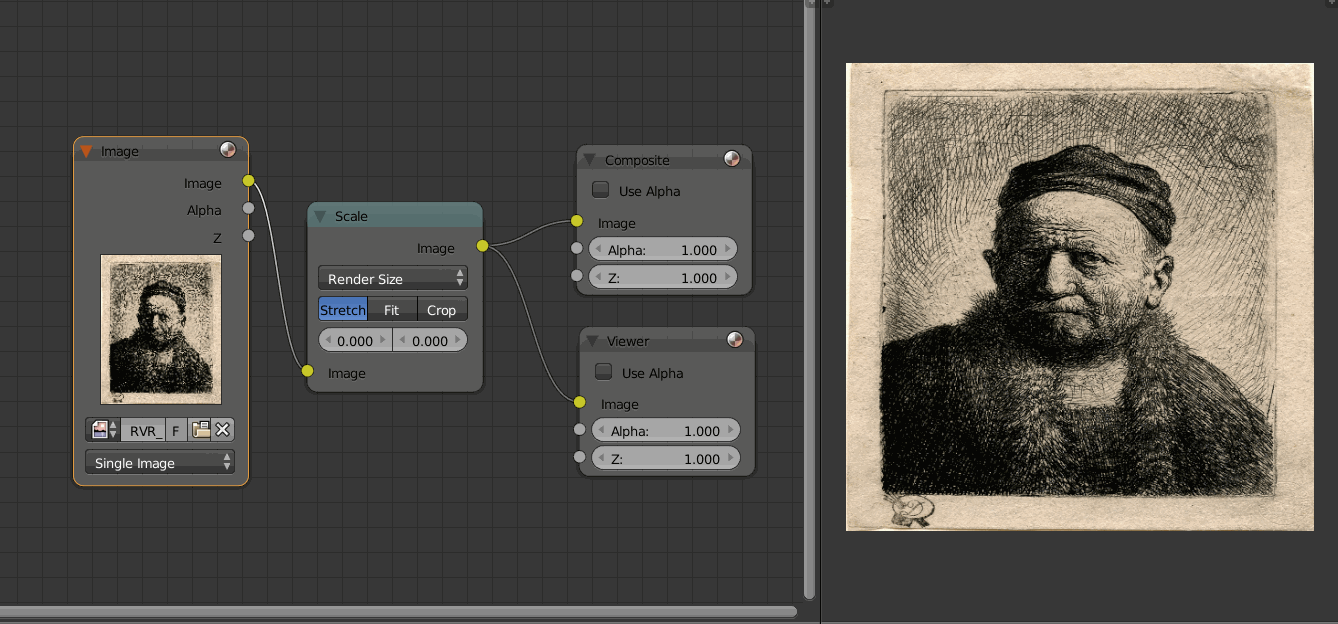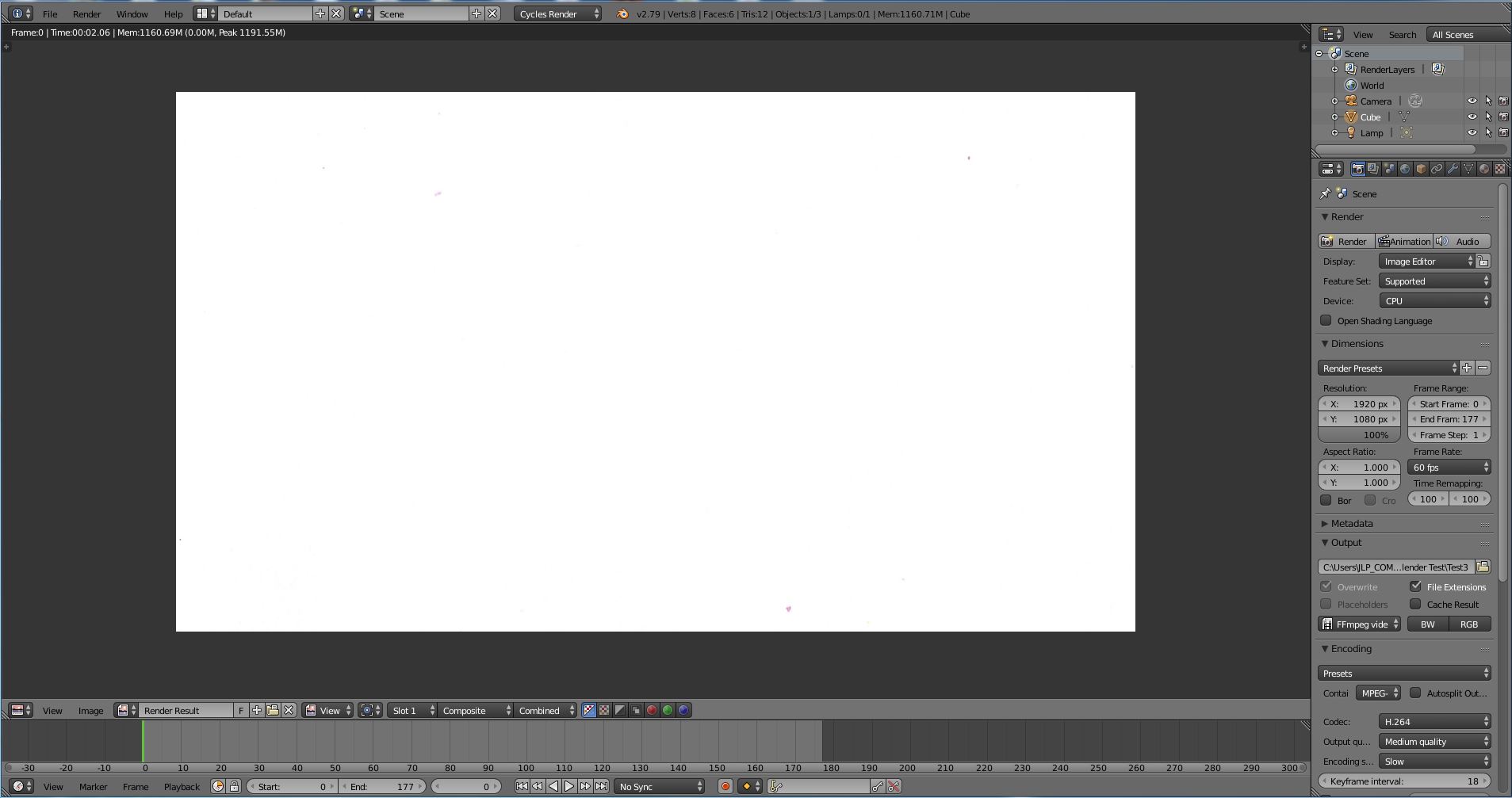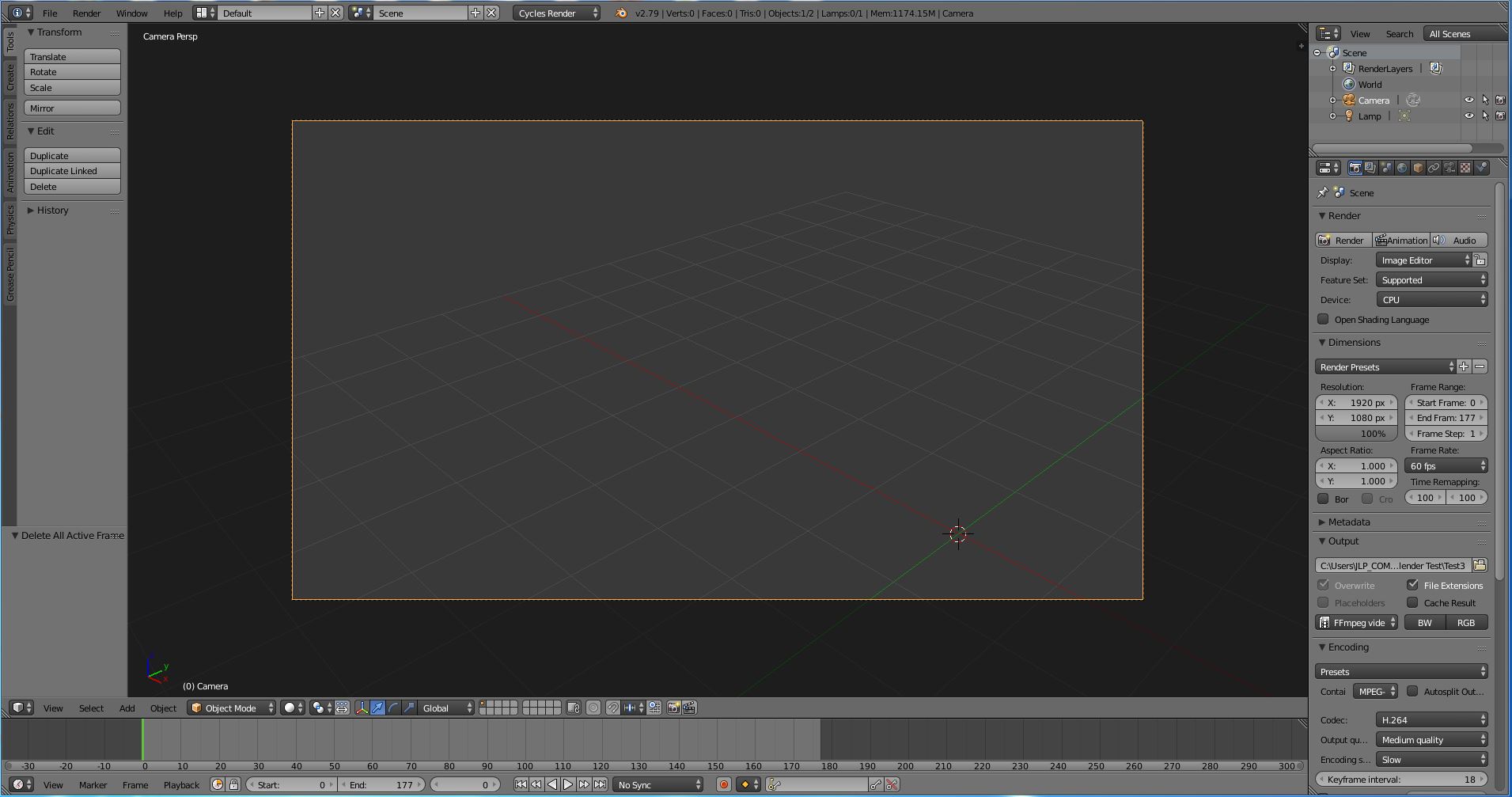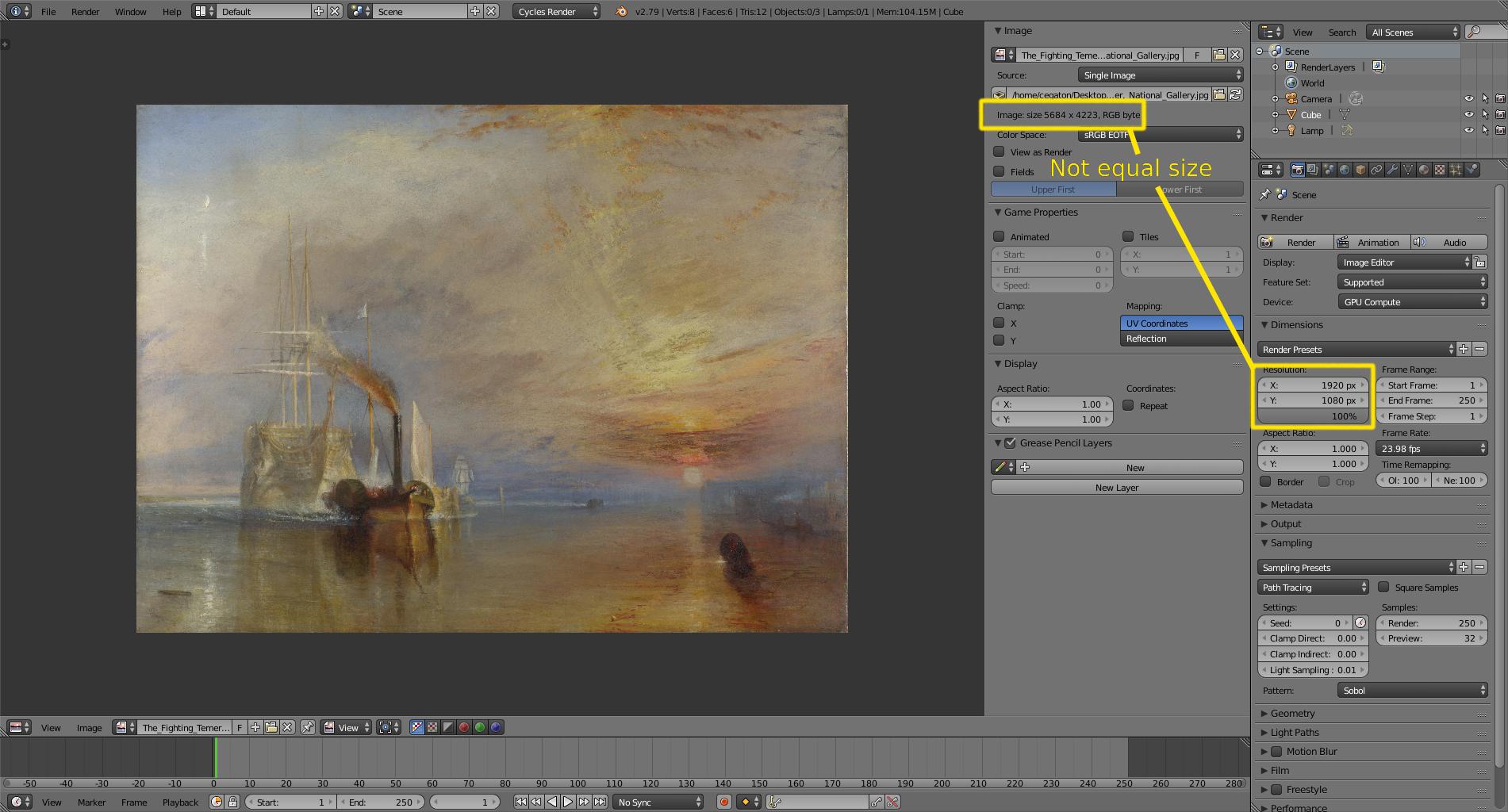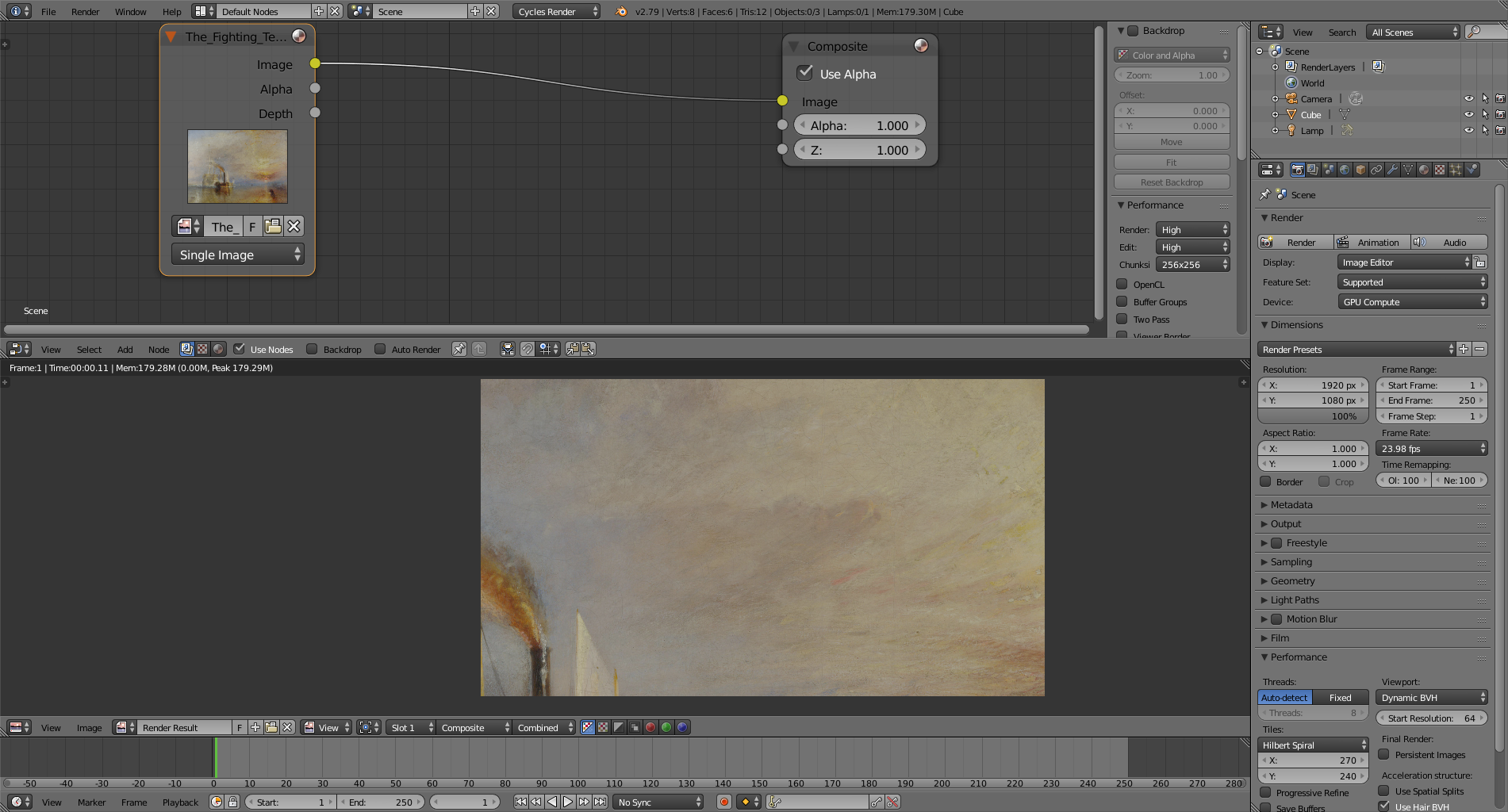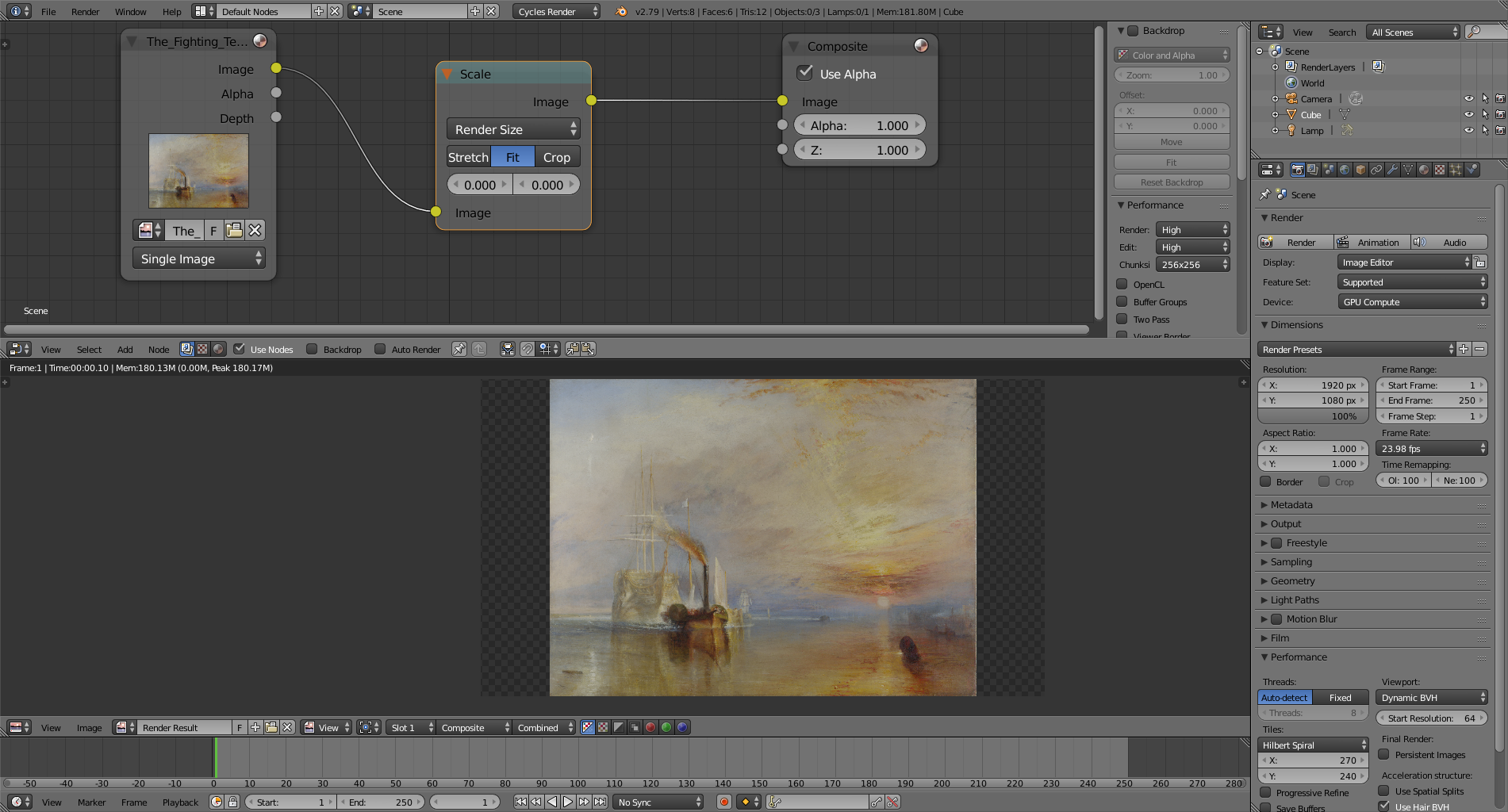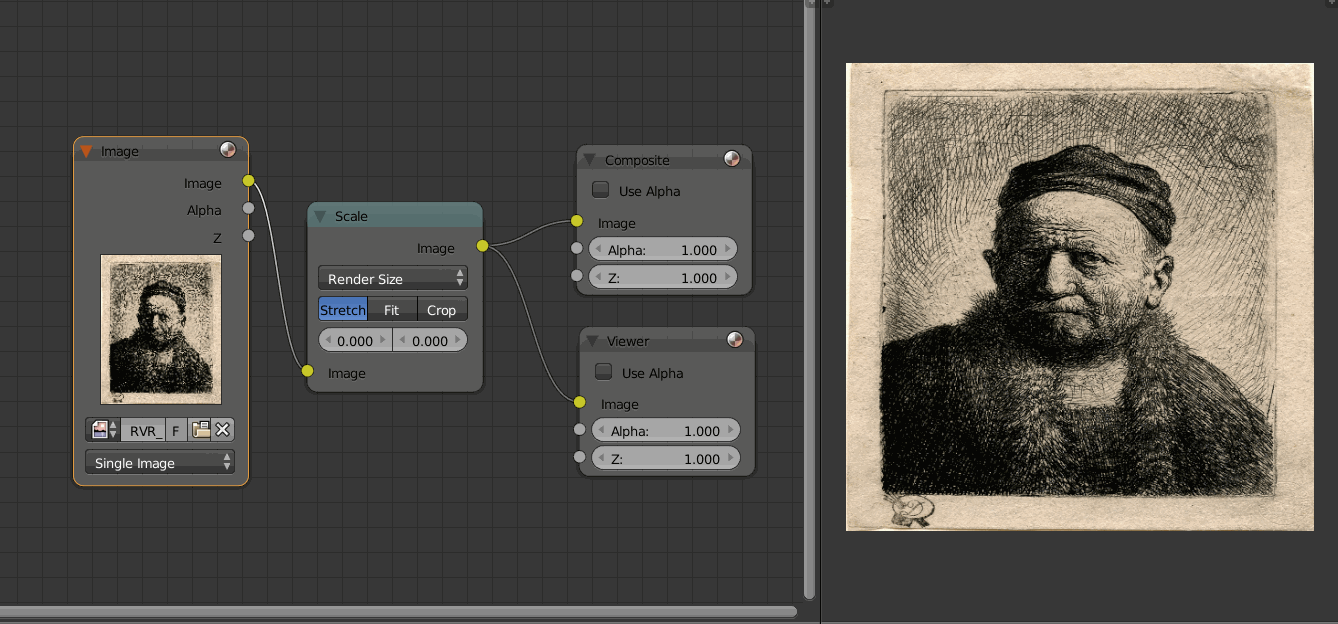The image you are loading and the blender scene are not the same size (in pixels)
Blender will not auto-size your images to fit within the compostion.
To know how big your image is press N in the UV/Image editor to bring out the side panel.
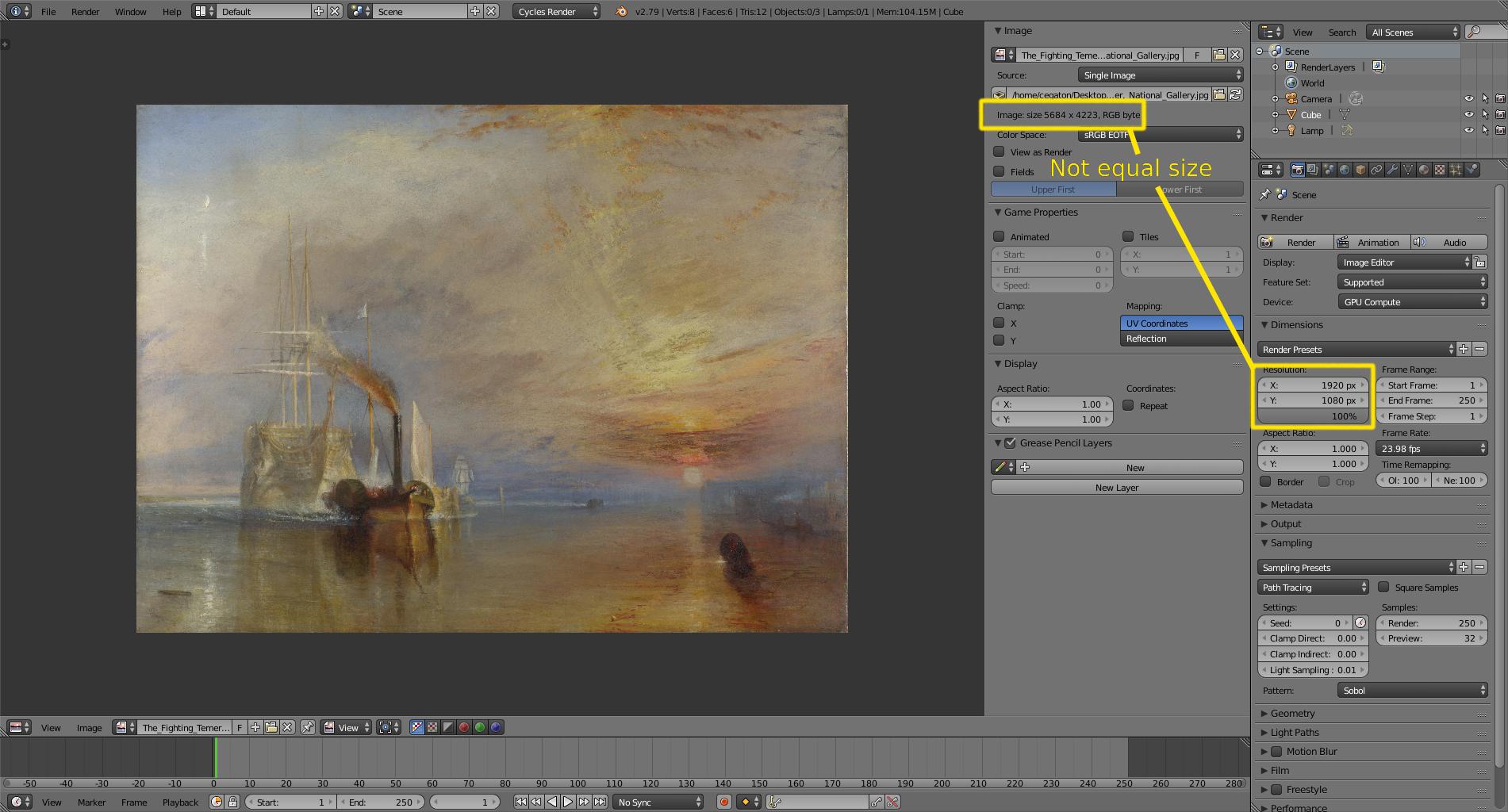
If you load an image that is larger than the composition, you will only see a portion of the image.
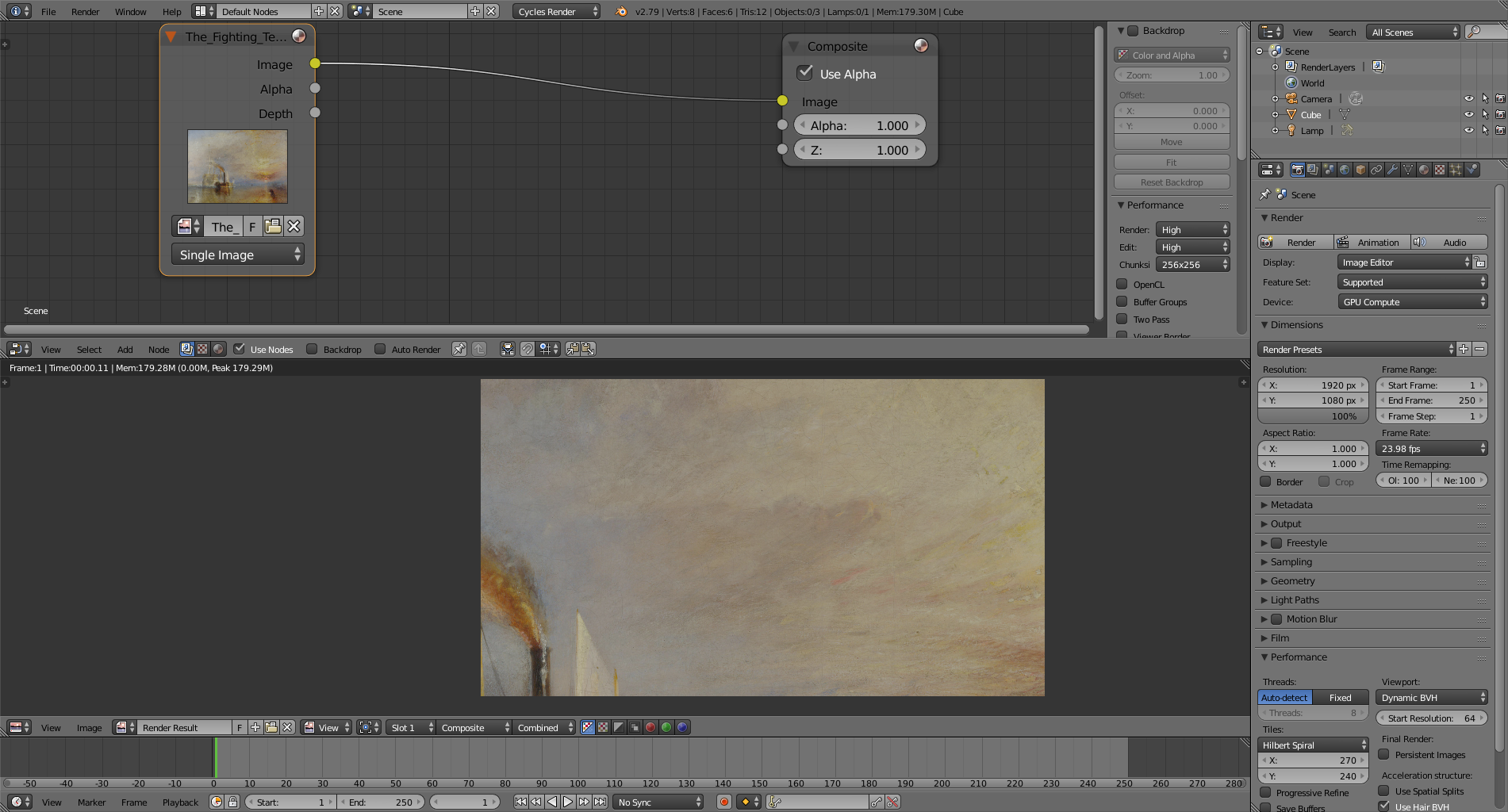
If you add a scale node and set it to fit, then your image will be scaled to fit within your composition.
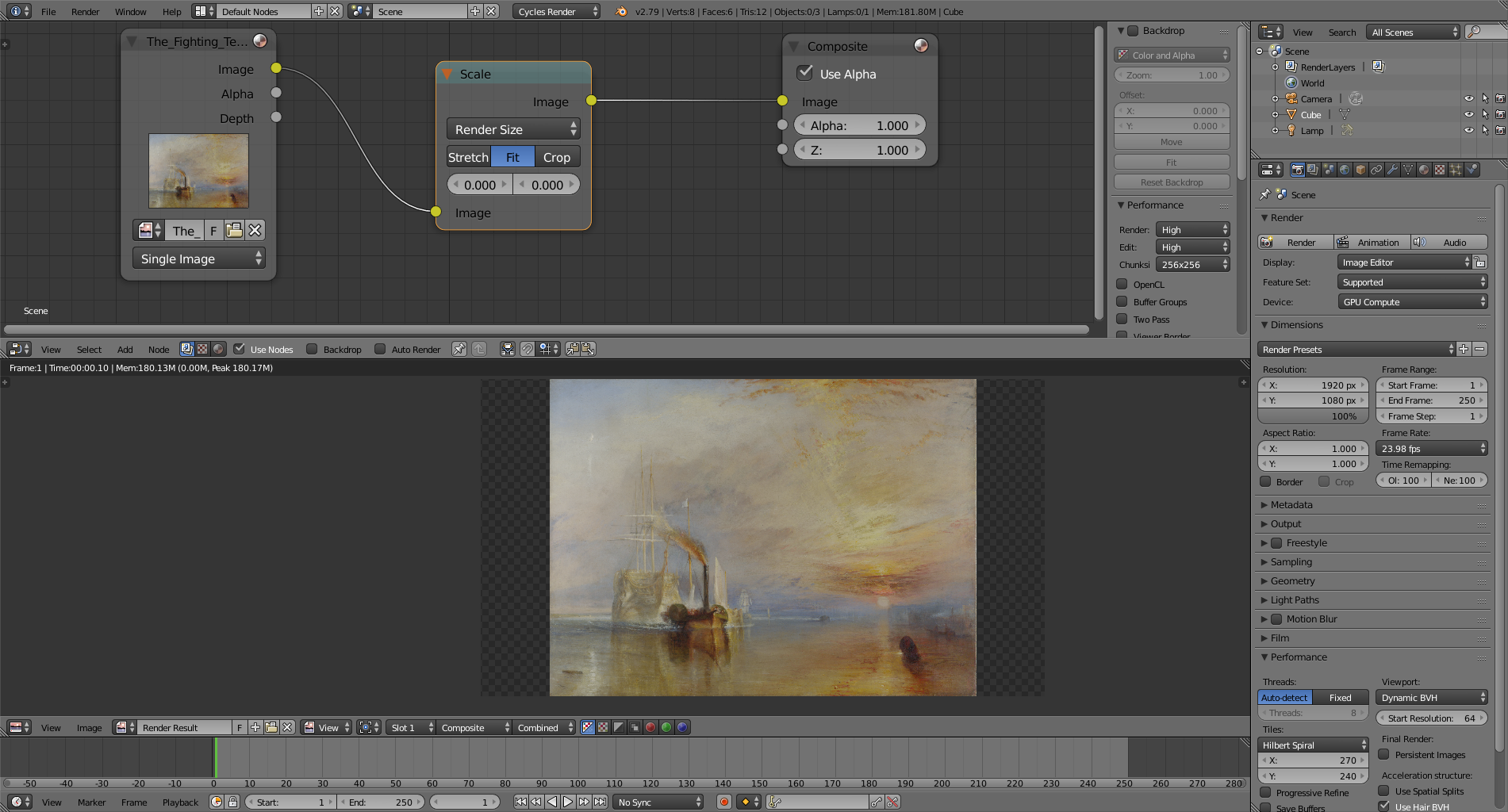
Note that if the images are a different aspect ratio than the output, you have three choices:
stretch: deform the image to match within the aspect ratio of the container)
Fit: keep the images proportions but fill the remaining either with a transparent background or with black (if the "Use Alpha" option is unchecked)
or Crop Not stretching the image, resizing to fit vertically center cropping horizontally.