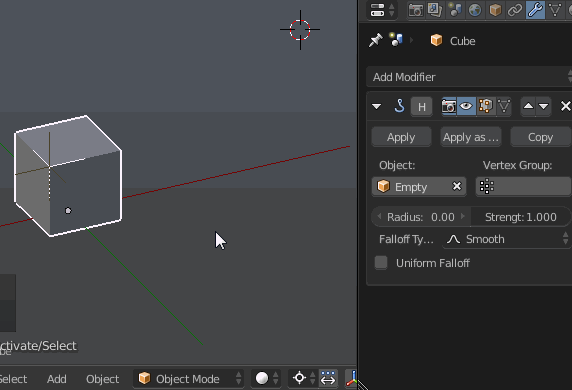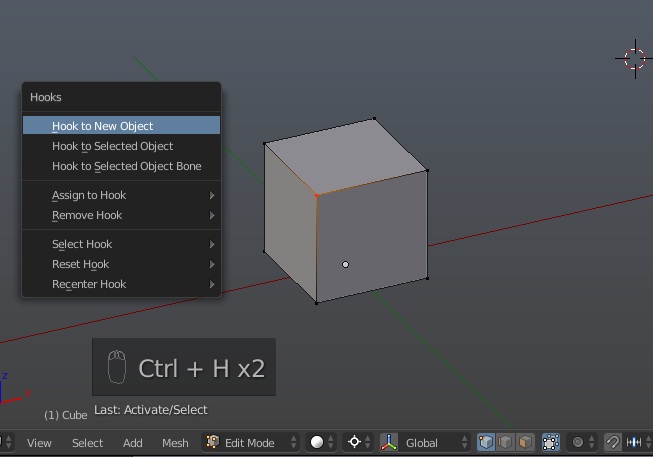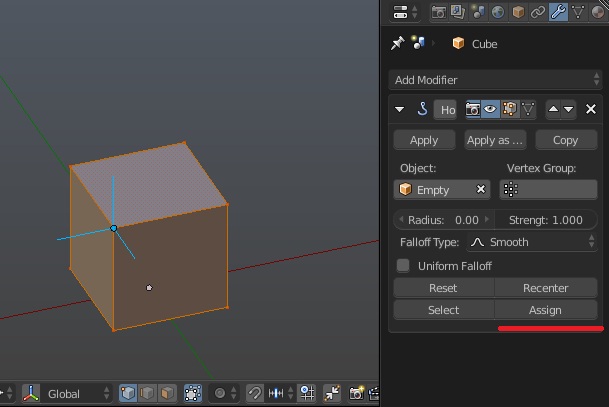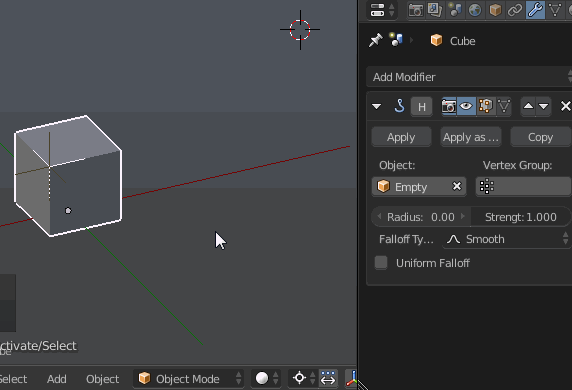It's more comfortable to use Object mode with its snapping tools in order to move object only on one global axis. However editing certain vertex is done in Edit mode.
A way to workaround (see below as to why) is to use Hook modifier. It will allow you move object which vertex is hooked to in Object mode while all other vertices will follow it after you set up the modifier.
- Enter Edit mode, press Ctrl+H, in the opening menu choose Hook to New Object (it's more convenient to use created new empty for that).
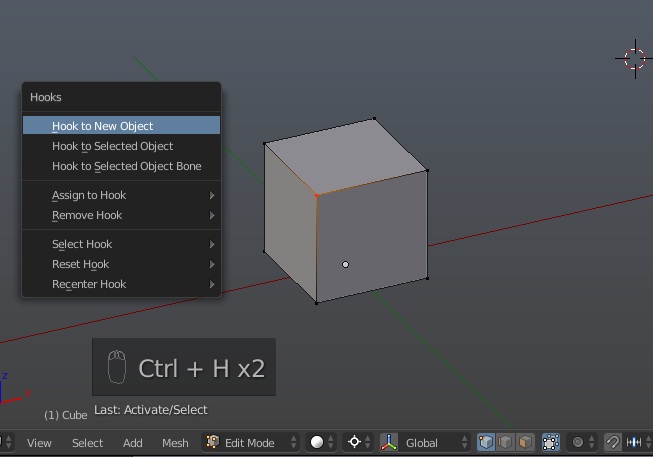
- While still in Edit mode, choose vertices you want to be moved with the "designated" one and click Assign in the Hook modifier settings.
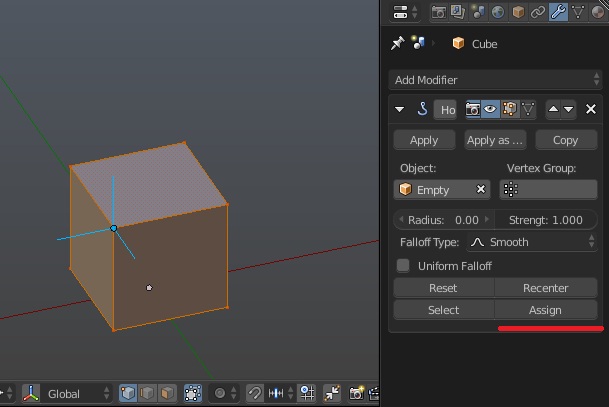
- Now the "designated" vertex will be in the same place as empty and follow it, and all other vertices will follow the empty.
However you still need to choose proper axis to move along (G > X > ... etc) or use snapping to cursor which is moving along all axes. Here's why this is a workaround - you can move 3D cursor anywhere, switch Pivot Point to 3D Cursor, select hook-empty and scale it to 0 along desired axis.
Hooked object will turn into ugly flat rug, but it's easily fixable - just reset scale of the empty with Alt+S.