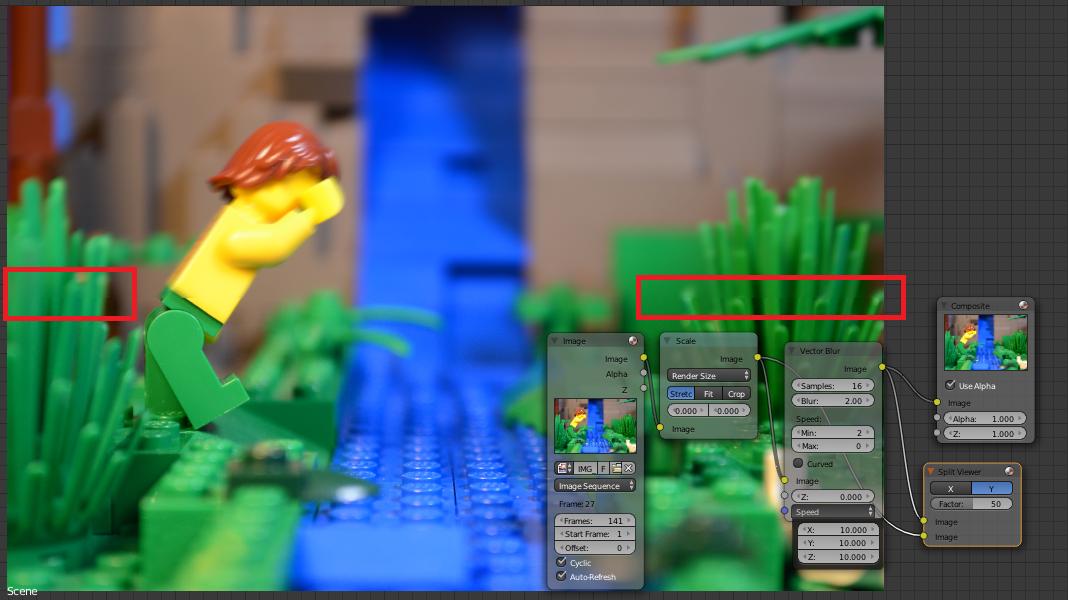I have a stop-motion video I am working on, and I want to add motion blur to the character of the video. The character is the only thing that moves, yet if I use the Vector Blur node in the compositor, it applies a blur to every object. If I set min-blur up too high, it doesn't allow the character to have motion-blur, but it I have it too low, it makes everything blurry. Is there a way to fix this or do I need to use another node to add motion blur? I am trying to simulate what After Effects does when you add the Motion Blur effect to footage. Here's an image of my trouble. I have used a split-viewer so you can see the difference between original and current motion blur settings. (You'll have to view the image larger, you can barely see it in the small preview)