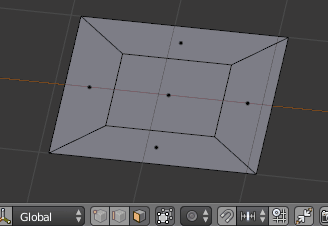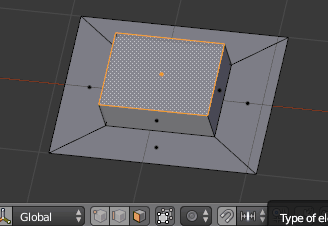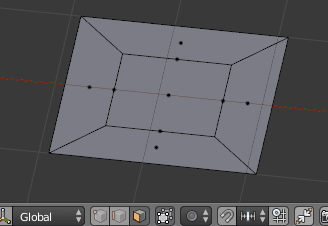I was making a cup handle so I extruded a face of the cup, then however I right clicked and thought that would undo it. I didn't notice the dent it left though, after that I did a bunch of smoothing on the cup and then when I went back to extrude it, it didn't create the smoothing I wanted. That's when I noticed the dent, I decided to make the handle on a different face, but is there any way I can remove the ugly dent?
I was making a cup handle so I extruded a face of the cup, then however I right clicked and thought that would undo it. I didn't notice the dent it left though, after that I did a bunch of smoothing on the cup and then when I went back to extrude it, it didn't create the smoothing I wanted. That's when I noticed the dent, I decided to make the handle on a different face, but is there any way I can remove the ugly dent?
P.S I am a beginner so please don't be angry with me for thinking right click was undo.
P.P.S Cup is on layer 2.

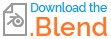
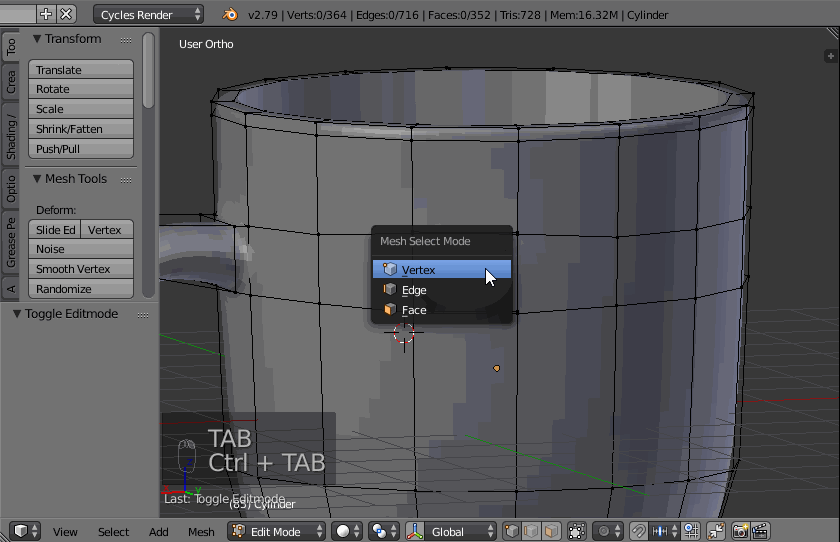
 RMB cancels an operation (as seen with translate, rotate or scale GRS) this behaviour appears unpredictable.
RMB cancels an operation (as seen with translate, rotate or scale GRS) this behaviour appears unpredictable.